Can You Use Chrome Remote Desktop Without a Google Account?
Chrome Remote Desktop is a popular remote access tool developed by Google. It allows you to easily connect to another computer and control it remotely. However, Chrome Remote Desktop requires a Google account to set up and use.
What if you don’t have a Google account and want remote access capabilities? Is there any way to use Chrome Remote Desktop without an account?
Keep reading !
- Part 1 :What is Chrome Remote Desktop and Does It Require a Google Account?
- Part 2 :Why Does Chrome Remote Desktop Require a Google Account?
- Part 3 :Is There Any Way to Use Chrome Remote Desktop Without An Account?
- Part 4 :Top Chrome Remote Desktop Alternatives Without Google Account

- Part 5 :FAQs
- Part 6 :Conclusion
What is Chrome Remote Desktop and Does It Require a Google account?
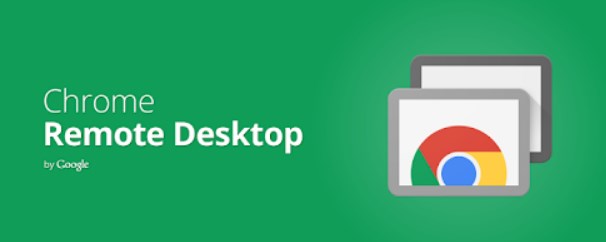
Chrome Remote Desktop is a remote access service offered by Google. It allows you to access one computer from another computer or mobile device.And it does require a Google account.
For example, you can use your laptop to connect to your desktop at home. It gives you complete control as if you were sitting physically in front of the remote computer.
Key Features
- Cross-platform remote access - Connect to Windows, Mac, Linux computers.
- Easy connection using PINs - No need to memorize IP addresses.
- File transfer between devices - Upload and download files.
- Remote printing - Print documents remotely.
- Encrypted connections - Prevent snooping of data.
Chrome Remote Desktop offers a simple way to use one device to access everything on another device, including the screen, software, files, etc. Read this article to learn how to use Chrome Remote Desktop.
Why Does Chrome Remote Desktop Require a Google Account?
Chrome Remote Desktop is a service owned and operated by Google. To use this service, you need to have a Google account.
Here’s why an account is mandatory:
1. When you first set up remote access on a computer, the Chrome Remote Desktop client needs to communicate with Google’s servers to configure your device for remote connections. A Google account is necessary for this authentication process.
2. The connection credentials, PINs, and device details are all stored using your Google account. This allows you to securely access the remote device from anywhere by logging into your Google account.
3. Features like file transfer and remote printing rely on Google services linked to your account.
4. Remote troubleshooting assistance also requires an account to identify you and authenticate access.
So in essence, your Google account works as the glue that connects devices and enables the remote capabilities. Without it, Chrome Remote Desktop won’t function.
Is There Any Way to Use Chrome Remote Desktop Without An Account?
Given that Chrome Remote Desktop is designed to work with a Google account, there is no direct way to avoid having one.
However, there are some partial workarounds and compromise solutions:
1. You can use the “headless” access method to generate a code that lets you connect without signing into the Chrome browser on a device. But this is a more complex process.
2. On Linux devices, you can install just the client app without associating a Google account. However, connectivity will be limited.
3. Having a dummy or secondary Google account solely for Chrome Remote Desktop is an option, but not ideal for privacy reasons.
4. Using the open source Chromoting project allows self-hosting remote desktop without Google accounts but requires technical expertise.
Overall, while limited workarounds exist, there’s no perfect solution. To use the complete features of Chrome Remote Desktop seamlessly, you still need to have a Google account.
Top Chrome Remote Desktop Alternatives Without Google Account
To easily access devices remotely without a Google account, the best solution is to use alternative remote support software. Here are the top options:
1AirDroid Remote Support
AirDroid Remote Support offers both free and premium plans to control remote devices using just a 9-digit connection code. It also offers different options such as unattended access, black screen mode, session recording and file transfer.
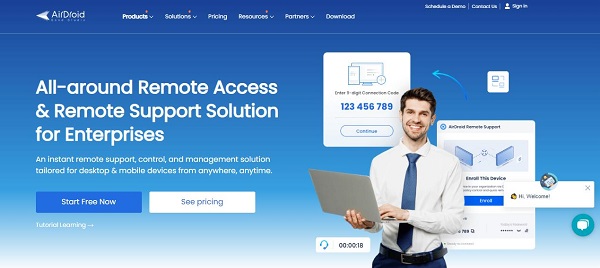
Availability of Free Version
Yes, it offers a free version that can connect up to three unattended Windows devices.
Compatibility
It supports Android, iOS, Windows, and macOS, allowing seamless interactions across different operating systems. However, it currently only supports remote access to Windows from Windows and Mac. For mobile devices, you can support them remotely from any device.
Key Features
- Quick access to the device using the 9-digit connection code.
- Users can manage up to 300 unattended devices. And it offers Black Screen Mode for privacy.
- You can also get the admin log, where you can check all the activities of your team members, including operation status, service duration and more.
- For mobile device support, it also has unique features such as tutorial gesture, AR camera.
- All remote support sessions secured by AES-256-bit encryption, TLS 1.2, and other industry-grade security features, such as two-factor authentication, conditional access and more.
2AnyViewer
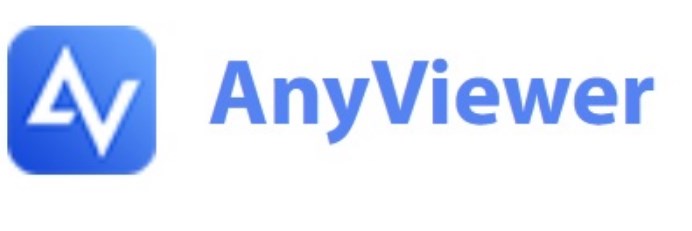
AnyViewer is an excellent Chrome Remote Desktop alternative that does not require any account or login. It uses direct connectivity between devices.
Key Features
- One-click remote access to pre-configured devices
- File transfer, multi-session, recording, whiteboard, and annotation
- Works across Windows, Mac, iOS, and Android devices
- Secured using 256-bit encryption
AnyViewer gives you easy yet powerful remote control over multiple devices from anywhere without needing an account.
3AeroAdmin
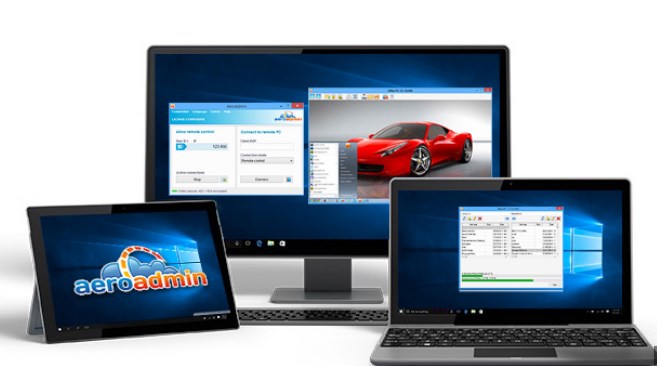
AeroAdmin provides similar remote access capabilities without account signup. You can control computers via direct connection or over the internet.
Key Features
- Remote print, file transfer, chat
- Multi-monitor support
- Permission controls and logs
- Compatible with major platforms
AeroAdmin delivers a full-featured remote control experience without new accounts to manage.
4Splashtop
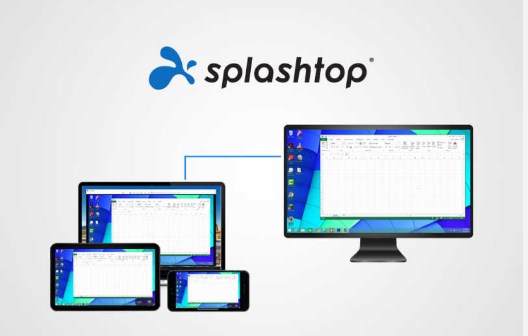
Splashtop is a fast remote desktop app that works across various platforms without login requirements.
Key Features
- Broad device support including iOS, Android, Mac, and Windows
- Direct connection using IP address
- Streams HD video
- Remote support features
Splashtop is great for ad-hoc remote access from mobile devices without accounts.
5TeamViewer
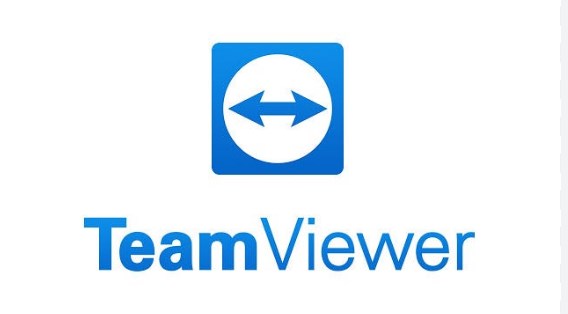
TeamViewer supports remote connectivity between devices without obligatory account creation. You can set up direct secure connections using an ID-password combination.
Key Features
- File transfer, VPN, multi-monitor
- Remote printing and scanning
- Works with IoT devices too
- Screen recording and annotations
TeamViewer is a versatile pick with a wide array of remote capabilities minus the account mandate.
FAQs
Conclusion
While Chrome Remote Desktop requires a Google account, alternative solutions offer similar remote control capabilities without this limitation. Tools like AnyViewer allow unfettered remote access across devices without managing accounts.
Consider an account-free tool if you want to avoid linking personal details just for remote connectivity. Look for features like encryption, unlimited sessions, cross-platform support, and file transfer.
With the help of apps like Airdroid Remote Suport - you can ditch the Google account yet retain the ability to remotely access devices conveniently and securely.







Leave a Reply.