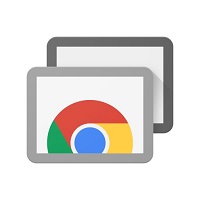
Chrome Remote Desktop
Chrome Remote Desktop is a free, versatile, and straightforward application. It can be used on any operating system, including mobile devices, PCs, and more.
Overall Rating: ⭐4.5/5
With the advancement in technology, different apps and extensions are being developed that allow you to remotely access other PCs. Yes, that is right. With the help of advanced apps, you can now control other systems with one click.
There are lots of apps for remote desktop access, but if you are looking for a free tool, Chrome Remote Desktop is the perfect option. It is free, doesn't require installation, and has a simple interface. In this article, we will review Chrome Remote Desktop and how you can use it in 2024.
This section will tell you about Chrome Remote Desktop, what it is, and what are the pros and cons of this application.
Many people are confused about whether the Chrome Remote Desktop application is worth a try. But according to different reviews, if you are looking for a free desktop remote application, this software is the ideal choice. It is easy to set up and has a user-friendly interface, making it a reliable option for beginners.
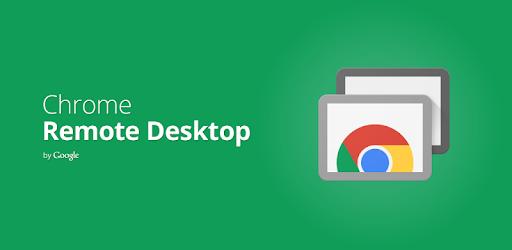
Moreover, it is ranked as one of the best apps for remotely controlling your computer. Since it is completely free, you don't have to worry about anything. Apart from that, you can also enjoy premium features and advanced functions. However, to use this app, you should need a Google account; otherwise, you won't be able to download it.
This tool can be used as an extension on any device, including iOS and Android. However, make sure you have the Chrome browser installed on the device because without that, you won't be able to connect to it.
Chrome Remote Desktop has an overall rating of 4.5/5 in Capterra and has received many reviews from users.
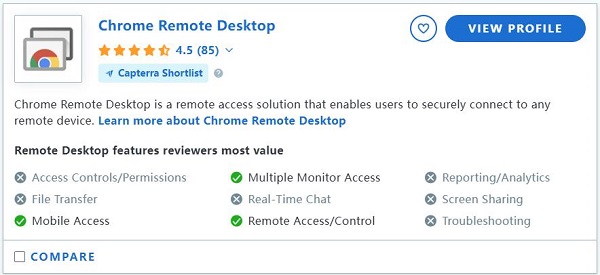
It is popular with many users because of its value for money:
😊"First of all, it's free. You can't get better than free. It's easy to set up. I've been able to walk people through the process of how to set it up with just a simple email instruction so it's great they can do it on their own! I'm most happy that I can use remote desktop from a windows computer, an iPhone, an iPad and especially from my MacBook!"
😊"It is a platform that is part of the Google ecosystem, which is great because it allows you to improve the experience through integrations. It is a platform that works well, it has good security, and it has a special integration with Chrome, with which you can get a lot of use out of the remote tool."
However, there are many users who have complained and made negative comments about it:
🙁"It is a platform that is very limited, the interface leaves much to be desired, it does not have differential tools that distinguish it from the rest, and, in addition, it often has too much lag, either from the computer or from the phone."
🙁"I wish there was the ability to print at the location. I often access my home computer at work and want to print what I have accessed and there is not that function. I have to save as a pdf and email the document to myself."
All in all, Chrome Remote Desktop is a free, versatile, and straightforward application. It can be used on any operating system, including mobile devices, PCs, and more. Moreover, you can enjoy both remote control and off-screen sharing features without purchasing a package.
As we have discussed above, it offers many free features. The application doesn't charge anything from the users. Furthermore, it is an ideal app for connecting devices occasionally, which means you can connect with your family members and friends with one click. Let's delve into the main features of this application.
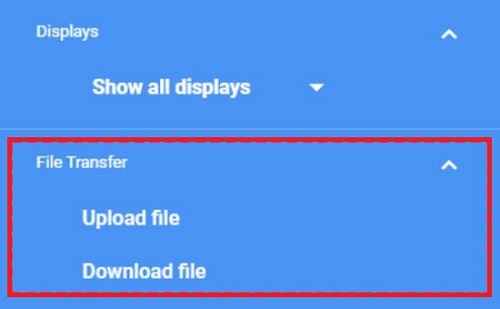
Chrome Remote Desktop is optimized for speed and smoothness and handles high-resolution displays well. However, there are still some users who are disappointed with its performance:
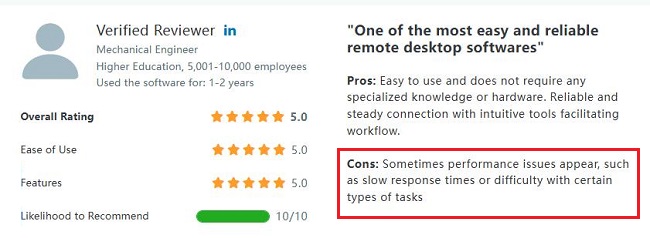
After trying the app personally, we noticed a few things that we didn't like about it. The first was controlling other devices. Yes, that is correct. If you are using Windows, it becomes complicated to control the Mac device.
Moreover, there were some issues with the fonts and other details, such as size, screen resolution, and more. We find it complex to read the text of other devices.
This being a free product, we have doubts about some things, such as connectivity and security. Google didn't mention anything about privacy, which was a bit disappointing.
Overall, Chrome Remote Desktop performs well for general remote desktop tasks, offering both ease of use and stability. However, it may not be the best choice for users with high-performance needs or those requiring advanced features.
To complete the Chrome Remote Desktop review, we must discuss its limitations. As mentioned above, it is a good application but has some drawbacks. Let's discuss the limitations which could be a big problem for some users.
Before understanding the method of using this app, you first have to fulfill its two requirements:
After completing the requirements, you can follow the steps below to use this application.
Step 1: Open your browser, ensure it is Google Chrome, and sign into your Google account. Visit the remotedesktop.google.com/access and click the download icon under "Set up remote access."
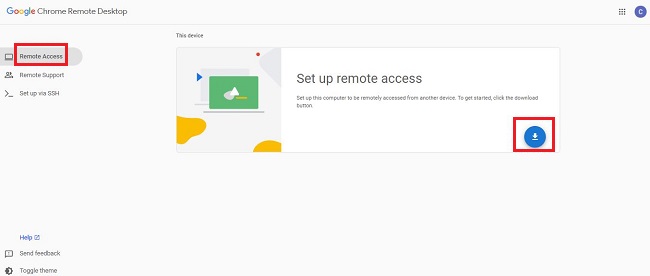
Step 2: Next, complete the installation process by choosing the "Continue to Installation" option.
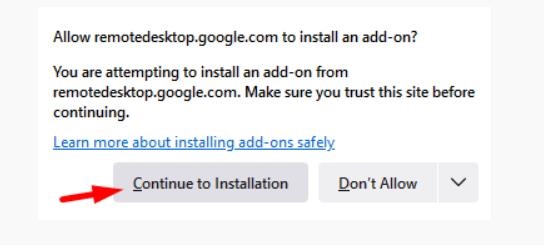
Step 3: Once done, select the computer name, and user account. After that, click the "Next" option.
Step 4: Choose the right PIN so you can easily connect with the other devices remotely. Make sure it has 6 numbers. After you are done, click the "Start" option.
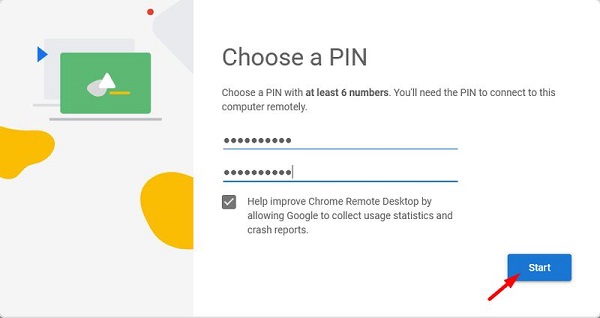
That's it! You have finally learned the important steps of installing the Chrome Remote Desktop application. You can now use it to connect with other devices.
Due to Chrome Remote Desktop limitations, if you are looking for another application, we recommend using AirDroid Remote Support. It is an instant remote support and management application for beginners and professional users. Anyone can use this app and enjoy all the amazing features.
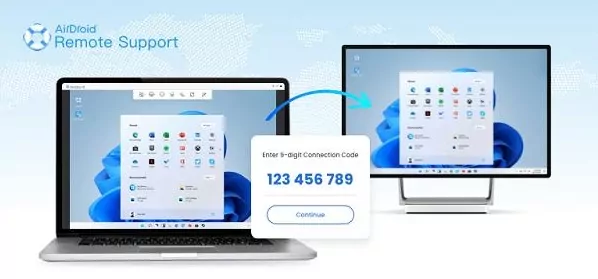
You can instantly connect your device with others without worrying about anything. You can enjoy a real-time chat feature which was not available in Chrome Remote Desktop. The app is perfect for IT remote support. Apart from chatting, you can also use other features that is not available in Chrome Remote Desktop:
In this article, we have discussed the Chrome Remote Desktop application along with its features, pros, cons, and more. If you are a beginner and don't know which remote desktop app you should use, this software would definitely be an ideal choice for you.
Overall, it's a good application, but if you are looking for an alternative, you should use AirDroid Remote Support. It is lightweight, offers more security, and has amazing features.

Leave a Reply.