Connection Blocked after Timeout TeamViewer [Pro Fixes]
Tired of unexpected disconnections and timeout issues with TeamViewer?
Try AirDroid Remote Support free for reliable and affordable remote control solution.
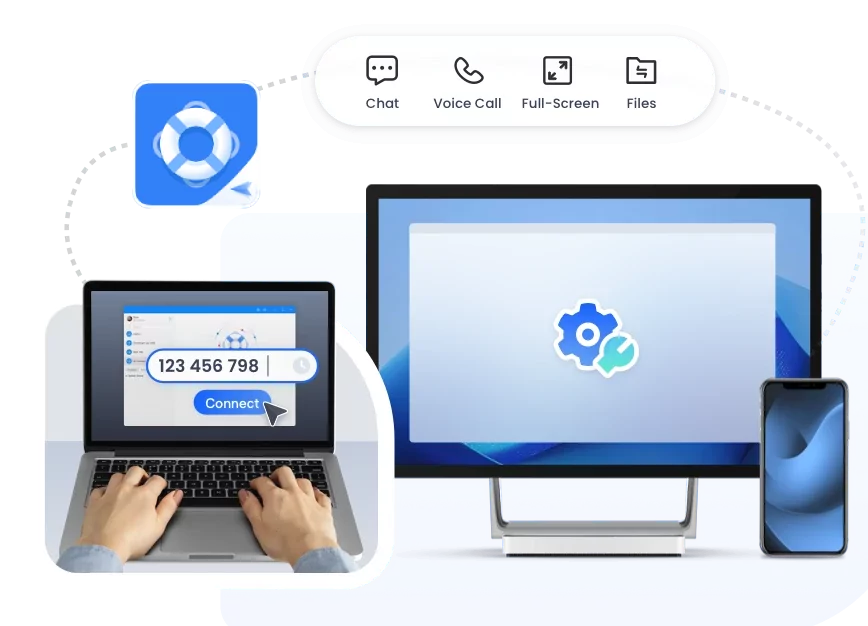
- Incorrect Detection of Commercial Use: TeamViewer would detect commercial usage patterns, this has led to many users experiencing unexpected timeouts and connection blocks.
- Session Time Limits: The free version of TeamViewer imposes strict session time limits.
- TeamViewer version mismatch: Make sure you and the other party are using the latest TeamViewer version and the version numbers match.
- License Restriction: If your TeamViewer license is expired or invalid, the connection may also be blocked. .
- Open the Gear icon in the top right of TeamViewer.
- Go to Advanced ➜ Advanced settings for connections to other computers ➜ Timing out inactive sessions.
- Choose a time period for ending inactive sessions.
- Press Win+R to open the "Run" dialog box, enter %appdata%, and find and delete the TeamViewer folder.
- Open the "Registry Editor" (regedit).
- In the registry editor, expand HKEY_LOCAL_MACHINE\SOFTWARE\ and HKEY_CURRENT_USER\SOFTWARE\ in turn, find and delete the TeamViewer folder.
- Open the "Computer Management" window and click "Device Manager".
- Click "Network Adapters", find the wired network card, right-click and select "Properties".
- Select "Locally Managed Address" or "Network Address", change "Does not exist" to "Value", and then enter any 12-digit number as the new MAC address.
- Click "OK" to save.
- Restart your computer.
- Visit the official website of TeamViewer to download and install the latest version of TeamViewer.
- Select the "Personal/Non-commercial Use" option during the installation process.
- One-click unattended access mode.
- Remote access & control Windows.
- Forcing a security screen on the remote end for added privacy.
- Multi-device file sharing and voice chatting for effective remote collaboration.
- Remote camera on Android/iOS devices to provide real-time troubleshooting tips.
You're helping a friend fix their computer remotely using TeamViewer, and suddenly, the connection unexpectedly closed with a message saying "Connection blocked after timeout." It's frustrating and interrupts your work.
In this guide, we'll explain why TeamViewer might block your connection after a timeout and show you easy ways to stop it from happening again.
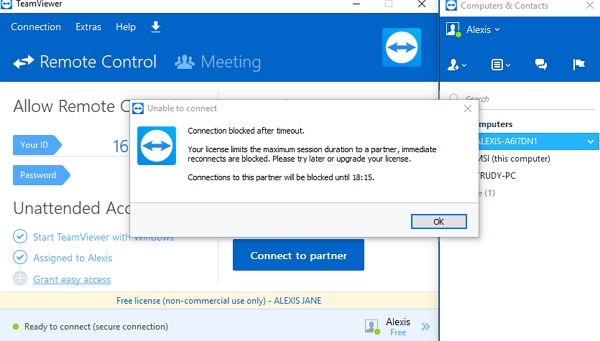
Causes of Connection Blocked After Timeout
How to Fix TeamViewer Connection Blocked after Timeout?
Wondering how to get rid of the TeamViewer connection blocked after the timeout issue? Use the following fixes:
Quick Tips
#1 Restart the App and Try Again Some common issues on TeamViewer, such as the connection being blocked after a timeout, get resolved once you restart the app because it generated a new connection for you this time. So, close the instance of the app you're running and open it again by clicking its icon.
#2 Upgrade to a Paid License: One of the most straightforward solutions is to upgrade to a paid TeamViewer license. This removes the limitations imposed on free users, such as session timeouts and connection blocks
#3 Contact TeamViewer Support If, after activating the license of your TeamViewer account, you still get the connection blocked after the timeout issue, you need to contact TeamViewer Support. Experts and professionals are available to assist in getting rid of this issue.
#4 Reset Your Free License: Users can request a reset of their free license status by filling out a form that confirms their non-commercial use.
Timeout Setting for Inactive Sessions- Pro Fix
To prevent inactive sessions from blocking your TeamViewer connections, set a time-out for inactive sessions.
Here's how to close inactive TeamViewer sessions:
Change the TeamViewer ID - Advanced Setting
Fixing the connection timeout problem by modifying the TeamViewer ID is a possible solution, especially for personal users who have been using TeamViewer for a long time and are mistakenly identified as commercial use. Here are simple step-by-step steps:
Step 1: Uninstall TeamViewer
Uninstall TeamViewer through "Programs and Features" in the "Control Panel". Make sure to choose to delete all related data and settings during the uninstallation process.
Step 2: Clean up registry information
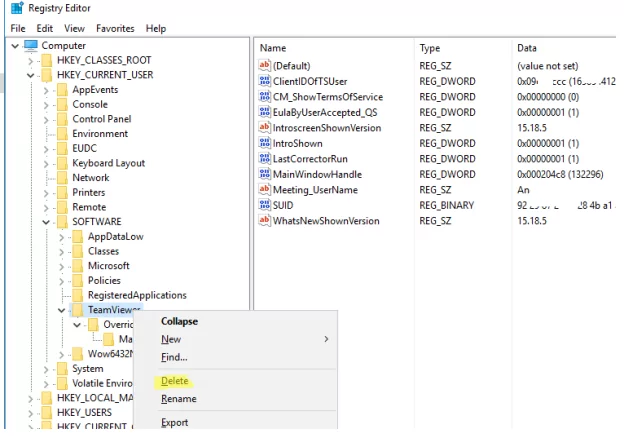
Step 3: Modify the MAC address
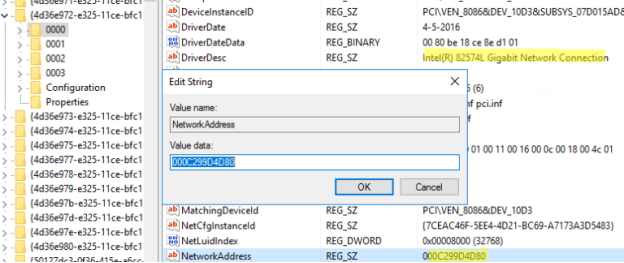
Step 4: Reinstall TeamViewer
The above steps can help you modify the TeamViewer ID, which may solve the connection timeout problem.
Best TeamViewer Alternative
Wondering about the best TeamViewer alternative in the market? We've got you covered! Although TeamViewer is one of the widely used remote Software, due to its timeout limitations, people look for its alternatives. And one professional alternative to TeamViewer is AirDroid Remote Support.
Some of its impressive features include:
Key Features
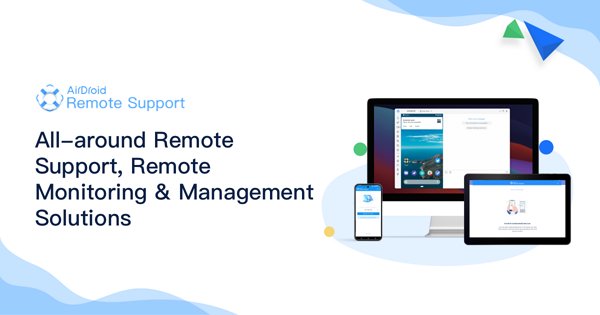
Conclusion
Users with a free TeamViewer license will get a notification informing them of the licensing restriction for the maximum session time. And if you're a regular user, it gets annoying to receive this message time by time. However, we hope you know how to resolve Connection Blocked After Timeout TeamViewer after reading this article. Moreover, if you need an alternative to TeamViewer, we recommend using the AirDroid Remote Support.
FAQs about TeamViewer Connection Blocked After Timeout







Leave a Reply.