- Enter numbers directly on your PC to make free voice calls, simplifying your communication process.
- Get your phone's notifications on your PC, so you never miss an important call or text.
- Manage and control your phone from your PC or mirror its screen.
- Transfer and back up files between your phone and PC.
Start Free Voice Calls from Your Computer? 9 Options Here!
While making phone calls from your phone is the preferred method of choice for many, sometimes, you need the versatility and flexibility of making calls from your computer. But finding a reliable platform for free voice calls on your computer can be difficult.
These platforms might have limitations you're unaware of, lack features, or have some other problem. So today, we've highlighted 9 great options for making free voice calls right from your computer, whether for work or just to hang out with friends online!
| Platform | Supported Platforms | Best For |
|---|---|---|
| Microsoft Teams | Android, iOS, macOS, Windows | Working professionals in the Microsoft ecosystem |
| Skype | Android, iOS, macOS, Windows | Online meetings |
| Zoom | Android, iOS, macOS, Windows | Large groups and webinars |
| Google Voice | Android, iOS, macOS, Windows | Users who require a separate, dedicated number for work purposes |
| FaceTime | iOS, macOS | Apple ecosystem users |
| WhatsApp Desktop App | Android, iOS, macOS, Windows | Android users & cross-platform calls |
| Snapchat for Web | Web, iOS, Android | Voice & video calls with fun filters |
| Discord | Android, iOS, macOS, Windows | Calls with a community/server of friends |
| AirDroid Personal | Android, iOS, macOS, Windows | Users who require robust multitasking call features |
Best Options for Business Calls
1Microsoft Teams
Best for Company-wide collaboration and meetings already invested in the Microsoft ecosystem.
Key Features
- Seamless integrations with Microsoft 365 ecosystem
- Supports large meetings, webinars, and conference calls
- Advanced & reliable security features built-in
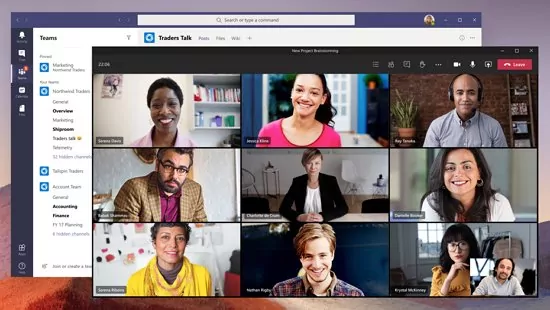
Microsoft Teams is one of the most utilized team collaboration platforms.
With Teams, you can hop on a call directly from your Outlook calendar, message/chat within smaller groups or company-wide channels, file-sharing, and cloud storage capabilities.
As you'd expect, it works well with Microsoft's ensuite of productivity tools like Word, PowerPoint, and Excel, making it a favorite for businesses already in the ecosystem.
However, to fully utilize Teams' capability, you need a subscription to one of their plans as the free plan is fairly limited. For example, you can only make up to 60-minute group calls and limited cloud storage space.
Pros
- Great option for team collaborations with file-sharing support
- Built-in AI features such as background noise filters, Copilot integration
- Impressive audio and video fidelity
Cons
- Requires a Microsoft account to use
- Advanced features locked behind paid plan
2Skype
Best for Small-to-medium sized businesses for internal & external meetings.
Key Features
- Supports up to 100 people group calls
- Call recording and live subtitle features
- Allows users to screen share with multi-platform devices
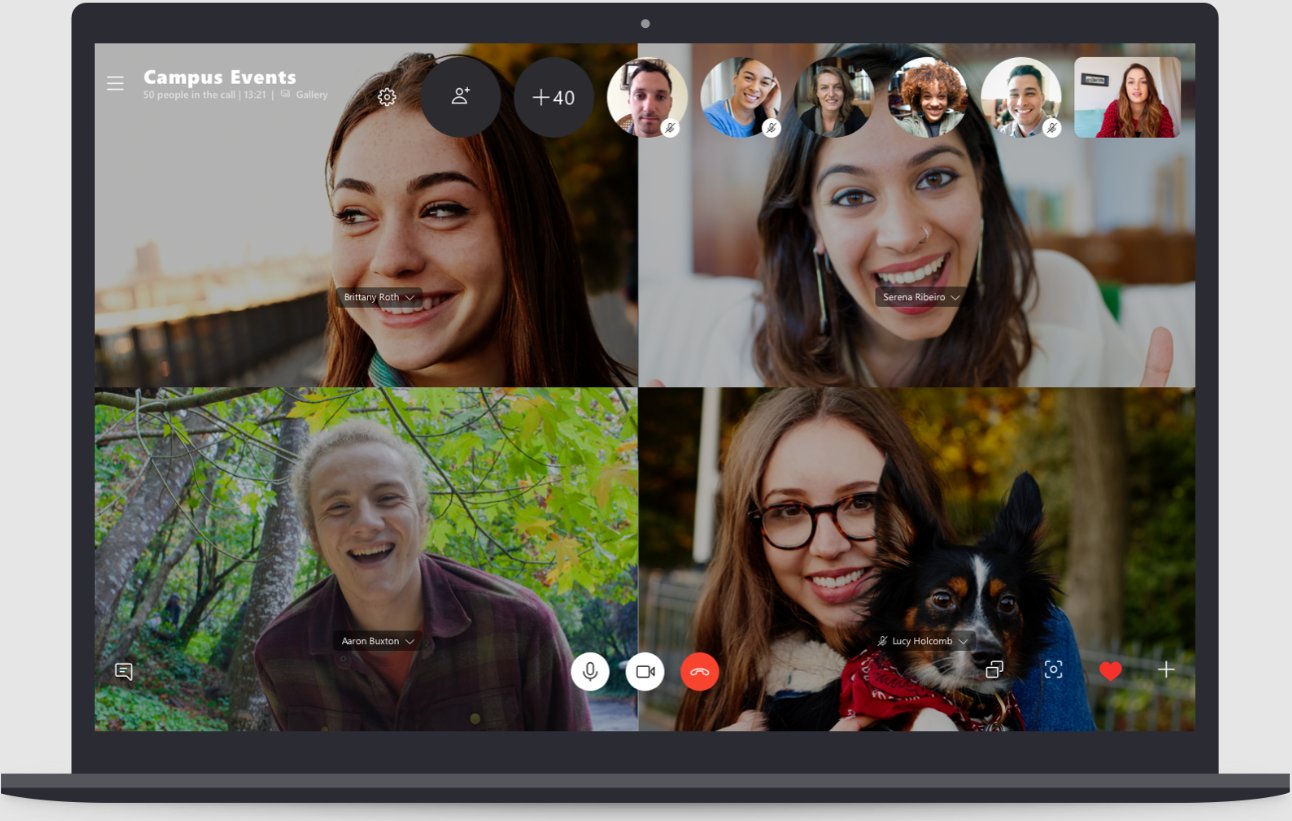
Skype is a great option for smaller businesses and supports up to 100 participant group calls along with call recording and live subtitling features.
Overall, call quality is solid, the app UI is well-designed and easy to navigate, and it also allows you to make calls to mobile and landline numbers with paid credits.
While Skype is still a great option, the bad news is that it will be shut down in May 2025. Not to mention it doesn't have as many 'business' centric features that foster collaboration with team members.
Pros
- Built-in 'Skype Translator' with real-time text & voice translations
- Supports calling mobile and landline numbers
- Completely free to use
Cons
- Fewer business-oriented features compared to alternative platforms
- Call quality is highly reliant on internet connection
3Zoom
Best for Large companies that require large-scale group calls outside the internal members.
Key Features
- Supports up to 1000 participants (dependent on plan)
- Built-in Zoom AI companion features
- Supports 'Breakout rooms' to facilitate discussions in smaller groups
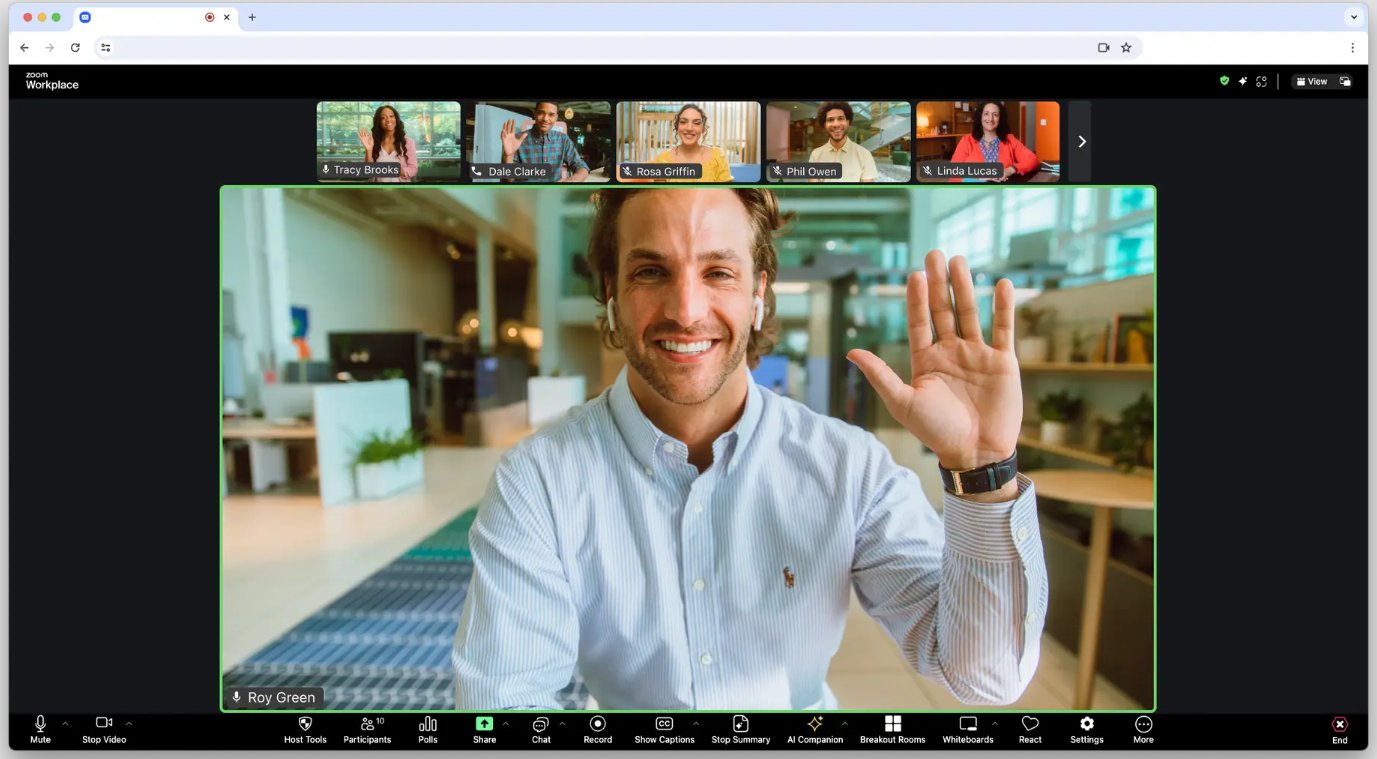
Zoom is robust, easy to use, and not as complex as other platforms while retaining many of the 'expected' call features like virtual backgrounds, breakout rooms, polls, live transcription, and more.
Zoom is also really flexible for handling external meetings with people not in your organization, unlike Microsoft Teams which excels for internal collaborations.
On the other hand, Zoom does have some limitations if you're using the free plan, most notably that it only allows up to 40-minute calls.
Pros
- Highly specialized and catered to businesses & education
- Reliable performance with minimal lag, even with larger meetings
- Impressive integration support (Google Calendar, Facebook, OneDrive, etc)
Cons
- The free plan limits calls/sessions to only 40 minutes
- Prone to 'Zoombombing' incidents if unauthorized persons find the meeting ID
4Google Voice
Best for Professionals who require a separate number for work purposes.
Key Features
- Provides a free U.S. Google Voice phone number for calls and texts
- Supports voicemail with a useful voicemail transcription feature
- Built-in spam call filter & supports call forwarding
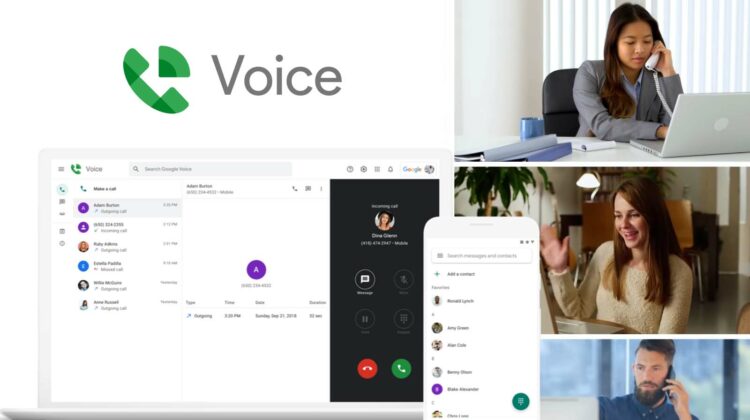
If you're looking for a method to make 'regular' VoIP calls from your computer, Google Voice is a great option. You get a unique Google Voice number which you can use solely for work purposes that works exactly as a normal phone app.
Aside from calls, it also provides users access to features like call forwarding and voicemail and includes a handy voicemail transcription feature. You can also text or call any number (in the U.S./Canada) for free.
The only limitation is Google Voice is available mainly in the U.S. and Canada.
Pros
- Works exactly as you expect a normal 'phone' app to function
- Can be an affordable alternative for international calls
- Provides users with a separate number dedicated to work calls/texts
Cons
- Limited availability outside of the U.S. and supported regions
- Not suitable for large-scale meetings
Best Options for Personal Calls
1FaceTime
Best for Apple device users who need clear audio and crisp video quality.
Key Features
- Crystal-clear audio & video quality
- Supports up to 32 people in a single call
- Built-in reactions and 'Centre Stage' features
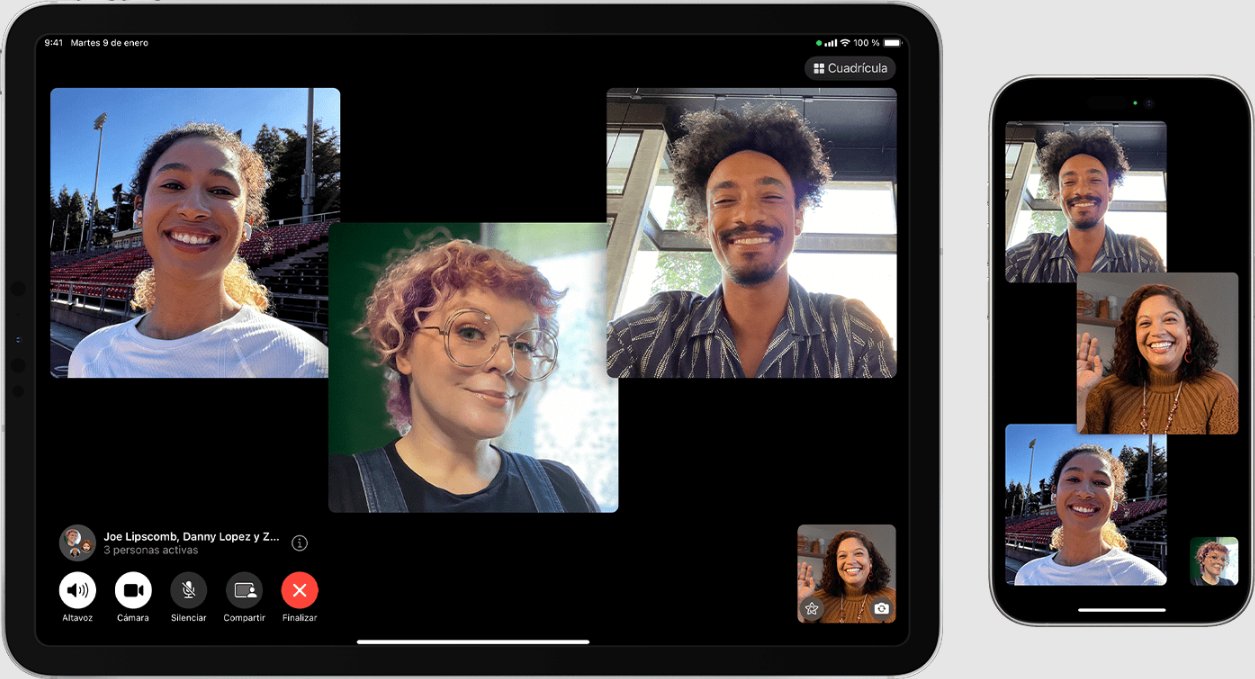
FaceTime is Apple's iteration of a calling app that works with all their devices. It comes with exclusive features like Centre Stage, robust background noise cancellation, and reactions.
Plus you can transfer the call to any other Apple device you own seamlessly and it's free to use.
They did add the functionality to allow Android and Windows to join FaceTime calls via a link, but the experience is typically blurry and laggy; not as optimized as it is between Apple devices.
Pros
- FaceTime's call quality is unrivaled in terms of audio and visual fidelity
- Works seamlessly across Apple's ecosystem of devices
- Allows calls to easily transfer from a Mac to an iPhone, or iPad
Cons
- Mainly available only on Apple's devices
- Requires a stable internet connection for best quality
2WhatsApp Desktop App
Best for WhatsApp-to-WhatsApp calls on a PC.
Key Features
- Completely free voice and video calls
- End-to-end encryption for privacy protection
- Syncs calls/messages in real-time across devices
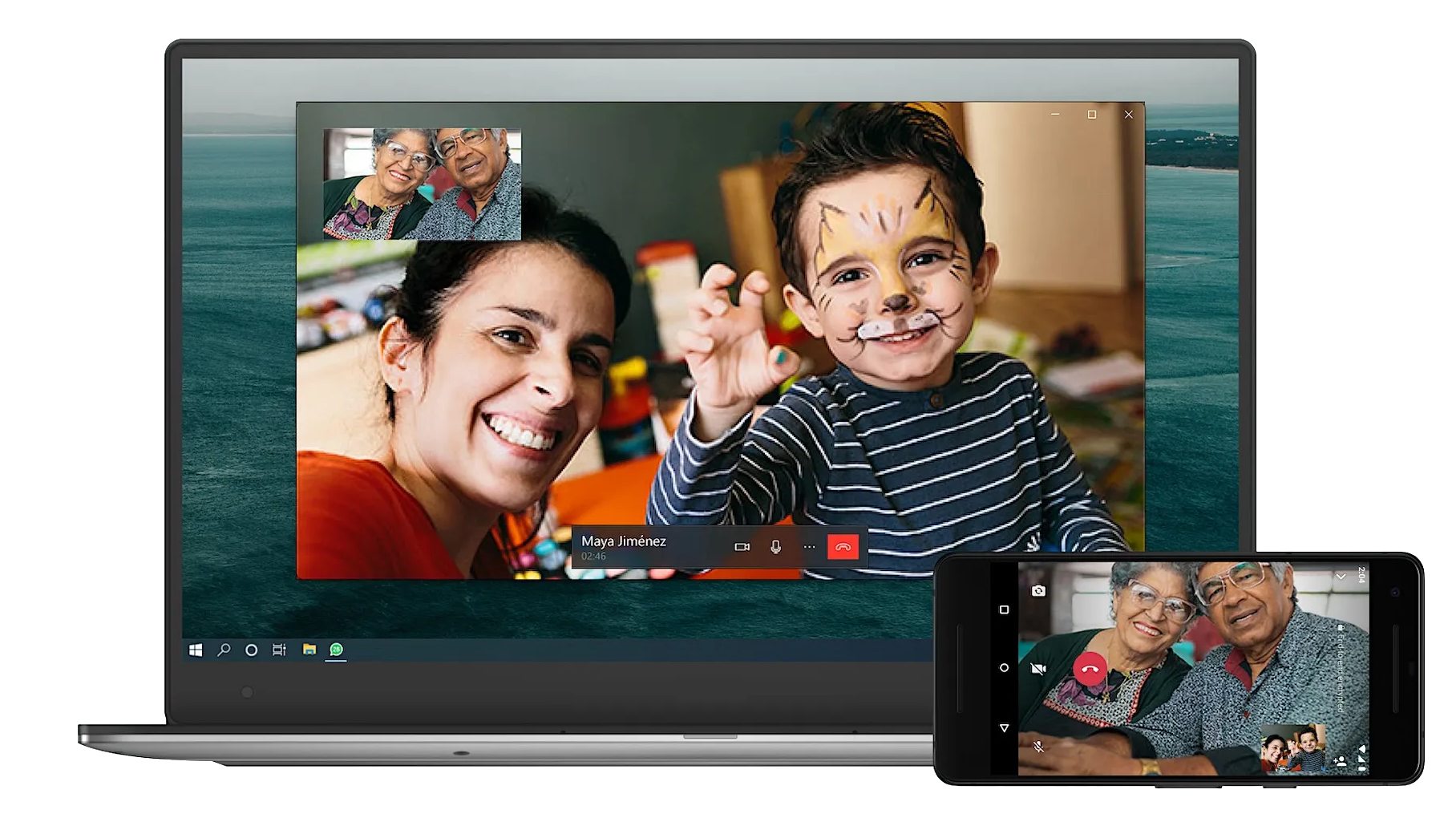
WhatsApp is the most popular messaging platform worldwide, but it can also function as a robust option for calls. In recent years, they've added the voice/video call functionality to the WhatsApp Desktop app, so you can call anyone as you would on your phone, from your PC.
It supports up to 32 people group calls and it's straightforward to use, with the only downside being it only being available to call other WhatsApp users.
Pros
- Simple and easy to start calls with existing contacts on the platform
- Supports up to 32 people on a single call
- One of the most widely used messaging platforms in the world
Cons
- Requires linking a WhatsApp account on a phone to the desktop app for PC calling
- Only allows calls/messaging to other WhatsApp users
3Snapchat for Web
Best for Users looking for fun, filter-enhanced online hangouts.
Key Features
- Free voice and video calls
- Up to 32 participant group voice calls
- Allow use of Snapchat's extensive selection of fun AR filters and lenses
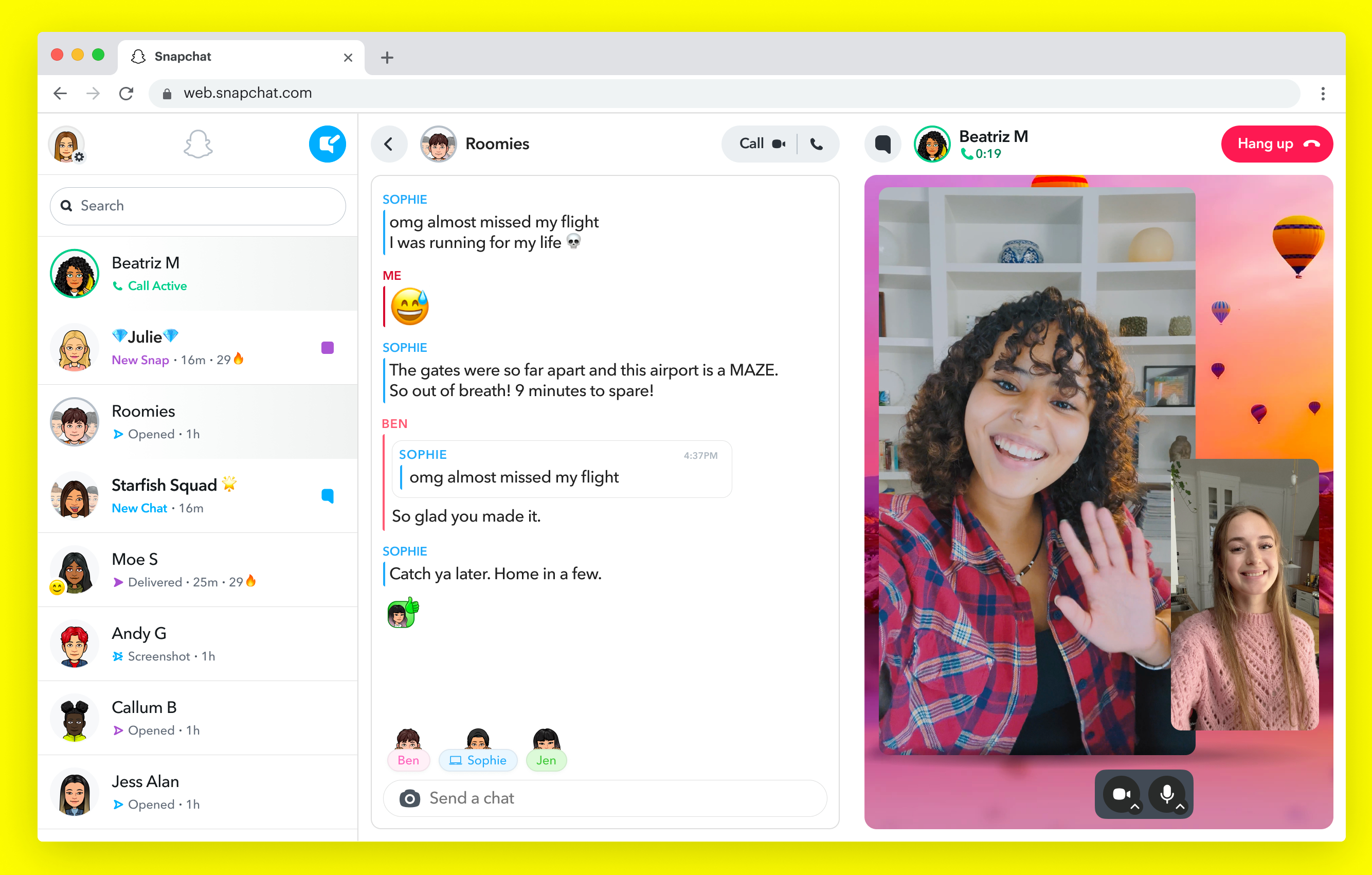
If you prefer a more engaging call experience, you can also make calls on Snapchat for Web. It doesn't do anything too different from other platforms for voice calls, but you can use Snapchat's extensive library of AR lenses and filters.
It also supports up to 32 participant group voice calls & 16 participants group video calls to hang with friends but similar to WhatsApp, only supports calls/messaging to friends you know on the Snapchat platform.
Pros
- A more 'fun' and engaging call experience thanks to filter support
- Straightforward and easy to use
Cons
- Requires a Snapchat account for use
- Only allows calls to existing 'Friends' on Snapchat
4Discord
Best for Communities, gaming parties, and large groups of friends.
Key Features
- Allows large servers to create separate 'channels' for voice chats and calls
- Low-latency calls designed & optimized for gaming
- Supports screen sharing and 'live streaming' gameplay
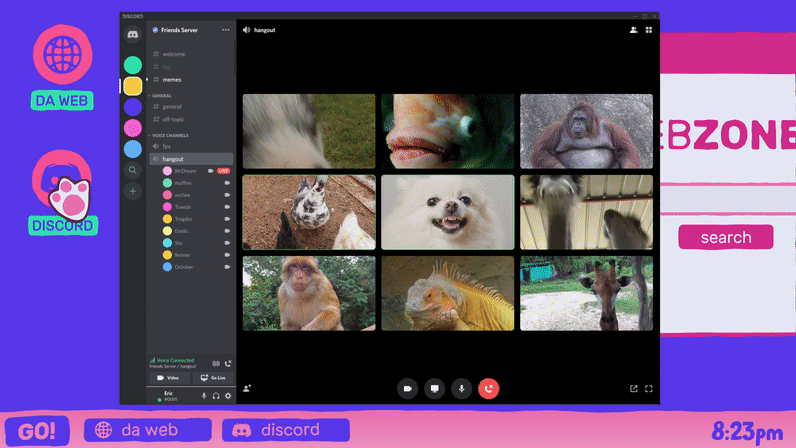
Lastly, we have Discord, one of the most popular options for voice and video calls on both PCs and mobile platforms. Discord is touted as an all-encompassing 'communication' app that allows text, voice, and video chats.
It's predominantly used by gamers to chat in-game, but it's also used as a central place for groups of friends and communities to hang out online. The free version is robust enough, but some advanced features are locked behind a Discord Nitro subscription.
Pros
- Supports integration with a plentiful selection of apps, bots, & platforms
- Works across supported platforms
- No time limits on calls and available completely for free
Cons
- Slightly complex and can be confusing for new users
- Certain features require a Discord Nitro (paid) subscription
Bonus: Best for Calling with Multitasking
If you're looking to make free voice calls from your computer, AirDroid Personal is a great option to consider. This versatile mobile device management suite not only connects your smartphone to your PC but also enhances your calling experience.
Things to Consider Before Making Calls from Your Computer
Internet Speed & Connection
A stable, and fast internet connection is crucial to call quality, so if your Wi-Fi is too slow, consider connecting an ethernet cable for better speeds.
Device Setup
If you need the optimal call quality, your device setup directly impacts it. Consider investing in a dedicated headset with a mic or webcam for improved call quality.
Software & OS Compatibility
Ensure the software you use for calls supports all devices involved in the call, like Zoom or Discord.
Call Duration & Battery Life (for Laptops)
Long calls on a laptop (especially older models) can drain your battery quickly, so keep a charger handy.
Security and Privacy
We recommend anyone taking calls on a PC use earphones so no one can hear your conversation, and use platforms like WhatsApp with end-to-end encryption for added security.
Final Words
And that's everything you need to know about making free voice calls from a computer! We hope you've found a suitable option, whether for work or more personal endeavors, but realistically speaking, most platforms will be able to do more or less the same thing.
It's simply a matter of identifying your preferred platform of choice that works best with your devices and usage patterns. But if you need a more robust option to extend your smartphone's usability, check out AirDroid Personal!








Leave a Reply.