GoToAssist Unattended Review: Is It Worth It?
Are you looking for an all-in-one IT remote support solution? And want to get remote access to unattended devices for troubleshooting and maintenance for your business? Have you come across GoToAssist unattended access and now wondering if it is worth buying for business? If you are looking for the correct answer to these queries, we will help you out.
There are several such tools available for remotely controlling unattended devices. GoToAssist is one of them. Since it is a premium tool, you want to be double sure about the product so that your money is well invested for your business use. Here is a completely unbiased review of GoToAssist Unattended Access review for you. Here we go!
- Part 1. What Is GoToAssist Unattended?
- Part 2. What Can You Do with GoTo Unattended Access?
- Part 3. What Are the Compatibility & Price Plans of GoTo Resolve Unattended Access?
- Part 4. Pros & Cons of GoTo Resolve Unattended Access
- Part 5. Can GoTo Resolve Access Unattended Android Devices?

- Part 6. Extra Tips about GoToAssist Unattended Access
- Part 7. Infographic of Unattended Access
- Part 8. Final Words & FAQs about GoToAssist/Resolve Unattended
Part 1. What Is GoToAssist Unattended?
GoTo Resolve Unattended (formerly GoToAssist Unattended) is a tool through which you can get remote access to the connected unattended device.
The tool is useful for offering remote support to devices from anywhere and anytime. There is no need for a person to be physically present in front of the target device. Therefore, the person does not have to waste his time in front of his device that is remotely controlled.
The remote support team can attend to unattended devices and fix issues as well as perform regular maintenance tasks. When off-hours when employees are not around, you can install and update applications remotely. Therefore, there will be no interruption in workflow. GoToAssist Unattended is useful for IT automation with full security architecture.
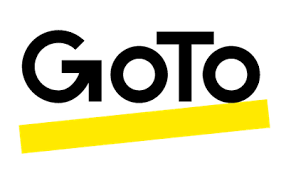
Part 2. What Can You Do with GoTo Unattended Access?
GoTo Revolve Unattended Access tool is designed to give you access to a connected device where no one is there to attend to the device. The main focus of the tool is to automate maintenance during non-working hours as well as offer remote support to troubleshoot any issue without disturbing the owner of the device.
To understand what you can actually do with GoTo Resolve Unattended Access, you have to go through its features in detail.
Features of GoTo Resolve Unattended Access
It is important for you to understand the features of GoTo Unattended Access tool. Thereafter, you can decide if the features are enough to satisfy your requirements.
1Support Flexible Workforce
Through unattended remote access, you can have flexibility in providing remote support and maintenance services. This means you can let your workforce continue their work while you offer your remote service during non-working hours. Therefore, you will not be hampering productive working time. Besides, there is no need for any device to be offline when the workforce is actively working.
2Deploy Devices Individually
GoTo Resolve unattended setup can be done individually for the devices you want to connect to. You can even mass deploy the setup across the devices that you want to connect to. GoTo Resolve lets you connect to any Windows and Mac device. You can group devices for easy access and remote support service.
3Provide Unattended Support
You can get one-click remote access and product remote support to unattended devices at any time and from anywhere. The tool is designed to fit any requirement starting from individual user device access to group or company devices remote support. Most importantly, you can provide unattended support with full security thanks to the signature key that protects malicious attempts in active sessions.
4Background Access
When you need to check on the remote device's system information, GoTo Resolve offers background access to get the required information. Through Device Quick View feature, you can instantly have a look at the host's system data instead of getting a dedicated remote access session.
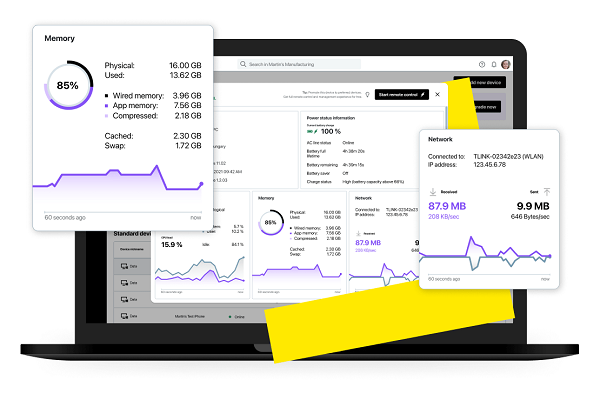
Part 3. What Are the Compatibility & Price Plans of GoTo Resolve Unattended Access?
If you are impressed with the features of GoToAssist/Resolve remote unattended access tool, you should check out its compatibility first. Only when it is compatible with the devices you are likely to work with, you can go ahead and check out its price plans. Thereafter, you can decide if it fits your budget and you should go ahead with it or look for an alternative.
Compatibility: Mac & Windows
Currently, GoTo Resolve Unattended Access is compatible with Windows and Mac. This means you can get remote access to computers only. The company is currently designing its tool for compatibility with Android devices, and you can expect its release in the future. But for now, you can remotely access unattended Windows PC and laptops as well as MacBook, Mac, and iMac.
Price Plans
Here are the different price plans of GoTo Unattended Access.
1Basic Plan
Price: $55 per month.
Suitable for: Small teams of remote support agents.
Features: 1 agent and 25 devices. More can be added on with extra charge.
2Standard Plan
Price: $190 per month.
Suitable for: Growing teams that need versatile unattended remote access.
Features: 3 agents and 100 devices. More can be added on with extra charge.
3Premium
Price: Decided by sales team as per your requirements.
Suitable for: Teams for proactive IT support.
Features: 5 agents and 200 devices. More can be added on with extra charge.
Part 4. Pros & Cons of GoTo Resolve Unattended Access
You should be aware of the benefits as well as drawbacks of GoTo Resolve Unattended Access. This will help you to take the final decision whether to go for the tool or look for a better alternative. Ideally speaking, the pros should outweigh the cons and the cons should not affect your purpose f using the tool.
Pros
- Easy Setup – GoTo Resolve is super easy to install and set up for remotely accessing unattended devices. You can also group devices and perform the required actions collectively.
- Security – GoTo Resolve has given special attention to the security of the devices so that the unattended remote sessions are completely secured.
- Camera Share – The feature of getting access to the camera on the unattended remote device is highly useful in providing hardware support.
- Device Quick View – You can have background access to unattended devices to check on system information without actually establishing a remote session.
Cons
- Easy Setup – The price plans are relatively expensive and they are not well designed. The concept of add-ons to add extra devices and agents offers flexibility but restricts the scope of the plans.
- Compatibility – GoTo Resolve is currently compatible with Windows and Mac only. There is no support available for Android devices. Therefore, you have to look for an alternative if you want to access unattended Android devices as well.
Part 5. Can GoTo Resolve Access Unattended Android Devices?
Unfortunately, GoTo Resolve is not compatible with Android devices yet. The company is currently developing software to make the tool remotely access unattended Android devices in the near future. For now, it is only compatible with Windows and Mac devices and not Android devices.
Best Way to Access Unattended Android Devices - AirDroid
If you want remote access to unattended Android devices, we recommend AirDroid Remote Support tool. You can connect to any unattended Android device from your computer and get a remote control for troubleshooting and maintenance service. You can also monitor the connected devices and roll out updates when the device is idle. Here are the detailed features of AirDroid Remote Support.
AirDroid Remote Support
Remote Access & Control
With this feature, you can directly take full access and control of the remote device, and easily provide instant assistance to your clients or employees.
Black Screen Mode
With this feature, it can hide the screen of the controlled device and display a black screen when controlling the device remotely, which can effectively protect enterprise privacy.
Unattended Mode
Now, with this feature, you can easily connect and control the unattended devices without needing an end-user and the permission. This feature can help you improve work efficiency.
Tutorial Gesture
With this tutorial gesture feature, you can easily show your customers the next steps to do and help them fix the issues quickly. But now this feature is currentely available for Android devices.
Real-Time Chat & Screen Share
When giving instructions to a customer or employee to remedy a problem, you can view their screen and speak to them directly.
AR Camera
It can connect to a device's camera and place 3D markers onto real-life objects to troubleshoot physical equipment.
Part 6. Extra Tips about GoToAssist Unattended Access
1How to Set Up GoToAssist Unattended Access?
If you want to set up GoToAssist Unattended Access on your customer's computer, there are two ways to do that. You can set it up during an attended support session. Otherwise, you can install via the unattended installer. Here, we are illustrating how to set up GoToAssist Unattended Access during an attended support session.
Step 1: Initiate a support session with the customer.
Step 2: Go to Unattended Support and click on Set up Unattended Support.
Step 3: Authenticate with credentials and click on the Next button.
Step 4: You will come across a message "Requesting Unattended Support Access". The customer will see a message on the screen stating the unattended access. He needs to enter Windows account username and password.
Step 5: He needs to click on the Allow Unattended Support button.
Step 6: There will be a prompt to enter nickname and other details. Follow the on-screen instructions and you will get a confirmation message.
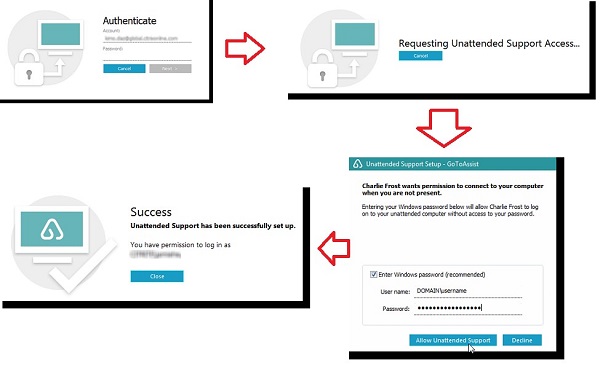
2How to Get Rid of GoTo Assist Unattended?
To get rid of GoTo Assist Unattended, you have to uninstall the application from your device.
For Windows users, the steps are as follows.
Step 1: Click on Start button and search for Control Panel.
Step 2: Open Control Panel> Programs and Features.
Step 3: From the list of the installed apps, right-click on GoTo Resolve and click on the Uninstall option.
Step 4: Follow the on-screen instructions for confirmation of uninstallation.
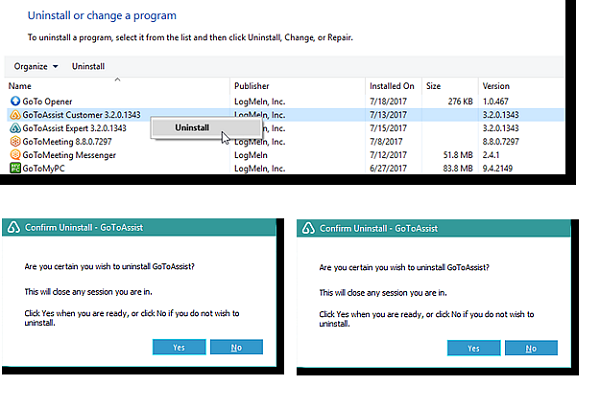
For Mac users, the steps are as follows.
Step 1: Click on the Finder icon in your Dock.
Step 2: From Favorites menu, click on Applications.
Step 3: Go to GoToAssist folder and click on Uninstall GoToAssist application option.
Step 4: Click on the Remove button on the pop-up message.
Step 5: You have to enter the admin password and follow the on-screen instructions to complete the uninstallation process.
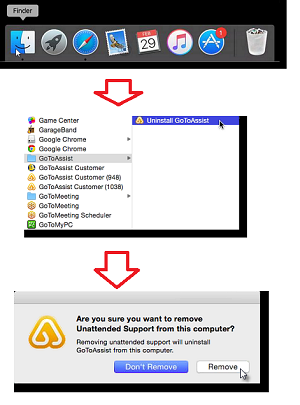
3What to Do if GoToAssist Unattended Not Working?
When you are in a remote access session but GoToAssist Unattended stops working and you cannot connect the device, you need to either refresh or reset the connection. Here are the steps to refresh the connection of an unattended computer.
Step 1: Open GoToAssist application and click on the Unattended Computers option.
Step 2: Click on the View Unattended Computers option.
Step 3: Select the correct device group or individual device and click on the arrow icon by the side of Connect button for more options.
Step 4: Click on the Refresh option to refresh the connection.
Step 5: If refresh does not fix the issues, click on Reset Connection option from the same menu.
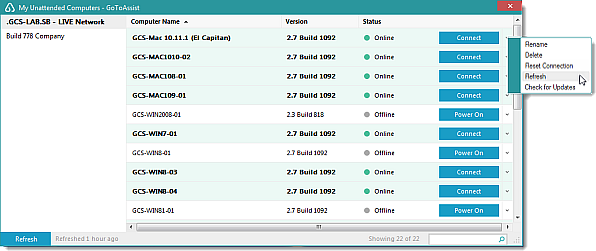
Part 8. Infographic for Unattended Access

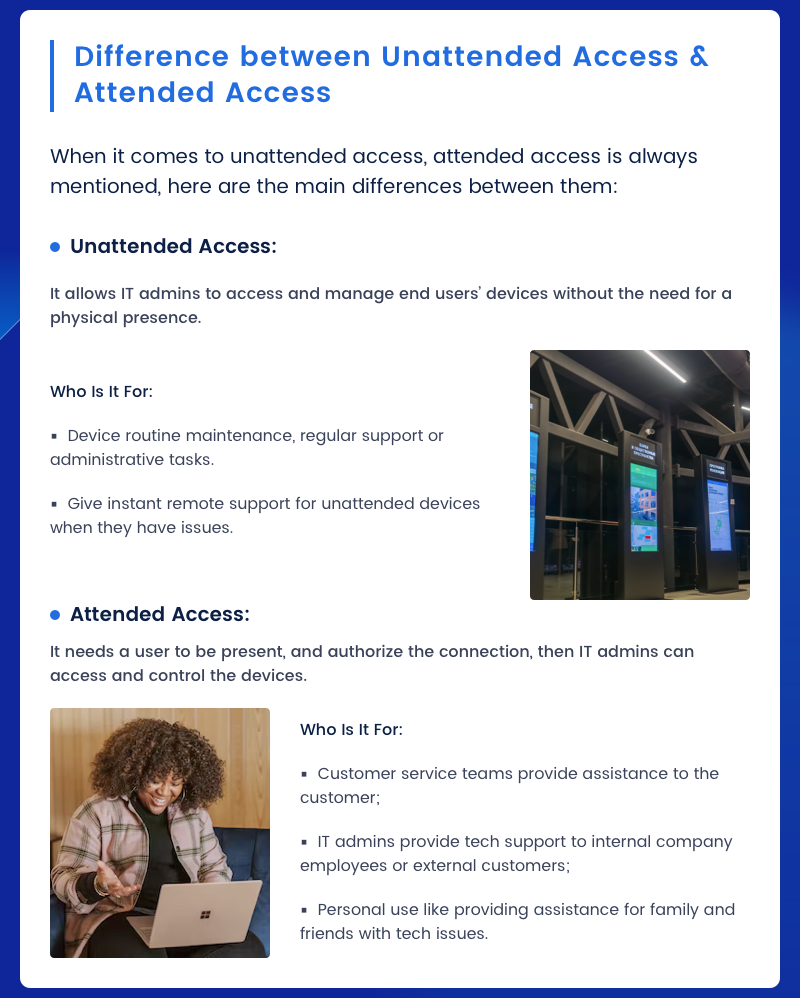
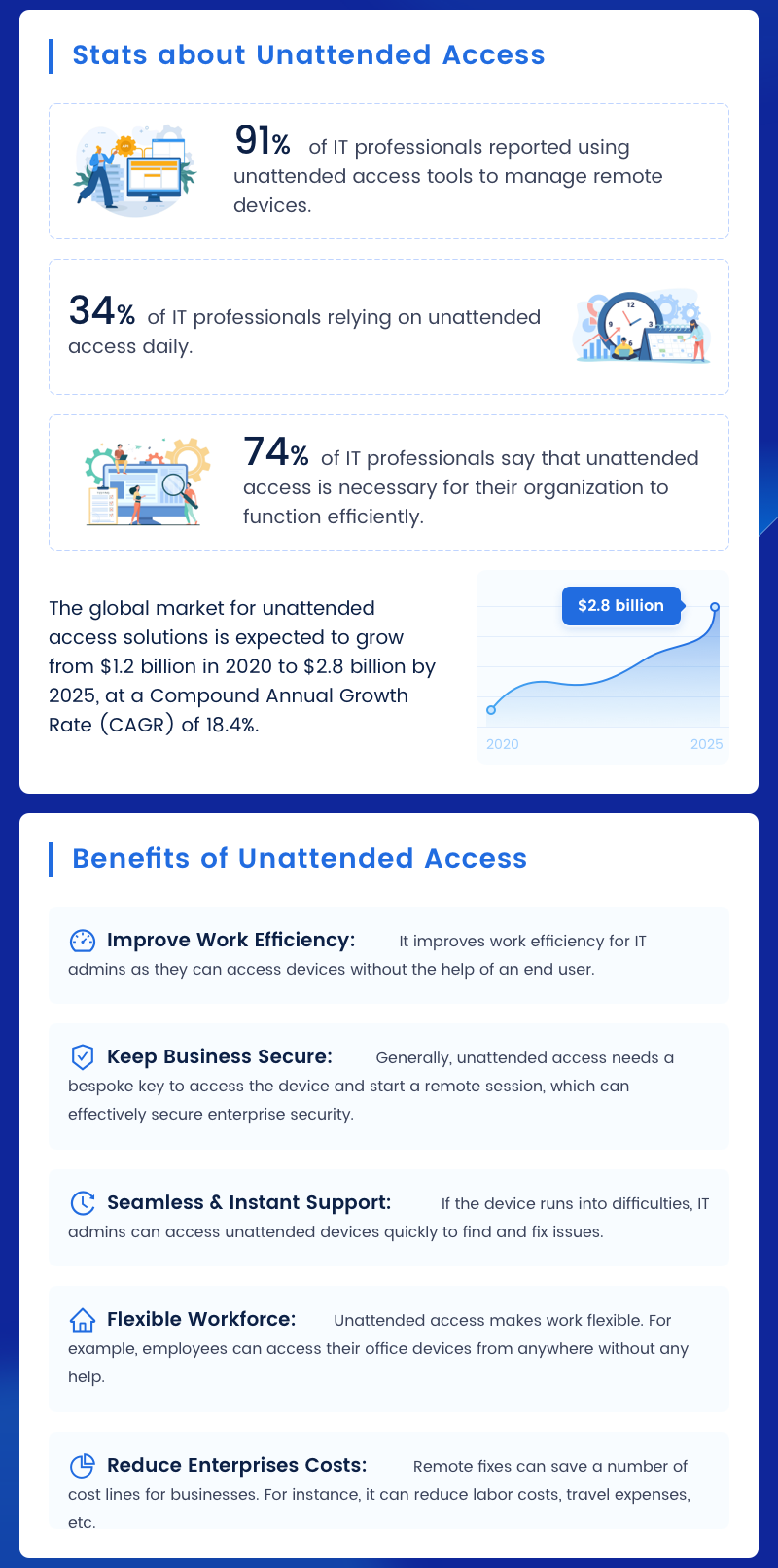
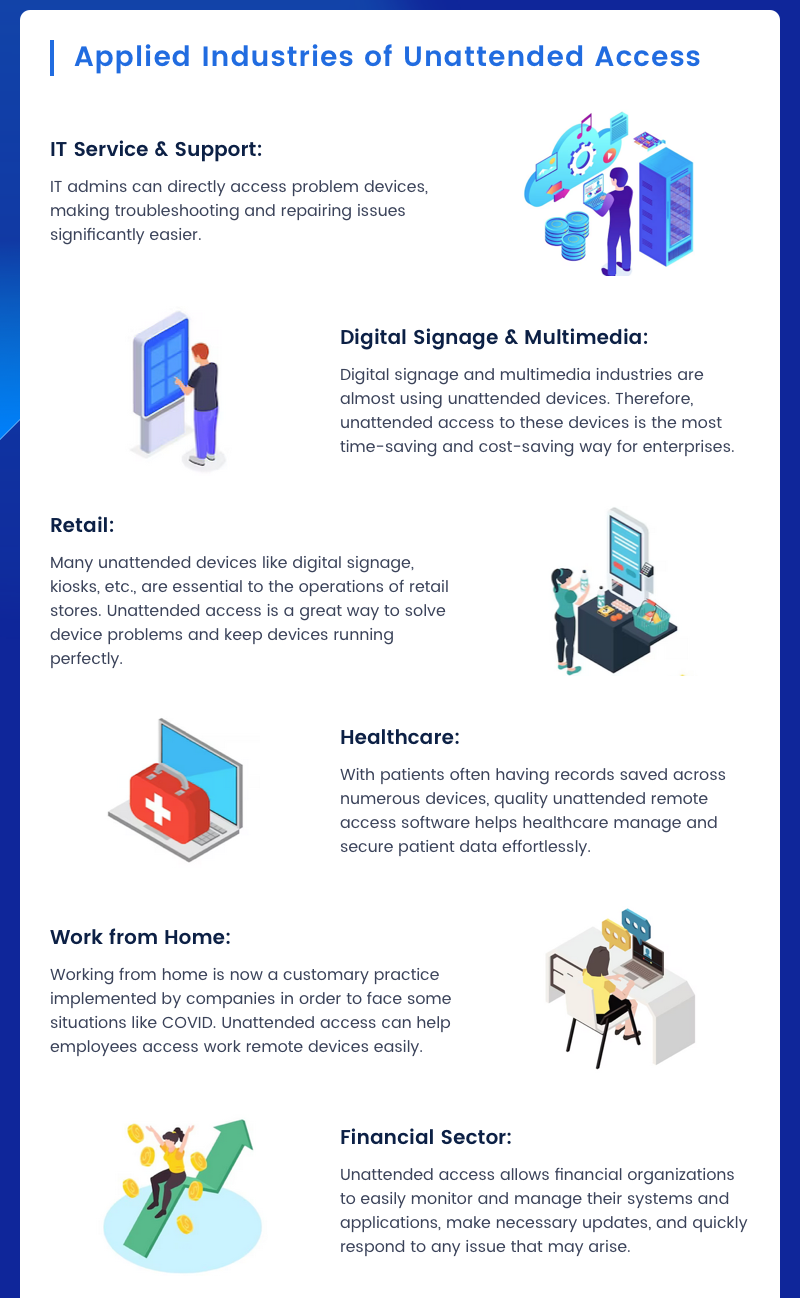
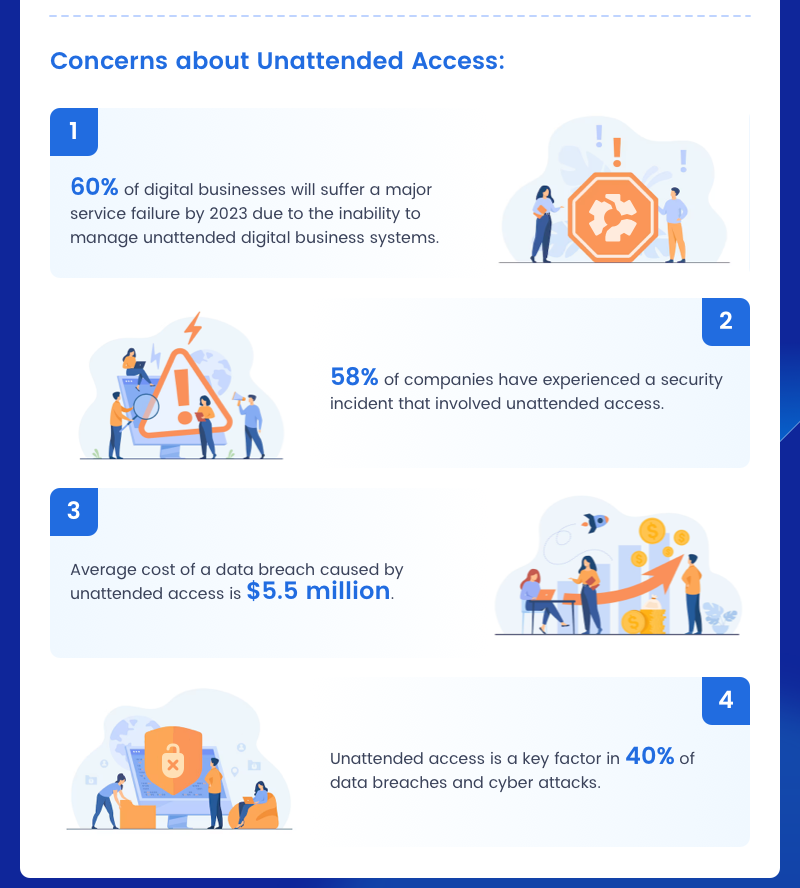
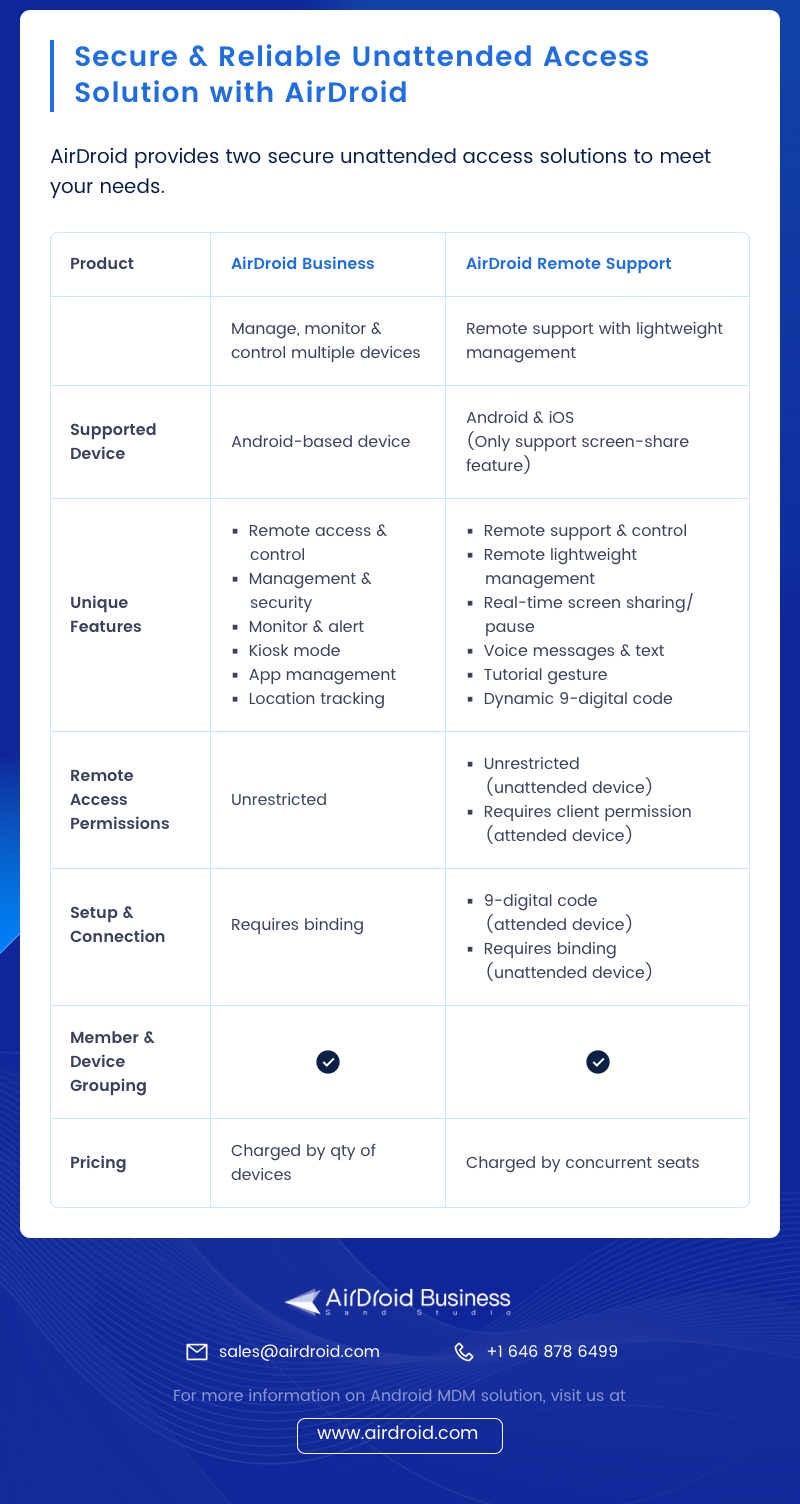
Part 7. Final Words to Wrap It Up
If your requirement is to get remote access to unattended computers, GoTo Resolve(formerly GoTo Assist) Unattended Access is a good choice. However, you should check the price plans to ensure that there is a suitable plan available to suit your budget as well as requirements. If you want remote access to unattended Android devices, we recommend you to go for AirDroid Remote Support.

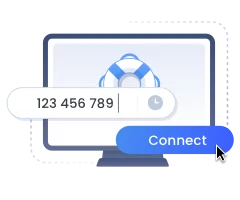




Leave a Reply.