How to Check Powershell Version on Windows
“How do I check which Power Shell version I’m using?” To check your PowerShell version can help your find out what features you have access to, which version you have installed to determine what cmdlets and functions you can use, avoiding some potential issues related to version discrepancies. Follow this guide, we have list 4 effective methods to check the PowerShell version on Windows.
Method 1. Using the `$PSVersionTable` Variable
The command `$PSVersionTable` is more reliable method to determine your current PowerShell version, it is a built-in automatic variable that provides detailed information about the PowerShell environment.
Step 1. Open PowerShell b searching for it in the Start menu.
Step 2. Type `$PSVersionTable` and press Enter.
Step 3. You will get all the version detail you need under `PSVersion`. For example, you might see `5.1.22621.4111`, indicating you are using PowerShell version 5.1.
Note: If it doesn’t exit, you have V1.
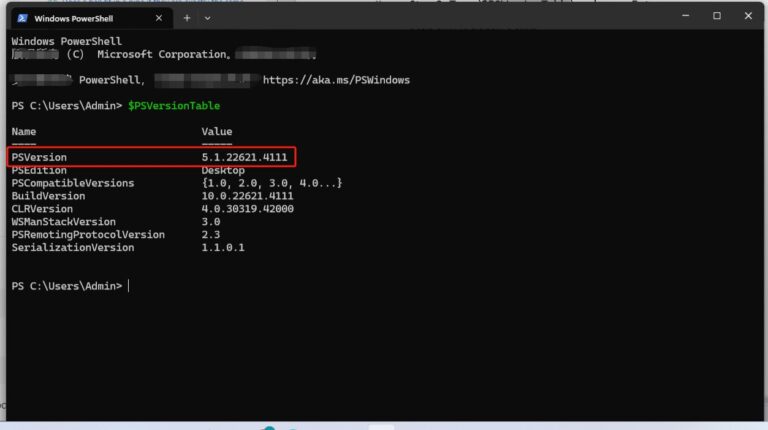
Method 2. Using the`Get-Host` Command
The `Get-Host` command provides information about the host program running PowerShell.
Step 1. Open PowerShell
Step 2. Type `Get-Host` and press Enter.
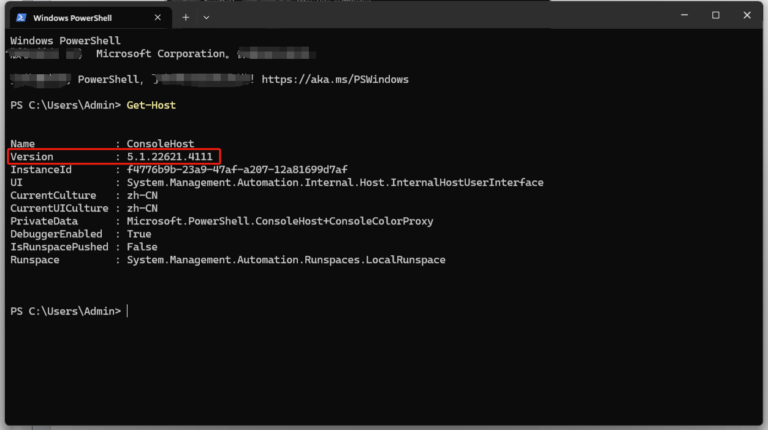
While this command shows the version details, it may not accurately reflect the PowerShell version itself, often returning version 1.0.0.0 on some system, it is less reliable for version checking
Method 3. Using the Registry Editor App
To check the PowerShell version through the Window Registry
Step 1. Open the Registry Editor by typing `regedit` in the Run dialog(Win + R)
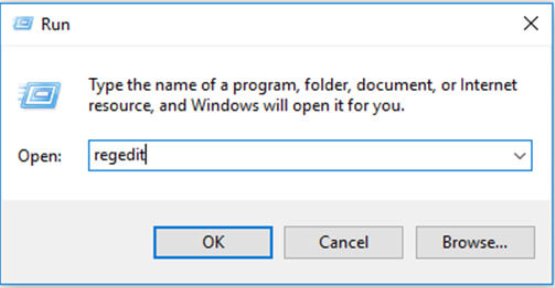
Step 2. Navigate to
`HKEY_LOCAL_MACHINE\SOFTWARE\Microsoft\PowerShell\3\PowerShellEngine`
Step 3. Look for the `PowerShellVersion`, and you can find the version number.
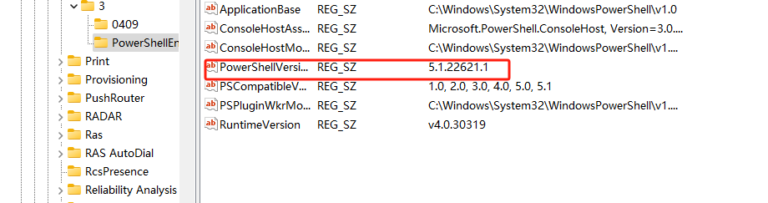
Method 4. Using Remote Commands
Can you check the version of PowerShell from a remote computer? If you need to check PowerShell version on a remote system, you can use:
`Invoke-Command -ComputerName <ComputerName> -ScriptBlock {$PSVersionTable.PSVersion}`
This command allows you to execute a script block on a specified remote computer, it is very helpful for managing multiple systems efficiently.
The Preinstalled PowerShell Version with Windows OS
PowerShell version that come preinstalled with Windows operating systems:
| PowerShell Version | Windows OS |
|---|---|
| PowerShell 5.1 | Windows 10 (from version 1607 onward) Windows 11, Windows Server 2016 Windows Server 2019, Windows Server 2022 |
| PowerShell 4.0 | Windows 8.1, Windows Server 2012 R2 |
| PowerShell 3.0 | Windows 8, Windows Server 2012 |
| PowerShell 2.0 | Windows 7, Windows Server 2008 |
| PowerShell 1.0 | Windows XP, Windows Vista |
How to Upgrade to a Newer Version of PowerShell
You can keep your PowerShell installed the newer versions, like PowerShell 7,offer more features like pipeline parallelization and cross-platform compatibility. Follow the next ways to upgrade and run the latest version of PowerShell in Window.
1. Microsoft Update
For those using PowerShell7.2 or higher, updates can be managed through Windows Updates settings, ensuring that your PowerShell installation remains current without manual intervention.
2. Download from Microsoft Store
Go to Micsoft Store, search and download the latest PowerShell version directly. Follow the installation instructions and install for your operating system.
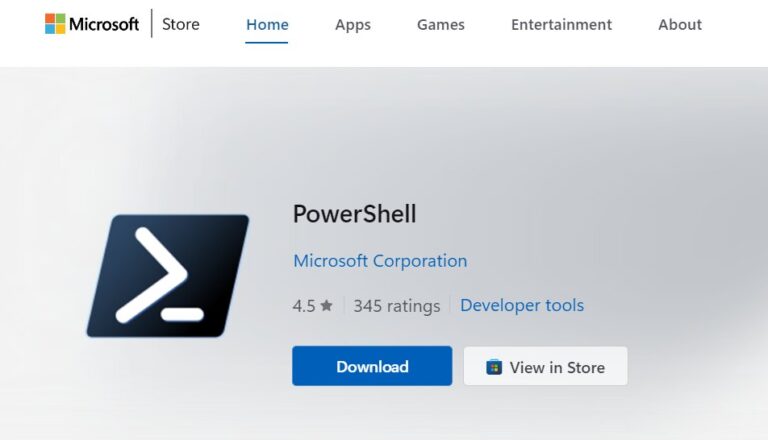
3. Using Package Mangers
For user comfortable with command-line tools, package managers like `winget` or `choco`(Chocolatey) provide a quick way to upgrade PowerSell. More about installations detail, you can check Microsoft files: Installing PowerShell on Windows
Bonus Tips: AirDroid Remote Support Software
If you need remote support for your Windows systems, you can use AirDroid Remote Support, which provide secure and efficient remote access to troubleshoot issues and provide assistances. Also can help you check the version of PowerShell on all remote connected computers. Whether for internal IT teams or external customer service, it provides the tools necessary for effective remote support and management.
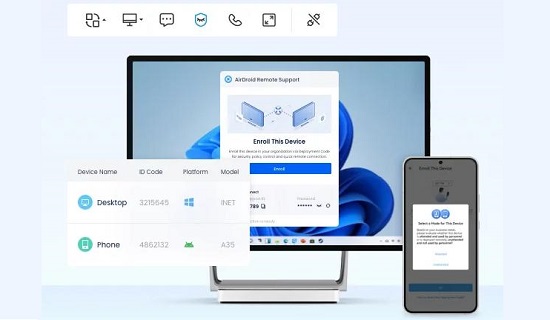
Conclusion
To determine your PowerShell version is vital to ensuring compatibility, utilizing new features, maintaining security, improved performance. For these seeking efficient remote support solutions while managing PowerShell ot other It tasks, AirDroid Remote Support is an alternative choice.

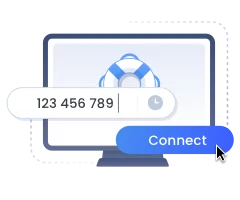




Leave a Reply.