[Solved]How to Fix Error Code 0x80070005
Error code 0x80070005 is a common Windows error that typically indicates the ‘Access Denied’ error. This error can lead to frustrating obstacles, such as failures to install important updates, inaccessible applications, and even potential data loss. It can affect all versions of Windows; this error occurs when a user or the system lacks the necessary permissions to access files or features.
In this article, we will explore how to fix Windows update error code 0x80070005 and ensure that your Windows system updates and applications operate smoothly, protecting your computer from vulnerabilities.
How to Fix Error Code 0x80070005
Follow these solutions to fix Windows updates error code 0x80070005, ensuring your computer systems remain up-to-date and secure.
Solution 1. Check User Permissions
User permissions are often the root cause of the error code 0x80070005, especially when you access Windows programs or access files without the full permissions from the settings.
Step 1. Right-click on the file or folder causing the issues and select Properties.
Step 2. Navigate to the Security tab, and click Edit to modify permissions.
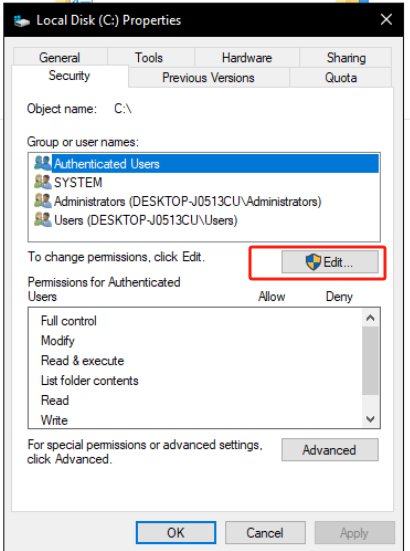
Step 3. Ensure your user account is listed and has Full Control checked.
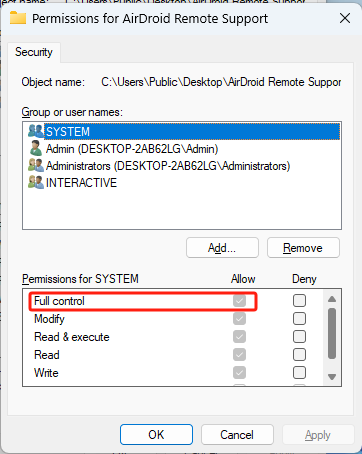
Tips: If your account is not listed, click Add, enter your username, and grant permissions.
Solution 2. Malware Scan
The malware can interfere with system processes and permissions and lead to errors like 0x80070005. Scanning for malware and viruses helps ensure your systems run smoothly and securely. With the built-in antivirus Windows Defender to perform a full system scan:
Step 1. Open Settings > Update &Security > Windows Security.
Step 2. Under the Current Threats section, click on Scan options.
Step 3. Select Full scan and click Scan now.
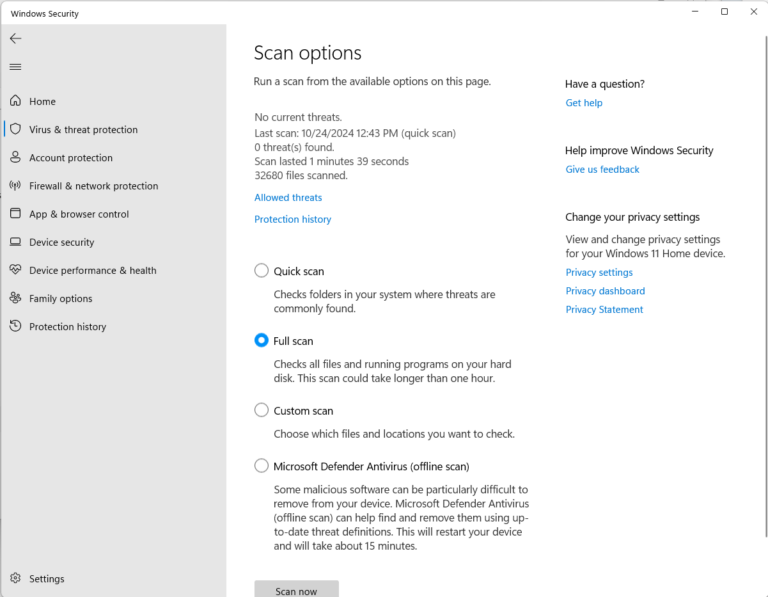
Solution 3. Run Windows Update Troubleshooter
Follow these steps to run Windows Update Troubleshooter to fix the error code 0x80070005.
Step 1. Click on the Start menu and select Settings.
Step 2. In the Settings window, click on Update & Security.
Step 3. Click on Troubleshoot from the left-hand menu, and click on Additional troubleshooters.
Step 4. Find and select Window Update from the list, then click on Run the troubleshooters.
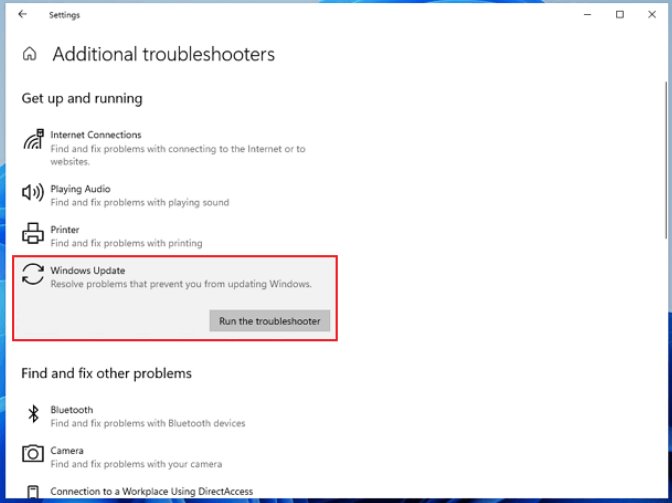
The troubleshooter will scan for issues, follow the prompts to apply fixes automatically. You may need to grant administrative permissions during this process. After the troubleshooter has completed, restart your computer to apply any changes.
Solution 4. Perform System File Check (SFC)
To perform a System File Check(SFC) and potentially fix Windows Update error code 0x80070005, follow these steps:
Step 1. Press Win + R, and type cmd to open Command Prompt(Admin).
Step 2. In the Command window, type the command sfc/scannow and press Enter.
Step 3. The scan will take some time to complete. It will check for and repair corrupted system files.
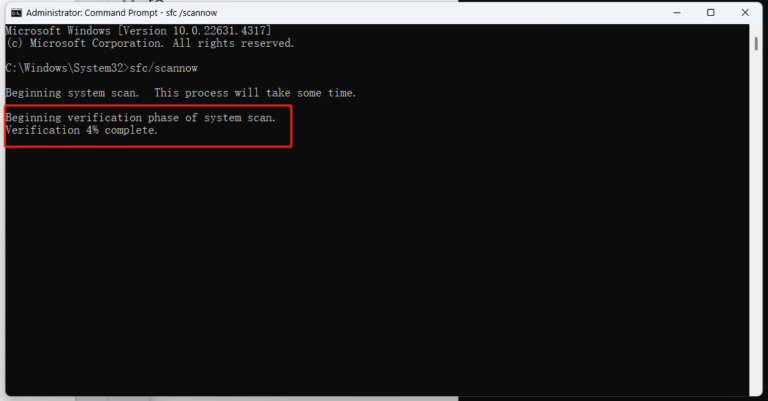
After the process is complete, restart your computer and try running Windows Updates again to see if the issue is resolved.
Solution 5. Manually Update the Windows
When automatic updates fail due to error code 0x80070005 and other troubleshooting methods haven’t worked, manually updating Windows can be a practical solution. Follow these detailed steps:
Step 1. Manually check for updates via Windows Settings:
- Go to Settings > Update & Security > Windows Update > View update history for the KB (Knowledge Base) number of the update causing the issue.
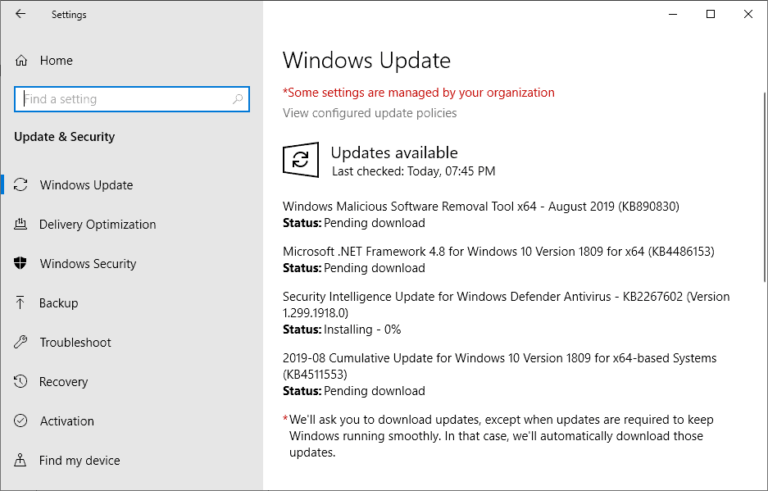
Step 2. Using Windows Update Catalog for Manual Installation:
- Go to Microsoft Update Catalog, enter the KB number into the search bar and click the search icon.
- Click on the relevant update link and select the correct version based on your system configuration(32-bit, 64-bit).
- Click the Download button next to the appropriate update.
- Once downloaded, double-click the .msu file to install it.
- Follow any prompts during installation, a restart may be required to complete the process.
- And you can verify the update. Return to Settings > Update & Security > Windows Update > View update history to check if the update is now successfully installed.
Final Words
As mentioned above these 5 practical solutions, you can troubleshoot and resolve Windows Update error code 0x80070005, and restore your computer systems to optimal performance. If issues persist after trying these solutions, further investigation into specific system configurations or seeking professional support may be necessary.

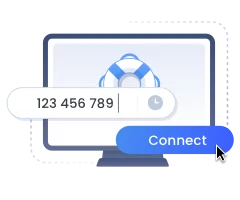




Leave a Reply.