How to Remotely Get Computer CPU and Memory Usage
Can you check computer CPU and memory usage remotely? Monitoring CPU and memory usage remotely is essential for maintaining system performance and preventing downtime. This practice is particularly relevant for IT administrators and remote workers who need to ensure their systems run efficiently. In this article, we have list various tools and methods, such built-in OS utilities and third-party software, facilitate effective remote monitoring.
Method 1. Remotely Monitor CPU and Memory Usage Using PowerShell
PowerShell is a robust tool for remotely monitoring CPU and memory usage, its ability to execute scripts across multiple systems makes it an essential tool for managing and optimizing performance in a Windows environment, leveraging Windows Management Instrumentation(WMI) for efficient data retrieval.
A basic PowerShell script can be sued to obtain CPU load percentage and available memory.
Step 1. Open PowerShell: Press Window+ X and select Terminal(Admin) or search for PowerShell in the Start menu and run it as an administrator. (Windows 11)
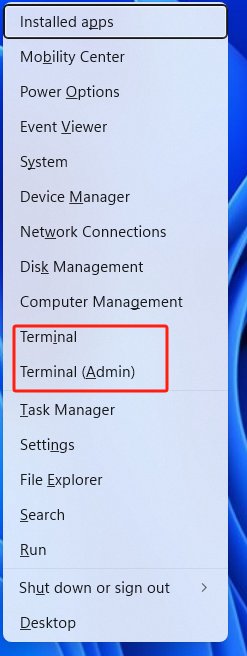
Step 2. Retrieve CPU Usage: Use the Get-Counter cmdlet to get the current CPU load percentage. Enter the following command, replacing COMPUTERNAME with the name of the remote computer or use localhost for the local machine.
Get-Counter '\Processor(_Total)\% Processor Time' -ComputerName COMPUTERNAME
This command will display the CPU usge percentage for the specified computer.
Step 3. Retrieve Memory Usage: To check available memory, use the following command:
Get-Counter '\Memory\Available MBytes' -ComputerName COMPUTERNAME
This will show the amount of available memory in megabytes.
Step 4. Continuous Monitoring: If you want to continuously monitor the CPU and memory usage, you can run the following script.
while ($true) {
$cpuUsage = (Get-Counter '\Processor(_Total)\% Processor Time' -
ComputerName COMPUTERNAME).CounterSamples.CookedValue
$availableMemory = (Get-Counter '\Memory\Available MBytes' -
Write-Host "CPU Usage: $cpuUsage% - Available Memory:
$availableMemory MB"
Start-Sleep -Seconds 10 }
This script will display the CPU usage and available memory every 10 seconds.
Step 5. Exit the Monitoring: To stop the continuous monitoring, press Ctrl + c in the PowerShell window.
For more complex needs, scripts can be optimized by separating the logic for CPU, memory, and disk utilization into distinct functions. This modular approach enhances readability and maintainability, allowing for easier updates and features additions.
Method 2. Check Remote Computer CPU and Memory Usage with Remote Desktop Software
To check remote computer CPU and memory usage using remote desktop software , AirDroid Remote Support is an excellent choice. This tool allows user to connect to remote computers effortlessly and monitor their performance as if they were physical present.
AirDroid Remote Support is a user-friendly remote desktop solution designed for IT professionals, remote workers, and tech support teams. It provide quick connect method which uses a simple 9-digit code to establish a secure connection between the support provider and the remote computer.
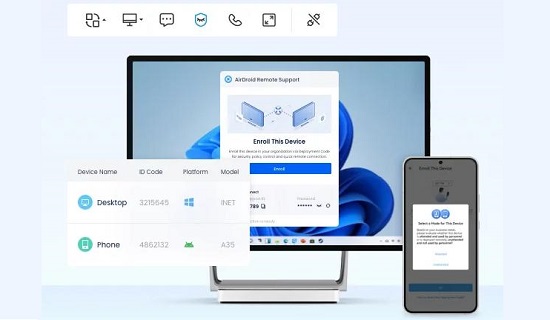
Step 1. Download and install AirDroid Business on the local Windows computer, and remote computer need to download and install AirDroid Remote Support. Go to Download page: https://www.airdroid.com/download/remote-support/
Step 2. On the remote computer, a 9-digit connection code will be displayed. This code is essential for establishing the connection.
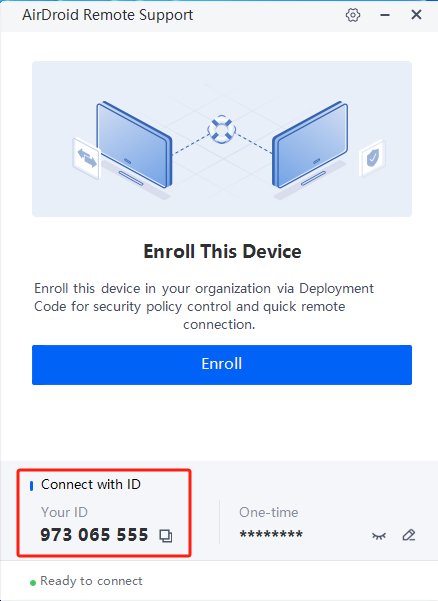
Step 3. On the local computer enter the 9-digit code in the designated field to initiate the connection.
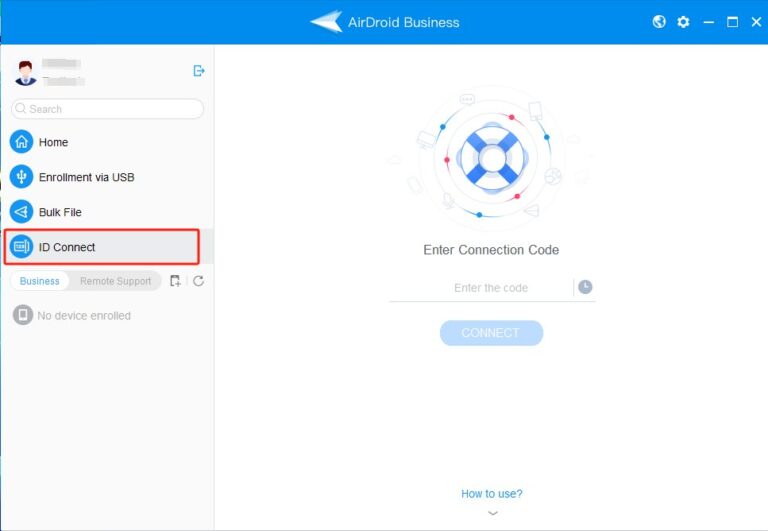
Step 4. Once connected, you will have full control over the remote computer. You can navigate to the Task Manger to check CPU and memory usage intuitively.
By using AirDroid Remote Support, you can effortlessly monitor and manage the CPU and memory usage of remote computers, ensuring smooth operation and quick problems resolution. The Quick Connect features simplifies the process, making it accessible even for users with minimal technical expertise.
Conclusion
Follow these guide to remotely get computer CPU and memory usage is crucial for maintaining system performance, detecting issues, and ensuring security. By utilizing methods such as PowerShell, and AirDroid Remote Support software, you can eddectively manage resources from anywhere. Implementing best practices and establishing regular monitoring routines will enhance overall system reliability.





Leave a Reply.