How to Uninstall Software Remotely on Windows
Remote software uninstallation is an essential task for IT administrators managing multiple Windows systems. It allows IT technicians to manage,update, and uninstall software across multiple devices from s centralized location, significantly reducing the need for physical intervention. This approach enhances productivity and minimized downtime, contributing to a more streamlined and secure IT infrastructure. There are several methods to accomplish this, ranging from built-in Windows tools to third-party solutions. Here are some effective approaches to uninstall software remotely on Windows machines.
1. Prerequisites for Remote Software Uninstallation
To successfully uninstall software remotely in Windows, certain prerequisites must be met. Ensure that you have the necessary administrative credentials for both the local and remote computers. Verify that the group policies allow remote administration and software management tasks. The remote computer must be accessible over network. This includes having the correct IP address or hostname and ensuring that there are no network firewalls blocking the connection. These prerequisites are crucial for maintaining a secure and efficient IT environment, and can seamless remote software management.
2. Using Windows Management Instrumentation (WMI)
What is WMI? Windows Management Instrumentation(WMI) is a management infrastructure in Windows that allows administrators to monitor and control system resources. It provides a standardized interface in an enterprise environment. WMI can be used to perform various administrative tasks such as querying system information, managing system components, and automating administrative tasks.
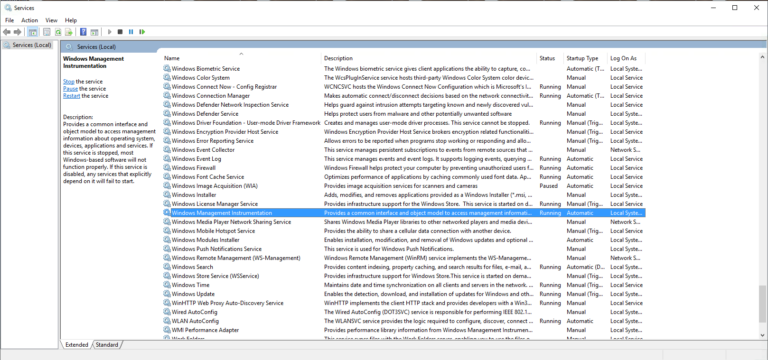
To use WMI for remote software uninstallation:
Step 1. Open Command Prompt ad administrator on your local Windows computer.
Step 2. Connect to the remote computer with WMIC(Windows Management Instrumentation Command-line). The syntax is:
wmic /node:"remote_computer_name"
Step 3. List installed software on the remote computer:
wmic /node:"remote_computer_name" product get name,version
Step 4. To uninstall a specific program, use the following command:
wmic /node:"remote_computer_name" product where name="Program Name" call uninstall
Step 5. You can replace "Program name" with the exact name of the software you wan to uninstall.
It is important to mote that WMIC is deprecated in newer Windows versions. For more modern systems, you may need to use PowerShell cmdlets to perform these operations.
3. PowerShell Remote Uninstallation
PowerShell offers significant benefits for remote software uninstallation, the powerful and flexible scripting environment for automating administrative tasks. It allows remote management, supports complex scripting, integrates with other Windows tools, and provides access to a vast array of cmdlets for managing the operating system and applications.
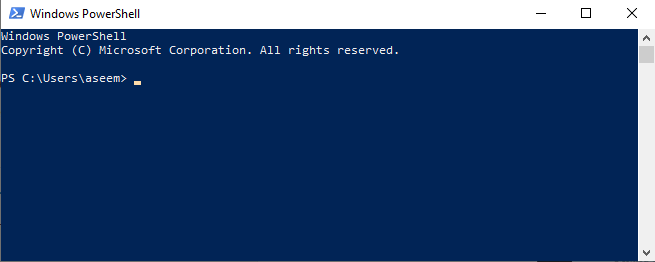
Basc PowerShell command for remote uninstallation:
Step 1. Open PowerShell as administrator
Step 2. Use the ‘Get-WmiObject’ cmdlet to list the installed software on a remote computer.
Get-WmiObject -Class Win32_Product -ComputerName "RemoteComputerName"
Step 3. Uninstall a specific program using the ‘Invoke-WmiMethod‘ cmdlet:
Invoke-WmiMethod -Class Win32_Product -Name Uninstall -ArgumentList $null -ComputerName "RemoteComputerName" -Filter "Name='ProgramName'"
Step 4. Creating PowerShell scripts enhances automation and scalability:
$computers = Get-Content "C:\computerlist.txt" $programName = "Software to Uninstall" foreach ($computer in $computers) { Invoke-Command -ComputerName $computer -ScriptBlock { $program = Get-WmiObject -Class Win32_Product -Filter "Name='$using:programName'" if ($program) { $program.Uninstall() Write-Host "$using:programName uninstalled from $env:COMPUTERNAME" } } }
Using PowerShell for remote uninstallation streamlines the process, making it efficient and automatable across multiple systems.
4. Uninstalling Software via Remote Desktop
RDP works by transmitting keyboard and mouse inputs from the local machine to the remote computer, while sending screen updated back the local device. It used TCP post 3389 by default and encrypts all data for secure connections over the internet. It provide a graphical interface to the user for accessing the remote computer’s desktop, making it feel as though they are working directly on the remote computer.
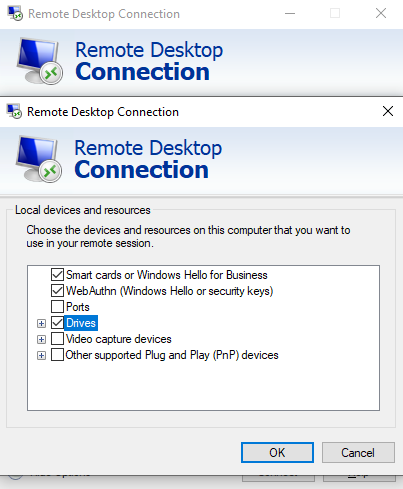
Steps to uninstall software using RDP:
Step 1. Open the Remote Desktop Connection client on your local machine. Enter the IP address ot hostname of the remote computer and click “Connect”. Enter the necessary credentials to log in.
Step 2. Once connected, open the Start menu on the remote computer. For Windows 10/11, go to Setting > Apps.
Step 3. Locate the software you wan to uninstall in the list of installed programs. Select the program and click “Uninstall”
While using RDP, you may experience slight delays due to the network latency, as keyboard and mouse activities need to be encrypted and transmitted over the internet.
5. Using Third-Party Remote Management Software
AirDroid Remote Support is designed to provide remote assistance and management capabilities. It is particularly useful for offering technical support and managing devices remotely, enhancing productivity and reducing the need for on-site visits. Using this remote support software enhances the capability to manage and uninstall software remotely with advanced features that improve efficiency, security, and overall user experience.
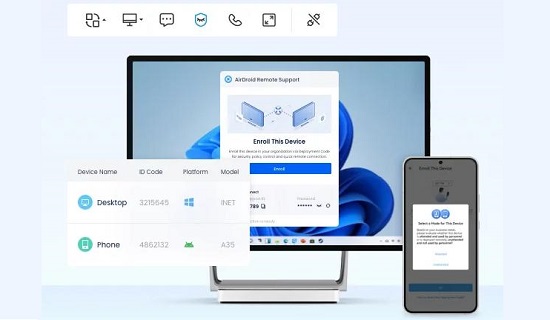
Conclusion
Selecting the appropriate remote uninstallation method is crucial for efficiency, security, and consistency. Consider how many devices you need to remote and and provide the assistance. AirDroid Remote Support enhances is the right choice will streamline IT operations, enhance security, and improve overall system management efficiency.





Leave a Reply.