L2TP Connection Attempt Failed Because the Security Error: Easy Ways to Fix
In today's age where digital privacy is a huge concern, people often rely on a VPN to protect their online presence. However, using a third-party VPN comes with unexpected issues as well. Lately, many users are complaining about "the L2TP connection attempt failed because of the security layer" error.
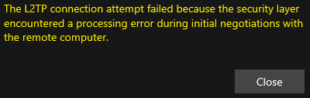
This message indicates a processing error during negotiations between your computer and the remote VPN server. But nothing to worry about yet. This blog post discusses why the L2TP connection attempt failed on Windows 11/Windows 10 and how to fix it within minutes. Let's dive in!
A Quick Overview of the Solutions
| Solutions | Brief Guide |
|---|---|
| Check VPN Settings | Go to Control Panel > "View network status and tasks" > "Change adapter settings", right-click your VPN connection, and select Properties. Enable "LCP Extensions" under the Options bar and change protocols in the General bar. |
| Uninstall KB5009543 Update | Go to Control Panel and uninstall the KB5009543 update. |
| Install Necessary Updates on Windows | Install the KB5010793 update for Windows 10 and the KB5010795 for Windows 11. |
| Restart Windows IPSsec Services | Open Run and enter services.msc. Now, find and restart the IPSec Policy Agent, IKE, and AuthIP IPsec Keying Modules services. |
| Updating Network Drivers | Head to Device Manager, expand Network drivers and uninstall all the Miniport drivers. Restart the PC. |
| Reset Network Settings | Resetting the network settings automatically fixes a lot of performance-related issues on your PC. |
| Disable Firewall Temporarily | Turn off your antivirus program temporarily. |
| Install Windows Update | Go to Settings > Windows Update, and install the available updates. |
| Use Another VPN | You always have the option to use another VPN service that guarantees a seamless connection. |
Part 1: Reasons for L2TP Connection Attempt Failed Error
A lot of factors can be at play that can trigger the L2TP connection attempt failed error. After scouring the internet, we found the below reasons as the biggest culprits:
Misconfiguration of the VPN settings: In most cases, the error message "L2TP connection attempt failed" pops up due to inappropriate VPN protocols.
Windows Update Compatibility Problems: Installing the Microsoft Windows KB5009543 can interfere with the VPN connection.
Issues in IPsec Services: Misconfigured IPsec settings can affect the remote connection with the VPN server.
Network Connectivity Issues: Glitches in the network connection of your computer. Simply, resetting the network settings can fix this problem.
Part 2: How to Fix the "L2TP Connection Attempt Failed " Error
Implement the following workarounds in the same order to tackle the issue of the L2TP connection attempt failing. All these methods are tested and tried and hopefully, they will work for you as well.
Solution 1: Check VPN Settings
This is probably the most crucial step as incorrect VPN settings are the leading cause of the "L2TP connection attempt failed." First, you need to change the current VPN protocol to another protocol to confirm if it helps.
For that:
Step 1: Go to Control Panel and open "View network status and tasks" (Under Network and Internet).
Step 2: Select "Change adapter settings" on the left tab, right-click your VPN connection, and select Properties.
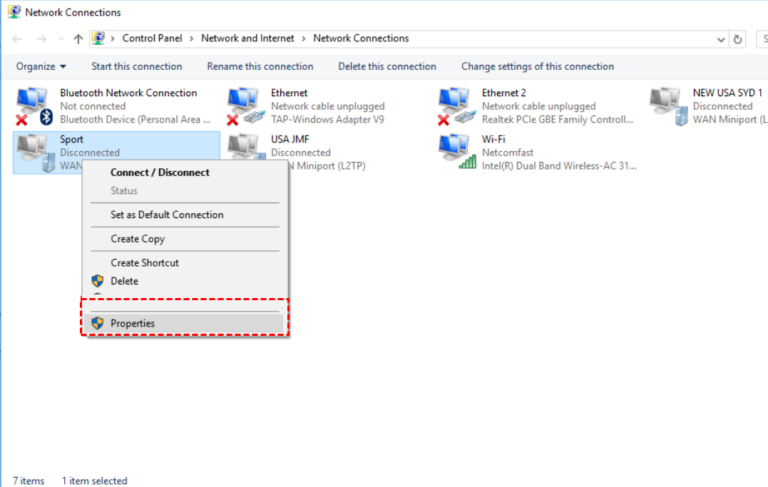
Step 3: Under the "Security" tab, change the protocol. For instance, change it from Microsoft CHAP to PAP or vice versa.
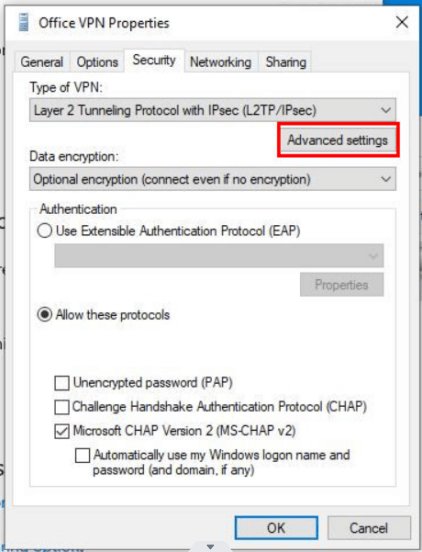
Step 4: After that, go to the "Options" bar, hit "PPP Settings", and select "Enable LCP Extensions." Click Ok.
Now, confirm if the solution has resolved the issue. If not, change the "Protocol" again and give it another try.
Solution 2: Uninstall KB5009543 Update
You might get the L2TP connection attempt has failed on Cisco AnyConnecterror because of the Windows KB5009543 update. It needs to be manually deleted from the computer to fix the problem.
To do that:
Step 1: Head to the Control Panel and select "Uninstall a program" under Programs.
Step 2: Now, click "View installed updates" and search for the KB5009543 update.
Step 3: Uninstall it from your PC.
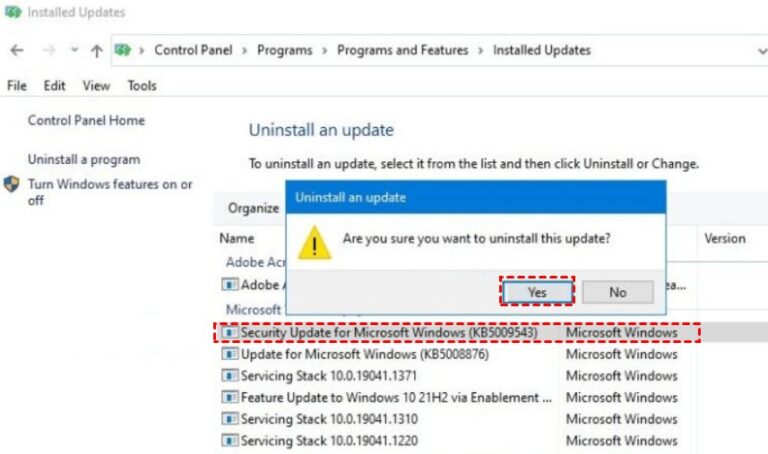
Solution 3: Install Necessary Updates on Windows
A user claimed on Reddit that installing the KB5010793 update for Windows 10 and the KB5010795 for Windows 11 fixes the error. Refer to the below links to update your PC:
Solution 4: Restart Windows IPSsec Services
The IPSec services play a key role in the negotiation process during the VPM tunneling. Any issue or glitch in their configurations can lead to the "L2TP connection attempt failed on VPN."
To overcome this, restart the basic IPsec services from Windows services. Here's how to do that:
Step 1: First, press the Win + R keys to open the Run dialog box. Type in "services.msc."
Step 2: On the Services page, find and right-click "IPSec Policy Agent", and hit Restart.
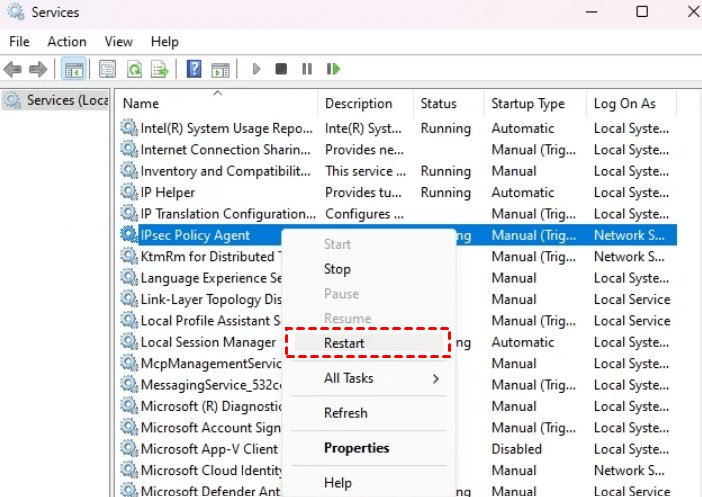
Step 3: Now, double click it and set "Start type" to Automatic.
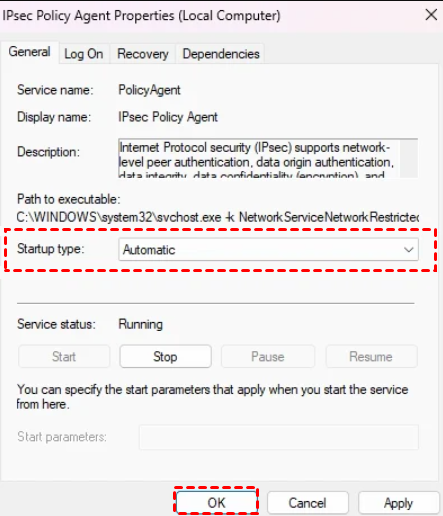
Step 4: Repeat the same steps for "IKE" and "AuthIP IPsec Keying Modules."
When it's done, restart the computer and check if the L2TP connection attempt failed VPNproblem is resolved.
Solution 5: Updating Network Drivers
In some cases, the issue lies with the network drivers. Outdated or corrupt drivers often lead to VPN connectivity errors. What you need to do is update the network drivers either from the Device Manager or via a dedicated tool like Drivers Easy.
To update drivers:
Step 1: Search and open "Device Manager" and expand the "Network Drivers."
Step 2: Now, right-click a miniport driver and click Uninstall. Do it for all the miniport drivers.
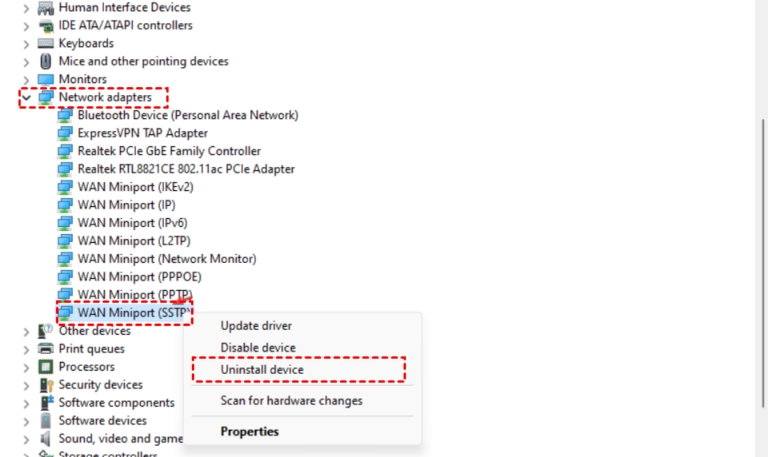
Step 3: Restart your computer to let Windows automatically update the drivers.
Solution 6: Reset Network Settings
If there's a glitch in your computer's network settings, it can lead to the L2TP connection attempt failed on Windows 11. The best option is to reset the network settings as demonstrated in the steps below:
Step 1: Search for Command Prompt at the bottom, right-click it, and select "Open as Administrator."
Step 2: Now, run the following commands to reset your network settings.
ipconfig /release
ipconfig /renew
netsh winsock reset
netsh int ip reset
Solution 7: Disable Firewall Temporarily
A third-party antivirus program may detect the VPN as a potential threat to your PC and block it, causing this problem. To overcome it, disable your antivirus tool for some time to check if the VPN connects.
Solution 8: Install Windows Update
It's recommended to install the Windows updates when they become available to improve your PC's performance. For that:
Step 1: Navigate to Settings > Windows Update, and hit "Check for Updates."
Step 2: Also, click "View optional updates" to confirm if any relevant update is available.
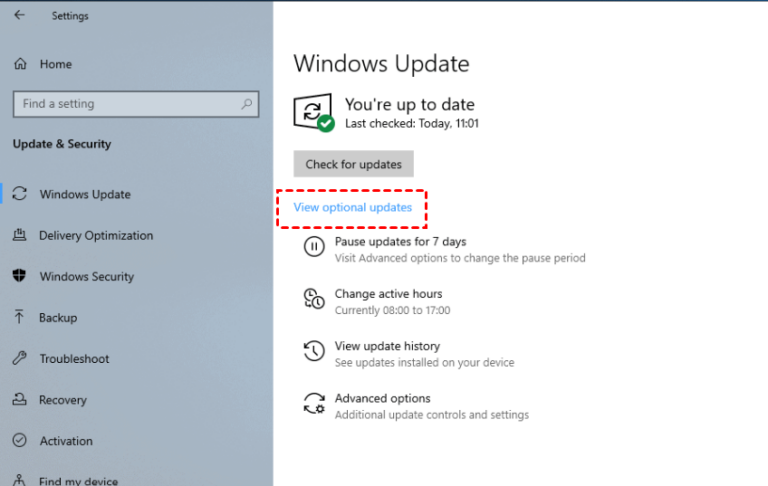
Step 3: Install all the updates. Note that it might take a while for the PC to finish the process. Wait patiently.
Solution 9: Contact Service Provider or Use Another VPN
If the aforementioned solutions didn't produce the desired results, contact the customer service of the VPN and discuss your issue. If you're not satisfied, try using another VPN.
Bonus Tip: Best Remote Support Software for Remote Collaboration
Want to use another computer remotely securely and safely without a VPN service? Try using AirDroid Remote Support and get unhindered access to all your devices from anywhere, anytime. The tool is extremely beneficial for individuals and businesses alike.
You can share the screen in real time with another device for effective collaboration as well as access the work environment remotely. The fact that it's compatible with Android, iOS, and Windows make it a must-have tool.
For business owners, the program serves as a perfect remote management tool. Its sleek interface showing all the linked IT assets in an intuitive way allows managers to assign access rights, group devices, and assign roles for smooth functioning.
FAQs
Q1. Why does my VPN L2TP connection attempt fail in Windows 11?
Faulty VPN settings, corrupt or outdated network drivers, pending Windows updates, and glitches in IPsec services often cause this problem.
Q2. How do I enable L2TP?
- Click the Network icon in the System Tray or "Windows notification area."
- It will show the available VPNs. Click your VPN connection to open the VPN settings.
- Here, choose the VPN connection and hit Connect.
- Enter your username and password to proceed.
Final Remarks
And that's all you need to learn about how to resolve L2TP connection attempts that failed because of the security layer. Hopefully, you are able to fix the issue without much hassle. Moreover, it's suggested to use AirDroid Remote Support to access and manage your devices remotely as well as collaborate with your team from anywhere.







Leave a Reply.