[2024] How LogMeIn Remotely Supports Android
Millions of people worldwide widely use Android devices for personal and professional purposes. However, these devices may sometimes encounter issues requiring technical assistance from experts. How can you provide remote support to Android users without compromising their security, privacy, or convenience?
One solution is to use LogMeIn Rescue, a remote support software that offers security, efficiency, and customization for IT helpdesks and customer support teams. In this article, we will explain how LogMeIn Rescue can remotely support Android devices, what the features of LogMeIn Rescue are for Android, and how to use LogMeIn Rescue to troubleshoot common Android issues.
Can LogMeIn Support Android Remotely
If you want to provide remote support to Android users, you might wonder if LogMeIn Rescue can do that. The answer is yes: LogMeIn Rescue can remotely support mobile devices, including Android and iOS. LogMeIn Rescue is a remote support software that offers security, efficiency, and customization for IT technicians and customer support teams. With LogMeIn Rescue, you can connect to any Android device in as little as 20 seconds.

You can also access and control Android devices from your remote desktop, view their screens, transfer files, install or remove applications, annotate and point out solutions, chat with users, and more. LogMeIn Rescue also has a feature called Click2Fix, which allows you to identify and solve common Android issues with one click quickly. LogMeIn Rescue is compatible with any Android device running Android 5.0 or higher, and it also supports Chromebooks with Android functionality.
How LogMeIn Rescue Provides Remote Support for Android
To use LogMeIn Rescue for remote support on Android devices, you need to follow these actions:
System Requirements
Make sure that the customer's device meets the system requirements for LogMeIn Rescue. The device must be operating Android 5.0 or higher and have the LogMeIn Rescue +Mobile app for Android installed. (You can download and install Rescue + Mobile for Android in Google Play.)
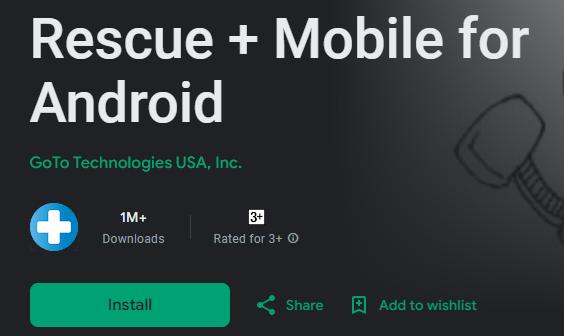
How to Connect
Step 1: To initiate a remote support session, a technician can send a PIN code, email, link, and SMS to the customer from the Technician Console.
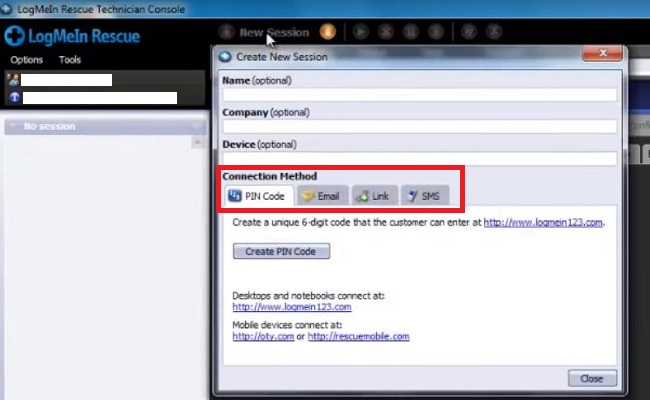
Step 2: Then, the customer enters the six-digit connection code provided by the support technician.
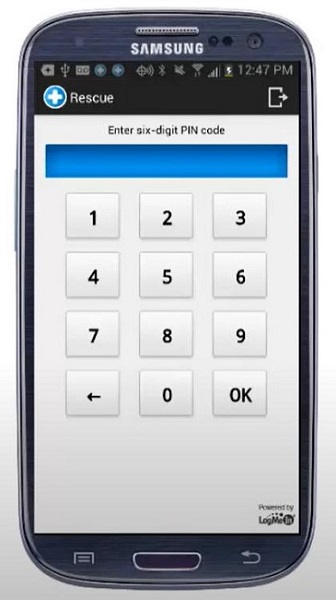
Step 3: On Android devices, it will show the message "Connected." After that, a window will pop up asking if you agree to share control. The customer must grant permission for the technician to access their device.
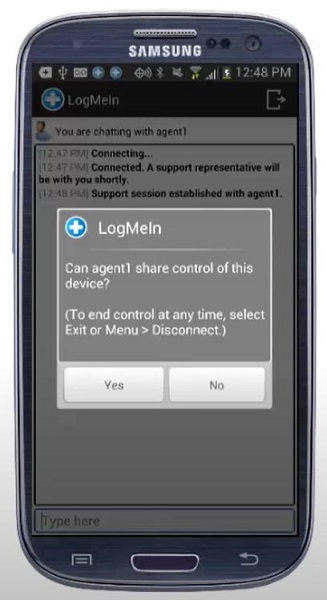
Step 4: The technician can then see the customer's device screen on their remote desktop and use the Click2Fix or Customer Display tab to provide support.
Click2Fix - Quickly Resolve Common Mobile Device Issues
The Click2Fix tab is a dashboard that allows the technician to analyze and solve the most common issues faced by Android users, such as battery, network, email, or application problems. The technician can view basic device information, push settings or URLs, view and manage connections, processes, and applications, and start a remote control session with supported devices. The technician can also use the Click2Fix tab to chat with the customer and send emojis, files, and URLs.
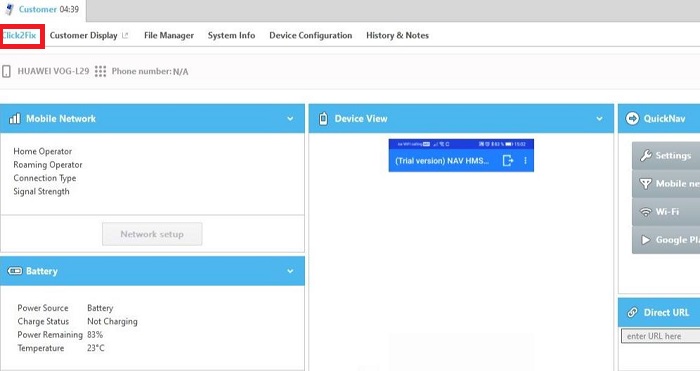
What Are the Features of LogMeIn Rescue for Android
We've mastered how to connect your Android device with LogMeIn; now, let's explore what remote support features it has! LogMeIn Rescue for Android offers a range of features that enable you to provide effective and efficient remote support to Android users. Some of the main features are:
Mobile Device Screen Sharing
One of LogMeIn's standout features is its ability to facilitate seamless mobile device screen sharing. Users can effortlessly view and share the screen of their Android devices, enabling effective collaboration and troubleshooting. Whether it's a presentation, troubleshooting a technical issue, or simply showcasing content, LogMeIn ensures a smooth and interactive experience.
Remote Control
LogMeIn enables users to take full remote control of their Android devices. With a user-friendly interface, individuals can easily access Android devices from a computer or mobile device as if they were there. This feature is invaluable for technicians who need to troubleshoot user device issues.
Annotation Tool
LogMeIn provides an annotation tool for real-time drawing and intuitive help on a user's Android screen to enhance collaboration further. This real-time collaboration feature is particularly useful for teams working on projects together or for individuals providing remote support.

Live Chat
To streamline communication during remote sessions, LogMeIn incorporates a live chat feature. Users can engage in real-time conversations while accessing their Android remotely, facilitating quick exchanges of information and instructions.
Benefits of LogMeIn for Android
LogMeIn Rescue offers many benefits for individual users or technical teams who need to support Android devices remotely. Some of the benefits are:
Security
LogMeIn Rescue uses 256-bit AES encryption, two-factor authentication, and device verification to ensure your remote connections are secure and authorized. You can also remotely lock or reset your device in case of loss or theft.
Efficiency
LogMeIn Rescue allows you to connect and troubleshoot your Android in as little as 20 seconds. You can also save time and bandwidth by transferring files and running scripts on your devices.
Flexibility
LogMeIn Rescue supports a range of devices, including Android phones, tablets, and Chromebooks with Android functionality. You can also switch between multiple monitors and sessions and use voice, video, or text chat to communicate with your customers or colleagues.
LogMeIn Rescue Alternative: Remote Support Software Focused on Android
LogMeIn Rescue is a powerful and versatile remote support software, but it has some limitations when it comes to supporting Android devices. For example, LogMeIn Rescue does not enable unattended Android access, which means you cannot access and control Android devices without the user's permission and presence. If you have a need for unattended Android access or you are looking for a more mobile-focused remote support software, consider AirDroid Remote Support as an alternative.
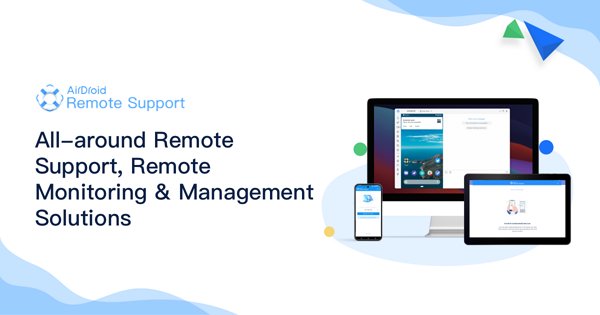
AirDroid Remote Support is an efficient resolution for remote support and lightweight management of Android devices. You can provide remote assistance in an intuitive way with real-time screen sharing, voice calls, text messages, tutorial gestures, AR cameras, etc. Unattended devices in large numbers are also supported. Some of the features of AirDroid Remote Support are:
- Unattended Android Access: Under the unattended mode, you can connect and remote control a device without consent from the device end for maintenance purposes.
- Black Screen Mode: Black screen mode is a privacy-centric technology, which enables IT admins to hide the screen image of the remote device during the remote control session and a hint saying "This device is under maintenance" will be shown.
- AR Camera & 3D Marker: Allows you to see through the customers' device camera and guide your customers by placing 3D markers onto real-world objects.
- Tutorial Gesture: Swipe or tap on the shared screen, the tutorial gesture will appear on your customer's device.
- Live Chat via Voice Call and Voice/Text Message: Tackle and resolve complex issues by communicating directly with real-time voice chat and screen viewing. If the user is not available to take a call, you can communicate through voice messaging or text.
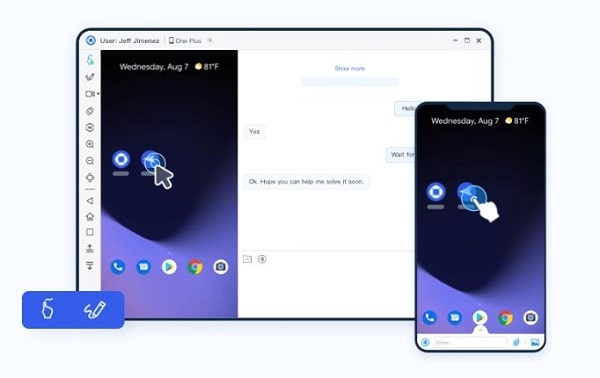
Conclusion
LogMeIn Rescue for Android emerges as a secure and efficient solution for remote support, boasting features like mobile device screen sharing and live chat. While it excels in quick issue resolution, its limitation on unattended access prompts consideration of alternatives like AirDroid Remote Support, offering a mobile-focused approach with additional functionalities. Both solutions significantly enhance productivity, security, and flexibility in Android remote support, catering to diverse user requirements.

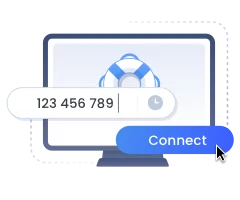




Leave a Reply.