Can I Use Quick Assist on Android? [Answered]
Human existence is designed around staying connected. We have always found a way to stay in touch via calls, texts, chat, and Email. While these general modes of connecting are vital, there are tools for specific connections and functions. For instance, there are Remote Assistance or Remote Monitoring Management (RMM) tools service providers use to support their customers. A typical example of a remote assistance is the Quick Assist on Windows OS.
Quick Assist is an administrative feature for connecting devices and supporting another device. However, there have been several debates about the application of Quick Assist. One of the most popular questions about the tool is if it is available on Android devices. This question will be answered in this article. Also, this article will provide the choicest alternatives of remote support for computers from Android devices available for you. Lastly, Android remote support alternatives to Quick Assist are discussed.
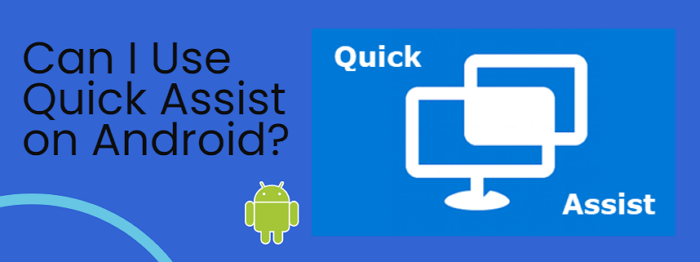
Is there a Quick Assist for Android?
No, there is no Quick Assist for Android. Quick Assist only works on systems with Windows 10 or 11. Since no Android device has the latest Windows OS, they can't have Quick Assist Support. Some users also suggest that there may be web or mobile applications for using Quick Assist on Android or any other device. That is not correct.
Quick Assist is for connecting two Windows users seamlessly. It is a cloud-based service connected via the internet using port 443 (https). Both devices must have the feature installed to use the service. Also, there must be a functioning Microsoft Account on both devices. On the Quick Assist app, the helper and target device can connect.
Many other limitations of Quick Assist make it necessary for users to consider alternatives. For instance, Quick Assist only supports attended access. Also, it does not have a file transfer feature, clipboard sharing, remote restart, etc. Hence, users are interested in alternatives given these limitations and their unavailability on mobile devices, including Android phones.
Top 3 Quick Assist Alternatives to Remote Support Computers from Android Devices
It has been established that Quick Assist is not available on mobile devices, including Android phones. Now, this section of the article will provide you with alternatives for providing Computer Remote Support from an Android device. Three choicest alternatives have been identified and discussed extensively below.
Microsoft Remote Desktop
If there is no Quick Assist for Android, you can still provide remote support from it using Microsoft Remote Desktop. Like Quick Assist, it is built into Windows. However, it is also available as a universal app. However, the computer must be running on Windows 10 Pro or 11.
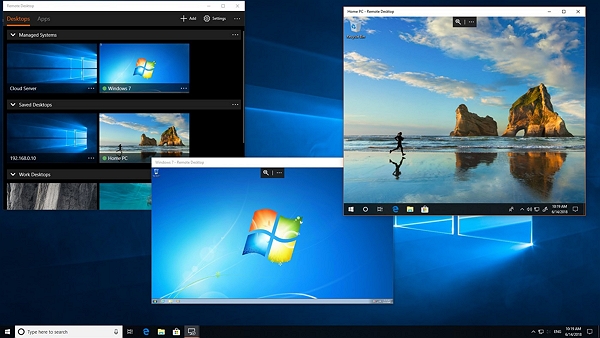
1Ensure the server device is Windows 10 Pro/11
- Open the Windows Start Menu.
- Click on the gear icon to open Settings.
- Select the System option from the settings list.
- Click on About at the bottom of the list on the left side pane of the System screen.
- Scroll under Windows Specification in About, and look for the Edition.
- Identify the name of the PC before closing the screen.
2 Establish server connection
- Close Settings and go back to the Start Menu.
- Click on the gear icon to open Settings.
- Select the System option from the settings list.
- Click on Remote Desktop on the left side pane of the System screen.
- Toggle on the Enable Remote Desktop button.
3 Connect client device to server device
- Open the Windows Start Menu.
- Type Remote Desktop Connection into the search box.
- Select the Remote Desktop Connection option.
- Fill in the name of the server computer.
- Complete the process by selecting Connect.
4 Connecting client device to server device on Android
- Download the Remote Desktop app from the Google Play Store.
- Fill in the name of the server computer.
- Complete the process by selecting the PC name.
Chrome Remote Desktop
As an alternative to MS Quick Support, Google has its remote support app for users. Chrome Remote Desktop is a free tool you can use as a Google Chrome extension. Unlike Quick Assist, it is compatible with every OS. Furthermore, it supports unattended access after an initial PIN access. And you can transfer files between devices using the file download and upload features.
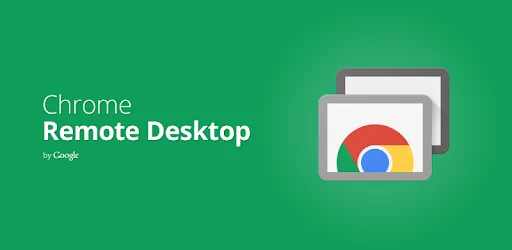
Here is how to use the tool.
- Step 1.Install the Chrome Remote Desktop extension on both devices.
- Step 2.Sign in to the same Google Account on the two devices.
- Step 3.Open the Chrome Remote Desktop web page.
- Step 4.Click Remote Support on the left pane of the remote device screen.
- Step 5.Select the Blue download button under Share this screen.
- Step 6.Click on Generate Code on the server computer.
- Step 7.Input the code of the server device on the client device.
- Step 8.>Click on Connect and select Share to complete the process.
AnyDesk
Another alternative to the Quick Assist app is AnyDesk. It is a lightweight freemium app for providing remote support for customers. Its free version can only provide remote support for friends and family. However, you need a paid package to offer the same service to clients. It is available on all OS and has a high-security offering. Here is how to use AnyDesk for customer remote support.
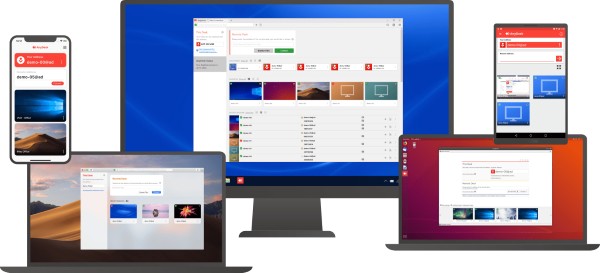
Step 1. Download and install the app on the two devices.
Step 2. Generate the password on the server device.
Step 3. Input the password from the server device on the client device.
Step 4. Click on the green Connect button to initiate the connection.
Step 5. Complete the process by agreeing to the connection.
Top 2 Quick Assist Alternatives to Remote Support Android Devices
The two best alternatives for providing remote support for Android devices are AirDroid Personal and AirDroid Remote Support. In this section, we examine these tools and their features.
AirDroid Personal: Support Android Phones and Tablets (For Personal)
AirDroid Personal is equipped with the best Android device management tools. You can use it for personal support of your family and friends without expert help because the interface is very intuitive.
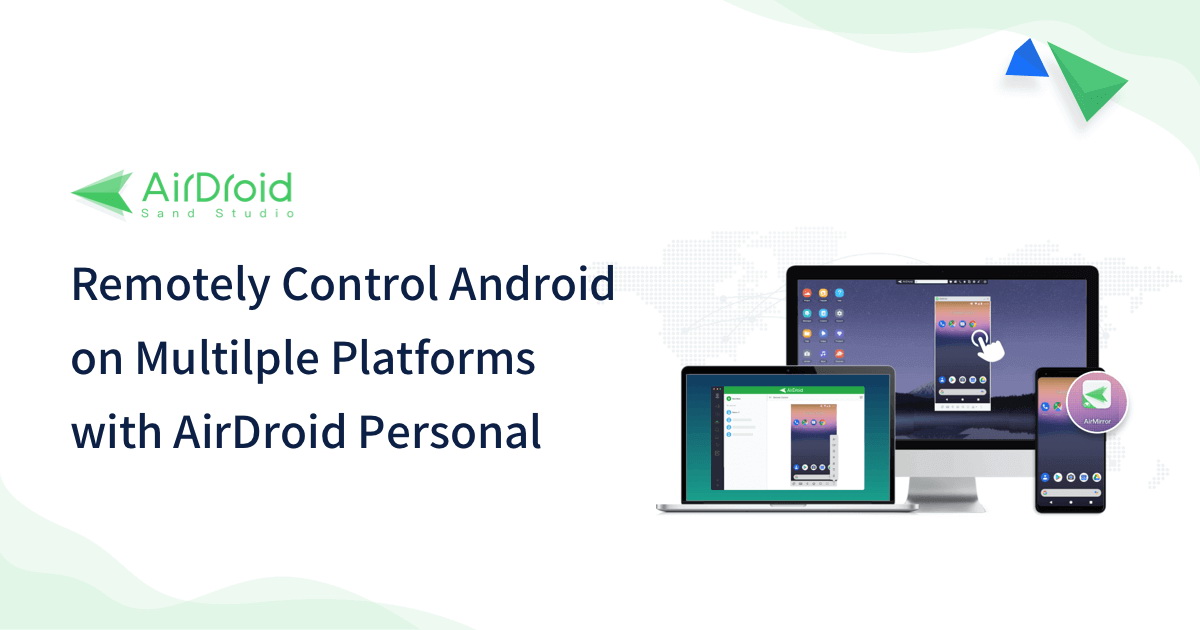
Features
- Remote Control: You can take full control of the mouse and keyboard of the target device to make changes to it.
- Remote Camera: You can use the target device's camera to see and guide them during system support.
- No Device Rooting: You do not have to root your Android device before another device can control it.
- Multiple Device Control: You can manage up to 3 devices on a PC using centralized mobile usage.
The app has mouthwatering features, such as managing notifications, mirroring screens, sharing files, and controlling devices remotely. You can use AirDroid Personal to share any file format such as mp3, apk, zip, xls, jpg, and lots more.
Steps to Remote Access Android Phones or Tablets
Step 1. Download and install AirDroid Personal on both devices. You can also use the web version if you provide support.
Step 2. Use the same account to sign in on the web, PC, or mobile.
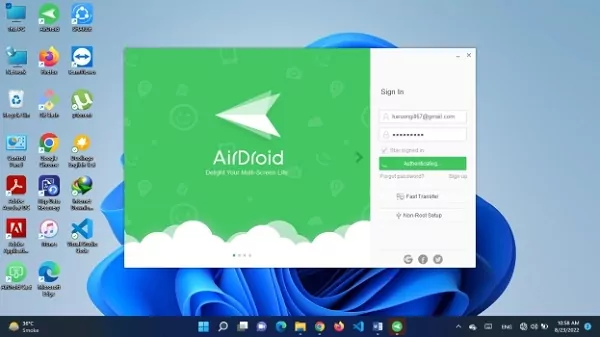
Step 3. Click on the telescope icon in the left menu bar. From there, choose the Android phone you wish to control and click on the "Remote Control" button at the tool's bottom right corner.
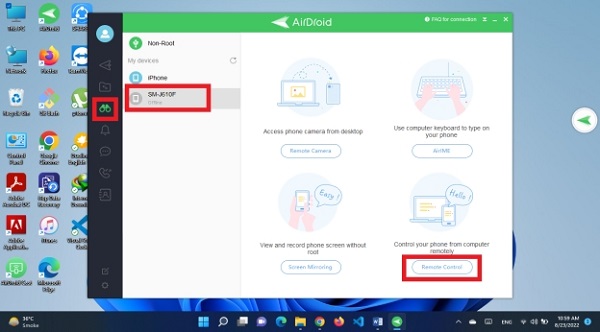
AirDroid Remote Support: Support Any Android Devices (For Business)
AirDroid Remote Support is a lightweight yet enterprise-grade remote access and support tool. You can use it to access your client's unattended devices or seamlessly assist friends and family. The tool has screen sharing and Augmented Reality (AR) features. Its multilevel security guarantees that your business and client data is well protected. You can even keep detailed records of services rendered to your customers.
Unattended Access: AirDroid Remote Support allows you to connect with your users' devices without their consent. You can access the device even when it is not in use.
Remote Control: When providing users with a software service, you can fast-track the process by controlling their device to make the right changes.
Black Screen Mode: When the user's device is under repair, MSPs can hide the device screen to protect the user's privacy.
Security Policy: It features end-to-end and multilevel encryption security for all devices.
Lightweight Management: Its intuitive interface provides service providers with fast access and stable control.
The Bottom Line
Quick Assist is one of the default provisions by Microsoft to ensure that users can connect with other users seamlessly. However, the unavailability of the same tool coupled with other limitations makes it inevitable that users would seek other options. As discussed in this article, some of those options are Microsoft Remote Desktop, Chrome Remote Desktop, and AnyDesk. These alternative solutions are best for providing Computer Remote Support from an Android device. Furthermore, AirDroid Personal and AirDroid Remote Support were identified as the prime options for providing remote support for Android devices.







Leave a Reply.