Quick Support: Remote Support Android, iOS, Windows & Mac Devices
Everything is connected, especially digital electronics. These connections are made through different hardware and software. With the advancement and development of technology, Quick Support was born.
With this technology, technicians can now help their customers remotely. They can support them by connecting and gaining permission to manage the customer's device. This article discusses everything you need to know about Quick Support. Hence, several popular and effective options of Quick Support are highlighted for you to pick from for your enterprise.
What Is Quick Support and How Does It Work
Quick Support is a piece of remote assist and control solution. It is a connectivity software that gives technicians control over customer devices. For instance, when customers log a complaint, technical support can quickly rectify the issue. Its most basic application is to show customers how to resolve an impending issue through a shared screen illustration.
Even better, technicians can have set access to customer devices. With this access, they can constantly troubleshoot the device for possible issues, and fix it directly. In cases of a software update, such automated access can help technicians proffer update solutions directly to customers.
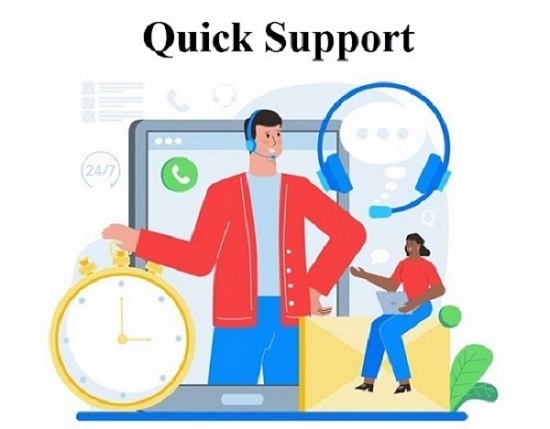
Here is how it works:
- The Quick Support app is installed on the technician and target device.
- The technician requests permission to gain control over the target device. (Depending on the features of the Quick Support app, subsequent connections might not need permission again.)
- Once permission has been granted, the technician can manage the target device remotely.
TeamViewer QuickSupport App Review
TeamViewer is a software primarily used for remote desktop access and control of computers and mobile devices. For technical support, TeamViewer offers a TeamViewer QuickSupport application.
Instead of passing them from customer care to technical support, and then putting them through endless step-by-step instructions until they get it, you have TeamViewer QuickSupport. This tool enables the technical support team to gain remote access and control over customer devices.
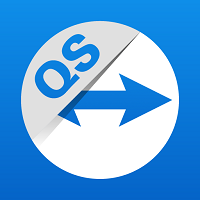
Technicians can use the app to view, manage, and troubleshoot customer devices at a moment's notice. This tool can also be used to chat with customers, transfer files, and change settings. You can view all the information about the customer's device through the app. Additionally, you can store confidential information on the app. It is available for Android, iOS, Windows, Linux, and Mac operating systems.
Some other key features of QuickSupport are:
Key Features
- Top-notch image quality
- Broad OS coverage
- Quick connection and file transfer
- Fail-safe and scalable
- Top-grade data protection
Depending on the purpose of use or size of your business, you can set up different packages of QuickSupport. You can pick from three broad options which are Single Users, Teams, and Enterprise. For single users, the plan starts from $24.90 per month. And if you want to purchase a license for your team, the plan starts from $112.90 per month. However, you have to contact the TeamViewer Sales department to get an Enterprise deal.
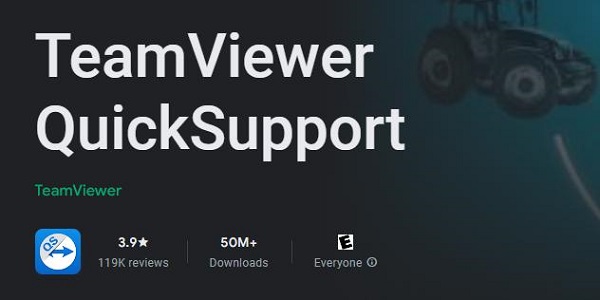
It has over 50 million downloads and a 3.9/5 rating from over 119 thousand reviewers on the Google Play Store. On Apple's App Store, it has a rating of 3.4/5. Most people agree that the app works well at times, but there are still impediments to using it. Also, some users have mentioned incidents of scams involving the app. This serves as a reminder of the need to beware of scammers and to protect security and privacy.
Better Quick Support Solution for Android Devices
Instead of TeamViewer QuickSupport, you can use a much more viable tool such as AirDroid Remote Support. It is the most preferred solution for connecting and controlling any Android device. AirDroid Remote Support is highly intuitive and secure. Your data is secured by a multilevel security system. Some other features of the apps are discussed below.
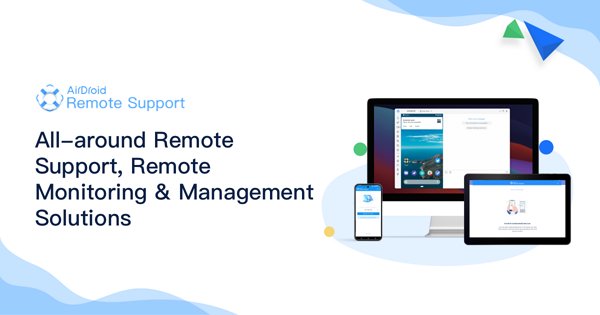
Key Features
- Black Screen Mode: Black Screen Mode is a privacy-centric technology, which enables IT admins to hide the screen image of the remote device during the remote control session and a hint saying "This device is under maintenance" will be shown.
- Lightweight Device Management: It allows service providers to connect swiftly, get fast access and stable control with its intuitive interface.
- Unattended Access: Under the Unattended Mode, you can connect and remote control Android device without consent from the device end for maintenance purposes.
- Security Policy: It has end-to-end and multilevel encryption security for all devices.
- AR Camera: Allows you to see through the customers' device camera and guide your customers by placing 3D markers onto real-world objects.
- Tutorial Gesture: Swipe or tap on the shared screen, the Tutorial Gesture will appear on your customer's device. (Only for Android)
Why AirDroid Remote Support is the Best Choice for Android Devices
- AirDroid is the best choice for Android devices because it has ploughed deeply into Android remote control & support. With over 12 years of experience, we are a trailblazer above other competitors in providing customers with the best services.
- AirDroid Remote Support provides a technology that is safe, secure, and accessible remotely. Hence, it is trusted and used by more than 20 million users.
- With AirDroid Remote Support, you do not have to worry about your customer data. They are well guarded by end-to-end encrypted remote support. What's more, the black mode feature ensures that no one sees or accesses your customer data when under your remote control.
- Also, our lightweight device management ensures that your device maintains good speed even when using our application.
- Our cost is pocket-friendly and flexible. With $199 you can get a year's subscription for a technician seat with our basic package. You can buy the standard package for $599 per year, which will give you a license and unlimited benefits.
Steps to Use Airdroid Remote Support
Step 1: Download and install AirDroid Business on the devices you wish to initiate remote support and control.
Step 2: Download and install AirDroid Remote Support on the devices you wish to support and control remotely.
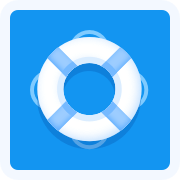
Step 3: Start a remote support or control session after the download.
Step 4: To use Screen Mirroring or control devices remotely, enter AirDroid Remote Support's 9-digit code on the controller devices.
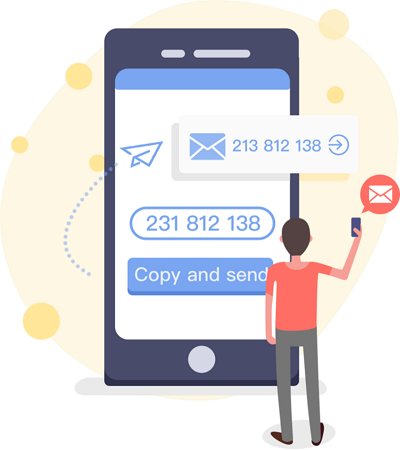
Native Quick Support Solution for Windows
A feature like QuickSupport is not new to the Windows OS. Microsoft Quick Assist has been around for a while, and users can take control of another device using it. However, the feature is only for connecting Windows devices. It has some impressive features.
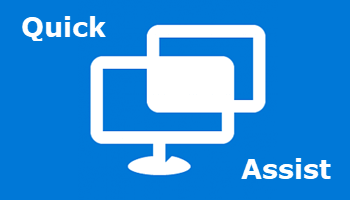
- Select Monitor: For connecting to more than one monitor.
- Annotate: For instructing with drawing tools.
- Actual Size: For moving vertically or horizontally to areas of the screen you want to see.
- Toggle Instruction Channel: For instructing the customer through chat.
- Task Manager: For opening the task manager of the client's system.
Other Quick Support Solutions for iOS & Mac
There are several other remote support solutions aside from AirDroid Remote Support, TeamViewer QuickSupport, and Microsoft Quick Assist. In this section, these alternatives will be discussed, especially how they are helpful for iOS and Mac devices.
LogMeIn Rescue
This tool is very impressive because it allows technicians to customize their interface. With the Active Directory Sync feature, you can prevent task duplication.
BeyondTrust
Its primary feature is screen sharing. However, it has impressed over the years in helping technicians resolve issues remotely on iPhones, iPods, and iPads. You can find exciting features like co-browsing, chat support, and file transfer on the app.
AnyDesk
This app is one of the mainstream service providers for iOS remote support. It allows connection across a different range of applications. It uses military-grade TLS 1.1 encryption to protect customer data.
(AirDroid Remote Support also supports iOS devices. It offers maintenance and communication efficiency. You can navigate through the app intuitively and without the help of anyone.)
Beware of Scammers and Protect Security & Privacy When Using Quick Support Apps
While trying to pick a remote support app, you need to be careful of scammers. It is not unlikely to see cloned apps, payment scams, etc. This section has identified some of the tips to consider when picking a third-party remote support app.
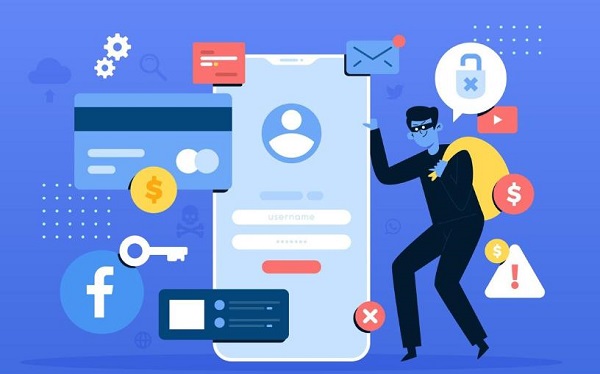
Cloned Apps
Be sure that you download apps from popular app stores like Google Play Store and Apple App Store. That way you will not download cloned apps. These cloned apps are rampant on several app stores and personal websites.
Legitimacy of Privacy
Go through the privacy document before putting your details on a third-party app. In many cases, an app may not include data privacy in its document, and users may only assume they do.
Verify Review
You can verify an app through its ratings and reviews. While the ratings and reviews may not represent the full scope of the app, each customer's experience shows you some of the things that may not be mentioned on the welcome page.
Avoid Device Rooting
Avoid apps that request to root your device. By rooting it, they gain access to the core software of your device. Hence, your device is susceptible to malware attacks and viruses.
Conclusion
Quick Support is a vital invention for connecting customers with swift help. Also, technical teams do not have to worry about repeating themselves several times before they can help customers with any issue. However, several other third-party alternatives can be used for remote support. We have recommended that you use AirDroid Remote Support. It is far more reliable and secure. In addition, it has more functions than other options.

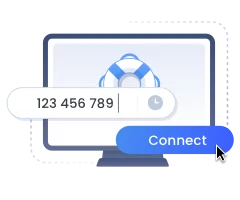




Leave a Reply.