RDC vs RDP: What is The Key Differences
Remote access technologies allow users to connect and control computer from different locations, enhancing flexibility and productivity. Know more about the differences between Remote Desktop Connection(RDC) and Remote Desktop Protocol(RDP) is crucial for selecting the right solution, they are two key components in remote access solutions, each with unique features and functionalities. In this article, we provide a clear comparison of RDC and RDP, to help you make informed decisions about their remote access options.
1. What is RDC (Remote Desktop Connection)?
Remote Desktop Connection(RDC) is a Microsoft feature that allows users to access a remote computer over a network or the Internet, using the Remote Desktop Protocol(RDP) ad the underlying technology. RDC provides a virtual desktop experience, enabling them access to the remote machine’s desktop, application, and files as if they were physical present at the computer. The primary aim is to provide users with the ability to perform tasks on a remote computer. Whether it is for accessing office workstations from home, providing remote IT support, or managing multiple devices in a data center. By using RDC, users can run applications, manage files, and perform administrative tasks on remote system seamlessly.
2. How to use Remote Desktop Connection?
To use Remote Desktop Connection to access and control a remote Windows PC from another device, follow these steps:
Preparation: Ensure the remote PC is running a Pro or Enterprise edition of Windows 10 or 11, RDP does not support Windows Home/Standard editions.
Step 1. Go to 'Start' > 'Settings' > 'System' > 'Remote Desktop' and toggle the switch to 'On'.
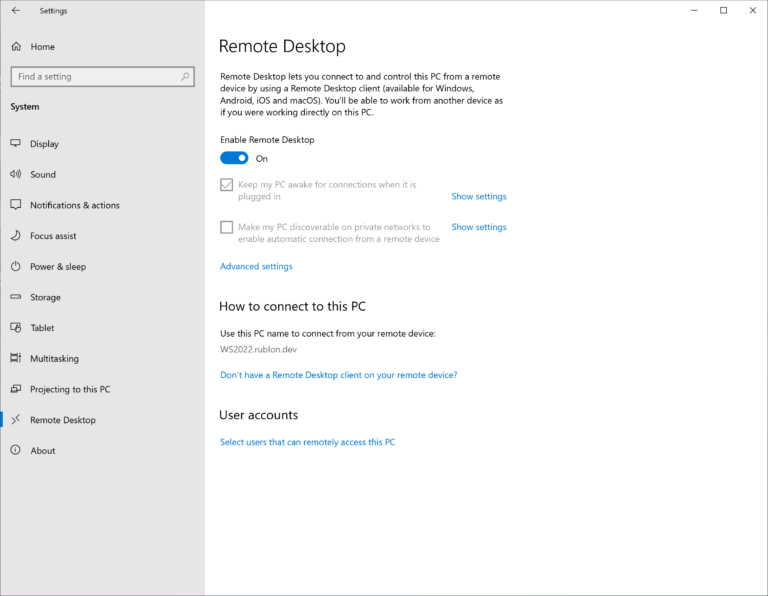
Step 2. Remote Desktop must be allowed through the firewall, Go to 'Start' > 'Control Panel' > 'System and Security' and select 'Allow an app through Windows Firewall'.
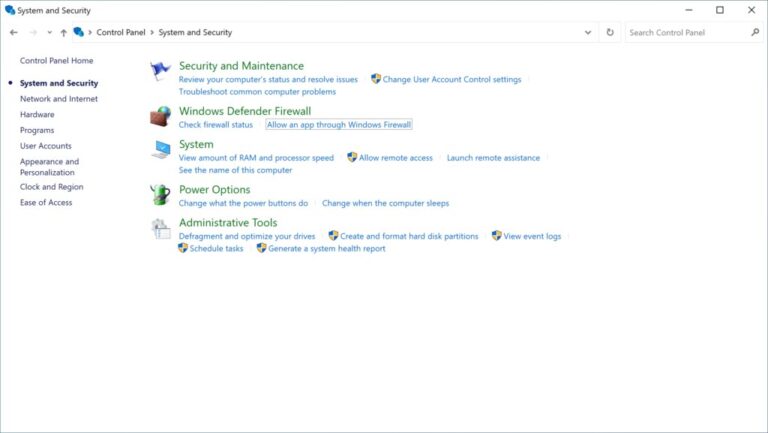
Step 3. And check 'Remote Desktop' from the list, and click 'OK' to confirm your changes.
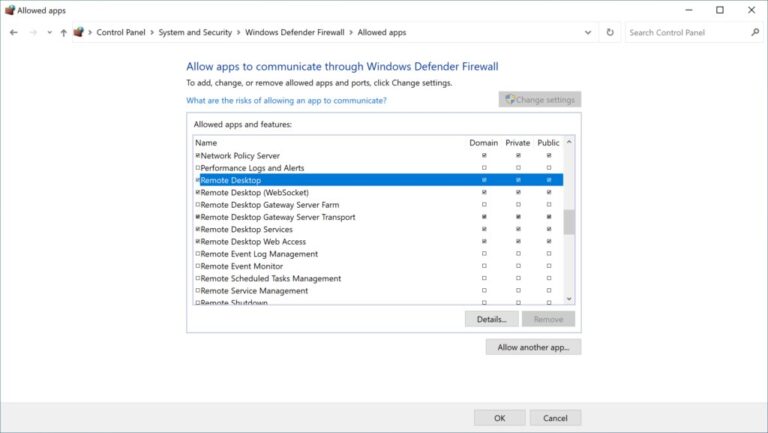
Step 4. On your local Windows PC, type 'Remote Desktop Connection'. In the RDC window, enter the name of the remote PC and click 'Connect'.
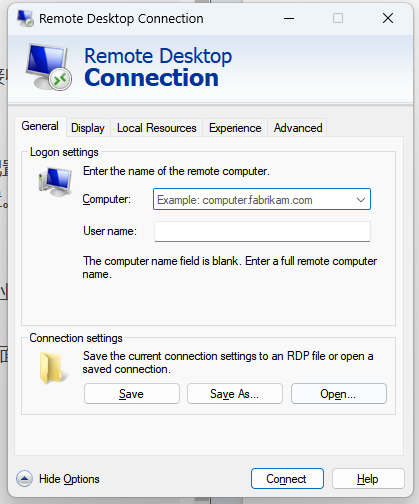
Step 5. If prompted, you will need to enter the credentials for an account that has permission to access the remote PC and click 'OK'.
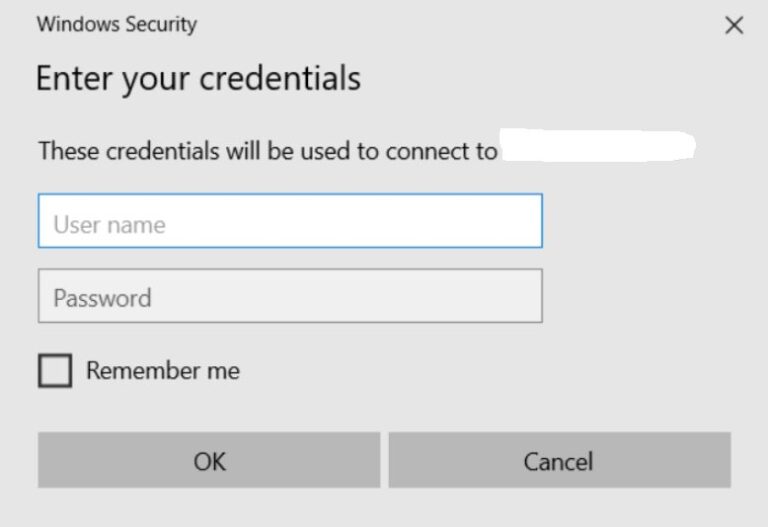
Alternatively, you can use the Remote Desktop app available on Windows, macOS, iOS, and Android. Install the app, add the remote PC by name, and initiate the connection.
What is RDP (Remote Desktop Protocol)?
RDP stands for Remote Desk Protocol. Remote Desktop Protocol(RDP) is a network communication protocol developed by Microsoft that facilitates remote connection and control of a computer. It is designed for provide a graphical interface to users for connecting to another computer, enabling employees to access their work desktop from home or while traveling. It is also commonly used by IT technicians and administrators to remotely diagnose and resolve issues on users’ computers.
RDP operates by establishing a secure, encrypted communication channel between the client and the server, using network post 3389. RDP allows for the transmission of screen images, keyboard input, and mouse movements from the client back to the server. It supports various features such as smart card authentication, multiple displays use, and audio redirection, ensuring a seamless and responsive user experience.
3. Key Differences Between RDC and RDP
Technology and Architecture
RDC as the client application: Remote Desktop Connection is a client application built into Windows operating systems that allows users to connect to and interact with a remote computer or server. RDC acts as the interface through which users can access the remote system, providing a virtual desktop experience.
RDP as the underlying protocol: Remote Desktop Protocol is the underlying protocol that enables the communication between the client(RDC) and he remote server. RDC handles the transmission of screen sharing, keyboard, and mouse input data between the local and remote devices. RDP is not limited to RDC and can be used by other client application as well.
Functionality
RDC offering full desktop control: RDC provide users with complete access to the remote desktop environment. This means users can run applications, manage files, and make system changes as if they were sitting in front of the remote computer.
RDP allowing specific application access and virtual desktops: RDP can be configured to provide access to specific applications running on a remote server without exposing the entire desktop. This capability provides a more controlled and secure remote experience, and RDP also supports virtual desktops, enabling multiple users to have isolated desktop environment on a single server.
Compatibility
RDC primarily associated with Windows environments: As a Microsoft technology, RDC is typically associated with Windows operating system. RDC is designed primarily for Windows-to-Windows connections, it is a popular choice for users within Windows environment.
RDP’s platform-agnostic nature: Unlike RDC, RDP is platform-agnostic and can be supported by various third-party clients. RDP, being the protocol, is not limited to Windows. RDP can be used on macOS, Limux, iOS, Android, and other platforms. This make RDP a flexible and widely adopted protocol for users needing cross-platform remote access.
Use Cases
RDC is a practical solution for individual users who need to access their work computer from home. Its straightforward interface and integration with Windows make it user-friendly for those who may not have advanced technical skills. Setting up RDC is typically simple, requiring only the IP address of the work computer and the necessary login credentials.
RDP’S versatility shines in scenarios where IT professionals need to manage a diverse array of devices within a network. These features enable efficient management of network resources and user sessions. For instance, and IT administrative can use RDP to deploy application to multiple virtual desktops on a server, ensuring that each user has a tailored computing environment.
4. Bonus tips: The Remote Desktop Alternative
While Remote Desktop Connection offer a reliable solution for remote access computers, they come with limitations. RDC is primarily suited for Windows environments and may not support multiple concurrent sessions without additional configuration. Additionally, it may not provide optimal performance over slower internet connections, and require network configuration and knowledge of IP addresses.
For a more versatile and user friendly alternative - AirDroid Remote Support software provide seamless remote access across multiple platforms, including Windows, macOS, Android, and iOS. It facilitates remote support without the need for complex network setups, making it ideal for IT professionals and support teams managing diverse devices.
By using AirDroid Remote Support, users can overcome the limitations of traditional remote desktop solutions and enjoy a more flexible and efficient remote support experience.
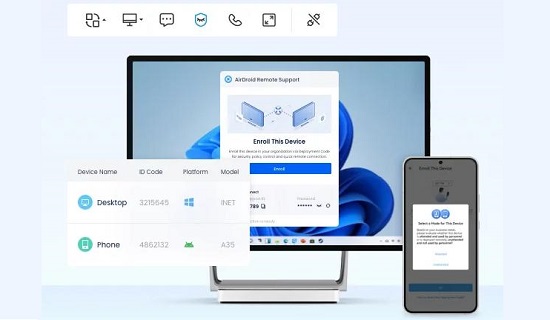
Conclusion
Remote access technologies like RDC and RDP provide essential capabilities for remote work and administration. RDC is best for simple, Windows-based tasks, while RDP offers advanced,cross-platform support IT professionals. Consider alternatives like AirDroid Remote Support for greater versatility and ease of use based on your specific needs.





Leave a Reply.