How to Remotely Support iPhone? | 3 Easy Ways!
How to remotely support iPhone? Well, in the fast-moving world of today's digital age, our iPhones have become essential to our everyday life, effortlessly blending into our daily routines. Yet, as impressive as this technology is, we sometimes need help when things go wrong. The need for remote iPhone help has increased a lot lately. It brings many opportunities but also poses some challenges.
Helping someone with their iPhone from afar is becoming essential, particularly for folks who aren't tech-savvy. Whether it's sorting out a funky software problem, assisting with a new feature setup, or giving simple advice, being able to tackle these concerns remotely is priceless. Let's explore the techniques, tools, and strategies on how to remotely support iPhone.
How to Remotely Support iPhone with Built-in Methods
If you're looking for ways to support an iPhone remotely, Apple's got you covered. They've built various features that help provide smooth assistance, making it easy for users to explore their devices.
Switch Control allows you to handle your iPhone using another Apple device in the same ecosystem. Once you set up this feature on both the helper and the device needing help, you can access and manage the iPhone remotely. It makes control versatile and hands-free, making it easy for those who might have physical difficulties or need assistance navigating their device.
Remotely Support iPhone from Another iPhone, iPad, or iPod Touch
Step 1: Go to "Settings" on your iPhone and choose "Accessibility".
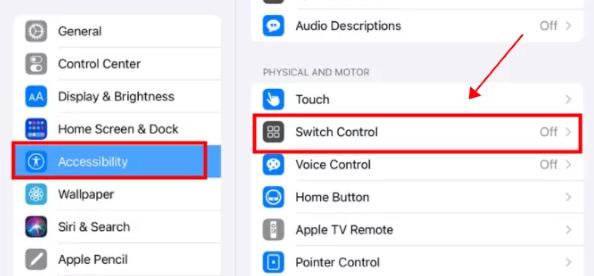
Step 2: Turn on "Switch Control". Choose "Switch Control" from the menu and click on "Add New Switch".

Step 3: Go to Switch Control menu. Select "Device".
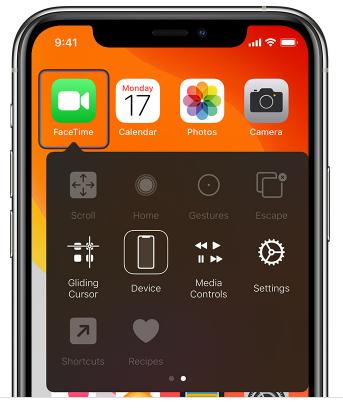
Step 4: Then Select "Use Other Device".
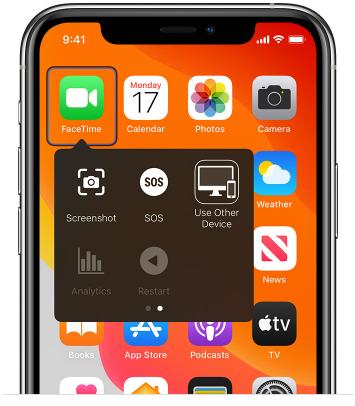
Step 5: Select iPhone that you want to support, then select "Connect".
Remotely Support iPhone from Mac
Step 1: Go to Mac menu and find "Accessibility" in the System Preferences tab.
Step 2: Turn on "Switch Control" and then choose "Enable Switch Control".
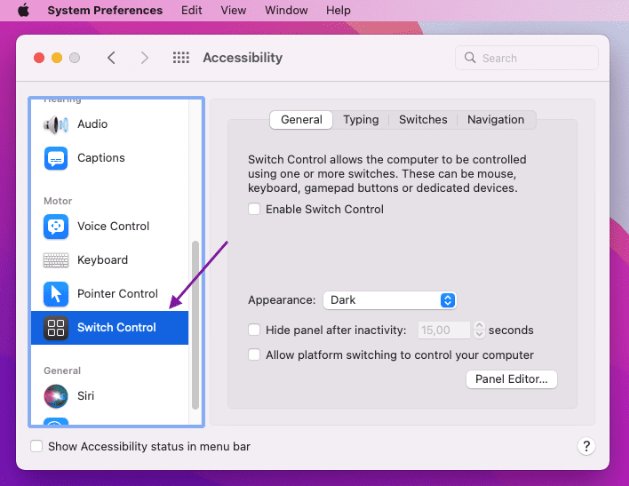
Step 3: Go to Switch Control Home panel. Choose "Devices".
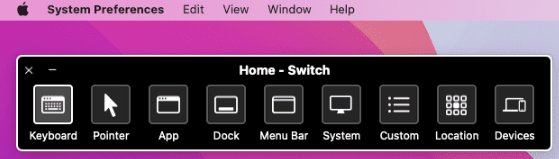
Step 4: Select the iPhone that you want to support, then select "Connect".
How to Remotely Support iPhone with Other Apple Software
Getting help with your iPhone from a distance is easy thanks to various software tools from Apple. Each device offers unique features that make getting assistance seamless and straightforward.
FaceTime
FaceTime, Apple's video calling app, offers a great way to share your screen during distance remote support sessions. It is conveniently built into your Apple devices, simplifying the whole process.
To share screens using FaceTime, however, the person giving support and the one receiving it need Apple devices that work with this feature. For now, screen sharing with FaceTime requires iOS or iPadOS 15.1 or later.
Step 1: Start a FaceTime call. You can start a Group FaceTime call from the "FaceTime" app or "Messages" app.
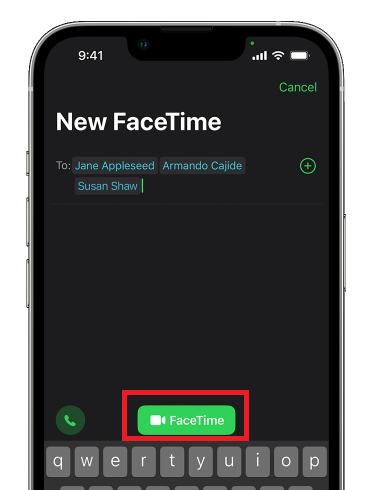
Step 2: Next, click "notification" from the Notification Center or the Lock screen, then click the "FaceTime" button and join the conversation.
Step 3: Click on "Share Content button".
Step 4: Click on "Share My Screen".
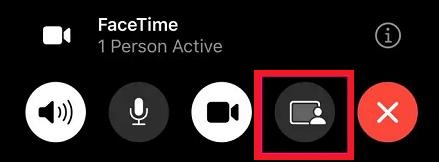
FaceTime's easy-to-use interface makes it a great option when you need to share your screen during remote support sessions.
QuickTime Player
QuickTime Player is a multi-use tool created by Apple that can also be a sharing tool for iPhones. To effectively use QuickTime Player for screen sharing, you'll need an iPhone and a Mac with QuickTime installed.
The screen sharing can work properly when both devices are connected using a USB cable.
Step 1: On your Mac, open QuickTime Player. Go to "File" in the menu. Select "New Movie Recording".
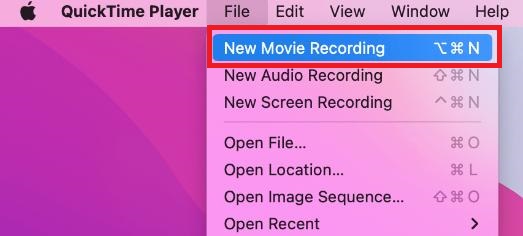
Step 2: Click the arrow next to the record button and select your iPhone from the camera options. Your iPhone screen will be mirrored to your Mac screen.
QuickTime Player is a handy tool for supporting your iPhone remote assistance. It's especially beneficial when physically connecting your iPhone to your Mac.
How to Remotely Support iPhone with Remote Support Software
Some third-party software can help remote iPhone support and bring many qualities beyond the device's features. These unique tools can add significant value as they are designed to assist with various needs, making troubleshooting and aid a smoother process.
AirDroid Remote Support
AirDroid Remote Support stands out with its user-friendly interface and comprehensive features. It allows remote access to an iPhone for troubleshooting and support. Basic features include screen sharing, file transfer, and real-time messaging.
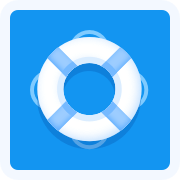
What's more, it also features an AR camera that can place 3D markers onto real-world objects to guide others. There is also the ability to swipe or tap the shared screen and the tutorial gesture will appear on the other person's device. Here is how to use it:
Step 1: Install AirDroid Business on the computer. Then install AirDroid Remote Support on the iPhone you want to support.
Step 2: Go to AirDroid Business application and choose "ID Connect," there is a place for you to enter the 9-digit connection code displayed on your iPhone.
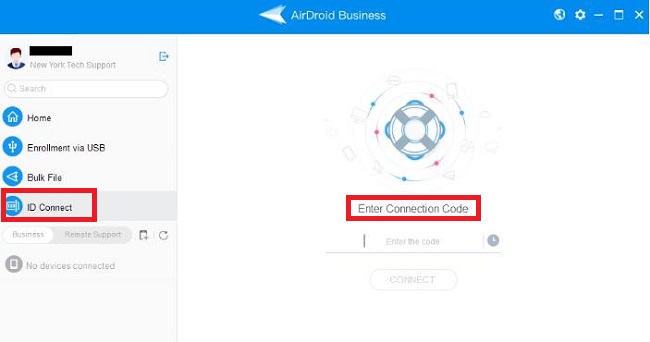
Step 3: Enter the 9-digit connection code and click "Connect", then click "Accept" on your iPhone to start the support session.
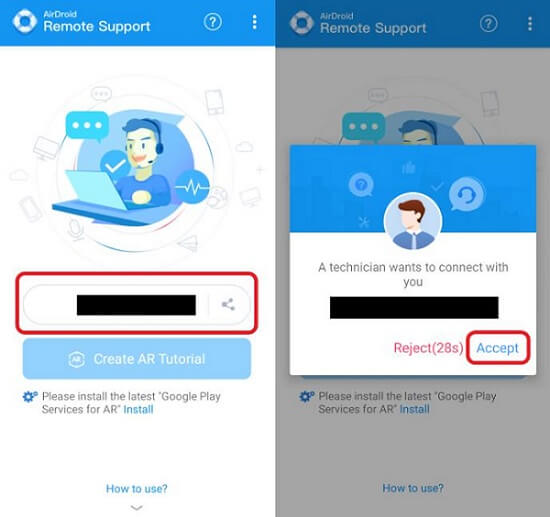
Zoho Assist
Zoho Assist provides a solid base for supporting iPhones remotely. This platform lets those offering support to gain remote access to the iPhone's screen, chat with the user, transfer necessary files, and even control the device while they troubleshoot any issues. Here is how to use it:
Step 1: Download and install Zoho Assist Customer App on the iPhone.
Step 2: Enter the session code for the remote session.
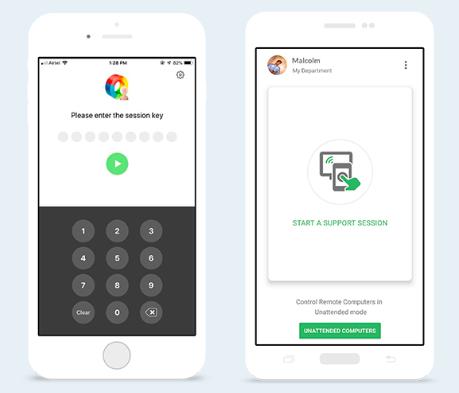
Step 3: Once you join a conversation, you can view the other person's iPhone screen in real time from your computer, laptop, or mobile device.
Splashtop SOS
Splashtop SOS is a handy tool that gives support providers easy remote access to iPhone screens. It helps them diagnose and fix issues smoothly. The software has some neat features like screen sharing, file transfer, and even lets them remotely control the iPhone. Here is how to use it:
Step 1: Download the Splashtop SOS app from the App Store on iPhone.
Step 2: Enter the connection code on your iPhone into the Splashtop Business app and start looking at your iPhone's screen.
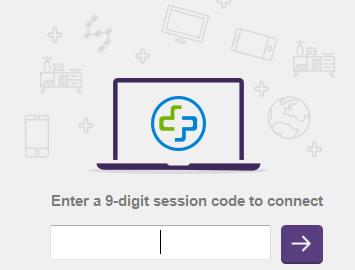
GoTo Resolve
GoTo Resolve is a handy mobile device support resource covering devices like iPhones. It serves up features like screen sharing, remote control, and file transfer. Here is how to use it:
Step 1: Download the GoTo Resolve Agent mobile app on your iPhone.
Step 2: Enter the connection code provided by the app on your iPhone on the computer or other device to join the session.
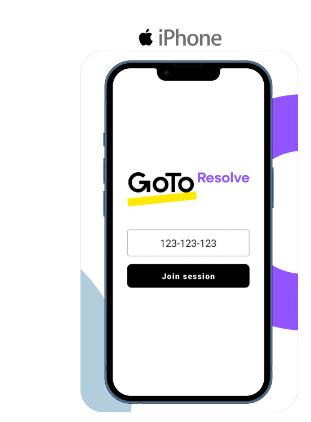
ConnectWise Control
ConnectWise Control makes it easy to access iPhone screens remotely. It is excellent for providing support, solving problems, and offering guidance. Here is how to use it:
Step 1: Install the ScreenConnect app from the App Store
Step 2: Open the app and enter the URL provided on the device you want to connect to, then click Go and join the session.
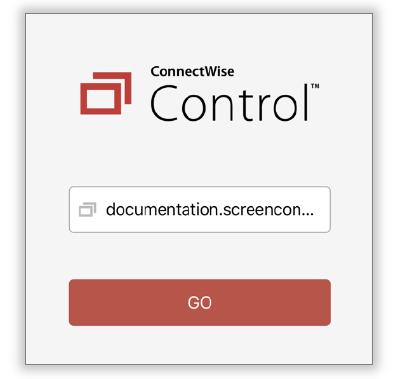
Step 3: Wait for the host to connect to the session. Once the host computer is connected to your iPhone, the status will change to "Connected".
Significance of Remote iPhone Support
Helping out with iPhones remotely is essential in today's digital world. It offers many benefits that satisfy users' needs and positively impact the technology environment.
Convenience and Accessibility
Support for iPhones that you can access remotely offers unbeatable convenience. It means people can look for help and solve problems without being tied down by location. Users can get the support they need no matter where they are, eliminating the need to drop by a service center.

Technological Inclusivity
Remote support makes technology more inclusive. It is excellent for folks with physical challenges or living far away, as it lets them quickly get the help they need. It ensures that you're not left out when contacting support no matter your situation.
Global Reach
It tears down geographical walls, making it possible for support to reach across the globe. Users can get help from specialists or providers wherever they are - tapping into a broad range of know-how and skills, making the support experience even more valuable.
Challenges of Remote iPhone Support
While extremely helpful, iPhone remote support does come with its fair share of challenges due to iOS restrictions. These issues can pose a problem for people looking for help and those providing support.
Restricted Access to System Areas
For safety purposes, iOS restricts access to specific system areas and functions. This added security is great for protecting your device. Still, it can make it a bit tricky for support providers when they need to thoroughly access these areas to troubleshoot specific issues.
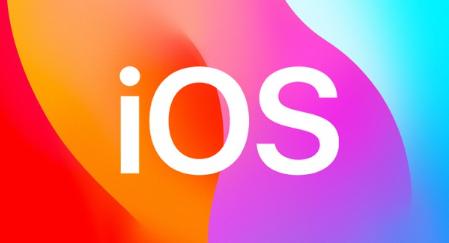
Limited Control for Third-Party Apps
Unlike the apps that Apple develops, iOS puts some restrictions on the degree of control that third-party apps can exert over its system. These constraints can potentially lessen the effectiveness and abilities of remote support software, possibly dampening the range of help that support teams can extend.
Final Thoughts
How to remotely support iPhone? Getting help with your iPhone remote assistance is really handy. This service lets iPhone users fix problems, ask for advice, and better understand their device, even from a distance.
Even though there are some tricky spots to navigate due to the constraints of iOS, the importance of remote help can't be emphasized enough. It offers many benefits like convenience, quick fixes, cost savings, and inclusion. And as technology grows and develops, surviving and tackling these problems is essential.







Leave a Reply.