Best Snapchat Voice Changer During Calls: Tools and Tips
Snapchat offers cool voice filters for Snap and videos, but unfortunately, it does not support voice changing during calls. So, how can you spice up your Snapchat calls?
We've got you covered. Whether to prank friends or enhance your voice, you'll need a third-party voice changer app. Since most top apps work best on a computer, you'll need to use Snapchat for the Web.
In this post, we'll walk you through some Snapchat voice changers during calls. Let's get started.
3 Best Snapchat Voice Changers During Call
1Clownfish Voice Changer
Clownfish Voice Changer is a free, Windows-only software used to modify your voice during Snapchat calls. Besides Snapchat, it also works with others like Skype, Viber, Discord, etc.
Platform compatibility: Windows
Feature
- It offers many voice effects like alien, baby voice, male/female voice, robot, atari, Radio, slow/fast mutation, clone, etc.
- You can also use this to convert text into speech.
- Can add sound effects while gaming.
- You can assign each sound to different keys for quick access.
- Custom audio adjustments.
- Vocoder effect that will blend your voice with different waveforms to create cool sounds.
Pros
- Free to use.
- Wide apps compatibility.
- Diverse voice effects.
- Multitasking features.
Cons
- Not support Android or Mac.
- Doesn't have a specific Commercial Usage License.
How to use Clownfish Voice Changer
- On your Windows browser, go to the Clownfish.
- Download and install the app.
- Launch the app, right-click on the Clownfish logo on the bottom bar, and go to 'Set Voice Changer.' Here, you will find all the voice-changing effects.
- Select the sound effect you like. Now, you can go to Snapchat for Web and start your voice call.
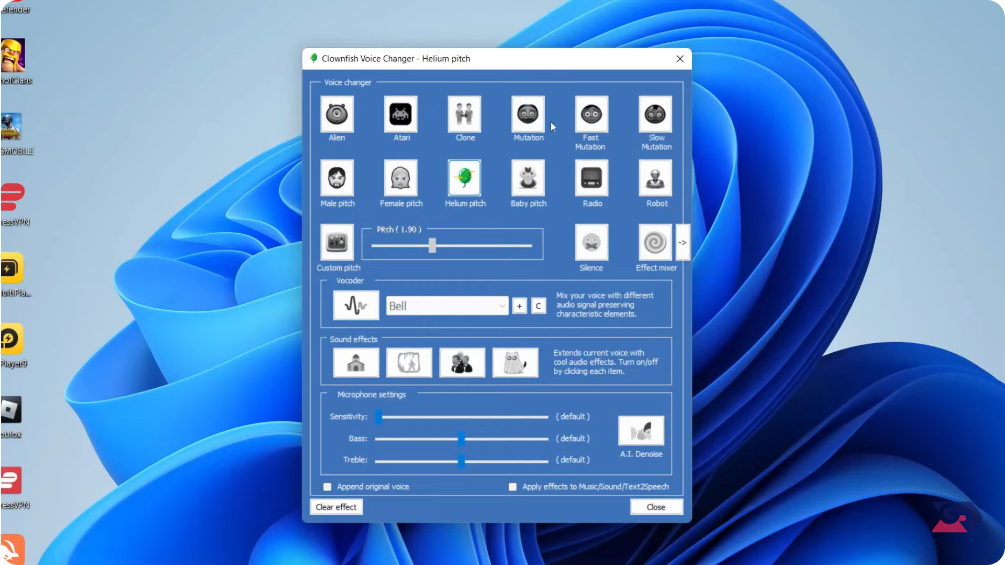
Users feedback
People love Clownfish Voice Changer because it's free and packed with voice effects, making it great for Snapchat calls, gaming, and streaming. Just a heads-up, though—sometimes it can hang or glitch a bit.
2Voicemod
Voicemod is a real-time voice changer that transforms your voice immediately.
It features a soundboard for playing different sound effects and memes, AI-powered voice modulation for custom voices, and cross-platform compatibility with apps, including Zoom, Discord, and Snapchat. It is also perfect for gaming streams and live chats.
Platform compatibility: Windows 10 (Build 1607 or higher) and Windows 11 (only x64 processors); macOS Monterey (12) and later
Feature
- It has a Voice Box with 100 + customizable voice filters.
- Voice lab for creating unique voice effects.
- 15+ sound collections and community sounds.
- Noise suppression and Audio enhancement.
- Integration with games and apps like Discord, Snapchat, Fortnite, and Roblox.
Pros
- Real-time voice changing.
- AI-powered voice modulations.
- Soundboard integration for quick sound effects.
- Clear audio.
- Keybind support and remote control via mobile app.
Cons
- Advanced features and effects require a premium version (costing money).
- Lagging and instability issues.
- Difficult uninstallation process.
Pricing
Basic Voicemod is free, offering unlimited voices and soundboard slots, while the Voicemod Pro plan costs $10 per month to enjoy unlimited voice effects and premium features. It also offers a lifetime plan that is a $39.99 one-time payment, offering full pro benefits forever.
How to use the Voicemod voice changer
- On your browser, go to the Voicemod, and create your Voicemod account. Once created, downloading will automatically start.
- Install and launch the app. Click 'Enter Voicemod,' and your browser will open up, and you will automatically be logged in to your Voicemod app.
- Select the microphone and speaker, and click 'Continue.'
- On the left side menu bar are all the features, including Voicebox, where you can select a sound you like.
- On the bottom bar in the Voicemod, turn on 'Voice Changer.'
- Now, go to Snapchat for Web and start your voice call.
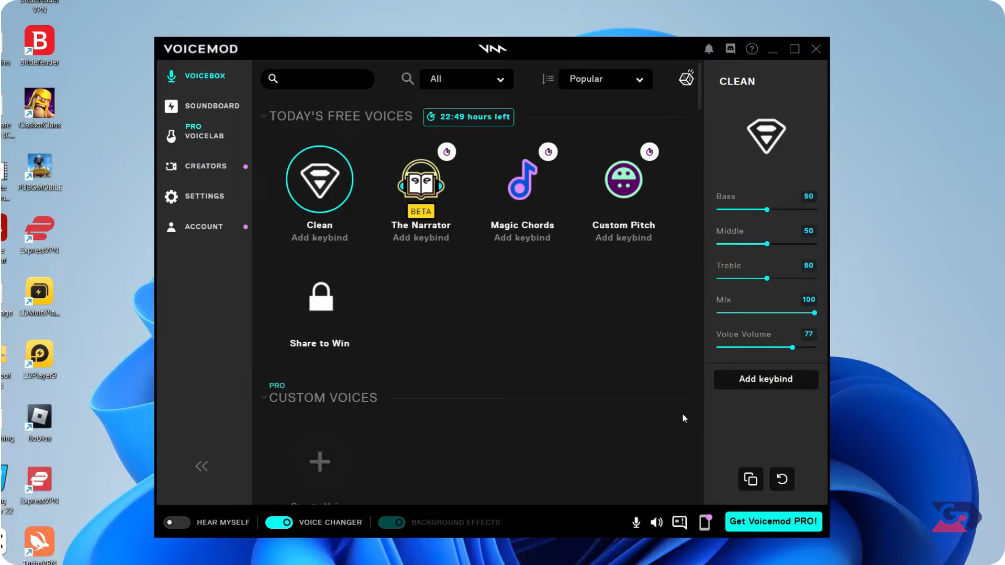
Users Feedback
Most Voicemod users rave about its high-quality voice effects, frequent updates, and easy setup. Just be aware that a few people have experienced lag, sound issues, and glitches, especially with background noise suppression.
3Voice.AI
Voice.AI is a free voice-changing platform that offers real-time AI voice-changing ability using a large ecosystem of AI voice tools like AI voice cloning and voice filters. With this software, you can change your voice for various apps, including Snapchat.
Platform compatibility: iOS, Mac, Android, Windows
Features
- Real-time voice changing across multiple apps.
- For a custom AI-generated voice, you will have Voice cloning.
- Voice universe.
- Soundboards for quick voice effects.
- Audio editing tools like vocal remover or text-to-speech.
Pros
- Versatile (works for gaming, streaming, content creation)
- Supports many apps like WhatsApp, Discord, Snapchat, Among Us, Minecraft, World of Warcraft, League of Legends, Google Meet, Zoom, Skype, etc.
Cons
- Lack emotional depth
How to use Voice.ai voice changer
- Download the Voice.AI software from the Voice.AI official site.
- Follow the on-screen instructions to install the app.
- Launch the app, on the left sidebar menu, tap Record Mode, and you can select voice changers, create a voice, create a voice model, or use third-party voices.
- Select the voice effect you like, then go to Snapchat for Web and start a voice call.
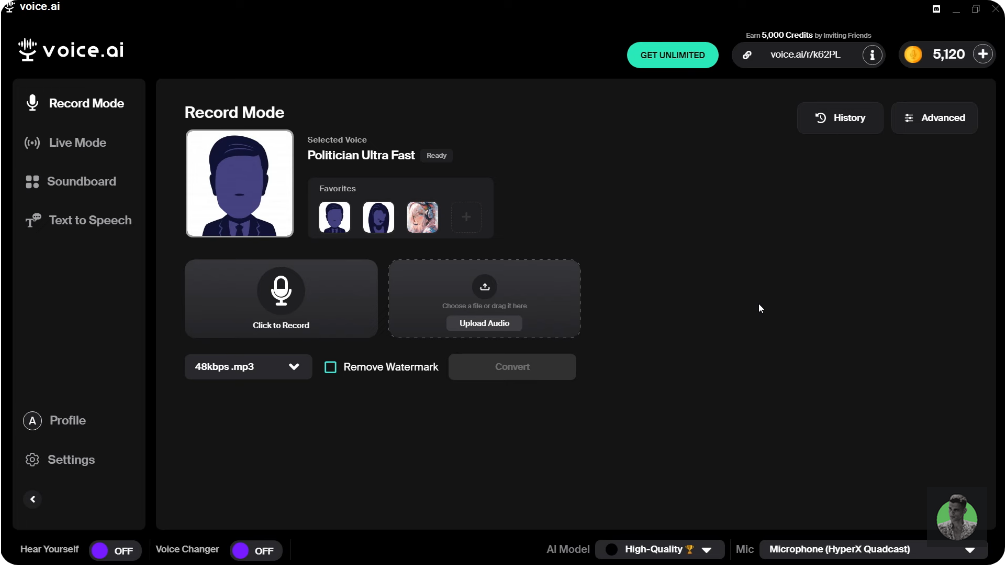
Users Feedback
It runs smoothly on different platforms, including Snapchat calls, and offers a fun experience. It's perfect for changing your voice for entertainment or harmless pranks with unlimited free options. Many users find it works great for calls and effects, recommending it as one of the top voice changers.
3 Tips to Make Your Snapchat Call More Interesting
1. Enhance calls with sound effects
Voice changing is not the only way to make Snapchat calls more interesting. You can enhance calls with sound effects like adding background sound effects of a Robot voice for sci-fi feelings, echo mode to sound like you are in a large room, or radio effects for an old-school radio vibe.
Many voice changers like Voicemod offer built-in soundboards with these effects.
2. Use filters and AR effects in Snapchat video calls
Whereas Snapchat does not allow voice effects on calls, it allows and supports AR effects and face filters during video calling. You can try using Lenses or Bitmoji avatars to add fun visual experiences during calls.
3. Use external voice-changing devices
You can also opt to use hardware voice changers in case your experience with software-based voice changers does not go well. Now, there are voice-changing microphones that come with built-in voice effects, and Audio interfaces with real-time modulations that work perfectly for professional quality voice changes during your Snapchat calls.
The advantages of hardware-based voice changers are that they do not lag and offer better voice quality compared to software-based voice changers.
Final Words
Snapchat doesn't offer live call voice-changing, but you can still change your voice during calls using third-party tools like Clownfish, Voicemod, and Voice.ai. These provide real-time effects to make your calls entertaining. For a more professional touch, consider hardware voice changers. If you're looking to add fun to your Snapchat calls, try these tools and find the perfect fit for your entertainment
Start a Voice Call from Your PC with Your Phone Number
With AirDroid Personal, you can easily start a voice call from your PC using your phone number for seamless communication.
FAQs about Voice Changer on Snapchat
- Go to the Snapchat app and record a video.
- On the right side, click on the speaker logo to mute your video.
- Click on the microphone icon and record a new sound.
- Your recorded voice will be changed to a new voice that you have recorded after recording the video.





Leave a Reply.