Encountered TeamViewer Commercial Use Detected [Full Guide]
Seeing the "TeamViewer Commercial Use Detected" message can be frustrating, especially if you're using it for personal reasons. This message typically limits your access, disrupting your remote tasks.
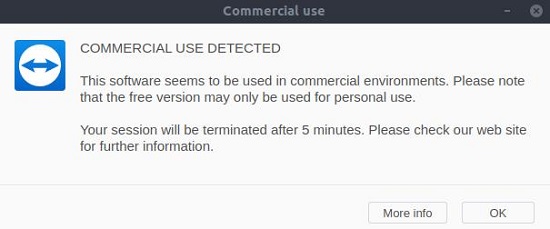
Understanding why this happens and how to address it can help you continue using TeamViewer without interruption. This guide explores simple steps to resolve the issue.
- How Does TeamViewer Detect Whether a User Is Using It for Commercial or Personal Use?
- Reasons for Detecting Commercial Use of TeamViewer
- How to Fix TeamViewer Commercial Use Detected Error?
- Tips for Individual Users to Properly Use TeamViewer for Free
- More Affordable Remote Control Solutions for Teams and Corporate Users
How Does TeamViewer Detect Whether a User Is Using It for Commercial or Personal Use?
Teamviewer is a widely used computer program that enables people to control another person's computer from a different location. The program has a free plan for personal use or non-commercial services, while commercial users have a payment program. That has created a phenomenon where some commercial users abuse the payment terms by pretending to be non-commercial users. To mitigate this situation, the program has initiated a built-in algorithm that detects when the software is being used for commercial purposes without a proper license.
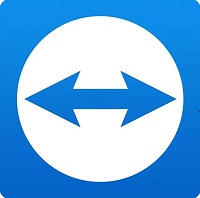
What Is Considered Personal Use?
TeamViewer defines personal use as the software being used for non-commercial purposes, such as helping friends and family members with computer issues, accessing your own devices remotely, or using it in a non-profit organization. If you primarily use TeamViewer for personal reasons without generating any revenue, you fall under the personal use category.
What Is Considered Commercial Use?
On the other hand, TeamViewer considers any use of the software for generating revenue, providing services to clients, or in a commercial environment as commercial use. This includes using TeamViewer to remotely support customers, accessing work computers or servers, or using it in a for-profit organization.

Reasons for Detecting Commercial Use of TeamViewer
There are several reasons why TeamViewer detects commercial use by users. Understanding these reasons can help prevent triggering the "TeamViewer Commercial Use Detected" error. Here are the main factors that contribute to the detection:
Excessive Number of Sessions
If you frequently establish a large number of remote sessions using TeamViewer, the software may flag it as commercial use. This is because commercial users often need to connect to multiple devices to provide support or manage their infrastructure. If you are an individual user, try to limit the number of simultaneous sessions to avoid triggering the commercial use detection.
Connections Are Active for Long Periods
Another factor that triggers commercial use detection is when your TeamViewer connections remain active for extended periods. Commercial users typically require longer connection durations to perform their tasks, such as conducting remote meetings, troubleshooting, or managing systems. If you are using TeamViewer for personal use, try to keep your connection durations within reasonable limits to avoid being flagged as commercial use.

Commercial Use Was Selected as the Intended Use When the Software Was Installed
During the installation process, TeamViewer prompts users to select their intended use of the software. If you mistakenly selected commercial use instead of personal use, the software will consider your usage as commercial. It is crucial to ensure that you choose the correct option during installation to prevent unnecessary detection issues.
If your personal use meets any of these reasons and triggers the commercial use detection, you can continue reading the next section for a solution. If it really doesn't fit your personal use and you find TeamViewer too expensive, try AirDroid Remote Support.
How to Fix TeamViewer Commercial Use Detected Error?
Are you a user who has encountered an error message stating "TeamViewer Commercial Use Detected" when trying to use the software for personal use? If you are facing this issue, don't worry! This comprehensive guide will guide you on steps to fix the TeamViewer Commercial Use Detected error.
Uninstall and Reinstall TeamViewer
The first step in resolving the TeamViewer Commercial Use Detected error is to uninstall and reinstall the software. This process removes any corrupted files or settings. Thereafter, a fresh installation will be performed. To do this, follow these steps:
Step 1: Go to the Control Panel on your computer and select "Uninstall a program."
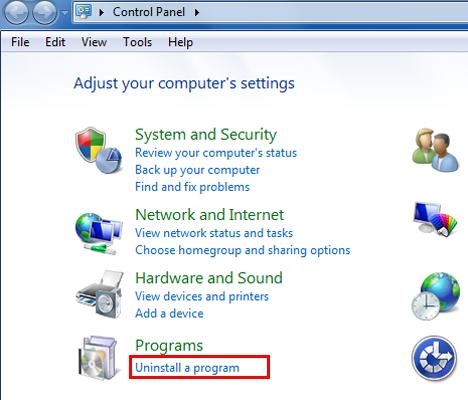
Step 2: Locate TeamViewer in the list of installed programs and click on it.
Step 3: Select the option to uninstall TeamViewer and follow the on-screen instructions.
Step 4: Once the uninstallation is complete, visit the official TeamViewer website and download the latest version of the software.
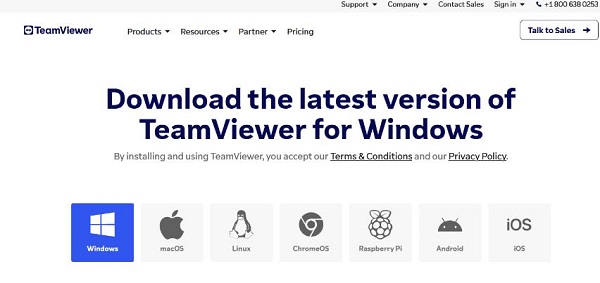
Step 5: Run the installer and follow the prompts to reinstall TeamViewer.
By performing a clean installation of TeamViewer, you can eliminate any potential issues that may have caused the Commercial Use Detected error.
Change DNS Address
Another method to resolve the TeamViewer Commercial Use Detected error is by changing the DNS address on your computer. This can help bypass any restrictions that may be causing the error message. Here's how you can change the DNS address:
Step 1: Open the Control Panel on your computer and navigate to the Network and Sharing Center.
Step 2: Click on the "Change adapter settings" option.
Step 3: Right-click on the network connection you are using and select "Properties."
Step 4: In the Properties window, scroll down and locate the "Internet Protocol Version 4 (TCP/IPv4)" option.
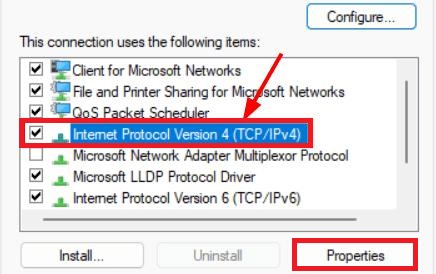
Step 5: Highlight it and click on the "Properties" button.
Step 6: In the new window, select the option to "Use the following DNS server addresses."
Step 7: Enter the following DNS addresses:
Step 8: Preferred DNS server: 8.8.8.8
Step 9: Alternate DNS server: 8.8.4.4
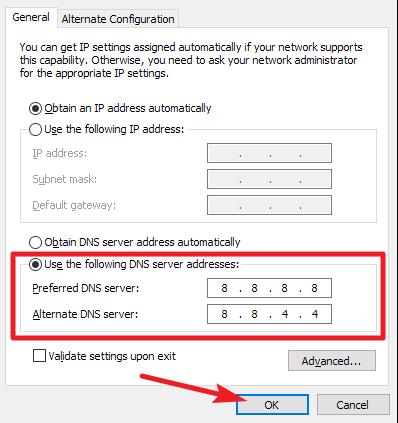
Step 10: Click "OK" to save the changes.
Changing the DNS address can help resolve any connectivity issues that may be causing the TeamViewer Commercial Use Detected error.
Check TeamViewer Account and Contact Support
What happens if the above methods do not resolve the TeamViewer Commercial Use Detected error? Here, it is recommended to check your TeamViewer account settings and contact their support team for further assistance. Here are the steps to follow:
Step 1: Access the Reset Page
Open a web browser and visit the TeamViewer reset page at https://www.teamviewer.com/reset/. This will open a new page where you can reset your TeamViewer ID.
Step 2: Fill Out the Form and Download the PDF
On the reset page, fill out the form with your details and provide a brief explanation of the Commercial Use Detected error. Click on the "Download PDF" button to generate a PDF file containing the form. Open the PDF file and follow the instructions provided to complete the reset process. Once the reset is done, restart your computer and try using TeamViewer again.
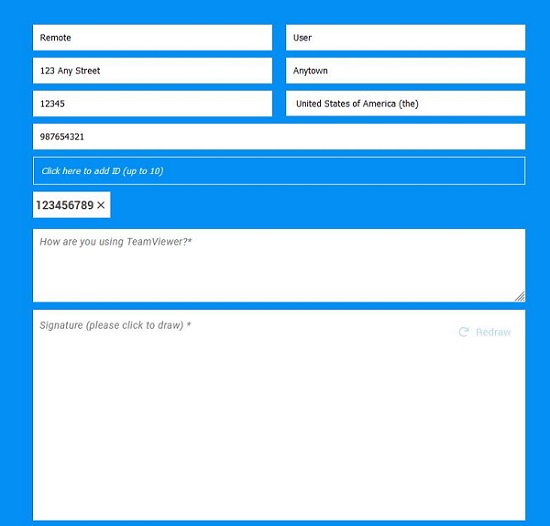
If the error persists, it is recommended to contact TeamViewer support directly for further assistance. They will be able to provide you with specialized guidance to resolve the Commercial Use Detected error.
Tips for Individual Users to Properly Use TeamViewer for Free
To minimize the occurrence of the "TeamViewer Commercial Use Detected" error and ensure a smooth experience while using TeamViewer for personal purposes, consider the following tips:
- Use TeamViewer primarily for non-commercial activities, such as helping friends and family members with computer issues or accessing your devices remotely.
- Avoid frequent connections to multiple devices.
- Keep your connection durations within reasonable limits.
- Double-check the intended use setting during installation to prevent any potential detection issues.
If you frequently encounter the "TeamViewer Commercial Use Detected" error and find it disruptive to your personal use, you may want to consider using AirDroid Personal. AirDroid Personal offers a reliable remote support solution tailored for individual users. With AirDroid Personal, you can enjoy seamless remote access without the hassle of commercial use detection.
More Affordable Remote Control Solutions for Teams and Corporate Users
For teams and corporate users seeking a suitable and affordable remote control mobile devices solution, AirDroid Remote Support is an excellent alternative to TeamViewer. It offers a comprehensive set of features, including remote access, file transfer, and device management, at affordable prices.
If you are currently using the free version of TeamViewer due to budget constraints but frequently encounter commercial use detection errors, consider switching to AirDroid Remote Support. With its cost-effective plans, AirDroid Remote Support provides a reliable and affordable solution for businesses of all sizes.
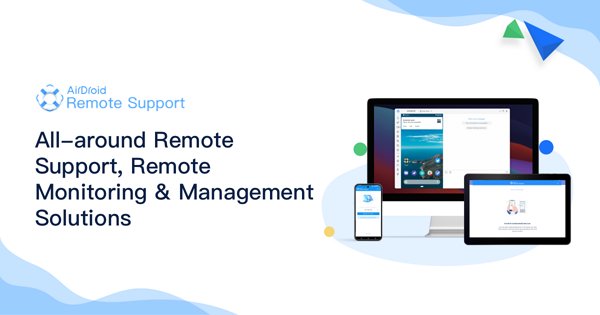
AirDroid Remote Support has these features:
- Unlimited Device Number: Enjoy a remote experience for only $199.00/Seat/Year. It is charged based on the supporter's Seats. No limits on the connected device numbers.
- Unattended Android Access: Under the Unattended Mode, you can connect and remote control a device without consent from the device end for maintenance purposes.
- AR Camera: Allows you to see through the customers' device camera and guide your customers by placing 3D markers onto real-world objects.
- Tutorial Gesture: Swipe or tap on the shared screen, the Tutorial Gesture will appear on your customer's device. (Only available for Android devices)
- Black Screen Mode under Remote Control: Black Screen Mode is a privacy-centric technology, which enables IT admins to hide the screen image of the remote device during the remote control session and a hint saying "This device is under maintenance" will be shown.
- Live Chat via Voice Call and Voice/Text Message: Tackle and resolve complex issues by communicating directly with real-time voice chat and screen viewing.
- Quick Connection with Connection Code: You can build a connction by having your customers download the AirDroid Remote Support app on the device and give you the on-screen connection code.
Conclusion
The methods mentioned in this guide have helped many users resolve the "TeamViewer Commercial Use Detected" error. But, there can be situations where the issue persists. Worry not, for in such cases, it is recommended to contact TeamViewer support for further assistance.
Consider Choosing AirDroid Remote Support as an Alternative for TeamViewer if the Error Persists. By following the suggested solutions and tips, you can ensure a smooth and uninterrupted remote access experience with TeamViewer or consider switching to AirDroid Remote Support for enhanced functionality and affordability.





Leave a Reply.