Is UltraViewer Available for Android? [Detailed Answer]
UltraViewer is a popular software that allows users to control and support another computer remotely over the internet. It is widely used for various purposes, such as online education, technical assistance, and collaboration. However, many users wonder if UltraViewer is available for Android devices, as they want to support their mobile devices remotely. This article will analyze the answer to this question and provide a remote support solution for mobile devices.
Everything You Want to Know about UltraViewer for Android
UltraViewer is a remote desktop software that helps you control other people's computers and support them as if you were sitting in front of their screen. You can see the remote computer's screen, control its mouse and keyboard, transfer files, chat with the user, and more. UltraViewer is suitable for personal and professional use, as it can help you solve technical problems, teach online, work with your team, or assist your customers.

Is UltraViewer Available for Android?
Due to its affordability, simplicity of use, and good customer service, many users with remote work needs tend to choose UltraViewer. As users' needs increase and usage scenarios expand, a common question arises: "Is UltraViewer available for Android? "
Unfortunately, UltraViewer does not currently support the Android platform. The software primarily provides remote support and desktop management for Windows-based systems. UltraViewer is currently only compatible with Windows operating systems, from Windows XP to Windows 10. You can download and install UltraViewer for free from its official website.
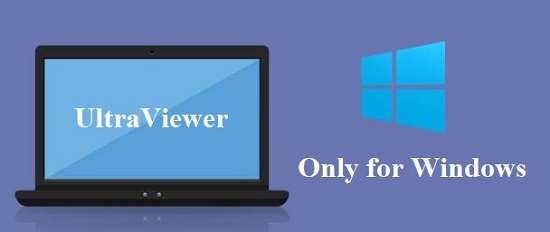
If your requirements include remote support for Android devices, alternative solutions may be more suitable, and we recommend exploring those options in the subsequent parts of our article.
Can I Download UltraViewer Apk for Android?
In addition, there are many users who try to download UltraViewer APK to their Android devices, hoping that they can use UltraViewer on Android in this way. So, another question arises, "Can I download UltraViewer APK for Android?"
The answer is no. You cannot download UltraViewer APK for Android, as UltraViewer does not support the Android platform. Even if you install the APK on Android, it won't function on the platform.
Bonus: Best Remote Support Software for Android Devices
Are you still searching or waiting for the UltraViewer Android version? If you want to remote support your Android device, try AirDroid Remote Support now. AirDroid Remote Support is a powerful and secure remote support software that allows you to remotely control and assist Android devices.
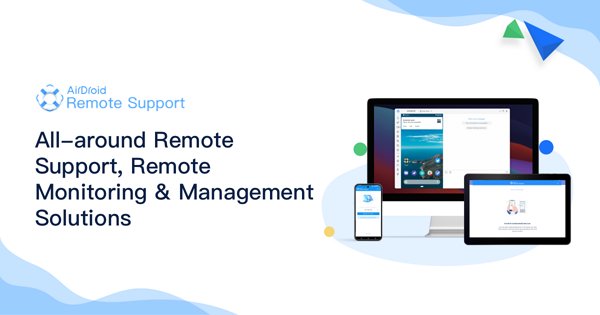
AirDroid Remote Support is a comprehensive and flexible remote support solution that can meet various needs and scenarios. Unlike UltraViewer, which is only compatible with Windows, AirDroid Remote Support can remotely support Android and iOS devices. AirDroid Remote Support can help your family, friends, customers, or employees with device problems or access and manage your unattended devices.
AirDroid Remote Support also offers advanced features such as AR cameras, tutorial gesture, and live chat during remote support. You can use the AR camera to see the real environment of the remote device and draw on the screen to help the user. You can also use the tutorial gesture to show the user how to perform specific actions on their device, such as swiping, tapping, or pinching. Moreover, you can communicate with the user via text or voice messages and send files or links to them.
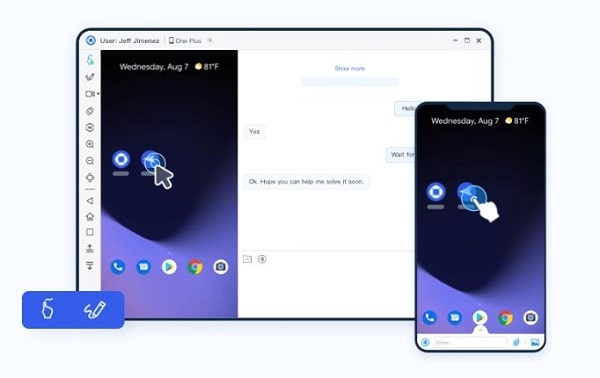
Moreover, AirDroid Remote Support can also access unattended Android devices, such as kiosks, digital signage, or POS machines. You can remotely control and manage these devices without human intervention. You can also install applications, update settings, or monitor device status on these devices.
How to Remote Support Android Devices with AirDroid Remote Support
Please first install AirDroid Business on the devices you wish to initiate remote support and control, and install AirDroid Remote Support on the devices you wish to support and control remotely. There are two methods to initiate a support session, please check the steps below:
Method 1: Initiating Support Session with a 9-digit Connection Code
Step 1: Open the AirDroid Business Desktop Client or AirDroid Business application. Within the application, select "ID Connect." Here, you will find a space to input the 9-digit connection code provided by the customer.
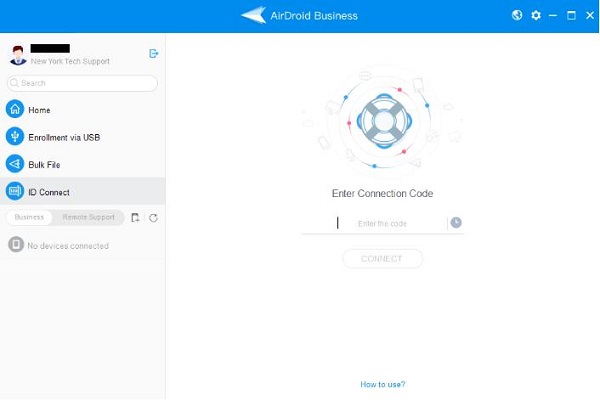
Step 2: Insert the 9-digit connection code and click "Connect." Wait for the customer to click "Accept" to commence the support session.
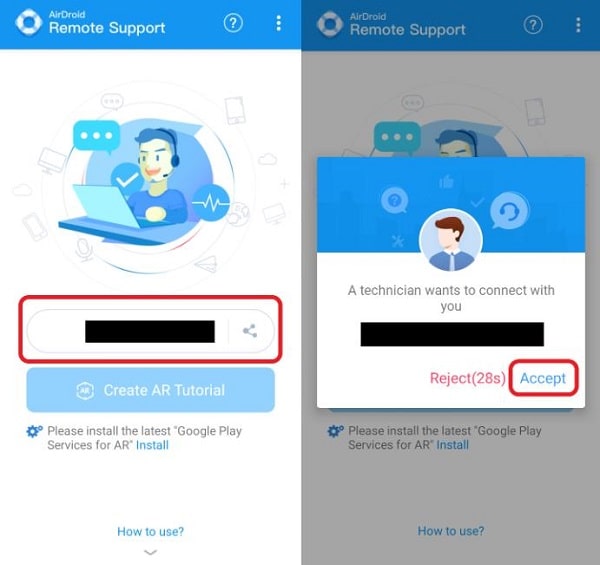
Step 3: After the customer accepts, you will be mandated to a screen where you can provide the necessary support.
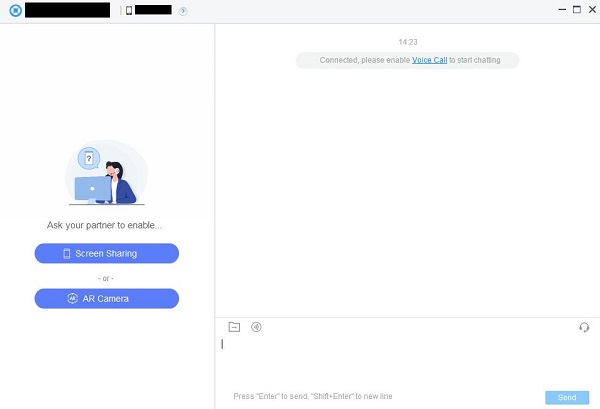
Method 2: Initiating Support Session with Device List
Step 1: Once the device is enrolled in your organization or added as a Frequent Client's Device, find the device on the device list.
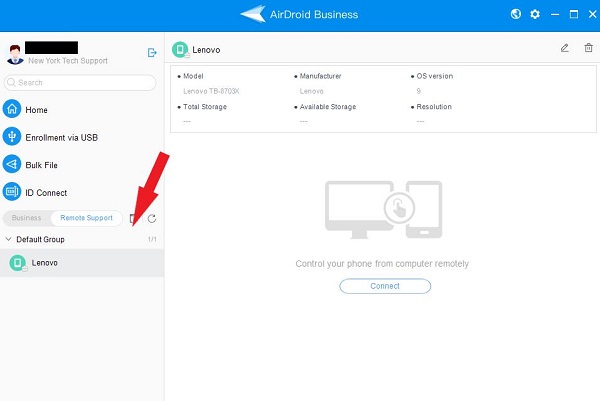
Step 2: Take the desktop client as an example; click "Connect" to initiate the remote support session without manually entering the 9-digit connection code.
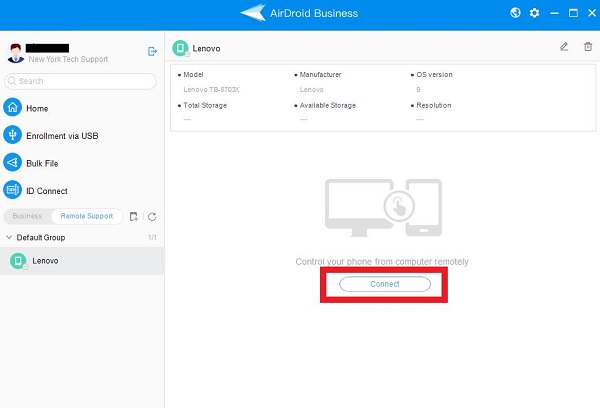
Step 3: For unattended devices, the session should start immediately. For attended or frequent devices, the session begins once the customer clicks "Accept" from their end.
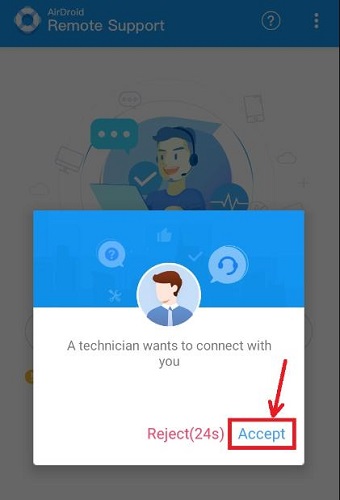
Following these simple actions, you can efficiently utilize AirDroid Remote Support to initiate and manage remote support sessions for Android devices, ensuring a smooth and productive support experience.
Conclusion
UltraViewer remains a popular choice for remote support on Windows operating systems due to its affordability, ease of use, and multi-device management capabilities. Still, it currently lacks compatibility with Android devices. Recognizing this limitation, users seeking remote support for Android can turn to AirDroid Remote Support as a robust solution. Offering flexibility across both Android and iOS platforms, AirDroid Remote Support provides advanced features such as AR cameras, tutorial gestures, and live chat during support sessions.







Leave a Reply.