Best 4 Solutions for Unattended Access Android
Nowadays, more and more companies provide their employees with Android devices to improve work efficiency and keep data secure while managing costs.
However, as the number of devices grows, troubleshooting can become more difficult. The good news is, Android Unattended Remote Access solves this problem by allowing IT teams to manage and control Android devices remotely, all while ensuring security.
In this article, we’ll introduce the best solutions available for Android unattended remote access. Let's dive into it!

Part 1: Overview of Android Unattended Remote Access
What is Unattended Access Android?
Unattended access is a feature of remote access that enables users to connect and control another device without requiring the permission of the device's owner. Therefore, Literally meaning, Unattended Access Android means remotely accessing and controlling an Android device without the need for the user’s presence.
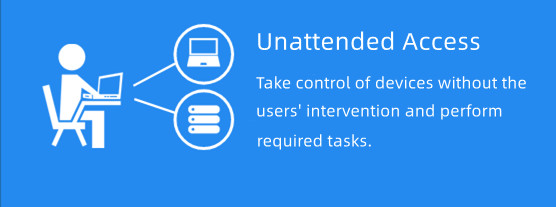
The Advantage of Unattended Access
Real-time Remote Support: Solve IT problems quickly without needing someone on-site, reducing downtime and keeping productivity up.
Cost Savings: Reduce travel and on-site visit costs, which is especially helpful for managed service providers (MSPs) supporting clients in different locations.
Improved Efficiency: IT teams can schedule updates and maintenance during off-peak hours, minimizing disruptions to daily operations.
Enhanced Security: With strong security measures like encryption and multi-factor authentication, remote sessions are kept safe and meet data protection regulations.
Part 2: Best Software for Unattended Access Android——AirDroid Remote Support
AirDroid Remote Support is a remote support and management tool which has unattended mode and is compatible with many systems like Windows, Android, iOS, and Mac. It is tailored for hardware manufacturers, IT system integrators, software solution providers, and frontline employees. AirDroid Remote Support Unattended Access Android offering a range of powerful features:
Easy to Switch: After Enroll the device to the organization, users can switch to Unattended Access Mode with simple one click.
Black Screen Mode: The Unattended Access support black screen mode on the controlled device to protect confidential content.
Robust controls: Remotely control Android with other tools like virtual keyboard for remote input, volume adjustment, screen capture, recording, and more.
Industry-leading Security: AirDroid Remote Support is protected by AES-256-bit encryption, TLS 1.2, and other top-tier security protocols.
Pros
- All-around remote control solutions;
- Intuitive user interface;
- Real-time monitoring;
- Dedicated customer support;
- Cost-effective software solution tailored to your needs.
Cons
- Slow file transfer but happens rarely
Android Unattended Access with AirDroid: Practical Examples
- Retail Management: Simplify overseeing point-of-sale systems and self-service kiosks in chain restaurants. Conduct remote check-ups and maintenance for seamless operations.
- Digital Signage Control: Easily manage digital displays in busy business areas from afar. Reduce the need for in-person maintenance visits.
- Manufacturing assistance: Provide clear guidance to frontline workers facing complex issues with AirDroid Remote Support. Utilize features like AR camera and tutorial gestures to visually address problems, bridging communication gaps.
- Customer services: Enable service reps to connect remotely to customers' interfaces. Offer guidance through messages and assume control of their devices for swift issue resolution.
How to Set Up AirDroid Unattended Access on Android
Here is the quick guide to help you set up Unattended Access on Android using AirDroid Remote Support. If you want to learn more details, please check our guide:
Step 1: Open Airdroid Business on the devices you wish to initiate remote support and find the deployment code or QR code.
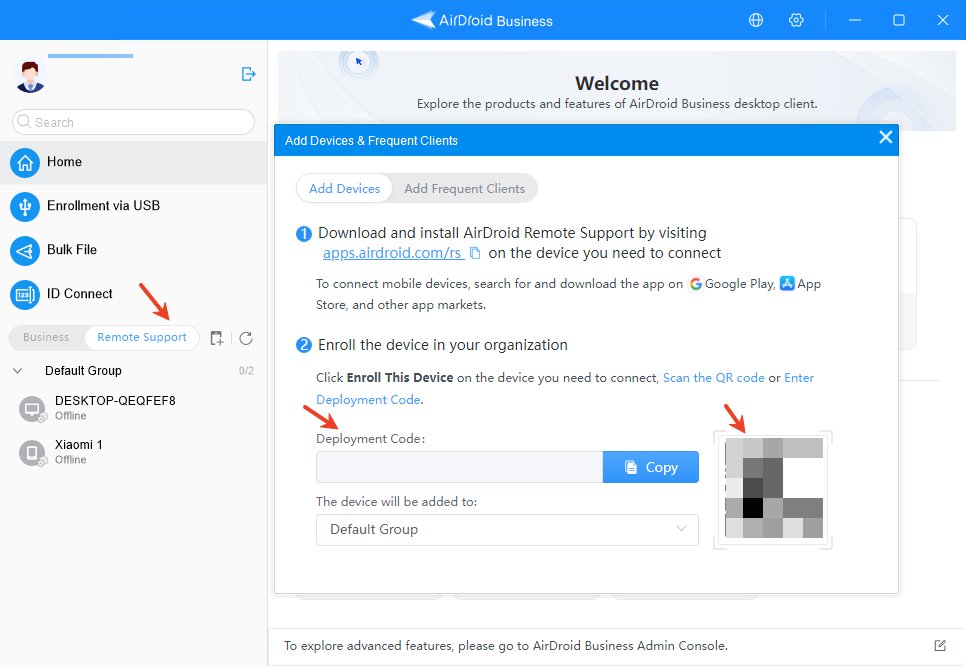
Step 2: Start Airdroid Remote Support on employee or customer's devices and insert the deployment code or scan the QR code to enroll the device to your organiztion.
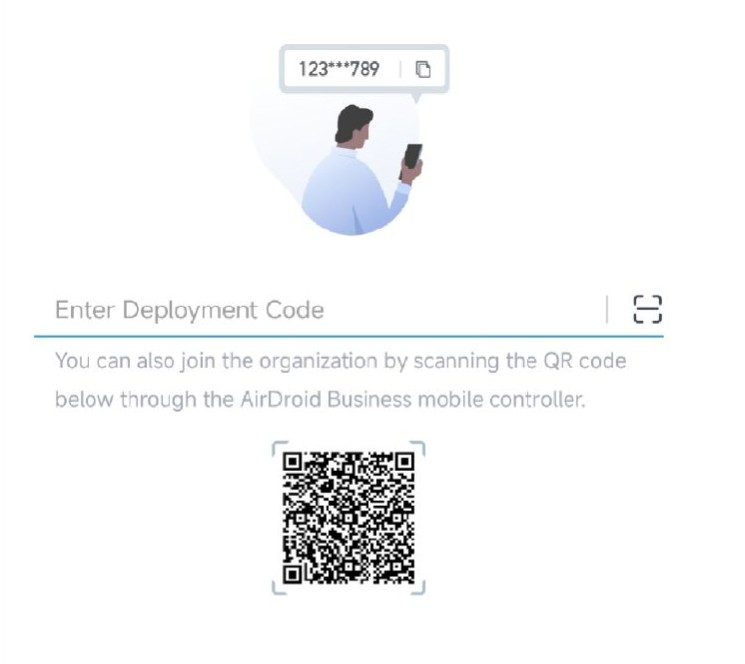
Step 3: After enrolled the device in your organization, click the button that shows "Attended."
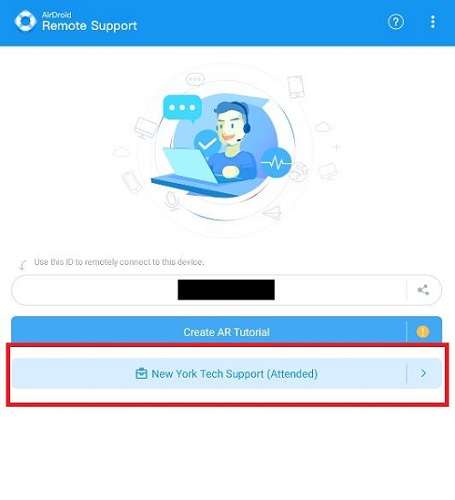
Step 4: Click the "Unattended" button next to the "Deployment method." Then you activiate the Unattended Access Successfully.
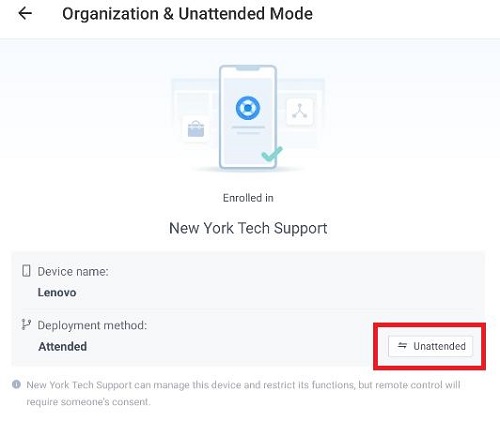
Other 3 Useful Solutions for Unattended Access Android
If you want to explore more softwares with Unattended Access to find the best one for you, here are 3 other useful options.
1. Teamviewer Unattended Access Android
TeamViewer is a widely-used app for remote device access, allowing seamless desktop and screen sharing, along with file transfers across PCs, laptops, and smartphones. It's Unattended remote access solutions enable you to quickly and instantly set up a remote access session with devices located anywhere in the world without supervision.
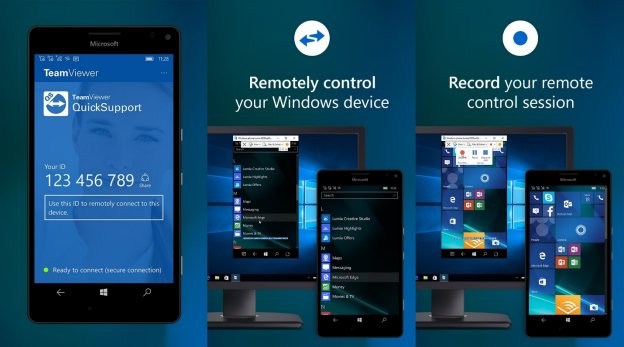
The Android host app enhances this capability, allowing unattended access to Android devices. Installation is straightforward, and robust security measures ensure authorized users access unattended Android devices confidently.
Pros
- TeamViewer offers free use for non-business purposes;
- No router configuration is needed for setup;
- It boasts an intuitive, user-friendly interface;
- Provides dependable unattended access for Android devices.
Cons
- Incompatibility with proxy servers can be limiting;
- Requires a high-speed internet connection for optimal performance;
- The free version is not licensed for business use;
- File transfers may be slower compared to alternative applications;
- TeamViewer can be costly, especially for business licenses.
2. Splashtop Unattended Remote Access Android
Splashtop for Android is a highly popular remote access solution compatible with Android devices running OS 8.0 or higher. Its user-friendly interface requires a simple Streamer installation, initiating remote sessions with a single click.
For unattended Android access, opt for SOS Unlimited or SOS+10 packages, also available in Splashtop Enterprise, Remote Support Premium, and On-Prem packages. Tailored for startups and small businesses with up to fifty employees, it particularly excels in the IT sector.
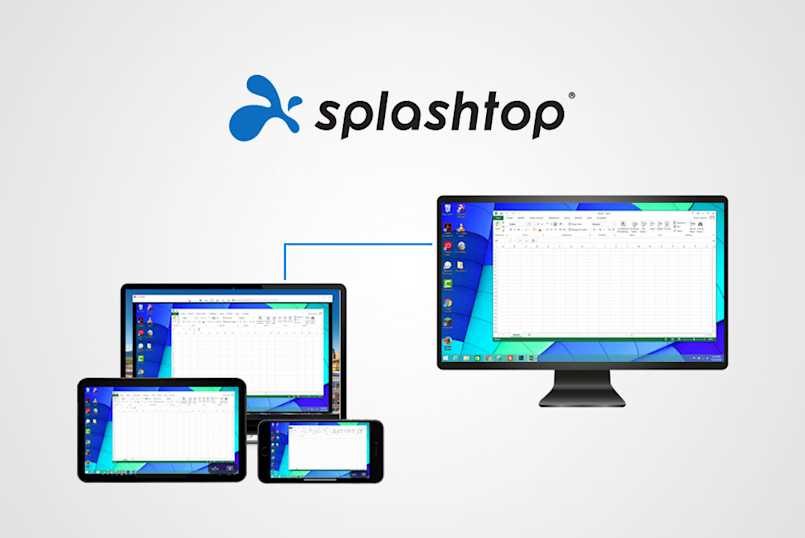
Key features include real-time Android screen viewing, collaborative screen sharing, unattended Android access, remote rebooting and reconnection, enhanced user management, and seamless integration with Professional Services Automation (PSA) tools.
Pros
- Swift and straightforward installation process;
- Provides speedy and dependable unattended remote access;
- Efficient remote management of Android devices;
- Facilitates effective and rapid file transfers;
- Supports unattended remote access for rugged and IoT Android devices.
Cons
- Susceptible to occasional downtime;
- Comes with a relatively higher price point;
- Not all features are accessible on the Android platform;
- Limited capacity to deploy multiple accounts on a single device;
- Customer support services from the company are not as efficient as desired.
3. Anydesk Android Unattended Access
AnyDesk is a cutting-edge provider of Remote Desktop Software, offering a quick, user-friendly, and secure solution for Remote Support, Access, and Work. With offices in Berlin, Clearwater (US), Shanghai, and Hong Kong, it's swiftly transitioning from startup to global solution provider.
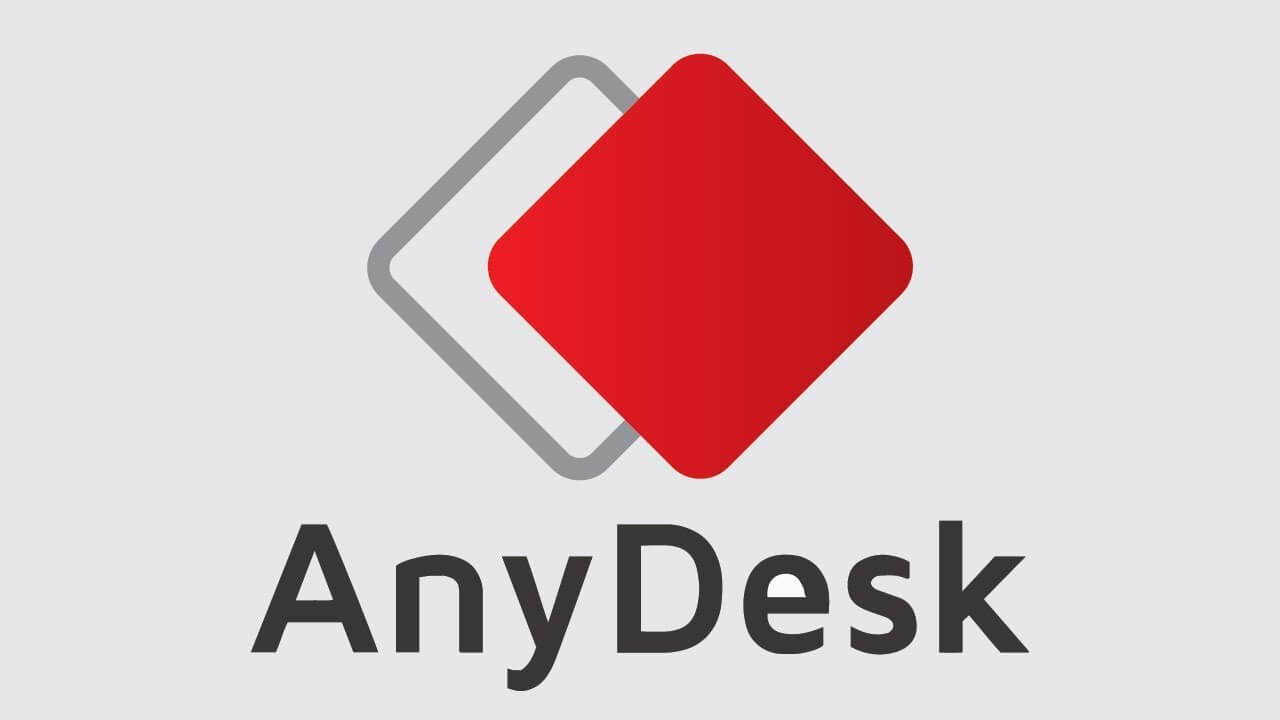
AnyDesk Unattended Access for android stands out for its easy-to-use interface and great unattended remote access feature. The software offers advanced customization options, helping IT professionals, leaders, and newcomers to improve their remote support efficiency.
Facilitating over 200 million monthly sessions, AnyDesk enables remote connections for technical issue resolution and supports remote work, allowing people to work from anywhere.
Pros
- Great unattended remote access ability;
- Way cheaper price package;
- Take very little space of your system;
- Easy to set up;
- User-friendly interface.
Cons
- Disconnect constantly;
- Connecting with another system can be slow;
- Poor technical support;
- Confusing security settings;
- Lack of more advanced remote support features.
Part 4: Quickly Choose the Most Suitable Remote Software for You
Below is a clear product usage comparison table to help you choose the remote access software that best suits your needs.
| Features | AirDroid | Splashtop | TeamViewer | AnyDesk |
|---|---|---|---|---|
| Unattended Access | Yes | Yes | Yes | Yes |
| Compatibility | Windows, Mac, Android, iOS | Windows, Mac, Android, iOS, Linux | Windows, Mac, Android, iOS, Linux | Windows, Mac, Android, iOS, Linux, Chrome OS |
| Black Screen Mode | Yes | Yes | Only for PC | Only for PC |
| Connection Speed | Connect in 3 sec | Connect in 3 sec | Connect in 3 sec | Connect in 5 sec |
| Stability | Good | Good | Occasional network interruptions may occur | Good |
| Performance | High Quality with no lag | Almost no lag | Almost no lag | Almost no lag |
| Security | Secured by AES-256-bit encryption and TLS 1.2 | Protected with TLS and 256-bit AES encryption | Based on 4096bit RSA and 256 Bit AES | Secured by TLS 1.2 & 256-bit AES |
Part 5: Final Words
Embracing unattended Android access is a game-changer, amplifying productivity, simplifying operations, and facilitating effortless file exchanges and network connections.
When it comes to software solutions, AirDroid takes the lead with its effectiveness, speed, dependability, and budget-friendly nature. It's the go-to option for harnessing the full potential of unattended Android access.
FAQs







Leave a Reply.