How to Fix VNC Too Many Security Failure
“Why do I receive an error message saying "Too many security failures" when I try to connect? What should I do if there are VNC too many security failure in the connection?”
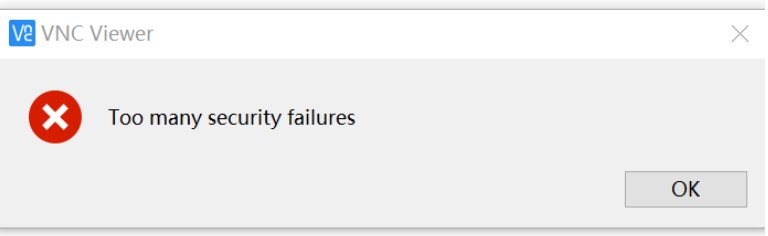
What Causes "Too many security failures"?
If you encounter the "Too many security failures" message when you trying to connect to a VNC server, it usually indicates that there have been multiple failed authentication attempts from a specific IP address. This is a security measure implemented by RealVNC to deter brute-force, dictionary, and denial-of-service(DoS) attacks. This primary cause of this error is RealVNC automatic blacklisting feature, which blocks IPs after a certain number of failed login attempts. Follow the next steps solution to fix this issue.
How to Fix VNC "Too many security failures" Error
Follow the next 6 steps you can take to resolve the issues of "Too many security failures":
1. Wait for Blocklist Reset
If you IP has been blacklisted, it typically remain blocked for a duration defined by the “BlacklistTimeout” setting, which can vary. Consider waiting for this timeout period or try connecting from a different IP address to regain access.
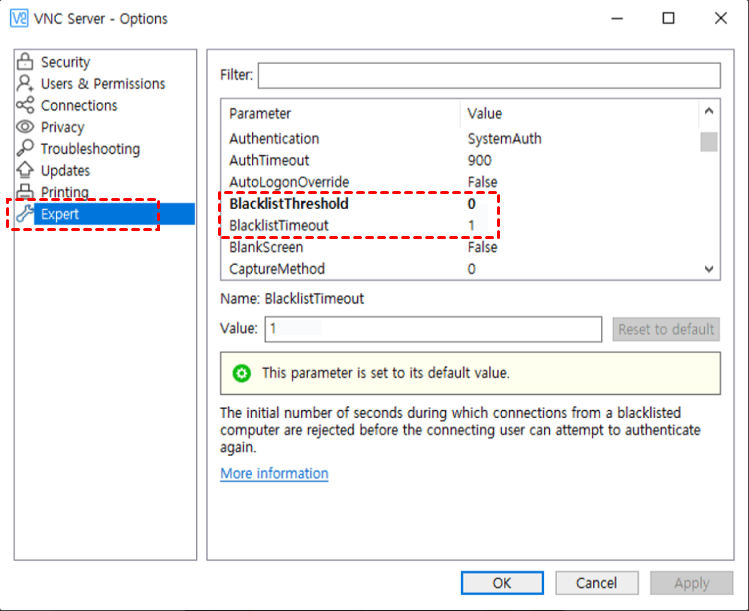
2. Restart the VNC Server
Restarting the VNC server can reset the failed attempt counter. On Windows operating system you can open the Services management console(services.msc), locate he VNC server service, and restart it.
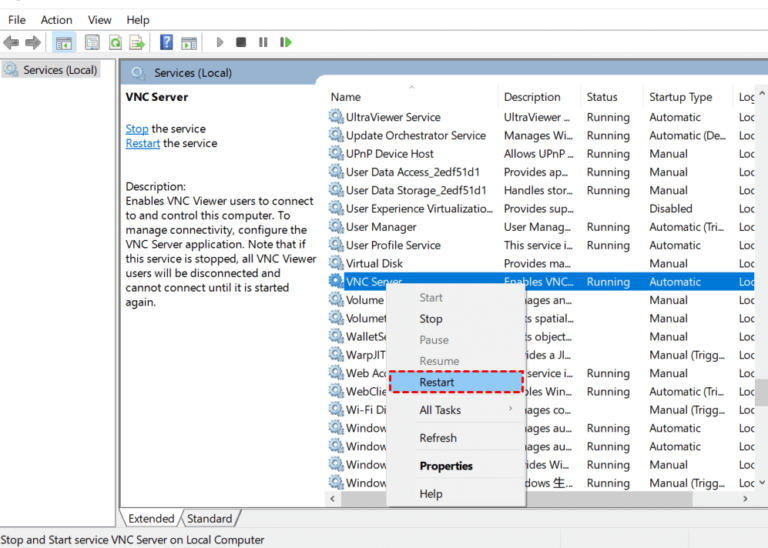
3. Check Your Credentials
Ensure that your username and password are correct. Utilize a password manager to security store and manage your credentials, minimizing the risk of errors during login.
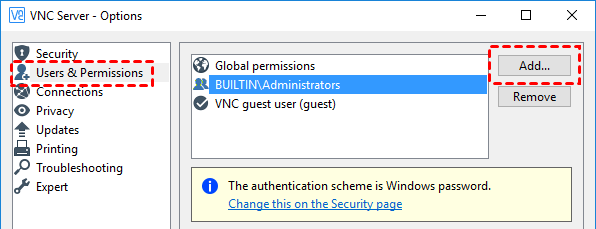
4. Clear Connection History
To clear stored connection attempts, access the VNC Viewer’s setting and remove any incorrect entries that may be causing repeated failures. If you VNC client has cached failed authentication attempts, clearing this cache may help.
5. Update VNC Software
Ensure that both the VNC software and client software are up to date, as updates often include fixes for issues related to security and authentication. Check for updates through the software interface and install them promptly to ensure you have the latest features and security patches.
6. Verify Network and Firewall Settings
Check for any network issues or firewall settings that might be hindering your connection.
VNC Alternative: AirDroid Remote Support
If you still have received the issue above mentioned, you can try AirDroid Remote Support, the best VNC alternative. It is a robust alternative to VNC, offering a suite of features tailored for remote assistance and IT support. AirDroid Remore Support is an effective tool for both personal and organizational remote support needs, combining security, and ease of use.
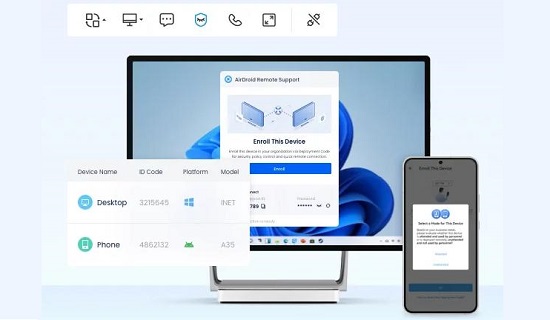
Step 1. Create an AirDroid account and start to free trial.
Step 2. Download and install AirDroid Remote Support on your device.
Step 3. Get the unique 9-digit code from the supportee, and enter the code to establish a connection.
Step 4. Once connected, enable screen sharing to view the supportee’s device screen. You can also activate remote control mode to assist them directly.
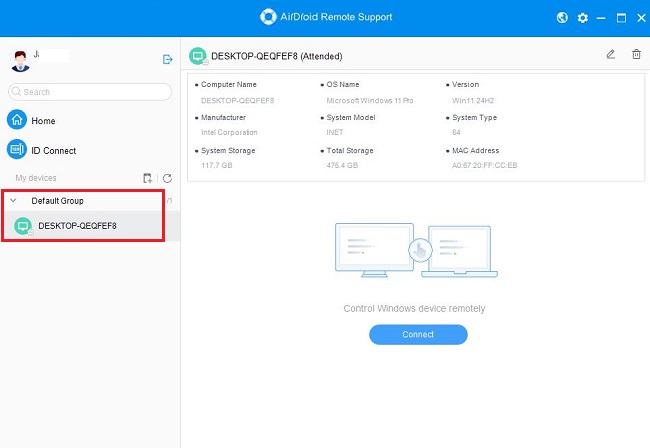
Bottom Line
Figure out what’s the cause reasons of VNC "Too many security failures" error occurs, and follow the above solutions to fix the issue. If the issue persists, consider using an alternative like AirDroid Remote Support. AirDroid Remote Support offers advanced security features, user-friendly setup, and efficient troubleshooting capabilities, making it a robust VNC alternative for remote assistance and IT support.





Leave a Reply.