Top Wake-on-LAN Software to Power Up Your PCs Remotely
Imagine finishing up a project only to remember that one last file you need is still on your home PC! This is where the Wake-on-LAN or WOL protocol comes into play. This blog post reviews various wake on LAN freeware software to help you power up the remote computer when required. Let's dive in!
A Glance of The Best Wake on LAN Programs in 2025
| Tools | Price Range | Best for | System Compatibility |
|---|---|---|---|
WakeMeOnLAN | Free | Easy setup and basic use | Windows |
WOL Magic Packet Sender | Free | Local network use. | Windows |
ManageEngine OpUtils | 30-day trial | Best multiple operating systems supports. | Windows, Linux, and AWS. |
Aquilla WOL | Free and Open Source | Secure remote access & optional 2FA | Windows XP and up |
Solar Winds | 14-day trial | Advanced security and integration. | Windows |
In addition to these dedicated Wake-on-LAN software, you can also rely on professional remote desktop tools with added WOL functionality. This gives you more control and options to manage the remote device. The list includes:
- 1. AnyDesk WOL: AnyDesk allows you to wake up a sleeping computer if it is configured correctly for WoL.
- 2. TeamViewer WOL: TeamViewer also supports Wake-on-LAN. You can set it up to wake a computer over the internet or within a local network.
What to Look for in Wake-on-LAN Software?
We have reviewed dozens of Wake-on-LAN tools and shortlisted our collection based on the following criteria:
- Compatibility: Ensure the software is compatible with the operating systems of the devices you intend to wake.
- Setup Process: Check how simple it is to install and set up the software.
- Local vs. Remote Access: Decide if you need to wake devices on a local network or remotely over the internet. Remote access might need extra security, like a VPN.
- Automated Wake-Up: Look for tools that allow scheduling of wake-up times.
- Security: Choose tools with secure access options, like two-factor authentication (2FA).
- Success Rate: We have tested above tools to see how well the tool wakes devices in different situations.
Best Magic Packet Wake on LAN Programs
Here are the best Wake-on-LAN tools that are worth considering for your needs:
WakeMeOnLAN - Best for easy setup and basic use
This wake-up LAN tool uses the MAC address and IP address to power up the remote PC. So, WakeMeOnLAN is not dependent on any particular DLL files, giving more freedom to users to execute the file by waking up computers, collecting MAC addresses, or scanning the network.
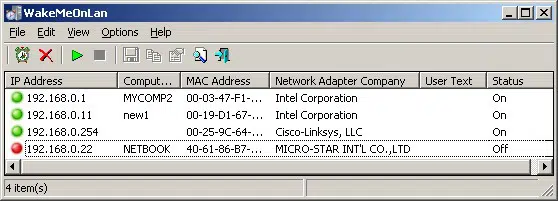
| Key Considerations | Support |
|---|---|
| Compatibility | Windows |
| Setup Process | Easy to install. |
| Local vs. Remote Access | ✔️Supports VPN. |
| Automated Wake-Up | ✔️ |
| Security Features | Basic security. No 2FA. |
| Success Rate | High success rate. Reliable. |
Unique Features
- 💡 Offers command-line support, Supports custom shortcuts
Limitations
- Not compatible with Linux and Mac systems
- Not suited to large-scale networks
Editor's Take:
Reliable and easy to use for both local and remote networks.
WOL Magic Packet Sender - Best for local network use
WOL Magic Packet Sender is a free and simple tool to send magic packets for wake-on-LAN without any fuss whatsoever. Another reason for choosing this program is its multiple-monitor support along with better customizable settings.
| Key Considerations | Support |
|---|---|
| Compatibility | Windows |
| Setup Process | Basic setup. |
| Local vs. Remote Access | Mainly local. |
| Automated Wake-Up | No automated scheduling. |
| Security Features | No advanced security features. |
| Success Rate | Good for basic use. |
Limitations
- Only provides basic functionalities
Editor's Take:
Ideal for users who prefer a simple interface without complex configurations.
ManageEngine OpUtils - Best multiple operating systems supports
When it comes to the best free wake on LAN software, ManageEngine OpUtils always stand out. Its ability to manage multiple machines simultaneously makes it a handy choice for both personal and commercial use. Moreover, it comes with numerous system management tools to assist you in completing crucial tasks.
| Key Considerations | Support |
|---|---|
| Compatibility | Windows, Linux, and AWS. |
| Setup Process | Requires some technical knowledge. |
| Local vs. Remote Access | ✔️Supports VPN. |
| Automated Wake-Up | ✔️ |
| Security Features | Basic security. |
| Success Rate | High success rate. Reliable. |
Unique Features
- 💡 Offers command-line support, Supports custom shortcuts
Limitations
- It has a steep learning curve, especially for home users
- Limited features in the free version
Editor's Take:
Organizations needing a robust solution that integrates with other network monitoring tools.
Aquilla WOL - Best for secure remote access & optional 2FA
Aquilla technology is a free wake-on-LAN tool that automatically stores all its activities for future reference. It has a built-in functionality to discover and add devices to its directory. Aquilla lets users log and export the configuration while its event logs can also help troubleshoot routing issues.
| Key Considerations | Support |
|---|---|
| Compatibility | Windows |
| Setup Process | Simple setup. |
| Local vs. Remote Access | ✔️Supports VPN. |
| Automated Wake-Up | ✔️ |
| Security Features | Secure access. Optional 2FA. |
| Success Rate | Reliable. |
Unique Features
- 💡 It scans, detects, and adds devices to the tool's director
- 💡 Shows event logs as well as listens for WOL
Limitations
- Not available for macOS or Linux
Editor's Take:
Effective for waking PCs remotely when configured correctly.
SolarWinds - Advanced security and integration.
SolarWinds is a part of the larger SolarWinds Engineer's Toolset contains dozens of network management tools including WOL. It takes just a few clicks to power up a remote PC to access any files or documents. You can run it smoothly on almost all Windows systems.
| Key Considerations | Support |
|---|---|
| Compatibility | Windows |
| Setup Process | Advanced setup. More complex. |
| Local vs. Remote Access | ✔️ |
| Automated Wake-Up | ✔️ |
| Security Features | Basic security. Supports 2FA. |
| Success Rate | High success rate. |
Unique Features
- 💡Users can set up endpoints from another tool in the Engineer's Toolset
- 💡Sends individualized magic packets on the desired network
- 💡Gives broader access to 60 system administration tools
Limitations
- No free plan is available
Editor's Take:
Strong security features, supports 2FA, and integrates well with other IT tools
Additional Tools to Perform Wake-on-LAN from Anywhere
If you want a single program that can handle WOL requirements as well as offer additional remote management capabilities, we got you covered. Here are the three best remote desktop solutions with Wake-on-LAN functionality:
Tool 1: TeamViewer Wake Up LAN
TeamViewer comes with built-in WOL functionality to let users wake up the offline device via its IP address. It also offers various remote management features to control the PC, including file transfer, screen share, and the ability to switch it back to sleep mode. However, it can be a bit clumsy when it comes to managing remote Windows devices.
Tool 2: AnyDesk Wake Up LAN
Once configured, AnyDesk offers a one-click procedure to wake the sleeping device. It automatically displays the "Power on" option when trying to connect to an offline PC. Selecting this button will immediately awaken the device along with giving you access to its monitor and files, just like TeamViewer does.
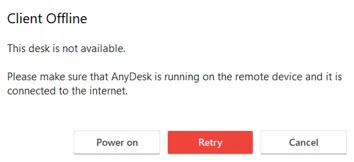
What is Wake-on-LAN used for?
Wake-on-LAN (WOL) is an industry-standard protocol to power up computers remotely using magic pockets. With WOL, users can awake any PC that is sleep, shut off, or in hibernate mode, as long as it's connected to a power source.
This empowers users to turn on home PCs from the office or take a quick look at office PCs from anywhere, and complete crucial tasks if needed.
Enable Wake-on-LAN on The Remote PC
Before proceeding, you must know how to properly configure the Wake-on-LAN function on the PC you want to power up remotely. Here are the steps to do that:
Step 1: First, restart your PC and hit F12 or F2 to enter into the BIOS.
Step 2: Here, find and enable the "Wake-on-LAN" feature.
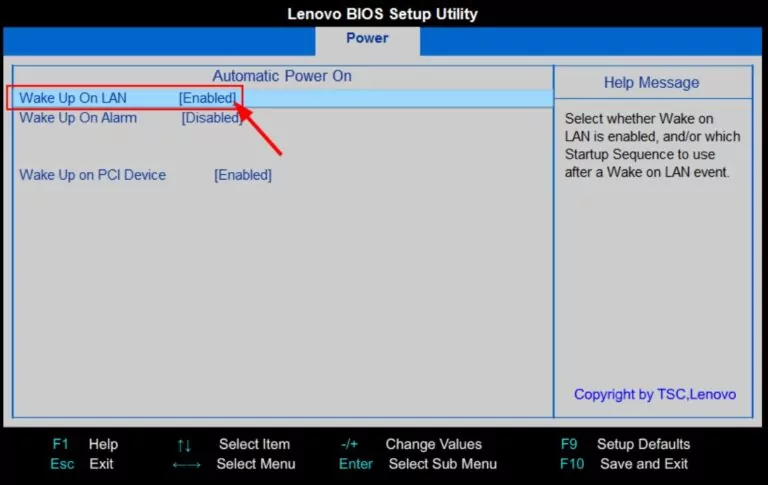
Step 3: Now, once the computer restarts, open the Windows settings.
Step 4: Select Network & Internet on the left tab and click Status > Change adapter options.
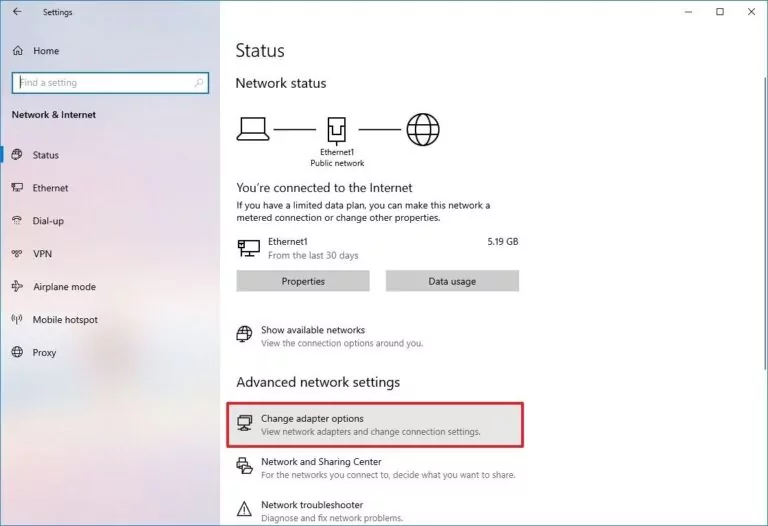
Step 5: Now, right-click Ethernet and hit Properties.
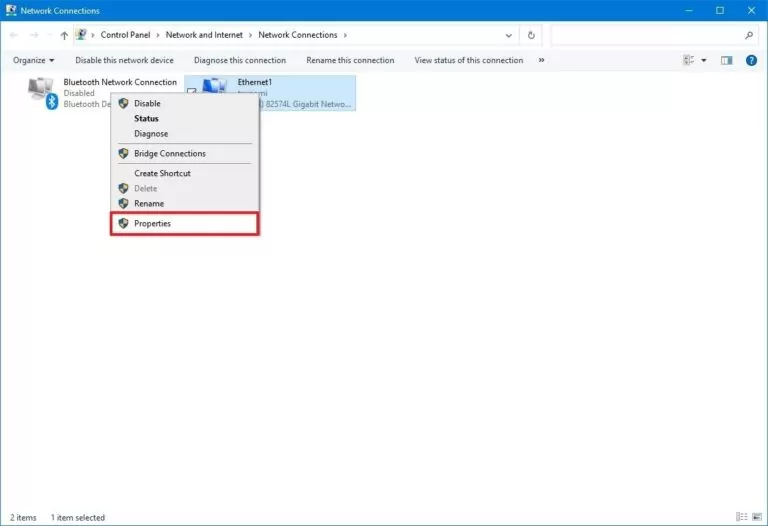
Step 6: On the Networking window, click Configure and Enable Wake on Magic Packet under the Advanced tab.
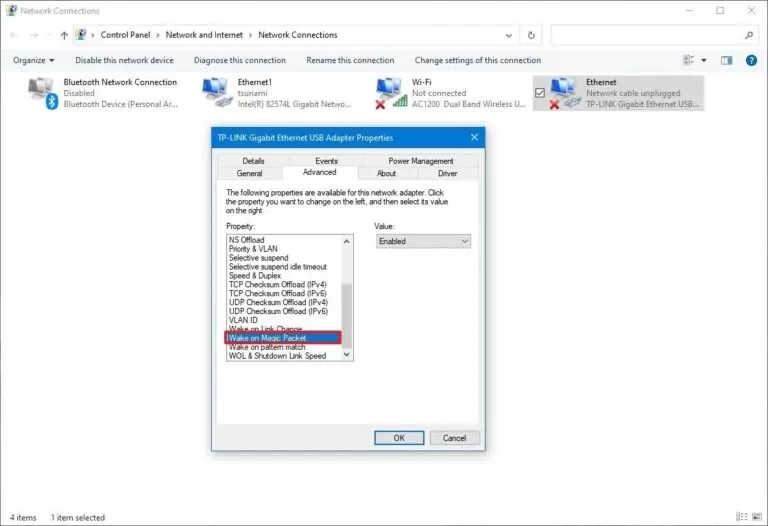
Step 7: Finally, click the Power Management tab and tick all the options. Hit Ok.
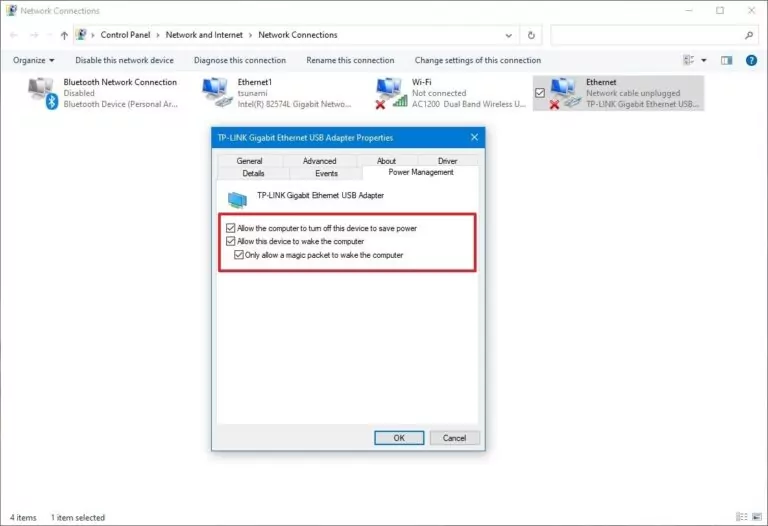
Bonus: Best Remote Access & Support Tool - AirDroid Remote Support
AirDroid Remote Support is a complete remote access and support solution for individuals and businesses alike. With its "Unattended Mode", you can turn on the remote computers with a single click, without needing manual authorization. This is ideal for both office and home setups where you need frequent access to complete tasks like IT support, server maintenance, file transfer, and more.
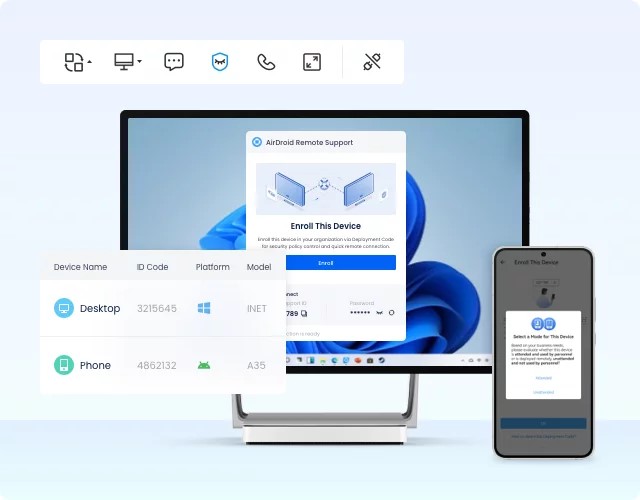
Besides this, AirDroid also offers a lot of impeccable features such as:
- Complete remote access to Windows and Android devices
- Access Android and iOS devices via their camera to provide real time instructions
- Put a black security screen on the remote device while working for enhanced privacy
FAQs
Q1: Are there any requirements for using Wake-on-LAN software?
Make sure the WON feature on your PC is enabled from the BIOS/UEFI settings and that the network card supports this function.
Q2: Are there any Wake-on-LAN software that are open source?
Some prominent open-source tools WOL tools include WakeOnLAN and WOLcmd.
Q3: Can I use Wake-on-LAN software over the internet?
Yes, as long as the target device has a static IP address, you can use Wake-on-LAN software over the internet. In addition, the router must be configured to forward the magic packet to the target computer.





Leave a Reply.