What is A LAN ID and How to Find It
A LAND ID(Local Area Network Identifier) is a unique identifier assigned to a user or device within a local area network. It is typically an IP address that allows devices to communicate within each other and access to network resources and track user activities. In this article, we will delve into how does a LAN ID work, and how to find it.
1. What is a LAN ID?
A LAN ID, or Local Area Network ID, is a unique identifier assigned to devices within a local area network(LAN). This identifier can manifest as a Media Access Control(MAC) address or an internet Protocol(IP) address, both of which facilitate device identification and communication. In organizations, LAN IDs are commonly used for user authentication, network management, and access to shared resources.
While a LAN ID can refer to both MAC and IP addresses, they serve different purpose. A MAC address is a fixed hardware identifier that uniquely identifies a device on the local network, while an IP address is a logical address that can change and is used for routing data across networks. LAN IDs and IP addresses work together to facilitate secure and efficient network communication.
2. How Does a LAN ID Work?
Each device or user connected to the LAN is assigned a unique LAN ID, which is used to ensure accurate communication and resource allocation. For instance, in an office environment, each computer, printer, and serve is assigned a LAN ID, enabling seamless data exchange and resource sharing.
By verifying the LAN ID, network administrators can ensure that only authorized devices and users gain access to specific resources. When a user logs in, the LAN ID verifies their identify, granting access to the appropriate resources and restricting access to sensitive areas. This system enhances security by allowing administrators to control who can view, edit,or share specific data. Thereby enhancing security and preventing unauthorized access to network resources.
3. How to Find Your LAN ID?
Finding your LAN ID, whether it’s a MAC or IP address, varies by operating system. Here’s how to locate it on Windows, Mac, and Linux.
Finding LAN ID on Windows
Way 1. Using setting:
Step 1. Click the Start button and go to Settings > Network& Internet.
Step 2. Select Ethernet or Wi-Fi, then choose your connection.
Step 3. In the Properties section, find your Physical Address(MAC) AND IPv4 Address.
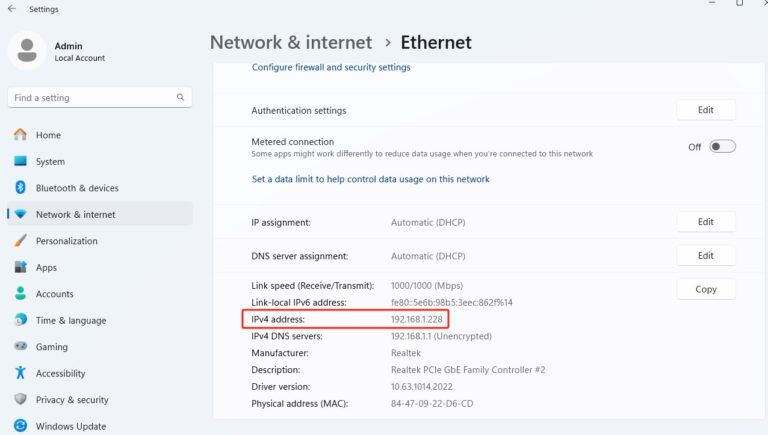
Way 2. Using Command Prompt:
Step 1. Press Win +R to open the Run dislog.
Step 2. Type cmd and press Enter to open Command Prompt.
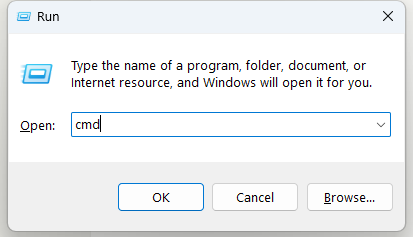
Step 3. In the Command Prompt, type inconfig/all and press Enter.
Step 4. Look for the section labeled ‘Ethernet adapter’ or ‘Wireless LAN adapter’.
Step 5. Your LAN ID is listed ad the ‘physical Address’ or ‘MAC Address’.
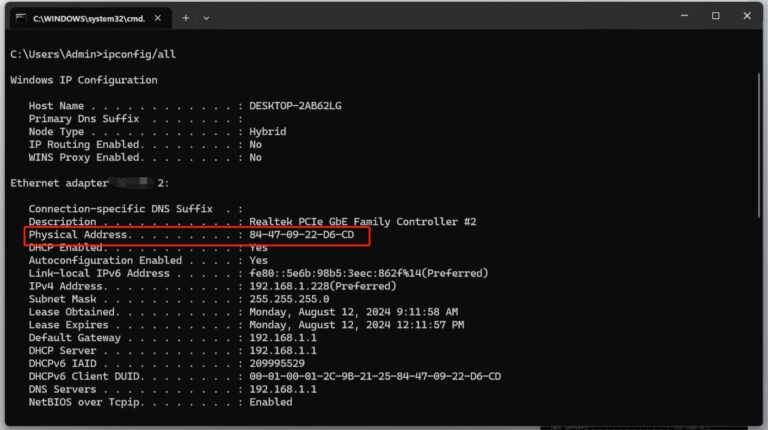
Troubleshooting Tips:
If the MAC address is not displayed, ensure the network adapter is enabled.
Update network drivers if the LAN id is not displayed.
Finding LAN ID on Mac
Using System Preferences:
Step 1. Click the Apple icon in the top- left corner and select ‘System Preferences.’
Step 2. Go to Network, select your active connection, and click Advanced.
Step 3. Find your MAC address and IP Address in the Hardware and TCP/IP tabs, respectively.
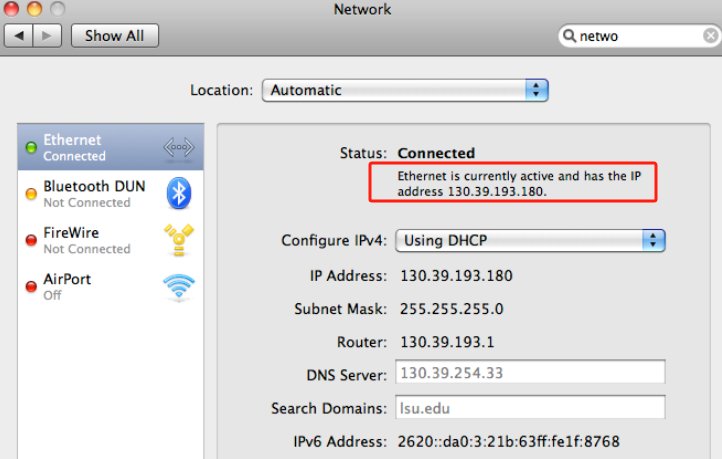
Troubleshooting Tips:
Check that the network interface is active.
Restart your network interface by turning Wi-Fi off and on.
Finding LAN ID on Linux
Using Terminal:
Step 1. Open the Terminal application.
Step 2. Type ifconfig or ip addr show and press Enter.
Step 3. Look for inet for your IP address and ether for your MAC address.
Step 4. The LAN ID is shown as ‘HWaddr’ or ‘ether’.
Troubleshooting Tips:
If ifconfig is nor found, install net-tools or use ip command.
Use sudo for elevated permissions if the command doesn’t return any results.
Why is Knowing Your LAN ID Important?
It allows administrators to monitor device activity and implement access controls effectively. By keeping tracking of LAN IDs, organizations can detect and prevent unauthorized devices from connecting, reducing the risk of security breaches. For instance, MAC address filtering can restrict network access to only approved devices.
They help network administrators track connected devices, allocate resources efficiently, and optimize network performance. By understanding the LAN IDs of devices, administrators can quickly identify and resolve issues, ensuring smooth operations and minimal downtime.
When connectivity issue arise, knowing the LAN ID can help pinpoint the source of the problem, whether it’s a misconfigured device or an IP conflict. This information enables quicker troubleshooting and resolution, enhancing overall network reliability.
Conclusion
Understanding your LAN ID and how to find it is crucial for network security, management, and troubleshooting. Knowing your LAN ID ensures better network control, it is a vital component of local area networks.







Leave a Reply.