A Comprehensive Guide to What Is Remote Desktop Protocol
Remote Desktop Protocol (RDP) is a powerful tool developed by Microsoft in the 1990s. It allows users to control another computer over a network connection.
It is essential to understand what RDP is and how it can be effectively utilized is crucial for anyone looking to leverage remote desktop capabilities. It is equally applicable for organization and personal computing needs.
Keep reading to learn what is Remote Desktop Protocol and how it works.
Part 1: What Is Remote Desktop Protocol (RDP)?
Remote Desktop Protocol is commonly known as RDP. It is an exclusive protocol developed by Microsoft. It was developed to provide a user with a graphical interface to connect to another computer over a network connection.
RDP is designed to support different types of network topologies and multiple LAN protocols. It is indeed a versatile tool for various IT needs both personal and professional.

Features/Properties of RDP
- RDP allows multiple users to establish sessions with a server independently. Each user gets a unique desktop environment. This environment is isolated from other users on the same server. It provides better security.
- RDP can redirect sounds from the remote computer to the local computer. It provides something that is beyond simple file access of the computer.
- It also integrates applications running on the remote machine with the local desktop.
- It supports the use of multiple monitors on the client's side.
- RDP sessions can handle up to 32 bits per pixel color depth and resolutions up to 4K.
- RDP also includes features like Network Level Authentication (NLA) and the ability to set up Tunneling Protocols for enhanced security measures.
Use Cases for RDP
RDP has a vast application. This software can be used in almost every industry that include the use of computer networks in their operations.
Following are some of the uses of RDP in different sectors:
- Schools and universities use RDP to provide students with access to specialized software hosted on school servers.
- Companies providing managed IT services often use RDP to administer and maintain client systems efficiently.
- Developers use RDP to test applications across different operating systems. In this case, they do not need to have multiple machines.
Supported Operating Systems for RDP
In addition to Windows, the RDP client now supports access to remote computers from macOS, Linux, Unix, Android, and iOS.
This cross-platform support ensures that RDP remains a universal tool for remote desktop access. It does not matter on which operating system the user's device is running. It is compatible with almost all the operating systems.
Part 2: How Does RDP Work?
Remote Desktop Protocol (RDP) operates by establishing a secure network channel between client and remote PC. RDP is responsible to create a new working environment exclusive for that user. It allows the transmission of graphical interface data, inputs, and commands.
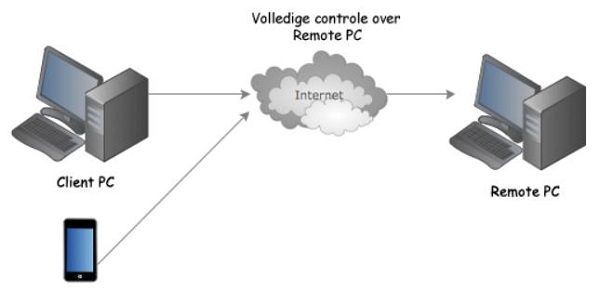
Here's a breakdown of how RDP functions:
Connection Initialization
When an RDP session starts, the client initiates a connection request to the server using TCP or UDP on port 3389. The server responds, and they exchange security settings.
Network Level Authentication (NLA) is performed if enabled. This step adds an extra layer of security by requiring user authentication before creating a session.
Basic Architecture
- Server Component: On the server side, the RDP host component manages connections, session creation, and security.
- Client Component: The client receives the graphical data, renders it, and sends back user input such as keyboard strokes and mouse movements. The client also handles local resources like drives, printers, or clipboards.
Data Transmission
RDP uses its own set of virtual channels to transmit data. These channels can be categorized into static virtual channels (used for fixed functions like clipboard or file sharing) and dynamic virtual channels (used for more spontaneous data like video or audio streaming).

Data transmitted over RDP is compressed and encrypted to optimize both security and performance.
Compression is particularly beneficial over slow links. It results in reducing the amount of data transferred and improved responsiveness.
Display and User Input
The server periodically captures its display output. This output is encoded along with the necessary information as bitmap images or drawing commands. Then this image is transmitted to the client.
RDP can also send data about changes (deltas) to previously sent images to minimize the data sent across the network.
User inputs from the client are sent back to the server where they are interpreted.
Session Management
RDP supports session pausing and resumption. It means that users can disconnect from a session without closing applications and then reconnect even from a different device to resume right where they left off. It is an excellent feature aimed to enhance performance.
Part 3: Disadvantages of Using RDP
Remote Desktop Protocol (RDP) provides substantial benefits for remote management and access. It is beneficial for firms and individuals.
However, there are certain negative points as well, such as latency. The responsiveness of RDP can be significantly affected by network conditions. High latency or low bandwidth can lead to delays.
In addition to this, users are most concerned about the security issues. RDP's security holes are vulnerable to cyberattacks. Let's learn more about it:
Security Risks of RDP
RDP's dependence on username and password authentication can make it vulnerable to brute force attacks. It means that attackers attempt numerous login combinations to gain access. In most cases, attackers use powerful software to try different combinations or regain login information stored in the server.

RDP sessions can result into data manipulation by unauthorized third parties. You need proper proper security measures like TLS/SSL encryption for a safer transmission.
Exposed RDP can be an entry point for malware, including ransomware. ransomware is a type of malware that can encrypt data and demand payment for decryption keys.
The notorious WannaCry and NotPetya ransomware attacks and exploited RDP vulnerabilities.
If an RDP session is compromised, the attacker gains access to the resources and data available to the compromised user account.
Tips for Preventing RDP Security Issues:
- Enable Network Level Authentication (NLA): NLA requires the connecting user to authenticate before a session is established and before any remote desktop data is transmitted.
- Use Strong Passwords and Account Lockout Policies: To defend against brute force attacks, implement robust password policies and lock accounts after a certain number of failed attempts.
- Update and Patch Systems Regularly: Keep RDP hosts and clients updated to protect against known vulnerabilities and exploits.
- Limit RDP Access via VPN: Restrict RDP access to users within a VPN, adding an additional layer of encryption and security.
- Employ Two-Factor Authentication: Adding a second layer of authentication can significantly enhance security by combining something the user knows (password) with something they have (a one-time code).
Part 4: How to Use Remote Desktop Protocol
Remote Desktop Protocol (RDP) can enhance flexibility and efficiency in managing remote systems. You can install this on your Windows and non-Windows systems and use it as per needs.
Here's a step-by-step guide on how to install and connect using RDP:
Installation
On Windows Systems: RDP comes pre-installed on most Windows operating systems. However, you need to enable RDP before using it.
For this purpose you need to go to 'System Properties' > 'Remote' tab, and check the box that allows remote connections to the computer. Make sure to select the security options that best fit your needs.
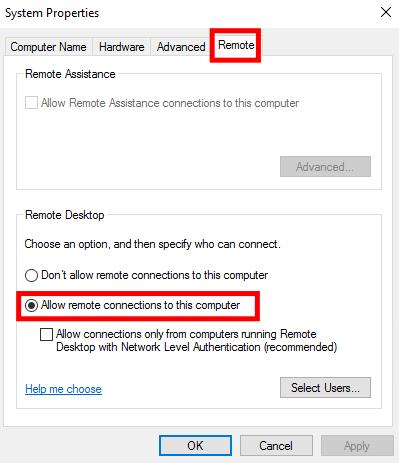
On Non-Windows Systems: For macOS, Linux, and other operating systems, get and open the Remote Desktop app for free from the Microsoft Store, Google Play and the Mac App Store.
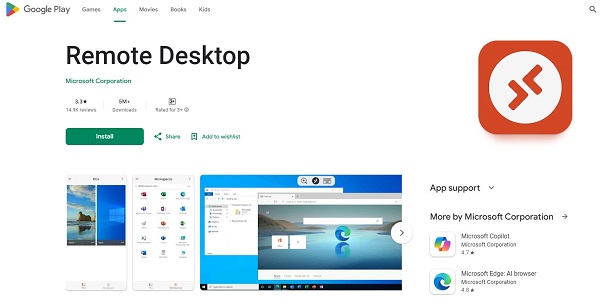
Configuration
On the host machine RDP should be enabled and configured to accept connections.
You may need to configure the firewall to allow RDP traffic (typically on TCP port 3389).
Use Windows Firewall with Advanced Security to create rules that allow RDP connections only from trusted IP addresses or through a VPN.
Determine who can connect via RDP by adding users to the 'Remote Desktop Users' group in Windows.
Connecting to the Remote Desktop
From a Windows Client: Open the Remote Desktop Connection application, enter the IP address or hostname of the RDP server, and hit 'Connect'. You will be prompted for your username and password.
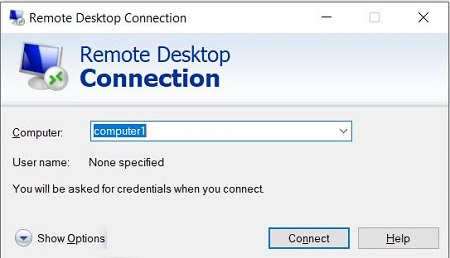
From a Non-Windows Client: Use the installed RDP client, input the server's details, and proceed with the connection as you would in a Windows environment.
Optimizing the RDP Experience
Adjust Display Settings: You can adjust the display settings for the remote session. These settings include screen resolution and color depth. It is better to adjust these settings for optimize performance.
Local Resources: You can also configure settings to use local resources like printers, clipboards, and drives during the remote session.
Disconnecting and Reconnecting
Sessions can be disconnected without logging off. This is particularly useful for long-running processes or remote troubleshooting.
Part 5: Alternatives to RDP
RDP is a widely used Remote Desktop Protocol. However, there are several alternatives as well. These alternatives offer different features. The features and benefits of these alternatives may be more suitable for specific needs or environments.
Here's a comparison of RDP with other prominent remote access solutions:
RDP vs. VPN (Virtual Private Network)
- Security: VPNs typically provide a more secure connection as they encrypt all traffic between devices. This makes VPNs ideal for users who require a secure tunnel for all their internet and network activities.
- Functionality: VPNs allow for a broader range of network activities, including accessing file servers, printers, and other network resources as if the user were locally connected to the network.
RDP vs. RDS (Remote Desktop Services)
- Scalability: RDS is a more scalable solution that extends RDP's capabilities. It makes RDS suitable for larger organizations or those needing to host multiple user sessions.
- Cost and Complexity: RDS requires additional licensing and is generally more complex to set up and manage compared to a standard RDP setup. This might be a consideration for smaller businesses or those with limited IT resources.
Other Remote Desktop Software
- AirDroid Remote Support: It provides remote support, control, and lightweight management of Windows devices. It is easy to use and has advanced features like unattended remote access.
- TeamViewer: It offers easy setup and does not require users to manipulate firewall settings or set up dedicated IPs. It is suitable for providing ad-hoc support. It is recommended for users less familiar with network configurations and related settings.
- Citrix: It provides a comprehensive enterprise solution that offers remote desktop access and application virtualization. It is particularly beneficial for organizations that need to provide access to specific applications rather than entire desktops.
Part 6: Future Trends of RDP
The capabilities of Remote Desktop Protocol (RDP) are expected to evolve with the advancement in recent technology. It reflects broader IT trends and changing user needs. These coming features will make RDP more secure and easy to use.
Here are some of the anticipated future trends for RDP:
Cloud Integration
As businesses continue to migrate to cloud environments, RDP's integration with cloud services is anticipated to deepen. This integration will likely facilitate easier management
It will ensure the scalability of the business. It will also enable users to seamlessly access virtual desktops and applications stored in the cloud from any device.

Artificial Intelligence and Automation
AI could be integrated into RDP to provide predictive analytics and intelligent resource allocation. These features would not only enhance the user experience but also improve the efficiency of IT support and management.
Broader Compatibility and Interoperability
Future developments in RDP may focus on enhanced compatibility with non-Windows operating systems as well. The better adaptability with other remote access tools and protocols will make it easier to use. This would help users maintain a diverse and flexible IT environment.
Conclusion
Remote Desktop Protocol (RDP) is a pivotal technology in the IT landscape. It is responsible for remote access to desktops and applications with ease and flexibility.
Throughout this guide, we have explored the technical aspects, practical applications, and potential security concerns associated with RDP. Users can effectively manage remote systems and support dynamic work environments if they opt for best practices for security.
RDP evolution will undoubtedly play a crucial role in shaping the future of remote computing. These advancements will ensure that organizations can continue to benefit from the efficiency and scalability that RDP offers.





Leave a Reply.