What Is Remote IP Address and How to Find It
Whether you are an It professional, a website owner, or just someone curious about how the internet works, knowing what a remote IP address is and how to find it, you can gain valuable insights into the origin of network traffic, potential security threats, and even the geographic location of the remote device. Follow this guide, we will provide you with the knowledge and tools you need to master remote IP addresses.
1. What is Remote IP Addresses?
Remote IP addresses as a unique identifiers that enable devices to locate and communicate with each other over the internet. They facilitate data exchange by routing information to the correct destination, ensuring seamless connectivity. IP addresses serve as the backbone of internet communication, allowing devices to send and receive data packets. Each device on a network is assigned an IP address, which acts like a mailing address, ensuring that information reaches the intended recipient.
There are two main types of IP addresses: IPv4, which is more common, and IPv6, which is newer and gradually being adopted to accommodate the growing number of internet devices.
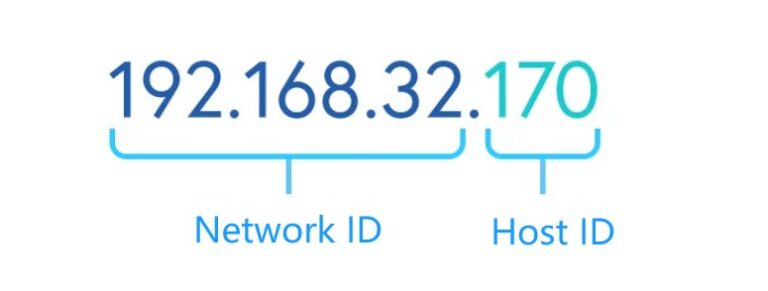
2. Why You Might Need to Find a Remote IP Address
Finding a remote IP address can be crucial for various reasons, particularly in network management and security.
- Network troubleshooting: When network issues arise, identifying the remote IP address can help diagnose the problems. By tracing the path data takes to reach its destination, you can pinpoint where disruption occur, whether due to misconfigurations, connectivity issues, or hardware failure.
- Security and monitoring: Remote IP addresses are essential for tracking unauthorized access or cyber threats. By monitoring IP addresses, you can detect suspicious activities and take preventive measures to safeguard the network.
- Remote access and management: Remote IP addresses are enable administrators to securely access and control systems from different locations, ensuring continuous operation and quick response to issues without being physically present.
3. How to Find a Remote IP Address
To finding the remote IP address, you can use various methods depending on you context. There are a few ways to find the IP address of a remote computer for remote desktop access:
Way 1. Using Command Prompt(CMD)
Step 1. Press Win+R to open the Run dialog box, type cmd, and press Enter.
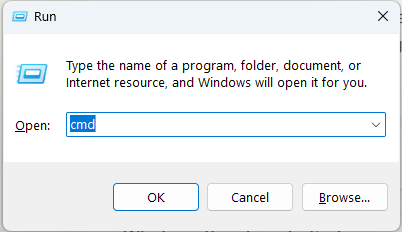
Step 2. In the Command Prompt, type ipconfig and press Enter. Look for the IPv4 Address, which is the IP address you need for remote access.
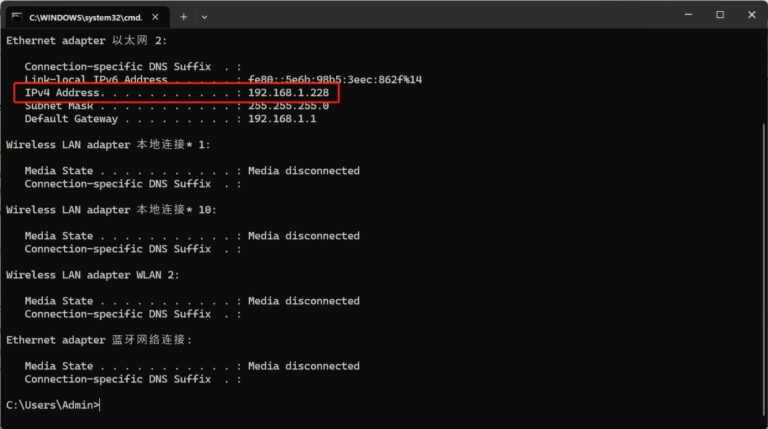
Way 2. Using Windows Setting
Step 1. Click Start > Setting > Network & Internet.
Step 2. Click Ethernet, and scroll down you can see the IPv4 address.
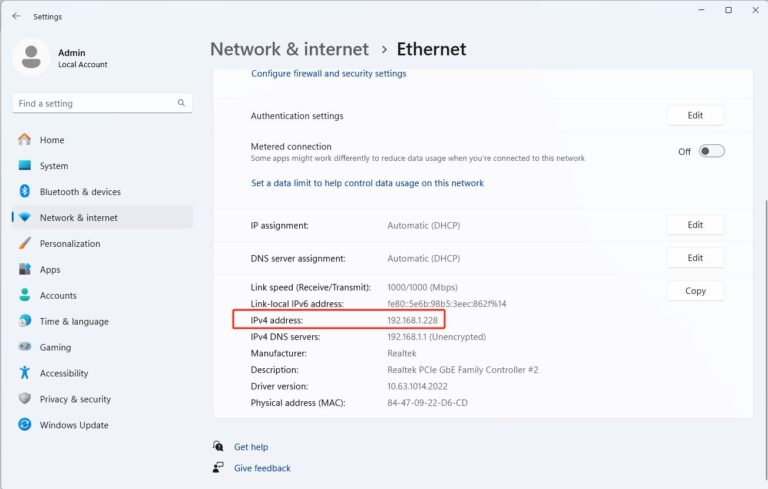
Way 3. Using Web Services
WhatIsMyIP.com: Visit websites like WhatIsMyIP.com or IPinfo.io to find your own public IP address.
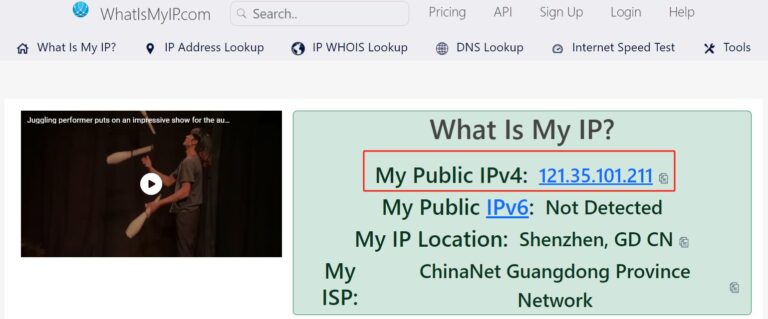
4. Easier Remote Access Without IP Address
If you’re looking for a hassle-free way to access a remote computer without the need to find its IP address, consider using AirDroid Remote Support. This software allows for seamless remote connections with out requiring an IP address.
Step 1. Sign up for AirDroid Remote Support account and start to request a free trial.
Step 2. Download, install, and launch AirDroid Remote Support on both computer.
Step 3. Enter the 9-digit code to instantly connect to the remote computer, no IP address required.
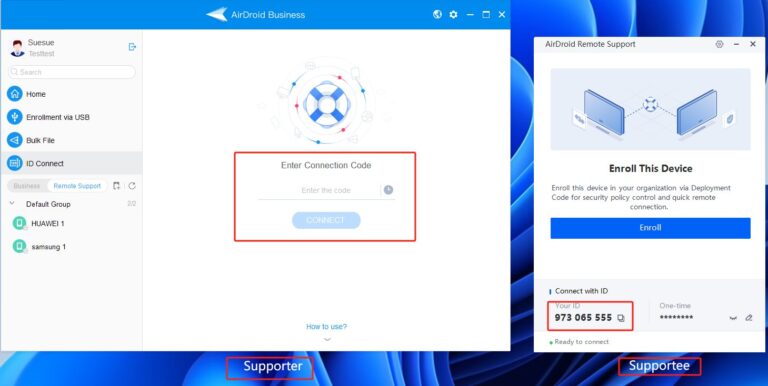
Step 4. Once connected, you can take full control of another computer, enabling tasks like remote troubleshooting, screen sharing, file transfer, real-time chat, and voice calls.
Conclusion
Understanding and finding your remote IP address is crucial for network troubleshooting, security monitoring, and geolocation. For easy remote access, using tools like AirDroid Remote Support is recommended, as it simplifies controlling and managing devices from afar.





Leave a Reply.