5 Best Miracast Apps for Android and iPhone (Nov 2024)
Miracast is one of the most convenient ways for users to connect and share their devices, and its availability in most Android and Windows devices makes it incredibly useful for apps to build on the feature.
So today, we’re showcasing a list of the best and free Miracast apps for Android and iPhone! We’ll break down each app and what they can do for you, so check out each to find the right app for you!
1. 5 Best Miracast Apps for Android and iPhone
We have tested these 5 popular Miracast apps on Android phone or iPhone, and here are the detailed reviews:
1Link to Windows (Microsoft Phone Link)
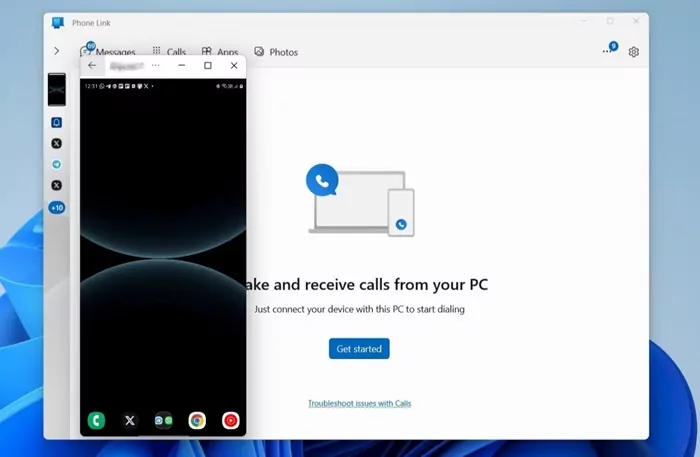
Compatibility: Android, iOS, Windows
Key Features:
1. Allows both iOS and Android devices to link to any Windows PC
2. Use message app or notifications on your PC
3. Allows mobile device and Windows PC wireless file sharing seamlessly
First up we have Link to Windows (Microsoft Phone Link), one of the best free Miracast apps available, which allows you to pair your Android or iPhone to a PC. After pairing your smartphone to your PC, you then have access to several features missing from other apps on the list.
For example, with the Phone Link app, you can view any notifications your phone receives, send replies to texts from your PC, make and receive phone calls, check your phone’s photos and videos, wireless file sharing, and much more.
Phone Link also allows you to mirror your Samsung phone screen to your Windows PC, but you can’t use this app if you want to cast your smartphone to your TV or any other device, which limits its functionality.
Editor’s Experience:
Link to Windows (or Microsoft Phone Link ) app is the best way of emulating for Android and Windows devices, and it works perfectly for ‘mirroring’ your Android messages, phone calls, and notifications from Android to Windows PC.
However, it’s not a perfect Miracast app for iOS because it lags in notifying the coming messages and can’t sync the message history.
2AirDroid Cast

Compatibility: iOS, Android, Windows, macOS, Smart TV
Key Features:
1. Screen Mirroring between All Supported Devices
2. Remote Control Android/iOS from PC
3. Two Way Audio for Direct Speaking and Listening
4. Free Trial under the Same Wi-Fi
Unlike other apps on the list, AirDroid Cast is an incredibly versatile screen mirroring platform that doesn’t rely solely on Miracast but also Chromecast or some Apple device. AirDroid Cast also has a convenient web platform that allows any device with a web browser to receive screen shares!
Plus AirDroid Cast has plenty of dedicated screen mirroring features like in-device audio delivery, up to 1080p Full HD resolution image quality, multi-screen mirroring, and much more.
AirDroid Cast also has an iOS & Android remote control feature that allows you to connect your mobile device to a PC. You can then control your smartphone or tablet using your PC’s keyboard and mouse.
Editor’s Experience:
What we really like about AirDroid Cast is that it cast screen not only on Miracast-supported devices, but also on Chromecast devices and Apple devices. It allows you to listen and speak while casting.
3Screen Mirroring - Miracast
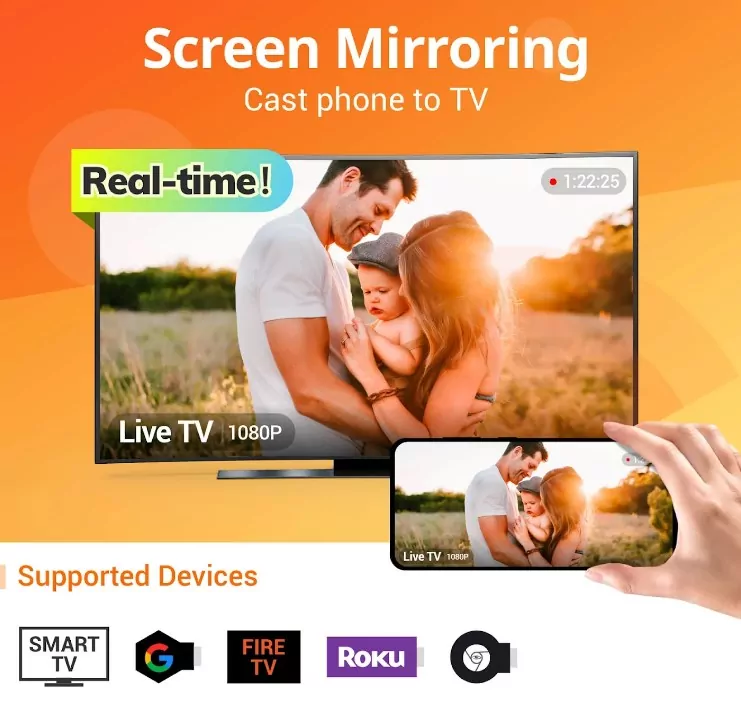
Compatibility: Android
Key Features:
1. Cast Android device to Miracast devices such as Windows or TV
2. Includes On-screen Drawing Tools for Annotations and Highlights
3. Simple to Set Up and Connect
Next, we have Screen Mirroring - Miracast, an app that focuses on casting your Android smartphone or tablet to a smart TV or compatible display. The app supports multiple platforms including a range of smart TV brands such as Samsung, LG, Sony, TLC, HiSense, Amazon, Roku, etc. This also includes DLNA receivers, wireless adapters, and other Miracast-compatible devices.
Some of the unique features exclusive to the Screen Mirroring - Miracast app is that it has built-in drawing and annotation tools and can include a live feed from your front-facing camera while mirroring. These are handy tools especially if you have a presentation during a meeting or class with just your smartphone on hand.
The app also has ‘browser mirroring’ support on the ‘Pro’ plan. This allows you to cast your smartphone to any device with a web browser. But the feature is limited to the Pro plan which will cost you $3.99 or your regional equivalent.
Editor’s Experience:
It is a fantastic app that gets the basics done right and adds in a few additional features like front-facing camera support, browser mirroring, annotation tools. However, the free version contains ads in the app, which can be annoying.
4Castto
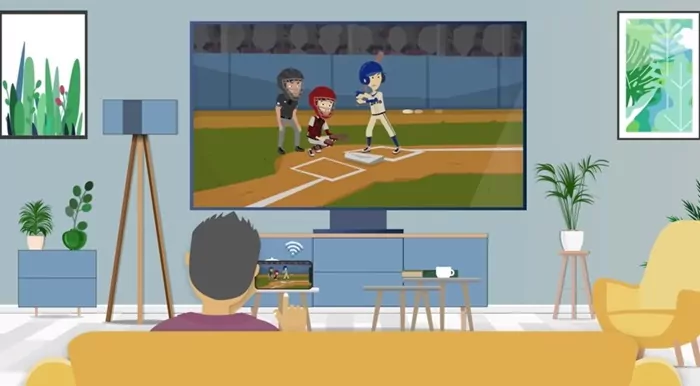
Compatibility: Android, iOS
Key Features:
1. Easy to Use and Simple UI for First-Time Users
2. No Ads Displayed in the App
3. Multi-Language Support
The next free Miracast app for Android is Castto. The best thing about the Castto app is it features a straightforward user interface that doesn’t overcomplicate how to use the app.
It’s easy to understand and has all the features and connection processes displayed right on the app’s home page. You don’t have to go digging through the settings or FAQs to use the Castto app, which is a big plus for people who aren’t as tech-savvy.
Another big plus is the app doesn’t bombard you with ads after every action. With the amount of similar ‘screen mirroring’ apps on the Google Play Store, this is a great choice if you just need a simple, non-intrusive option to mirror to your smart TV.
Editor’s Experience:
It’s super easy to connect immediately and and it has less latency.
5Miracast - WiFi Display
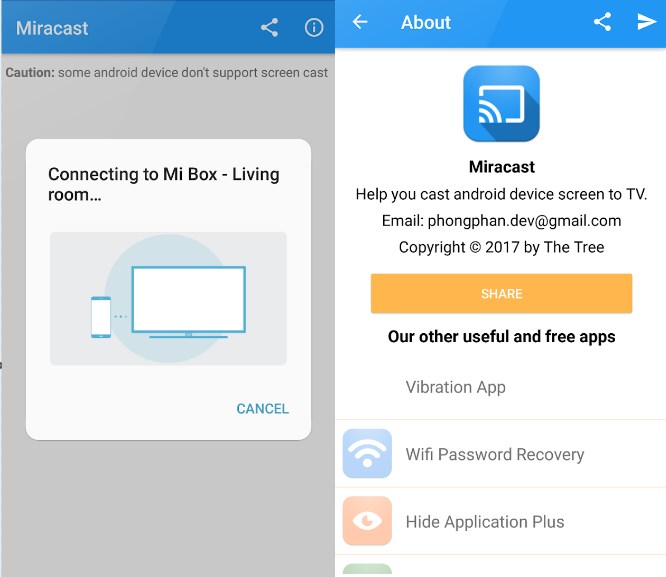
Compatibility: Android
Key Features:
1. Straightforward & Simple App for Screen Mirroring
2. Supports Android 4.2 & Above (Suitable for Older Android Devices)
The last Miracast app we’re featuring is Miracast - Wifi Display, a straightforward app with no added ‘extras’. The app is so simple it only does one thing: connects you to your TV or other Miracast-compatible device.
When you open the app, you’ll be greeted with a short and sweet ‘tutorial’ that shows you how to use the app. Once that’s done, you’ll be directed to the app’s home page which only has a ‘Connect’ button in an outdated UI menu.
And that’s it. Other than the ‘Connect’ button, there’s nothing else that you can really do with the app.
There is no ‘paid’ or ‘pro’ subscription, but if you donate to the developer, you’ll get access to the app ad-free. That said, overall, there really isn’t too much to write home about with this one. It’s simple, it works, and that’s all it really has to offer.
Editor’s Experience:
An extremely basic screen mirroring tool that only does one thing; mirror to a compatible display. It has no extra features and has only one button to connect to your TV or other compatible Miracast device. However, it works on Android 4.2 or newer so it’s a good option for people using an older Android smartphone or tablet.
2. Comparison of the Miracast Apps
| Miracast Apps | Free Trial Period | Price | User Friendliness |
|---|---|---|---|
| Microsoft Phone Link | Free | / | 9/10 |
| AirDroid Cast | Free in local network | $2.49/month | 8.5/10 |
| Screen Mirroring - Miracast | Free trial with ads | $3.99/month | 8/10 |
| Castto | Free | / | 8.0/10 |
| Miracast - Wifi Display | Free trial with ads | $2/month | 7.5/10 |
3. Editor's Choice
And those are all of the best Miracast apps for both Android and iOS! Each of the options has varied feature sets and capabilities so deciding on just one really depends on what you’re after.
If you’re looking for an integrated ecosystem with your smartphone and PC, you really can’t go wrong with the Microsoft Phone Link app. It allows you to access your phone’s features on your PC and is one of the only ways of doing so in the market right now.
But if you need the most feature-packed and versatile screen mirroring tool that supports Android, iOS, macOS, and Windows with an arsenal of screen mirroring features, then AirDroid Cast is the best option for you!











Leave a Reply.