
AirDroid Cast
- Local & Remote Screen Casting
- Android,iOS,Windows,Mac,TV Screen Mirroring
- Wireless & USB Connection
- Total Control Android & iOS beyond Your Finger
- Mirror Multiple Screen
My father gave me an Android TV for my room, even though I'm an iOS user. It is the first time I have used Android TV instead of AirPlay to stream movies to my Apple TV. I have tried numerous times, all in vain, to get my iPhone to work with my Android TV.
As a result of my research, I've come up with a solution to my issue that I'd like to pass along to others. To put it simply, AirPlay is a wireless communication protocol that enables the transmission of audio, video, and still images from one device to another. I will show you the best AirPlay Android TV methods in this article.
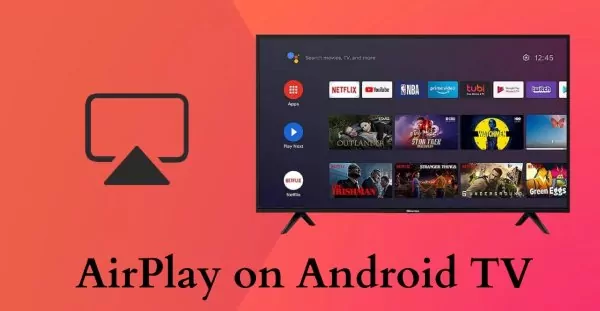
Yes. AirPlay is a convenient way of sharing photos, videos, presentations, audio and more, between Apple devices. However, you can also use AirPlay on Android TVs and a number of Smart TVs as well.
Much like with any other technology out there, Apple AirPlay also has its limitations. One major letdown of the AirPlay protocol is that, just as with other Apple products, it is very tightly integrated into the Apple ecosystem. Hence, there are very few non-Apple devices compatible with AirPlay.
![]()
That being said, there are several Android TVs and Smart TVs to pick from reputable brands such as Samsung, Sony, Philips, and TCL, to mention a few.
The first prerequisite for using AirPlay on Android TV is to have a compatible Android TV. To see if your device supports AirPlay, Apple provides a comprehensive list of AirPlay compatible devices that is updated regularly.
So if you are lucky to have an AirPlay-enabled TV, you can go to Part 3 for the steps and configurations.
If you happen to be unfortunate for not having your device listed among other compatible devices, there is still a possibility for you to run Apple AirPlay. Check out Part 4 for more information on this topic.
In addition, you will be able to use AirPlay on your Android TV if you have Apple TV Box. Apple TV Box is a palm-sized gadget that connects to your smart TV via an HDMI connection.
Step 1. Connect the Apple TV box and your Android TV to the same internet connection.
Step 2. Connect your Android TV with your Apple TV Box.
Then you can go to Part 3 to know how to AirPlay Android TV with the help of Apple TV Box.
Usually, Android TV does not support AirPlay, but LG, Sony, Samsung, and some other companies launched some advanced TVs capable of Android TV supporting AirPlay.
All those TVs will have a mark as "Works with Apple AirPlay." Only these TV models have the AirPlay supporting features. The direct streaming feature is the same as you can get on Apple TV. You can also use the Apple TV console to AirPlay Android TV.
There is no one technique that allows you to run AirPlay across all devices. The procedure is very device specific and most of the time you have to follow the guideline for your specific vendor. However, we have listed down some guides for some commonly used devices.
Before getting started you should make sure that you have successfully set up the TV and it can be connected to the internet.
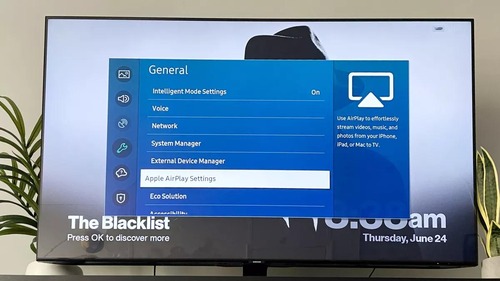
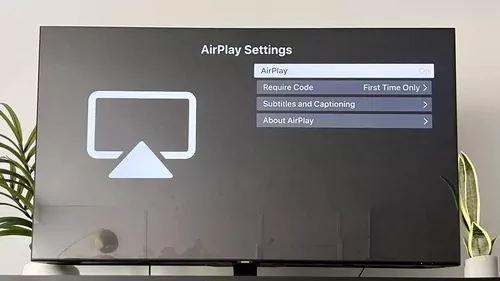
Before getting started, Sony recommends checking for updates on your AirPlay Android TV Sony. Once you are all set, you can follow these steps:
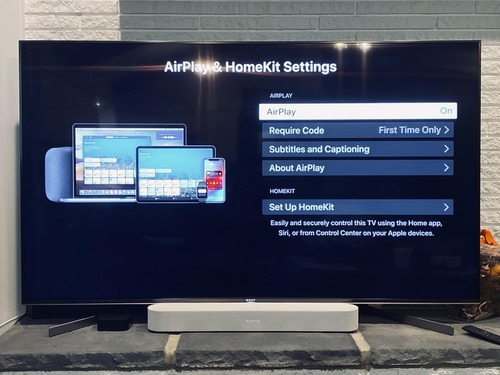
The steps to enable AirPlay on Roku TV and Hisense TV are similar:
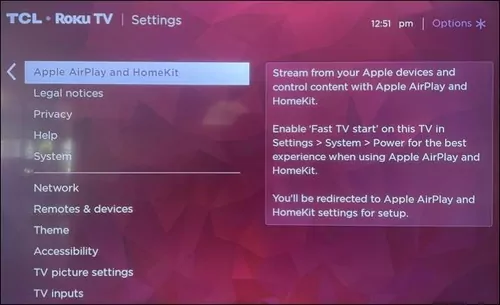
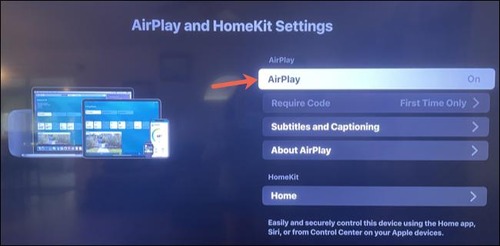
Another tip to improve your experience to AirPlay Android to Roku is to adjust settings, so as to make your Roku TV stay connected to network even if it is powered off. Simply press Home on your TV remote, and go to Settings > System > Power > Fast Start > Check the box for Enable Fast TV Start.
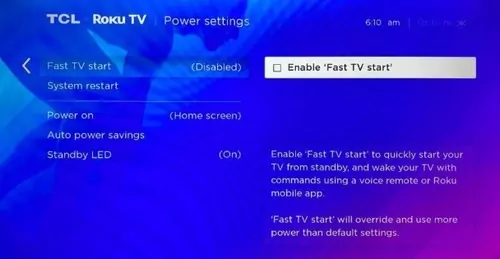
To AirPlay from iPhone or iPad to Android TV, simply follow these steps:
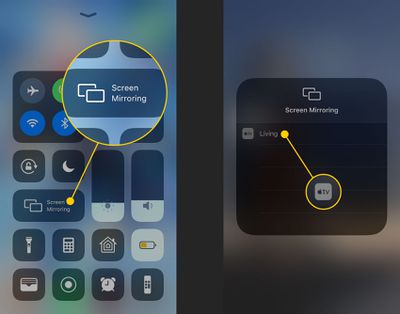
Then you are good to go. Your iPhone or iPad screen should be mirrored to your TV now.
If you are trying to AirPlay from Mac to TV, here’s the step-by-step guide:
If you are using macOS 11 (Big Sur) and Later:
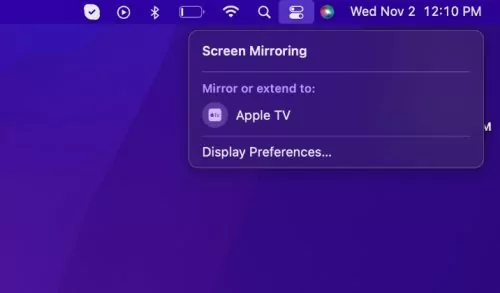
If you are using macOS 10.5 (Catalina) and Below:
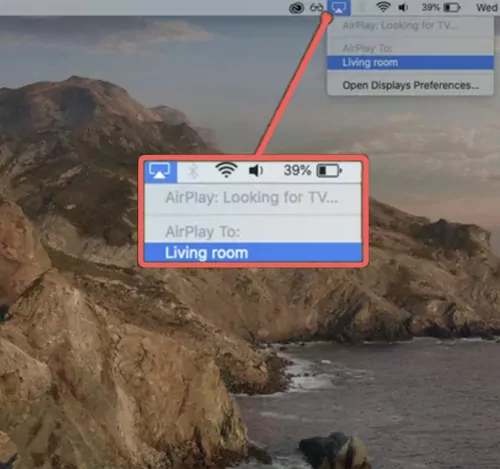
Some streaming software features the screen mirroring function, so you can directly screen mirror your screen content to TV using the software. You can follow these steps to send a video feed from your Apple device to Android TV.
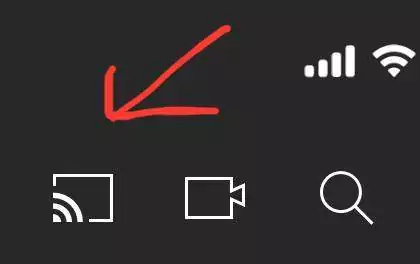
Things would go a bit complex when AirPlay doesn’t work, but we will guide you to do that step by step. If your Android TV does not support the Apple AirPlay feature out of the box, you can try any of the following techniques to check if it works for you.
AirPlay-supported streaming devices is another simple way to cast your iPhone screen to Android TV. It helps you with screen mirroring. You only need a streaming device like Roku, Firestick, Apple TV to connect your Android TV and iPhone. It would be best if you connected both devices with the same Wi-Fi.
If you are unlucky to not have a supported AirPlay device then you can check out these alternatives. There is a high probability that you might find a suitable one to meet your needs. In this case, the AirPlay Android apps will be of great help.
| Features | AirDroid Cast | Airscreen | AirPlayMirror | AirBeamTV | ApowerMirror |
|---|---|---|---|---|---|
| Supporting OS | iOS, Android, Mac, Win, Web, TV | Win, iOS, Android | Win, iOS, Mac, TV | iOS, Android, Mac, TV | Win, iOS, Android, Mac, TV |
| Web Version | Yes | No | No | No | No |
| Screen Control | Yes | No | No | No | Yes |
| User Friendliness | High | Medium | Medium | Medium | High |
| Price | Free Trial | Free Trial | $4.99 | $4.95 | $29.95 |
You can learn more details about these 5 apps as follows:
AirDroid Cast is one of the best screen mirroring app that supports Android, iOS, Windows, Mac, and Smart TV, and the screen is cast within a minute. It requires no cables and installation at the receiver end.
In addition, AirDroid Cast TV has been released for Android smart TVs, so that you can directly mirror your iPhone, iPad, Android, Windows, or Mac device to your Android smart TV wirelessly, no matter the devices connect to the same or different Wi-Fi networks.

User Reviews:
"I've been using the Airdroid Cast app for a while now and I have to say that it's one of the most convenient and reliable tools I have on my phone. The ability to wirelessly cast my phone's screen to my TV or computer is incredibly useful, especially when I want to share photos, videos, or presentations with a group. The app is also very easy to use and has a clean, user-friendly interface". - By agbons oboh

![]()
![]()
Accept the request if prompted on TV, then you can start mirroring.

This is an easy and effective way to stream media from your phone or tablet to an Android TV.
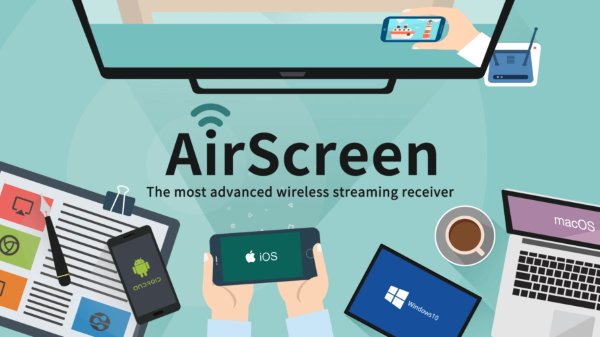
Casting media from one Android device to another or a TV to a big screen is made simple with AirScreen. You can stream your favorite shows if you have a TV connected to your Android device.
AirScreen allows users to fine-tune their device's playback settings to get the best possible experience. It is an excellent alternative to Chromecast if you want to save money and time. It may take 3 to 5 minutes to download the App and then cast the screen.
User Reviews:
"It is very simple to use. The connectivity is fast as well. My only problem is that when I'm casting a certain app, it will automatically be disconnected the moment my phone screen display locked/turned off". - By archie gonzaga
Android's AirPlayMirror app is a receiver for Apple's AirPlay mirroring and casting. You can use an Apple device on the following devices: a Macbook, an iMac, an iPhone or iPad, or an iPod Touch.
Android devices can mirror an Apple device's screen, playback audio or videos from the device, or play a YouTube video link over the local network when using AirPlayMirror Receiver.
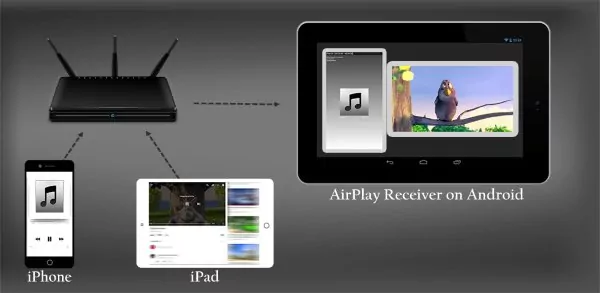
Useful for family, friends, colleagues, customers, or business partners to see and access the content on an Apple device's screen. This App also takes time to download depending on your internet speed. It usually takes three to four minutes for the screen mirroring process.
User Reviews:
"It works great, very easy to set up and does what it's supposed to do". - By A Google User.
AirBeamTV is also one of the best AirPlay apps for Android TV. It provides quality results for watching your favorite movies, apps, and videos on a big screen without delay. AirBeamTV App allows you to share the screen to your iPhone, Mac, or iPad on the Smart TV wirelessly.
It provides both the free version and the premium package to enjoy screen sharing. It also enables you to cast the presentations of your office, video sharing, and video meetings using this app.
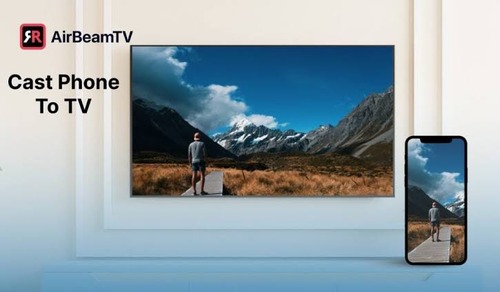
All popular Smart TV brands are compatible with the App, which works as a mirror on the TV. You don't need an Apple TV or AirPlay to stream your Mac to your TV with AirBeamTV.
Installation and mirroring may take four to five minutes. Additionally, no additional hardware is required. Using AirBeamTV, you don't need an Apple TV or AirPlay to enjoy your favorite shows and movies.
User Reviews:
"It works, but it's very slow time lag". - By Sunny Inamdar
ApowerMirror is an iOS and Android screen mirroring App. Screen mirroring with audio is possible with this device, which uses the most popular mirroring technology today.
To cast their phone's screen directly to the TV, users can use ApowerMirror's screen mirroring and casting features.
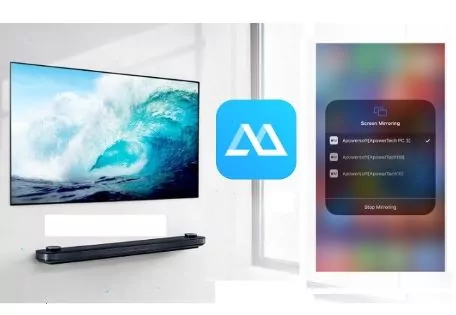
ApowerMirror lets you mirror up to four devices at once. Without a cable, users can connect their iPhone/Android to Android TV. Users can also play mobile games on their Android and TV with this screen mirroring app. ApowerMirror ensures a user-friendly interface and a lot of features to support the users for best mirroring.
User Reviews:
"Nice when it works, but it's been problematic for me quite a lot. Previously I had trouble with the screen mirror responding to my mouse commands". - By Josh
AirPlay receiver is another way to AirPlay on Android TV. This method is straightforward, and you can get the AirPlay receiver of various models and prices very quickly from online markets like Amazon and Walmart.

AirPlay receivers are the best for audio quality. You can also make settings according to your requirements. Most high-quality AirPlay receivers support up to 4K and can be connected using Wi-Fi and Bluetooth. It also requires an HDMI port for creating the connection.
AirPlay Receivers Reviews
"They're not perfect, and I think I even found a couple of bugs, but they're very flexible and they enabled me to get a multi-room audio system setup". - By Tomas Ramirez
Apple AirPlay is a pretty handy protocol that allows you to experience entertainment as well as be productive on occasion. Here are some scenarios where AirPlay can benefit you:
AirPlay is a feature-rich solution that provides convenience with a great deal of features. However, there can be some reasons that might hinder your experience to the fullest. Here are some of them:
First and foremost, make sure that both your sending and receiving devices are connected to the same network.
Make sure to have a strong enough connection that network bandwidth will not hold back Apple AirPlay performance.
As the name suggests, AirPlay replaces a traditional wired system with a wireless one. Hence using a wireless mouse and keyboard really fits the minimalist theme.
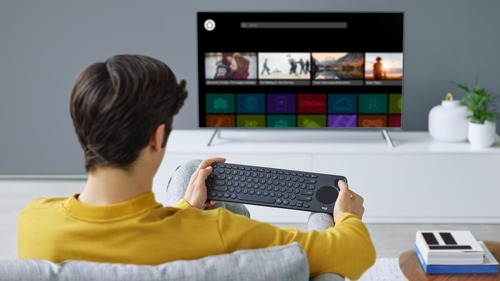
If you are experiencing bugs, crashes, or slowdowns, chances are your device requires a software update. Check with your vendor if your device is up to date and update if it is not.
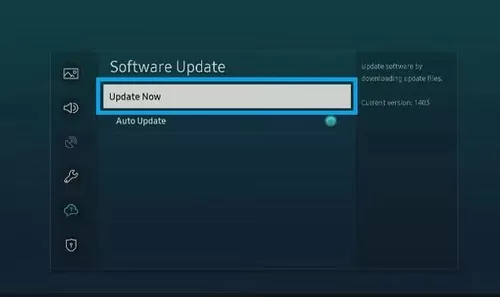
You can check if the casting is running on native resolution, frame rate/refresh rate, and aspect ratio. Displaying content at unsupported resolution, frame rate, and aspect ratio can lead to performance hits.
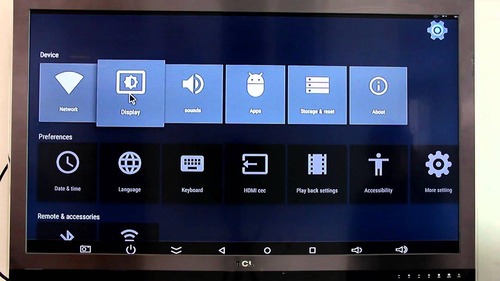
There is also a possibility that you are experiencing some slow down due to limited system resources. In that case, you should close unnecessary background software and make room for Apple AirPlay to run successfully.
In this article, we discussed AirPlay and its usage. AirPlay is used to stream videos from iPhone, iPad or Mac screens to Apple TV. But there are some situations where we need to AirPlay on Android TV. For this purpose, we have found the 7 best solutions.
AirDroid Cast web version is the best tool among all the methods mentioned above as it is fast and secure. Screen mirroring is done within a minute, making it super-fast in understanding and user-friendly. Unlike other apps, it also supports cross-platform screen sharing.


Leave a Reply.