AirPlay on Vizio TV: Easy Setup and Troubleshooting Tips
Screens of different sizes surround us. Yet, we want some to be bigger while others should remain portable and readily accessible. When it comes to Apple devices, they are considered one of the best powerhouses that can work and play hard without breaking a sweat.
Even though they already come with a reasonable screen estate, what if we say you can mirror that screen to an even bigger one? Since your Vizio TV is already mounted to the wall, this guide will show you how to mirror your Apple device screen to Vizio TV in a hassle-free manner.
But before we move on to the setup, it is best to see whether your Vizio TV is AirPlay compatible or not. According to the official Vizio website, Vizio TV has native support for AirPlay 2, so you do not need to worry.
So, let us get to the guide on AirPlay on Vizio TV.
- 1. The Preparation Phase for Screen Mirroring
- 2. How to Turn On AirPlay On Your Vizio TV?
- 3. Connecting Your iPhone to Your Vizio TV Through AirPlay
- 4. Connecting Your iPad To Your Vizio TV Through AirPlay
- 5. How to Stream Mac To Vizio TV?
- 6. Bonus: Best Alternative to AirPlay On Vizio TV

- 7. Reviews & Testimonials on the Functionality of AirDroid Cast
- 8. Frequently Asked Questions about Airplay on Vizio TV
1The Preparation Phase for Screen Mirroring
Here is a list of the preliminaries that you must abide by if you want to AirPlay your favorite content to the bigger screen of your Vizio TV:
- Verify that the operating system on your iOS device is iOS 12.4 or a later version. The following electronic gadgets can download and install iOS versions 12.4 or higher.
- iPhone X, iPhone 6/6 Plus and later models, and later iPhones;
- the iPhone SE. iPhone 5S iPad Pro; 12.9 inches, 10.5 inches, and 9.7 inches, respectively, iPad Air and later models, iPad models of the 5th generation and beyond, iPad Mini 2 and later, and iPod Touch models of the 6th generation.
- macOS Mojave 10.14.5 or a higher version is required.
- Verify that the firmware on your TV has the most recent update. To accomplish this, press the Menu button on your Vizio remote, and then pick system> Check for Updates from the menu. If the firmware on your TV isn't up to date with the most recent version, your TV will begin to automatically download the most recent version of the firmware and update itself.
- You should check if the AirPlay icon Apple AirPlay Icon is displayed on the SmartCast Home interface. The icon will be placed in the upper right corner, immediately to the right of the Cast icon.
- Check that your Apple device and Vizio TV are connected to the same network name.
2Turning On AirPlay On Your Vizio TV
Before connecting your Apple device with your Vizio TV through AirPlay, it is necessary to turn on that option on the TV. To do that:
- Step 1.To access "SmartCast Home" on your Vizio TV, hit either the V or the Home button on the remote control.
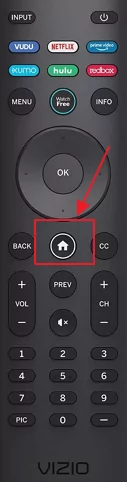
- Step 2.Choose "Extras" from the menu at the top of the screen.
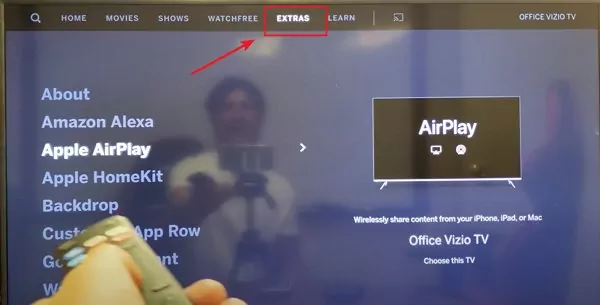
- Step 3.Ensure the AirPlay option is highlighted, and the "On" setting is selected.
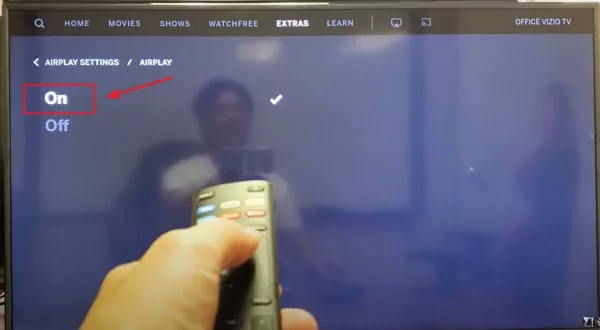
3Connecting Your iPhone to Your Vizio TV Through AirPlay
Using AirPlay From An App
- Make sure your Vizio SmartCast TV's Wi-Fi network is the same as your Apple device uses.
- Launch the program from which you want to broadcast the video.
- Select AirPlay by making a tap on its icon. Icon for AirPlay
- Choose your Vizio TV.
Using AirPlay To Share Photos
- Launch your photo collection, and choose a few favorites to show off.

- Navigate to the More Options tab.
- Select AirPlay by making a tap on its icon. Icon for AirPlay
![]()
- Choose your Vizio TV.
4Connecting Your iPad To Your Vizio TV Through AirPlay
Utilizing the screen mirroring option already built into your Vizio TV is the method that is both the quickest and the least complicated. This feature can cast images and videos from your iPad onto your Vizio TV. Simply following the steps below will teach you how to airplay content from an iPad to a Vizio Smart TV with an integrated screen mirroring feature.
- Your first order of business is to ensure that your iPad and your Vizio TV are linked to the same online source via an internet connection.
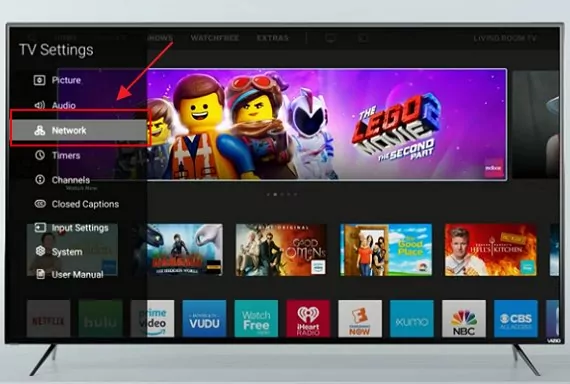
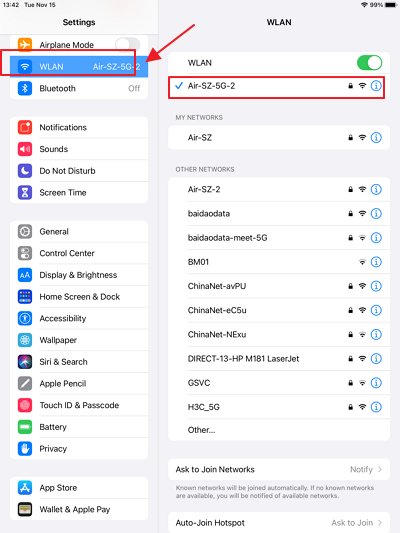
- Launch the app or the photo, then select the AirPlay button on the toolbar.
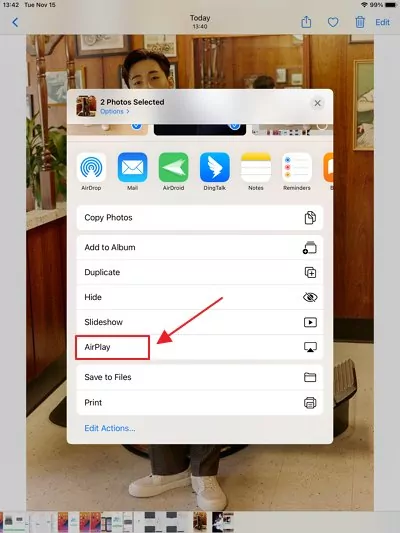
- To begin mirroring, select the name of your Vizio TV from the list.
5Streaming Mac To Vizio TV
Vizio TV and Mac are compatible. The most recent versions of Vizio televisions come equipped with a SmartCast feature that enables you to link your television to additional devices such as a Mac or other iOS devices. Despite this, this mirrors the screen in its most basic form. This guide can stream content from your Mac to your Vizio TV.
- Start up both your Vizio SmartCast TV and your Apple Macbook.
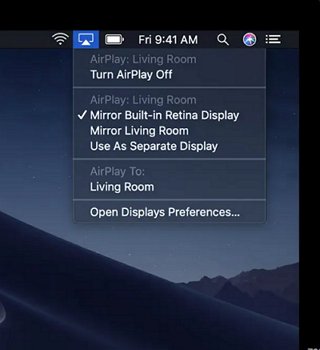
- To use AirPlay, you'll need to select the “Mirror Built-in Retina Display”. Pick the Vizio TV option from the list.
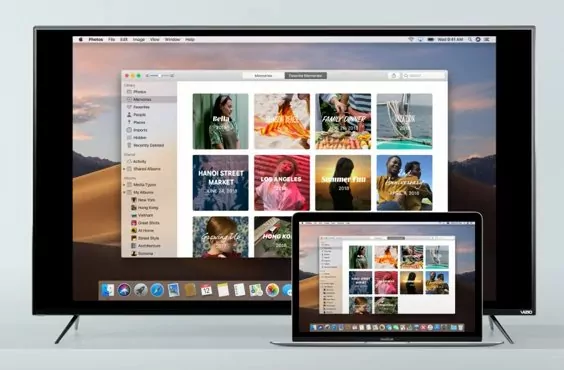
6Bonus: Best Alternative To AirPlay On Vizio TV
There is an excellent alternative if you do not want to go the AirPlay route to connect your Apple device to Vizio TV. It is called AirDroid Cast. It is a wireless solution that enables you to mirror the screen from Android and iOS mobile devices to Windows and Mac desktops, even when the devices are far apart (placed in different places).
AirDroid Cast allows mirroring the device's sound in addition to the screen. However, it would be best to remember that your Vizio TV must have an internet browser to go to “/https://webcast.airdroid.com/”. This is how the two devices will connect. This is where the fun begins!
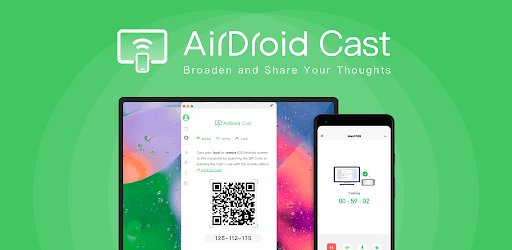
How to Screen Mirror iPhone/iPad/Mac to Vizio TV with AirDroid Cast Web
As we have said in the previous section, casting your Apple device's screen on your Vizio TV is straightforward. Follow these steps to light up your room for exceptional video and audio.
- Download and install AirDroid Cast from the App Store on your iPhone or iPad. It is absolutely free. If you need to install it on your Apple Mac. Go to official page of AirDroid Cast to download the application.
- Open the internet browser on your Vizio TV, and open “https://www.airdroid.com/cast/cast-to-browser/”.

- Open the application on your Apple device, either scan the QR code or input the numerical code manually.
- Grant permissions from systems settings, if any.
- Enjoy a seamless experience of content consumption on a larger screen!
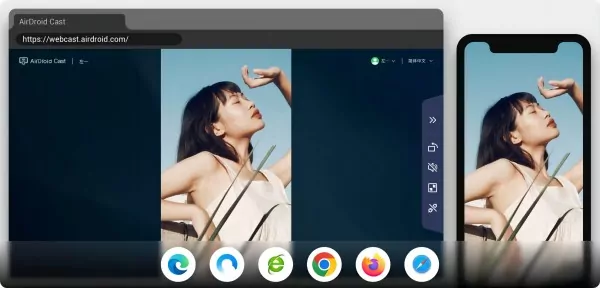
Tips:
- If it doesn’t a built-in internet browser available for Vizio smart TVs, you can download a third-party browser from the available store on your TV.
- You also can connectyour smart TV to a browsing device via PC cable unit or Cat5. In this case, you do not need to install drivers or supportive apps for your TV to display web pages.
7Reviews & Testimonials on the Functionality of AirDroid Cast
AirDroid Cast is loved by its users. The majority praises the company for developing an application that works across different platforms. Here are some reviews to reflect that sentiment.
From App Store
- “Amazing App! The response time is incredibly fast” - John Talbot
- “With no complicated setups and easy to use even for non experienced users, AirDroid Cast helped me stream my iPad Procreate drawings to YouTube. Exactly what I was looking for... It also mirrored the sound. Price very competitive too!” - CK Trump
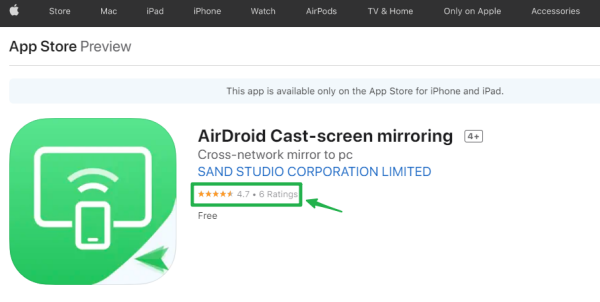
Conclusion
Many people claim that AirPlay is a godsend for them to enjoy content on the larger screens lying around their homes and offices. Since it is a built-in solution with no need to install new software, there is a lot of truth.
But AirDroid Cast is a very slick application that can do the same, if not more, when AirPlay fails to comply. So, go to the App Store and download AirDroid Cast on your device to enjoy seamless connectivity with your Vizio TV!
8FAQ about Airplay on Vizio TV
These Vizio Smart TV models support AirPlay 2:
- Vizio OLED (2020)
- Vizio P-Series Quantum X (2020, 2019)
- Vizio P-Series Quantum (2020, 2019 and 2018)
- Vizio P-Series (2018, 2017 and 2016)
- Vizio M-Series Quantum (2020, 2019)
- Vizio M-Series (2018, 2017 and 2016)
- Vizio E-Series (2018, 2017 and 2016 UHD models)
- Vizio V-Series (2020, 2019)
- Vizio D-Series (2019, 2018)
Before connecting your Apple device with your Vizio TV through AirPlay, it is necessary to turn on that option on the TV. To do that:
- To access "SmartCast Home" on your Vizio TV, hit either the V or the Home button on the remote control.
- Choose "Extras" from the menu at the top of the screen.
- Ensure the AirPlay option is highlighted, and the "On" setting is selected.
In that case, connect with Apple support if your TV has the HomeKit and AirPlay 2 features enabled, the firmware is the latest, you can see the AirPlay icon on SmartCast Home, and the AirPlay option is set to On.
If that is the case, the grass is greener on the other side, as you can check out a great alternative - AirDroid Cast. Connecting your Vizio TV with your iPhone is a hassle-free solution, especially when AirPlay fails you.
Follow this guide to disable Vizio TV AirPlay.
- To access "SmartCast Home" on your Vizio TV, hit either the V or the Home button on the remote control.
- Choose "Extras" from the menu at the top of the screen.
- Ensure the AirPlay option is highlighted, and the "Off” setting is selected.












Leave a Reply.