How to AirPlay VLC Videos & Audio
If you’re looking for a method to watch movies or TV shows on VLC with AirPlay, you’ve come to the right place. Watching downloaded content on VLC using your iPhone is great for commutes, but back home you want to enjoy it on the big screen.
Luckily, there are a few methods to do this and they’re pretty simple. We’ll go over the details on how to AirPlay VLC content from your iPhone, iPad, and Mac computer to a smart TV!
1. Does VLC Work with AirPlay?
Yes, AirPlay works with VLC for both iOS and macOS devices.
You can AirPlay videos directly to your TV from the app on your iPhone and iPad. Similar to how you would cast content from Netflix, Hulu, YouTube, or the Safari media player.
On macOS, the method is slightly different, as you need to mirror your display to watch content on VLC. The VLC app on Mac does not have built-in AirPlay casting, so it requires a different method.
Preparations for VLC with AirPlay
Before you start using AirPlay on VLC, there are a few things you have to keep in mind.
- The VLC app is downloaded on your iOS/macOS devices.
- Both your TV and iPhone, iPad, or Mac also need to be on the same Wi-Fi network.
Additionally, to use VLC on your iPhone or iPad, you need to have access to a file in a playable format on your device. There are a few methods to get these files on the VLC app:
1. Local Files: These are files you already have downloaded on your iPhone/iPad.
2. Cloud Services: You can download files from cloud services like Dropbox, Google Drive, Box, OneDrive, and iCloud.
3. Open Network Stream: With this option, you can stream directly from specific networks that host videos/audio.
4. Downloads: You can download content directly from a network instead of streaming it.
5. Wi-Fi Sharing: This method allows you to set up a personal network where you can upload content to your iPhone or download content from your iPhone to a PC or other device.
You can access these options in the VLC app under the ‘Network’ tab.
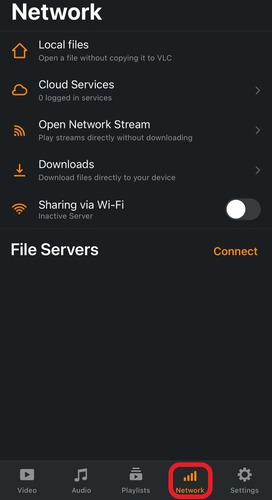
2. How to AirPlay VLC from Mac to TV?
To AirPlay from VLC on Mac, you first need content to watch. Note that your TV must be a smart TV with AirPlay or Chromecast enabled, and connected to the same Wi-Fi.
Once that’s done, turn on your TV to get started:
- Step 1.Open the VLC app on your Mac.
- Step 2.Select a movie/series to watch and start playing it in VLC. You can click "Media" from the menu to open your media files.
- Step 3.Click Playback > Renderer.
- Step 4.Choose your TV from the device list.
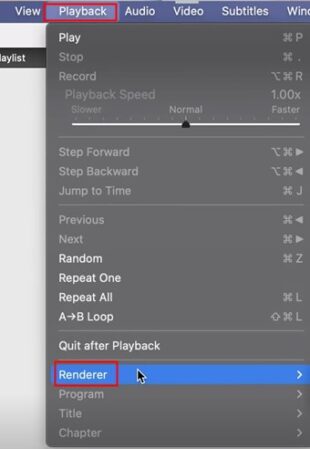
There you can AirPlay VLC from your MacBook to the TV.
Alternatively, you can also directly mirror your Mac screen to the TV by going to Mac's Control Centre > Screen Mirroring > Choose your TV.
3. How to AirPlay VLC to Smart TV from iPhone/iPad
Unlike on macOS, on iPhone/iPad, VLC supports native AirPlay casting. This means you don’t need to mirror your entire screen and can cast a specific video/audio to your TV. This makes it more flexible to use, as you can still use your device while the video plays in the background.
You need VLC downloaded on your iPhone/iPad as well as content that’s ready to play in the app. Also, remember your TV and iPhone/iPad need to be on the same Wi-Fi network.
- Step 1.Open the VLC app on your iPhone/iPad.
- Step 2.Select the ‘Video’ or ‘Audio’ tab.
- Step 3.Select the content you want to watch and start playing it.
- Step 4.Select the ‘Cast’ icon in the top-right corner of the screen.
- Step 5.Select ‘AirPlay or Bluetooth’.
- Step 6.Select your smart TV from the list.
- Step 7.If prompted, enter the 4-digit AirPlay Code displayed on your TV.
- Step 8.Wait for the two to connect. Once connected, the video will begin playing on your TV!
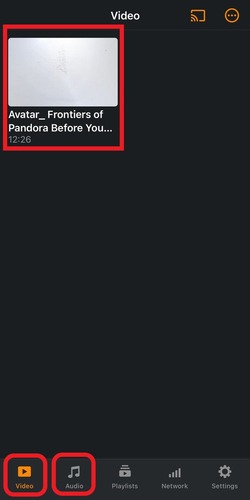

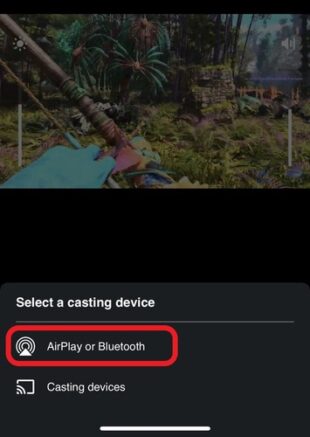
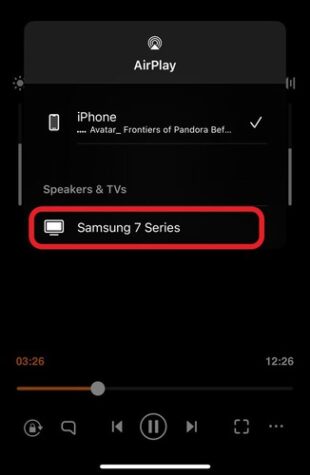
4. VLC AirPlay Alternative
If you’re looking for an alternative to VLC AirPlay, AirDroid Cast is a great option. AirDroid Cast is an all-in-one screen-sharing solution and is far more versatile than built-in casting solutions like AirPlay.

Key Features
- Multi-platform support: AirDroid Cast is available on all major platforms, including Android, iOS, Windows, macOS, Android TV, and a web platform.
- Two-way audio: You can stream the device audio and communicate with the microphone.
- Free trial: You can enjoy the mirroring feature under the same Wi-Fi.
- Remote control: You can control the mobile phone from the computer.
How to Mirror iPhone to Major Smart TV:
- Step 1.Install the AirDroid Cast app on your iOS device.
- Step 2.Open the web browser on your smart TV and search for webcast.airdroid.com. On the AirDroid Cast Web page, find the 9-digit Cast Code and QR Code.
- Step 3.Select the content you want to watch and start playing it.
- Step 4.Enter the Cast Code or scan the QR Code to the AirDroid Cast app on your iOS device.
- Step 5.Allow any additional pop-ups to start a screen broadcast. Then you can cast your phone screen to your TV.

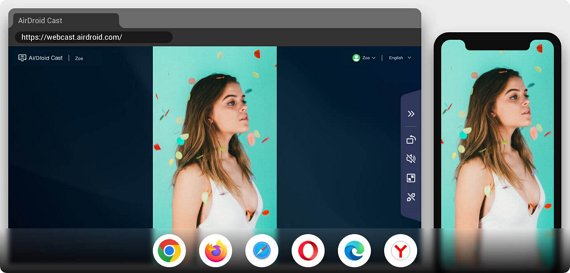
You can also mirror your computer screen to your TV using AirDroid Cast.
5. VLC AirPlay Not Working
There are common AirPlay issues while using the VLC app. Check them below and seek for solutions.
5.1 VLC AirPlay Not Showing Up
If the AirPlay or casting option in VLC doesn’t show up, there might be a few main reasons. First, check whether you’re connected to the Wi-Fi. Then check whether the device you want to AirPlay to is on the same Wi-Fi network as your iPhone or iPad.
Otherwise, this may be an issue with outdated firmware. Check to see if the VLC app has any pending updates to be installed. Additionally, check both your smart TV/streaming media player and iPhone/iPad for any software updates.
Install all updates and try using AirPlay on VLC again.
5.2 VLC AirPlay Only Playing Sound No Video
It’s a known issue with AirPlay and VLC where the casted content does not display the video and only plays the audio. You might notice a black screen on your TV or a still picture of the video’s thumbnail and title.
In this case, this might be an issue of unsupported formats for AirPlay. VLC supports multiple formats; however, not all smart TVs or AirPlay supports those same formats, resulting in errors like this.
In this case, a quick workaround is to simply start screen mirroring your iPhone/iPad to your TV instead. Swipe down from the top-right corner of your screen and select the ‘Screen Mirroring’ icon. Then select your TV.
Once your screen is mirrored, play the content on VLC.
5.3 VLC AirPlay No Sound
If you notice missing audio from your content, there can be a few reasons why.
Firstly, the file you’re trying to cast is corrupted. You’ll notice other telltale signs like heavily pixelated video or blank screens. In this case, you need to find another working copy of the video/audio.
Alternatively, this might be happening because the file is encoded in an unsupported codec. You may need to convert the file to a format that supports VLC, AirPlay, and your TV.
6. Summary
And that’s how to AirPlay from VLC to a smart TV using an iPhone, iPad, or Mac. We’ve gone over the two main methods of AirPlay VLC to TVs, but unfortunately, it’s not perfect.
If you do have any problems, give AirDroid Cast a try! Not only can it work exactly as AirPlay, but it gives you a bunch of exclusive features like two-way audio support, local and remote connectivity, in-device audio, Full HD resolution casting, and more!












Leave a Reply.