Best Android Emulators for Low End PC in Jan 2025
Low-end PCs typically have lower configurations and performance, are suitable for basic tasks like office work and daily use, but struggle with more demanding applications.
Common characteristics of low-end PCs:
- CPU: Intel Core i3, AMD Ryzen 3, or lower
- Memory: 4GB or 8GB
- Storage: 1TB HDD or 256GB SSD
- Graphics: Integrated graphics
If you’re using a low-end PC and want to run Android apps, this blog will guide you through the 7 best Android emulators for PC, based on true experience from test, review, and evaluation.
1Top 7 Android Emulators for Low End PC
Let's discuss the best Android emulators for low end PC, along with their minimum system requirements, best features, and more. Some benchmark results on testing websites (including official ones) may not accurately represent low-end PC performance, so be cautious when comparing them.
| Android Emulators | Compatibility | Minimum Requirements | File Size | Price |
|---|---|---|---|---|
| BlueStacks | Windows, Mac | 2GB of RAM; 4GB of hard disk | 911 KB | $2/month |
| NoxPlayer | Windows, Mac | 2GB of RAM; 1.5GB of hard disk | 411 MB | $0.09 per day for removing ad |
| LDPlayer | Windows | 2GB of RAM; 36GB of hard disk | 2.7 MB | $2.99 Ad-Free Monthly |
| Droid4X | Windows | 1GB of RAM; 20GB of hard disk | 8.3 MB | Free |
| MeMu Play | Windows | 2GB of RAM; 5GB of hard disk | 23 MB | $2.99/month |
| Andy | Windows | 3GB Of RAM; 10GB of hard disk | 4.4 MB | Free for personal license |
| Genymotion | Windows, Mac | 4GB of RAM; 250MB of hard disk | 93.4MB | $136/year |
1BlueStacks

No list is complete without the BlueStacks for Android emulator for low end PC holding the first position. It is a complete Android emulator with maximum functionality, compatibility, and privacy. It is the best emulator for low-end PCs that can run on Windows and Mac.
Features like Keymapping, Instance Manager, and Eco Mode make it loved by professional and amateur gamers. The newly launched BlueStocks version 5 is lightning fast with minimum specifications required. It has also fixed some of the common bugs of previous versions. You can play more than 90 percent of Android games using BlueStacks 5.
Additionally, BlueStacks released BlueStacks X, a cloud-based platform to play Android games on the cloud without downloading the games.
Well-known Features of BlueStacks:
1. Keymapping: You can customize keyboard shortkeys to control playing your games on PC.
2. Macros tool: You can record and replay actions with single keypress.
3. Multi-instance Manager: You can play multiple Android games on your PC simultaneously after building several instances.
4. Real-time Translation: You can play the games in your local language after real-time translation.
Pros
- It supports from Low end PC to high end PC.
- It has continuous software updates.
- It supports cloud version and APK file installation.
Cons
- Annoying ads for free use.
Review on Bluestacks
The Lite version of BlueStacks is a great option for older PCs, as it occupies relatively fewer system resources, making it more suitable for low-end devices. While it is optimized for game compatibility, users may find its features somewhat bloated when used for non-gaming tasks.
It has issues with high resource usage, causing lag and crashes, especially on PCs with 2GB or 3GB RAM. Users also complain about excessive ads, unwanted app installations, and security concerns, such as account bans on shopping apps. Installation errors and crashes are common, especially without virtualization enabled.
2NoxPlayer

Nox can be your best gaming buddy because it is a low end PC emulator with very advanced features. Like other Android emulators, it has keymapping, gesture keymapping for control, and physical controller compatibility.
It has one of the best support programs and updates regularly. Most emulators run on Android 7, but not Nox, which runs on Android 9. It supports multiple instances so that you can play several games simultaneously. In short, it is the best emulator for 2GB RAM PCs to play low-quality games.
Well-known Features of NoxPlayer:
1. Seamless Compatibility: It supports Intel and AMD processors, which works for most low end PC users.
2. Advanced Graphics Settings: You can adjust graphics settings on your PC to get better experience, such as resolution, frame rate, and rendering mode.
3. File Sharing: You can share or copy files between NoxPlayer and your computer wirelessly.
4. Root Access: You can turn NoxPlayer into Root Mode for advanced performance.
Pros
- It supports a wide range of Android versions.
- It needs 2 GB of Ram and 2 GB of free disk space.
- It is free to use.
Cons
- It is buggy sometimes, especially when there is not enough resources to run the app.
Review on NoxPlayer
NoxPlayer is easy to install and use. It allows flexible CPU and memory adjustments for better performance. However, it consumes significant resources, leading to lag and crashes, especially with multiple apps or games. Ads and unwanted software may also be an issue. Older systems may face compatibility problems, requiring driver updates or virtualization adjustments.
3LDPlayer

LD player is one of the best low end PC emulators in the market. It is designed explicitly for low-end PCs and laptops. It uses few resources of your PC, so it doesn't heat up.
You receive features like keyboard mapping, multi-instances, and graphical support, making it more games friendly. It supports the installation of APK files with a designated APK shortcut.
Well-known Features of LDPlayer:
1. Basic Gaming Performance: LDPlayer supports most basic performances for gaming, such as Multi-Instance and Macro Function.
2. Support Various Android versions: You can use both low Android versions (such as Android 9.0) and high Android versions.
3. Powerful Lightweight: LDPlayer uses lower CPU and GPU which is perfect for low end PC.
Pros
- You can install and use it even in Windows 7.
- It can be installed with a minimum of 2 GB of RAM and 36 MB of free disk space.
- The downloading file size is quite small.
Cons
- It doesn’t work with Hyper-V enabled.
Review on LDPlayer
For low-end PCs, it works well if users follow the official optimization guide and meet basic requirements (2GB RAM, compatible CPU). While many users find its resource usage and compatibility acceptable, concerns about security risks, malware warnings, and performance instability on certain hardware persist. However, some users report issues with antivirus alerts and account lockouts. To mitigate risks, always download from trusted sources and perform regular security checks.
4Droid4X

If you are looking for the lightest Android emulator, the Droid4x is your best choice. It can run even on 1GB RAM and supports all Windows up to 7.
You can do keyboard mapping, record screens, attach joysticks, and more. One of its best features is making your mobile phone a controller. Like playing Asphalt 9: Legends, you can make your mobile phone a controller with an accelerometer feature.
However, one drawback of this Android emulator is supporting old versions of Windows OS and the lack of updates by the makers.
Well-known Features of Droid4X :
1. Built-in Screen Recorder: You can record the screen using Droid4X’s recording feature to capture the terrific moments.
2. Better Compatibility: It works for Windows 7, 8, 10, and 11.
3. File Sharing: You can share files between the computer and the virtual Android device.
Pros
- You can try touch touch screen feature using this Droid4X.
- You can customize your keyboard and controller to get a better experience.
- It is free.
Cons
- It has buggy issues sometimes.
- No cloud version is supported.
Review on Droid4X
Droid4X is a lightweight emulator suitable for older games on low-end PCs with minimal system requirements. It’s easy to install but struggles with newer games and has poor support.
Users may face crashes or black screens if VT is disabled or drivers are outdated.The official support and community resources are limited, which can slow down troubleshooting.
5MeMu Play
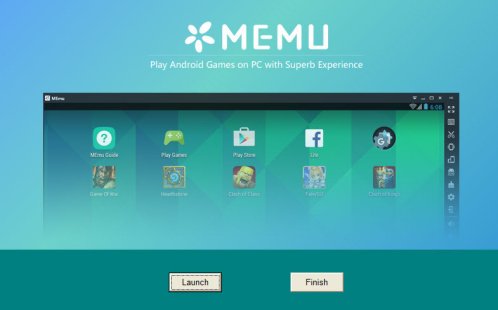
MeMu Player is another Android emulator that made it to the list due to its excellent features. It is lightweight and consumes the fewest resources making it the best emulator for low end PC without graphics card. The latest version of MeMu Play runs on Android 7.1 compared to its older version, which uses Android 4.3.
The primary goal of this emulator is gaming; however, you can use it for other apps too. The free version runs ads that can be disabled by subscribing to the premium version for $2.99 per month. The updates are frequent to make it compatible with the latest games and Android apps.
Well-known Features of MeMu Play:
1. GPS Simulation: You can simulate GPS location to play the games that are not available in your region.
2. Video Recording: You can record your PC screen with the gameplay on Android using the built-in recorder on MeMu Play.
3. Control Support: You can connect your controller to your PC and play Android games using your controller.
4. Multiple Languages Support: It supports more than 20 languages.
Pros
- MEmu Player allows you to run the latest Android version.
- You can play lots of games using this software on low end PC.
Cons
- You will need to pay for enjoying the full features.
Review on MeMu Play
With proper configuration (e.g., 1-2 CPU cores, 1-2GB RAM), it runs smoothly for lightweight mobile games, especially with VT enabled.
However, it has several drawbacks, including compatibility and stability issues, with some users reporting antivirus software flagging it as a threat or causing system crashes. It may also struggle on very old CPUs and low RAM, leading to slow performance. Additionally, users have reported bundled ads and software causing further instability.
6Andy

Andy Android Emulator is a lighter alternative.It stands out as an emulator specifically designed for low-end PCs.
It requires much less RAM and CPU usage than other emulators, making it ideal for people with limited hardware capability. Andy is the ideal choice if you want to run your favorite apps without sacrificing performance, thanks to its simple yet intuitive UI design and additional features such as cloud storage support and root access options.
Well-known Features of Andy:
1. Virtual Machine Integration: It uses virtual machine technology to create a virtual Android environment to interact with Android apps from PC.
2. Multi-touch Support: You can simulate complex touch interactions from PC.
3. Cloud-storage Integration: You can sync your data on your mobile phone using the Andy emulator, so that you can access to your phone’s files and photos from the cloud.
Pros
- Andy emulator for PC is free to use.
- It is easy to download and install.
- It is professional for running Android games.
Cons
- Sometimes compatibility issues occur.
- You may need to set it up to get enhanced performance.
Review on Andy
Andyroid offers a near-native Android experience with features like taskbars and notifications, making it ideal for users seeking a full system environment. It supports many common apps and games and performs well on mid-range PCs. It also provides a free version with no strict usage limits.
However, performance can be lacking on older systems, particularly with 3D games, and it has higher resource usage compared to other emulators like BlueStacks. Some versions have been flagged for ads or potential security risks, and users have raised concerns about privacy when signing in with Google accounts. Additionally, its update and support are not consistent.
7Genymotion
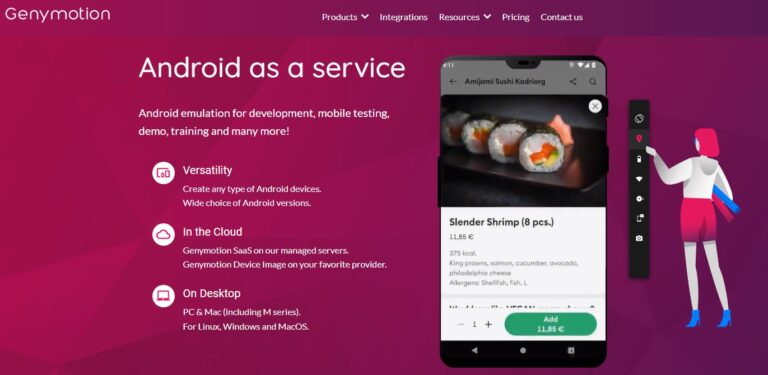
Genymotion can be run on low-end PCs, giving those on a tight budget access to the same features as those with more expensive machines. The Genymotion emulator is intended to be faster than other emulators while still providing a reliable emulation experience. It also gives you access to all Google Play services, such as the Play Store and Google Cloud Messaging. It also supports a variety of resolutions and screen sizes for testing purposes.
For added functionality, Genymotion also provides a variety of plugins for developers, including VirtualBox, GenyMotionXposed, and AppFlinger. Its user interface is simple enough for novice users to use while also powerful enough for experienced developers to take advantage of its advanced features.
Well-known Features of Genymotion:
1. Better Flexibility: It offers stimulating different types of devices (various models of phone/tablet) and Android versions (Android 5.0 to the latest Android version).
2. Different Network Types Emulation: You can try various network conditions, including 3G, 4G, 5G, and Wi-Fi for different connectivity situations.
3. Development Tools Integration: It integrates with development tools such as Android Studio and Eclipse for testing Android apps from PC.
Pros
- It is a great Android emulator for app development.
- It offers a fast and fluent experience.
Cons
- It is not totally free to use, and you need to buy the pro version.
Review on Genymotion
The emulator is relatively lightweight, with a small installation package and customizable Android versions for different testing needs. Additionally, Genymotion provides superior OpenGL rendering speed compared to some traditional emulators, which is beneficial for game and UI testing when the PC's hardware sufficiently supports OpenGL.
It requires robust hardware acceleration, which may not be available on older or low-end PCs, leading to potential performance issues. The free version is limited to personal learning and development, lacking advanced features. Additionally, while it excels in development environments, it isn't optimized for gaming, with community feedback indicating it's not the best choice for smooth gameplay of demanding titles.
2More Android Emulators for Low End PC
Beside these 7 best android emulators, we also tested some android emulators that are good to use. You can also select some to use, but we still recommend the above 7 best ones.
1Android Studio
Android Studio is Google's comprehensive IDE for Android app development, offering a robust suite of tools and plugins to streamline building and testing apps. It supports various devices, including phones and wearables, allowing developers to simulate different form factors.
Compatible with Windows, macOS, Linux, and ChromeOS, it requires at least 4 GB of RAM and disk space. While not suited for gaming, it excels in a development-focused environment, providing extensive documentation and tutorials. Android Studio remains a favorite for its powerful features and free access.
Features:
- Responsive layout testing
- Build Analyzer for performance
- Jetpack Compose for UI development
- Real-time code testing with Live Edit
- Intelligent code editor with auto-completion
2Bliss OS
Bliss OS is an open-source Android operating system designed for PCs, offering a genuine Android experience without the clutter of traditional emulators. It is ideal for low-end PCs, Chromebooks, and tablets, thanks to its lightweight and stable design.
Users can customize settings for optimal performance and experience, benefiting from robust ARM/ARM64 compatibility and hardware acceleration for enhanced graphics. Bliss OS supports Android 11 and 12, providing access to the latest apps. While it requires system-level changes for installation, its ad-free nature and active community support make it an attractive choice for Android enthusiasts.
Features:
- ARM/ARM64 compatibility
- Hardware acceleration
- Customizable controls
- KernelSU root access
- Active community support
3LambdaTest
LambdaTest is a versatile online Android emulator ideal for testing on low-end PCs. It supports Windows, Linux, and macOS, making it suitable for diverse platforms. LambdaTest offers live testing for geolocation and web hosting, enabling thorough evaluation of apps across various Android systems and browsers. Key features include Native App Testing via .apk uploads, cross-browser testing, and automation testing with Appium, which enhances efficiency and early bug detection. Geolocation testing allows regional optimization, and integration with over 120 tools like Asana and Jira streamlines workflows, making LambdaTest a comprehensive solution for developers.
Features:
- Native App Testing with .apk uploads
- Cross-browser testing
- Geolocation testing
- Integration with over 120 tools
4Gameloop
GameLoop, formerly Tencent Gaming Buddy, is an Android emulator designed for playing mobile games on Windows PCs, particularly low-end systems. Optimized for demanding titles like PUBG Mobile, it uses the AOW engine to boost performance and graphics quality.
GameLoop's advanced Anti-Cheat systems ensure fair play, while smart adaptive controllers and customizable key controls give gamers an edge. The GameLoop Store provides a wide selection of popular Android games for easy download.
With an active Discord community and responsive customer support, GameLoop is a top choice for gamers, offering a lightweight, efficient experience with lifetime free access.
Features:
- Optimized rendering engines for high-quality graphics
- Smart boost rendering mode for increased frame rates
- Customizable key controls for personalized gameplay
5Recommendations Based on Configuration:
- Ultra-Low Configuration (1–2GB RAM, old CPU): Start with lightweight emulators like Droid4X, MuMu Nebula, or Nox Lite. However, they may not perform well with large 3D games.
- Slightly Higher Configuration (4GB RAM, virtualization support): BlueStacks 5 or LDPlayer are great options. BlueStacks is stable and comprehensive, while LDPlayer is more focused on gaming performance.
- Professional Development/Testing: For more advanced needs, Genymotion (Cloud or Local) or Android Studio’s built-in emulator is suitable, though these require higher hardware specifications.
- You can choose the emulator that best suits your needs based on these recommendations.
3Optimizing Emulator Performance on Low-End PCs
1. Enable VT (if supported):
Activating VT-x/AMD-V in the BIOS can significantly enhance emulator stability and speed. Ensure it doesn't conflict with Hyper-V or VMware, which might cause startup issues or performance drops.
2. Allocate CPU Cores and Memory Wisely:
Many emulators allow you to adjust the number of CPU cores and RAM allocated to the virtual machine. For systems with 2-4GB RAM, try allocating 1-2GB to the emulator while leaving some space for the system.
3. Close Memory-Intensive Programs:
Before running the emulator, exit browsers, antivirus scans, or large background programs to free up system resources.
4. Lower Resolution and Graphics Quality:
If playing mobile games, reduce the resolution and graphics quality within the emulator (720p or lower) to alleviate lag.
5. Download from Official or Trusted Websites:
Whether using LDPlayer, BlueStacks, or another emulator, download installation packages from official sites or reputable mirrors to avoid security risks or bundled unwanted software.
4Run Android Apps without Emulators on Low End PC
Installing an Android emulator on your PC or laptop is not the only way to enjoy playing games on your computer. You can also mirror your Android device to your PC and control Android phone by using an app called AirDroid Cast.
You can run Android apps from PC using AirDroid Cast, such as WhatsApp, Instagram, and TikTok, and also view the gameplay on your computer.
- Step 1.Download and install AirDroid Cast on your Android device and your PC.
- Step 2.Open the App on your phone and scan the QR code shown on the PC.
- Step 3.On your PC, accept the cast request.
- Step 4.Now you can mirror your Android device screen to your PC. If you would like to run Android apps on your PC, click “Turn on Control” to enable the control feature.
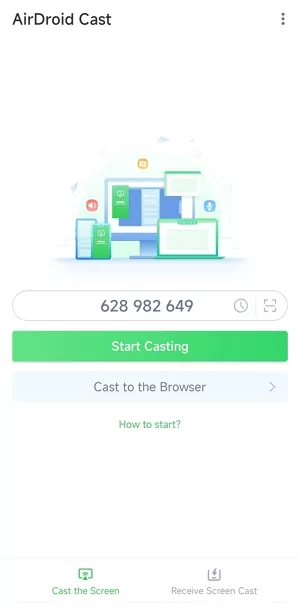

5Final Remark
After reading this article, we hope you have concluded the Android emulator you need for your low-end PC or laptop. One of the Seven best Android emulators for low-end PC discussed above should be your choice.
However, investing some money in the upgradation of your PC is recommended for better performance while playing games. Because in the end, everything falls on the hardware you have in your machine.
FAQs - You May Also Want to Know











Leave a Reply.