How to Play Apple Music on Your TV?
- Play Apple Music on TV with AirDroid Cast
- Use Apple Music on your Android TV without any network barriers
- Enrich your listening experience with high-quality audio
- Enjoy music videos better in Full HD resolution and a high frame rate
If you're an Apple Music user and want to enjoy your favorite tunes on the big screen, you're in the right place! While pairing Apple Music with an Apple TV is a seamless experience, it can be tricky for non-Apple TVs that don't support the app directly. Luckily, there are simple solutions to play Apple Music on your TV.
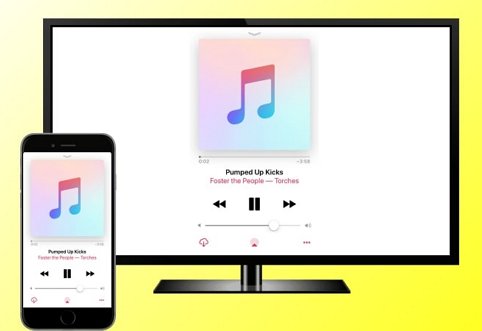
Part 1: What Is Apple Music and How Does It Work?
Apple Music is a streaming service that allows you to listen to a vast library of music on your device. With a subscription, you can access millions of songs, playlists, and exclusive content. You can also add your music to the service, so you can access all of your music in one place.
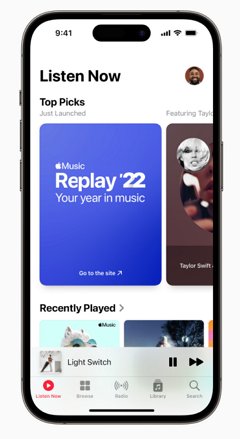
To use Apple Music, you will need to download the Apple Music app on your device and create an account. With your account active, you can sign in this way:
- Open the Apple Music app on your device. If you do not have the app installed, you can
- download it from the App Store or Google Play Store.
- Tap the "For You" tab at the bottom of the screen.
- Tap the "Sign In" button in the top right corner of the screen.
- Enter your Apple ID and password when prompted. If you do not have an Apple ID, you can create one by tapping the "Create New Apple ID" button and following the on-screen instructions and that’s it.
Once you have signed in, you will be able to access all of the features of Apple Music, including streaming music, creating playlists, and accessing exclusive content.
Now that you have a basic understanding of what Apple Music is, let’s see how you can use it on an Apple TV.
Part 2: How to Play Apple Music TV on TV ?
Apple Music and Apple TV come from the same manufacturer. So playing Apple Music on an Apple TV is relatively straightforward. But for the TV that can not download the Apple Music, how should you do? There are two ways you can play Apple Music on TV:
- Downloading Apple Music on your Apple TV
- Cast Apple Music from Phone to TV (mainly for non-apple TV)
Method 1: Download Apple Music App on the TV (available for Apple TV)
You cannot directly download the Apple Music app on an Android TV because the Apple Music app is officially available only for Android phones, tablets (Android 5.0 or later), and Chromebooks that support Android apps, not for Android TV platforms.
But you can easily download Apple Music on Apple TV from the App Store. To do this, you’ll need to have an active subscription. You can sign up for a subscription through the Apple Music app or the iTunes Store on your device.
With an active subscription, you can download the Apple Music app this way:
- Step 1.Open the App Store app on your Apple TV.
- Step 2.Navigate to the Search tab and type "Apple Music" in the search bar.
- Step 3.Select the Apple Music app from the search results.
- Step 4.Select the Get button to download and install the app on your Apple TV.
- Step 5.Once the app has finished installing, open it and sign in with your Apple ID and password.
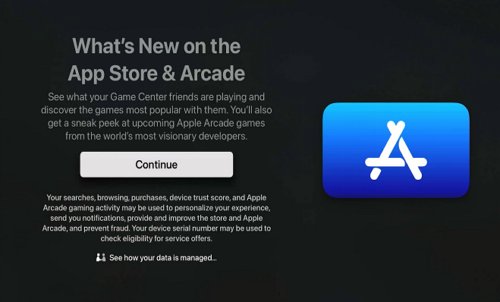
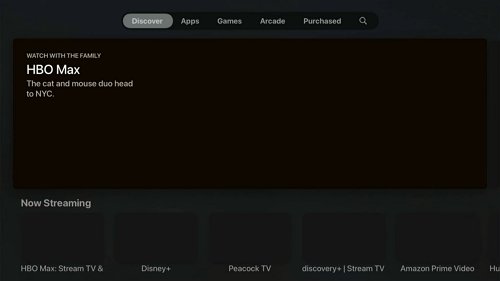
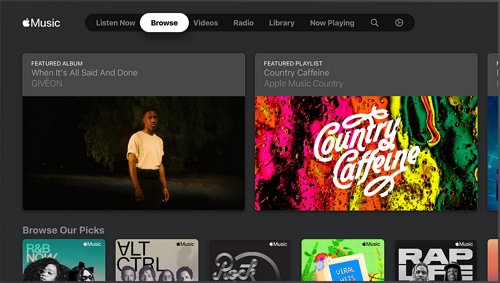
Method 2: Cast Apple Music from Phone to TV (mainly for non-apple TV)
Apple Music is available on Apple TV models that run tvOS 11.0 or later. So, If your Apple TV is running an older version of tvOS, you may not be able to download the Apple Music app directly from the App Store.
Also, if you have an non-Apple TV, you cannot download the Apple Music from TV store. So, here, you can play Apple Music on your TV by streaming it from your Phone/PC/Tablet to TV.
How to Cast Apple Music to TV?
Based on your phone and TV's mirroring tech, you can mainly use AirPlay (iOS device & AirPlay- enabled TV), Chromecast (Android devices & Chromecast TV), AirDroid Cast or other reliable free screen mirroirng apps (available for any phone/pc/tablet/tv) to cast Apple Music to TV.
1.Using AirPlay (Best for Apple TV and AirPlay-Compatible Smart TVs)
AirPlay is a wireless streaming feature developed by Apple that allows you to share audio, video, or other media content between your devices. If your non-apple TV such as some samsung models after 2018 or other brands tv that compatible with AirPlay, you can easily cast your Apple TV from your iPhone/iPad/Mac to TV.
Ensure your iPhone, iPad, or Mac and your Apple TV or AirPlay-compatible smart TV are connected to the same Wi-Fi network.
- Step 1.Open the Apple Music app on your device and start playing a song.
- Step 2.Tap the AirPlay icon (a triangle with circles) usually found at the bottom of the Now Playing screen.
- Step 3.Select your Apple TV or compatible smart TV from the list of available devices.
- Step 4.Your Apple Music audio will start playing through the TV speakers.
![]()
Or you can tap on screen mirroring from your control center to cast.
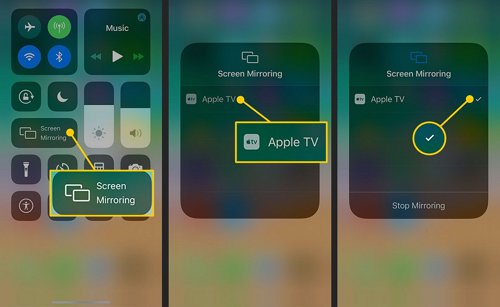
2. Using Chromecast (For TVs with Chromecast or Chromecast Built-in)
This method is quite good if you use an Android Phone to play Apple Music, and your TV is a non-apple TV that supports Chromecast. Just follow these steps:
- Step 1.Connect your Chromecast device to your TV and ensure your phone and Chromecast are on the same Wi-Fi network.
- Step 2.Tap the Cast, Screen Cast, or Wireless Display on your phone and select your Chromecast device.
- Step 3.Then, open Apple Music on your Android phone.
- Step 4.The music will stream to your TV via Chromecast.
3. Using AirDroid Cast(If You Don’t Have Apple TV or Chromecast)
Another versatile way to mirror your Apple Music to any smart TV is using AirDroid Cast. It is a powerful solution that allows you to cast your device’s screen to multiple platforms (including Android/iPhone/Mac/Window/TV) .
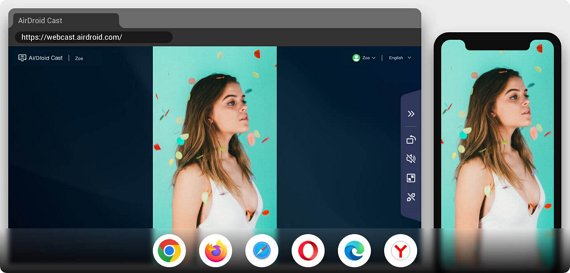
How to play Apple Music on your TV using AirDroid Cast ?
- Step 1.Install AirDroid Cast on your phone or any device you already have Apple Music downloaded.
- Step 2.On your Android TV browser, go to webcast.airdroid.com. A QR code and a casting code will be displayed right at the center of the screen.
- Step 3.Enter your TV’s cast code or scan the QR code on your TV using your phone, then just follow the on-screen instructions.
- Step 4.Connect and enjoy Apple Music on your TV.
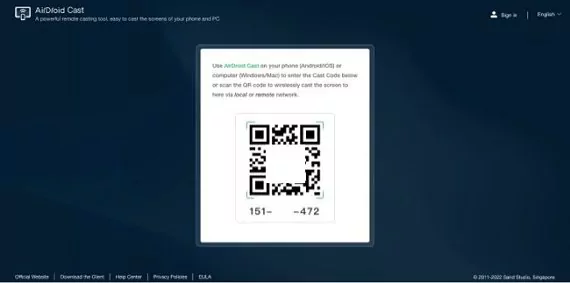
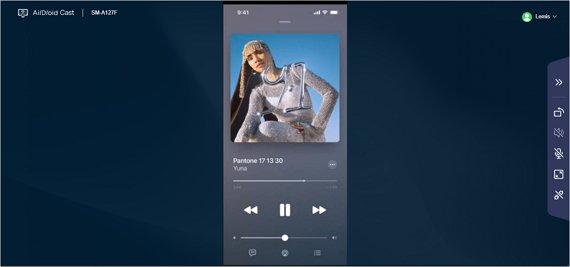
Part 3: Apple Music Subscription
Apple Music offers two subscription plans: an individual plan and a family plan. The individual plan allows one person to access the service for a monthly fee of $10.99. The family plan, which is intended for up to six people living in the same household, costs $16.99 per month. Both plans offer a free three-month trial for new subscribers.
In addition to the standard subscription plans, Apple Music also offers a student plan for eligible students. The student plan costs $4.99 per month and includes all of the features of the standard plans.
Part 4: Closing Words
Taking your Apple Music listening and viewing experience to your TV is a great way to enjoy the music more with others. Playing Apple Music on an Apple TV is straightforward since both are from the same manufacturer. However, it is not as easy with an Android TV.
AirDroid Cast Web presents a simple and convenient way to play Apple Music on an Android TV. All you need is a browser and an internet connection and you’re good to go. It not only makes it possible to play Apple Music on your Android TV, but also improves your audio-visual experience with high-quality video, audio, and frame rate.
Want to Know More About Apple Music on TV












Leave a Reply.