How to Watch Apple TV on Firestick for Free in 2023
Apple TV offers thrilling original Apple Inc content that keeps fans at the edge of their seats. The viewership experience gets even more cinematic when you watch Apple TV on Firestick. Just install the Apple TV App on Firestick, sign in with your Apple ID, and enjoy 24/7 content on the big screen. In this article, we'll share the detailed steps on how to watch Apple TV on Firestick for free.
- 1: Can You Get Apple TV on Firestick?
- 2: How to Install Apple TV on Firestick via Amazon Appstore?
- 3: How to Get Apple TV on Firestick via Website?
- 4: Screen Mirror Apple TV from Mobile/PC to Firestick - AirDroid Cast
- 5: Apple TV Not Working on Firestick? Try These Fixes
- 6: What Can I Watch on Apple TV Plus with Firestick?
- 7: FAQs about Apple TV with Firestick
1. Can You Get Apple TV on Firestick?
If you are asking: "Is Apple TV on Firestick?" The answer is yes.
You can get Apple TV on Firestick, but to start watching exciting content, you'll need to sign in with your Apple ID. We'll explain that in a few minutes. Apple TV provides top-notch streaming content especially aimed at Apple Users. The sleek interface, coupled with a large number of categories, keeps you engaged with the content.
Watching content on the big screen is far better than on phones, right? This is where Amazon Firestick jumps in. You just need to plug the Firestick into your TV and install the Apple TV App to experience thrilling cinematic real-time streaming. But Apple TV might not work on every Firestick device. Here is a list of Firestick devices that support the Apple TV app.
Amazon Fire TV with Apple Support
Here are some Firestick devices that support the Apple TV app:
- Fire TV Stick 4K (2018)
- Fire TV Stick - Gen 2 (2016)
- Fire TV Cube (Gen 2)
- Fire TV Cube (Gen 1)
- Fire TV Stick - Basic Edition (2017)
Have a look here to see all the FireStick-compatible devices for Apple TV. Have one of these? Great! Let's start installing Apple TV on Firestick.
2. How to Install Apple TV on Firestick via Amazon App Store?
The easiest method to install Apple TV on Firestick is through the built-in Amazon App Store. Searching the Apple TV app and installing it will take only 1-2 minutes, so let's get started.
- Step 1.Turn on your Amazon Fire TV.
- Step 2.On the homepage, go to the search bar in the top left corner and click it.
- Step 3.Using the on-screen keyboard, type "Apple TV".
- Alternatively, you can press the microphone button on your Fire TV remote for Voice Search and say "Apple TV" to search. Or simply say, "Alexa, search for Apple TV".
- Step 4.Under "APPS & GAMES", locate and click the official Apple TV app.
- Step 5.Hit the Download button and wait a few seconds for the app to get installed.
- Step 6.Now to start watching content on Apple TV, go to your TV's homepage, find "Apps & Channels" and select the Apple TV app from the list.
- Step 7.The app will be open with a similar interface as shown below.
- Step 8.Scroll right to "Library".
- Step 9.Select Sign In.
- Step 10.If you have got an Apple ID, then select "Sign In On This TV". If not, then create one by selecting "Create Apple ID".
- Step 11.Congratulations! You can now watch content on Apple TV.
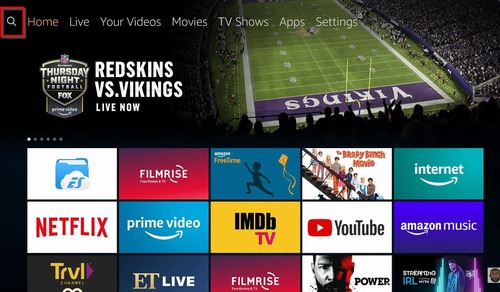
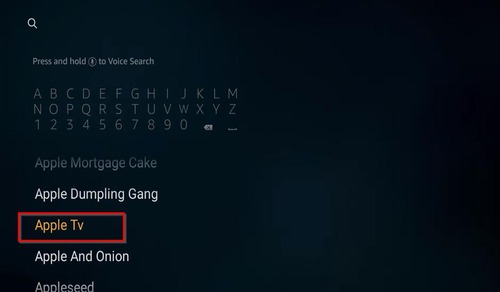
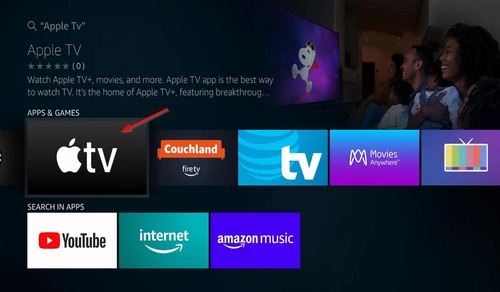
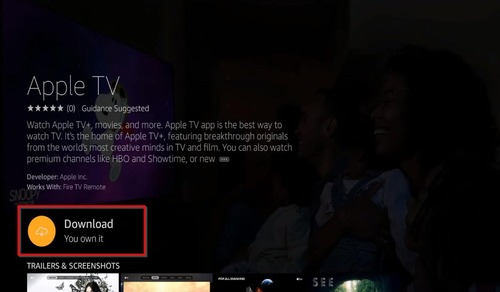
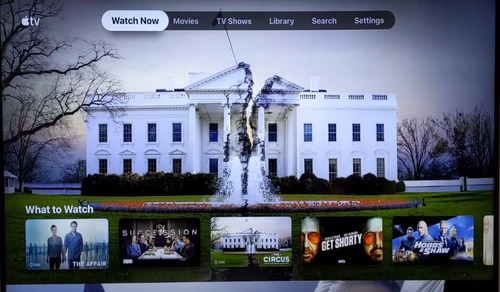
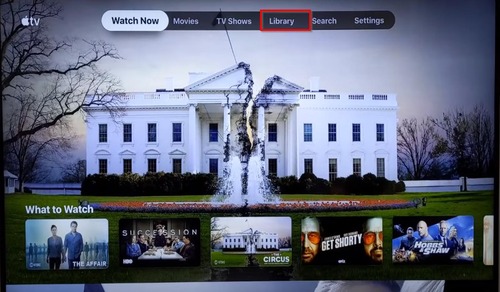
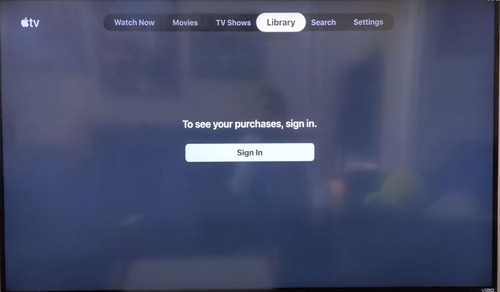
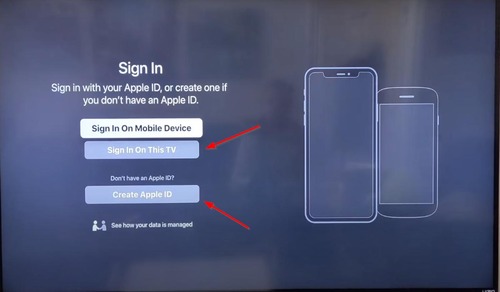
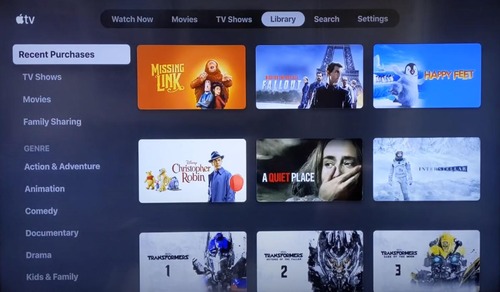
You can also go to "Movies" or "TV Shows" to browse and select the content you like.
3. How to Get Apple TV on Firestick via Website?
Another method to seamlessly install Apple TV on Firestick is through the Amazon website. Just like using the Amazon App Store, you can install different apps from the website to your device. The process is way simpler than it seems.
- Step 1.Go to the Amazon website on your Firestick TV.
- Step 2.Type "Apple TV app" in the search bar.
- Step 3.Select the official app, which is labeled with Apple Inc.
- Step 4.Select the option to download the app and choose the Firestick device you own when prompted.
- Step 5.Follow the on-screen instructions to install the Apple TV app on Amazon Fire TV.
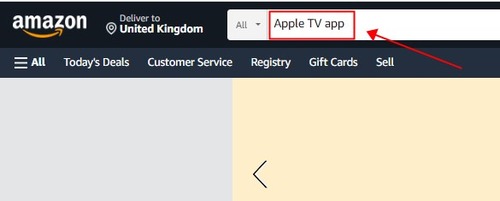
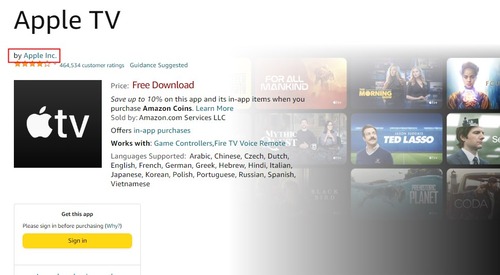
To find the app and start watching, you'll need to go to the "Your Apps & Channels section" and scroll among dozens of apps to find Apple TV. Time-consuming. Right? Well, to access Apple TV within seconds, you can use the Firestick voice search.
- Step 1.While on your homepage, hold the microphone button on your remote and say "find Apple TV", and the app will launch on your TV.
- Step 2.Sign in with your Apple ID, and continue watching amazing content.
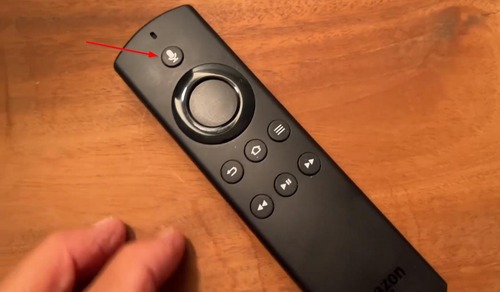
4. Screen Mirror from Mobile/PC to Firestick Using AirDroid Cast
Although installing from the Amazon App Store or website isn't that complicated, you may get confused if you're using a Firestick for the first time. And no one likes to ruin their streaming cravings just because of an unfamiliar user interface. Well, this is where AirDroid Cast comes in.

This screen-casting software instantly shares your screen with another device without any lags. With the AirDroid Cast Web feature, you can seamlessly cast your screen from your mobile or PC screen to your Firestick browser.
But AirDroid Cast isn't just about simple screen casting. It comes loaded with tons of features that make screencasting more efficient than most of the screencasting software.
Key features of AirDroid Cast
- You can remotely control the mobile phone with a keyboard and mouse.
- It allows you to share your device screen with full audio.
- AirDroid Cast lets you connect to different networks, including cellular and WiFi, without any lag in performance.
- With one AirDroid Cast account, you can share up to 5 different screens.
How to Cast Mobile/PC to Firestick?
- Step 1.Download and install AirDroid Cast on your PC or mobile phone. Launch the app. (If you plan to cast from PC, click "Cast to" on the desktop application.)
- Step 2.Next, on your Firestick browser, go to webcast.airdroid.com and note the Cast Code.
- Step 3.Enter this Cast Code on your mobile or on your PC.
- Step 4.Accept the casting request and follow the on-screen instructions to connect.
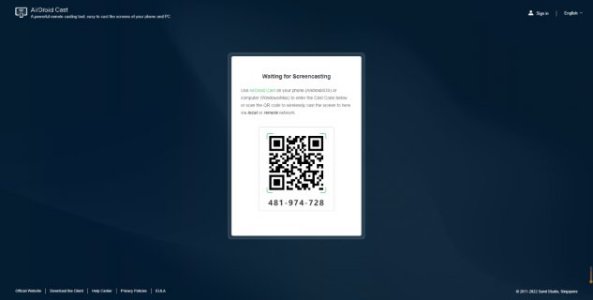

This way, your device screen will be mirrored to your Fire TV, and you can play your favorite content.
5. Apple TV Not Working on Firestick? Try These Fixes
If you are unable to use Apple TV on Firestick or keep getting a "verification failed" error or Apple TV unavailable on Fire TV issue, don't worry. These are some problems that many Firestick users encounter when setting up Apple TV on Firestick.
Getting a "verification failed" error might be due to an outdated Apple TV app. Being unable to sign into the app might be because of outdated FireOS. And unable to see Apple TV on your device calls for only one reason: Your device isn't supported by the app.
Let's explain the solution to each problem to kickstart Apple TV on Firestick in minutes.
Fix 1: Check for Updates
- Step 1.Using your Firestick remote, go to Settings on your Fire TV.
- Step 2.Select My Fire TV and click About.
- Step 3.Then scroll to "Check for Updates" and click it. If your TV needs an update, it'll update to the latest version. After that, restart your Firestick. The issue should be resolved.
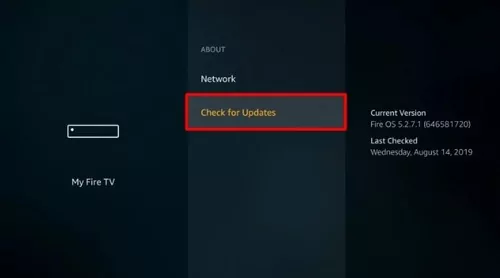
Fix 2: Update the Apple TV App
An outdated App always causes bug issues, and Apple TV is no exception. Fortunately, you can simply update the app to resolve such issues. Here's how to do it:
Head over to Settings > Applications > Appstore and keep the toggle on for Automatic Updates. This will update the outdated Apps automatically, including Apple TV.
Fix 3: Check If Your Device Is Supported for Apple TV
Not all Fire Sticks are compatible with Apple TV. Check here to find out if you have a supported device or not.
6. What Can I Watch on Apple TV Plus with Firestick?
By subscribing to Apple TV+, you can enjoy original movies, documentaries, kids' programs, and even series. Here's what you can watch on Apple TV plus:
Original Series:

- The Morning Show
- Ted Lasso
- See
- For All Mankind
Original Movies:
- The Banker
- Greyhound
- Cherry
- Hala
Documentaries:
- Home
- Visible: Out on Television
- The Elephant Queen
- Boys State
Kids' Programming:
- Puss in Boots: The Last Wish
- Wolfboy and the Wonder Wolf
- Harriet the Spy
- Snoopy in Space
Summary
So this was all about how to watch Apple TV on Firestick. The app comes loaded with thrilling movies and documentaries that keep you hooked till the end. Since the Apple TV app is officially available on Firestick, you can install it via your Amazon Appstore or through the Amazon website.
Want to enjoy Apple TV without installing it on your device? Try AirDroid Cast. It instantly mirrors Apple TV on your mobile/PC to your Firestick browser.
FAQs about Apple TV with Firestick
Yes, you can watch Apple TV on Firestick by installing the app through Amazon Store or simply screencasting the app from your PC to the Firestick browser using the AirDroid Cast Web feature.












Leave a Reply.