How to Cast Apple TV to Chromecast: A Step-by-Step Guide
Apple TV is one of the most popular apps around the world because it has a streaming service through which you can watch a lot of award-winning movies and series. Not a lot of people enjoy such content on small screens of Apple products such as iPhones and iPads. Hence, it is possible that you are looking for a reliable way of casting Apple TV to Chromecast to enjoy it on the larger screen.
In this article, you will get to know about the different methods you can use to cast Apple TV to Chromecast, so keep reading!
Important Things:
- Generally, if you have a modern Google TV without Chromecast, you will find mirroring or streaming Apple TV quite easy because you can directly install Apple TV on Chromecast Google TV.
- However, if you have an older version of Chromecast without Google TV, you will have to go through the extensive steps to Chromecast Apple TV via Google Chrome.
- You also can use AirDroid Cast to cast the Apple TV Plus to any TV, because it is available for all types of Smart TVs that can open a web browser.
Part 1: Can I AirPlay to Chromecast?

Apple TV users struggle to watch Apple TV shows and movies on Chromecast devices, and they keep asking if they can directly cast Apple TV to Chromecast devices using AirPlay. Unfortunately, the answer is no. Apple TV content come with the inbuilt AirPlay technology, allowing people to stream the content from iPhone or iPad to Apple TV or Mac, while Chromecast devices come with the Google Cast technology, which is a totally different one from AirPlay.
Therefore, it is not possible to AirPlay from iPhone or iPad to Chromecast devices and TVs. However, there are still workarounds to cast Apple TV to Chromecast TV.
Can you cast Apple Music to Chromecast? Well, it depends. If you want to cast Apple Music to Chromecast TV from an Android device, then the answer is yes; however, you are want to cast to Chromecast from iPhone or iPad, then the answer is no.
Part 2: How to Cast Apple TV to Chromecast?
You can follow one of the methods below to Chromecast Apple TV:
Way 1: Cast Apple TV to Chromecast from Google Chrome Browser
Let’s discuss the methods of casting Apple TV to Chromecast with and without Google TV:
If you have an older smart TV or you are using Chromecast without Google TV, you cannot install the Apple TV app directly. The good thing is that there is a workaround to make the Apple TV work in such models as well - Chromecast Apple TV from Chrome browser.
Follow these steps to stream Apple TV to Chromecast without Google TV:
- Step 1.Connect the Chromecast to your smart TV, turn it on, and make sure your TV is connected to the Wi-Fi network.
- Step 2.Open the web browser via Chromecast and navigate to the official website of Apple TV.
- Step 3.Sign in with your Apple ID and password.
- Step 4.Select the movie or series you want to watch and select the Play button.
- Step 5.Open the menu options of your Chrome menu and select Cast.
- Step 6.Select your Chromecast device to start casting Apple TV to Chromecast.

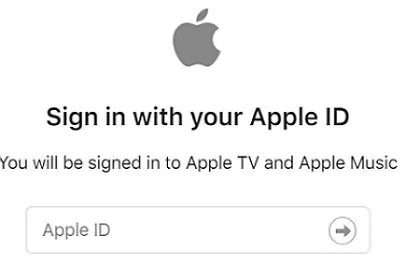
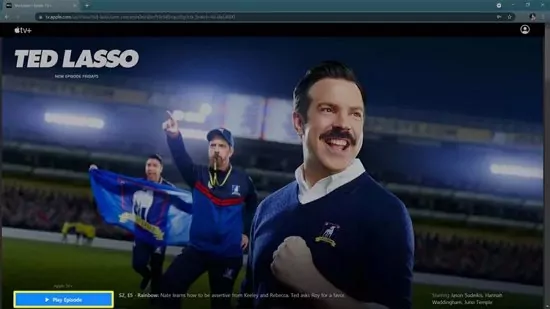
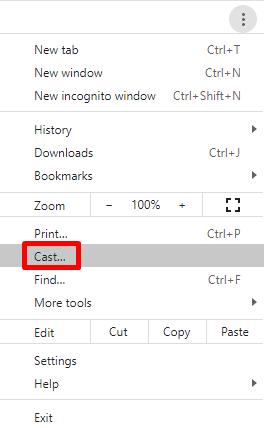
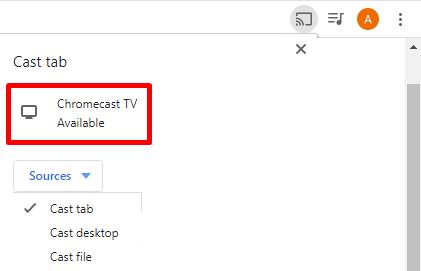
By using these few simple steps, it is possible to cast Apple TV to Chromecast using the built-in Cast function of Chrome users.
Way 2: Get Apple TV in Chromecast with Google TV
Google TV is the newer version of Android TV with a better interface and more features. If you have the latest smart TV, it is likely to have Google TV and a built-in Chromecast. In such a situation, you won't have to worry about following any extensive steps to stream Apple TV on Chromecast.
Instead, you can easily do it by directly downloading the Apple TV app directly and watching your favourite movies and series.
How to Install Apple TV for Google Chromecast with Google TV?
- Step 1.First of all, you must register on Apple TV directly from the website that you can access through the Chromecast browser or your computer system. You cannot register and subscribe to Apple TV through the app.
- Step 2.Open the Apps option on your Google TV.
- Step 3.Search Apple TV in this option and install it.
- Step 4.Open the Apple TV app on your Chromecast Google TV.
- Step 5.Now, you can start watching your favorite TV and series on the Apple TV app installed in your Chromecast Google TV.
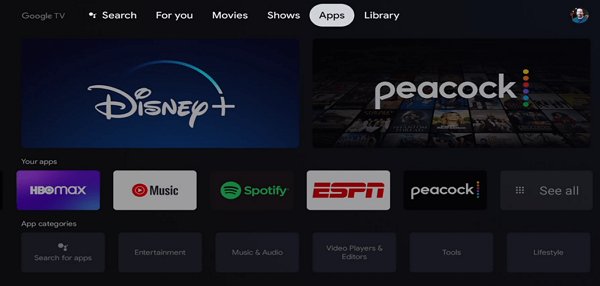
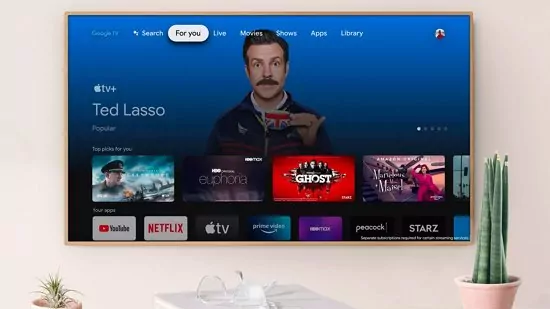
Way 3: Screen Mirror iPhone/iPad to Any Smart TV
Another way of enjoying Apple TV on the larger screen of your smart TV is by using a third-party casting tool like AirDroid Cast.
AirDroid Cast is a reliable and user-friendly screencasting tool that you can use to cast Apple TV from iPhone to Smart TV. It is one of the best third-party screen mirroring tools to use to fulfill all of your casting-related requirements.
The good thing about using AirDroid Cast is that you won't have to worry about the version of your Smart TV. You can use it on all types of smart TVs that have a web browser in them.
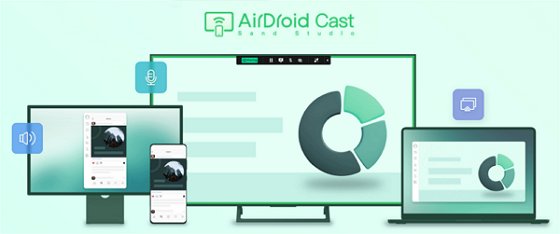
Follow these steps to screen mirror your Apple TV from iPhone to Smart TV using the web version of AirDroid Cast:
- Step 1. Download and Install AirDroid Cast on iPhone
- First of all, you have to download and install the AirDroid Cast app on your iPhone. You can easily do it from the Apple Store or from the official website of AirDroid Cast.
- Step 2. Open AirDroid Cast Web on TV
- Open the web browser on your Smart TV and navigate to ‘webcast.airdroid.com’ to open the web version of AirDroid Cast.
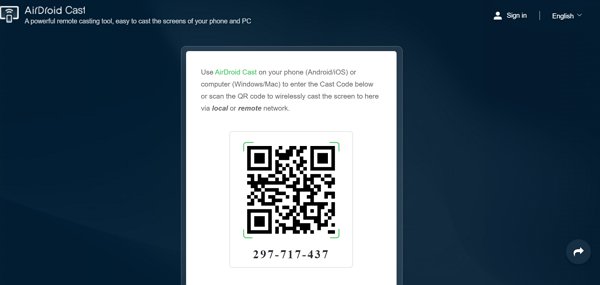
- Step 3. Send the Mirroring Request
- A unique QR code will be displayed on the screen of your Smart TV, along with a 9-digits code. You can scan the QR code on your iPhone or enter the code. Send the request to start mirroring your iPhone to your Smart TV via AirDroid Cast Web.
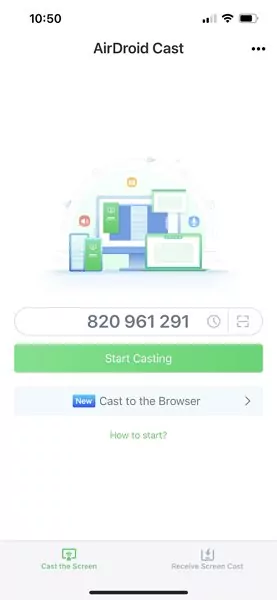
- Step 4. Provide Permission
- After sending a mirroring request from your iPhone, you are likely to receive a notification on your TV to determine whether you want to start the connection. Provide the relevant permissions on both of your devices.
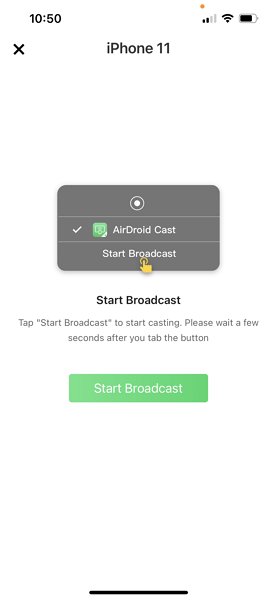
- Step 5. Enjoy Mirroring Apple TV
- Once you provide the permissions, your entire iPhone screen will be mirrored to your Smart TV via AirDroid Cast. Now, you can simply open the Apple TV on your iPhone and enjoy it on the larger screen of your Smart TV.
Voila! This is how to cast Apple TV to Chromecast from iPhone or iPad using AirDroid Cast.
Benefits of Using AirDroid Cast
Using AirDroid Cast instead of going through the extensive steps of Chromecast and Google TV is highly beneficial in saving a lot of time. Cross-platform support of AirDroid Cast means you can fulfill all of your screen mirroring requirements through the same platform.
- Compatibility
Chromecast and other screen mirroring apps can run into significant compatibility issues. For instance, when you want to cast Apple TV to Chromecast, you will have to determine whether you have a Google TV or not. However, no such compatibility issues are involved in AirDroid Cast.
- Synchronized Audio
The quality of the audio and video is one of the most important factors to consider when you are mirroring a streaming app like Apple TV. AirDroid Cast ensures high-quality video and synchronized audio, so you will enjoy the entire streaming experience.
- Safety
AirDroid Cast ensures maximum security with the help of a unique casting code so that you don’t have to worry about any security issues.
- User-Friendliness:
AirDroid Cast is quite easy to use on all platforms, including when you are mirroring Apple TV from iPhone to Smart TV.
- Enjoy Numerous Functions:
AirDroid Cast is a powerful screen mirroring tool that you can use for many other functions other than mirroring Apple TV. You can use it to hold different meetings, play games, view pictures on the larger screen of your TV, and other such purposes.
Part 3: The Apple TV+ App: Subscription Plan and Price
Apple TV+ is one of the most popular streaming services around the world. The massive popularity of Apple TV+ is mainly led by acclaimed series like Severance, Ted Lasso, and The Morning Show. It was launched in 2019 and quickly became a leading name in the streaming industry when celebrities like Oprah Winfrey and Steven Spielberg got associated with it.
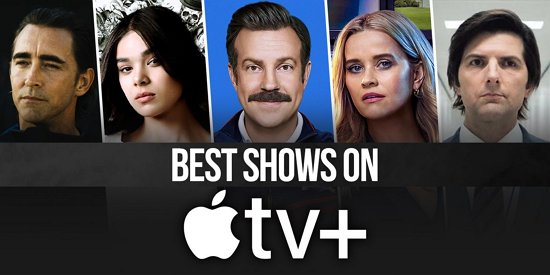
Apple TV+ is quite affordable, especially when you compare it with the cost of various other streaming services. You can get a 7-day trial, after which you will have to pay $6.99 per month and get access to the various series and movies of Apple TV+. People who buy Apple devices such as Apple TV 4K or iPad are also eligible for free Apple TV+ access for three months.
A lot of original content has been produced by Apple, and it plans to keep expanding its Apple TV+ catalog. Therefore, if you want to fully enjoy the content from Apple, you will find the process of mirroring Apple TV to Chromecast highly useful as it allows you to see the content on larger screens.
Part 4: Final Take
The bottom line is that a number of factors have to be considered while mirroring Apple TV to your Chromecast. The very thing you have to do is to determine the model of your Smart TV to know whether it is a simple Android TV or Google TV.
If you have a modern Google TV, you will find it quite easy to cast Apple TV by installing the app. However, if you have an older version of Chromecast without Google TV, you should cast Apple TV Plus via Google Chrome.
The best solution to mirror Apple TV to your TV is to use a third-party screen mirroring tool like AirDroid Cast so that you won't have to worry about compatibility and version issues. You can use it for all types of Smart TVs that have a web browser.
Part 5: Related Questions about Apple TV Plus












Leave a Reply.