- Start a FaceTime call on your iPhone or iPad.
- Tap the "Share Content" button during the call.
- Choose the supported content (movie, show, music) you want to share.
- Tap "Play for Everyone"; others will get a prompt to join SharePlay—tap "Join."
- Playback is synced for all, but volume and subtitles are controlled individually.
- You can also share your entire screen via screen sharing.
- Note: All participants need iOS 15.1 or later, and access to the shared content (subscriptions may be required).
A Easy Guide on How to Cast FaceTime to TV
Can you Cast FaceTime to TV?
Yes, you can cast FaceTime to your TV, but the method depends on the devices you have and their compatibility. Benefits of Casting FaceTime to TV include a larger display for better visibility and a more comfortable, hands-free experience with enhanced audio from your TV's sound system.
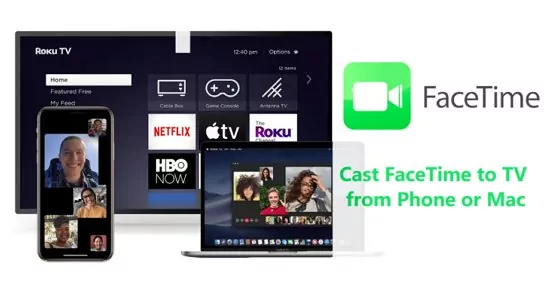
How to Cast FaceTime on TV ?
Casting FaceTime to your TV is easier than you might think. If you’re using an iPhone or iPad with a TV that supports AirPlay, simply tap the AirPlay icon and select your TV. Android users can mirror their screen via the built‑in Chromecast or Miracast feature on compatible phones and TVs.
And when you need to bridge platforms—say, casting from iOS to a non‑AirPlay TV or vice versa—you have two straightforward paths: invest in an affordable streaming device (like a Chromecast or Apple TV), or install a free mirroring app such as AirDroid Cast to stream your call without extra hardware.
1How to Use AirPlay to Cast A FaceTime Call to TV?
Since both of these products are made by the same company, casting your iPhone's screen to an Apple TV in other to place a FaceTime call is not a big deal. The built-in AirPlay feature can be used to accomplish this.
Because Apple's digital right management system uses the same Wi-Fi network for both devices, screen-mirroring is possible while they are both online. However, some media in the digital right management system cannot be played on apps from third parties.
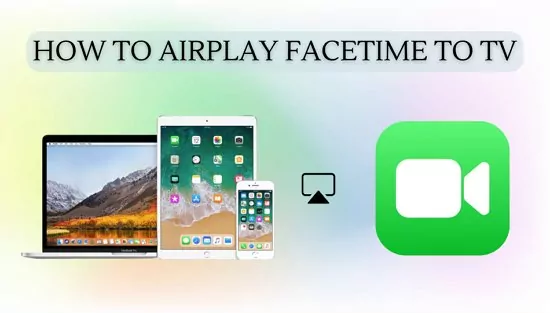
In addition, here are the steps to follow when planning to cast FaceTime to TV with AirPlay:
- Step 1.Connect your iPhone or iPad and the Apple TV or smart TV to the same Wi-Fi network.
- Step 2.On your iPhone or iPad, open Control Center and tap "Screen Mirroring" or the AirPlay icon.
- Step 3.Select your Apple TV or AirPlay 2-compatible smart TV from the list.
- Step 4.Start your FaceTime call on your iPhone or iPad, and it will be mirrored on the TV screen.
- Step 5.This allows you to see the call on a bigger screen and use the TV’s audio system for better sound.
Note: if you want to use AirPlay, buy a Apple TV can also help to cast.
2Using Built-in Chromecast to Cast FaceTime
If you have an Android phone and an Android TV, you can cast your phone's screen or content to the TV using several straightforward methods.
Most Android TVs come with built-in Chromecast support, which allows you to cast your phone screen or supported apps directly to the TV.
- Step 1.Make sure your Android phone and Android TV are connected to the same Wi-Fi network.
- Step 2.On your Android phone, swipe down to open the Quick Settings panel and tap on the Cast or Screen Cast icon.
- Step 3.Select your Android TV from the list of available devices.
- Step 4.Your phone screen will then be mirrored on the TV.
- Step 5.To stop casting, tap the Cast icon again and disconnect.
- Step 6.This method works well for mirroring apps, videos, photos, and even the entire phone screen.
3All-in- one Screen Mirroring App
There are several ways for casting FaceTime to TV. However, the best way is by using an AirDroid Cast, which is compatible with Android, iPhone, Mac, Window, and smart TV.
AirDroid Cast is a wireless and lightweight screen mirroring app that enables its users to screen mirror their mobile device both for Android and iOS compatible mobile devices and the Windows and Mac OS as well.
Even though AirDroid Cast features screen mirroring, it also has the feature of mirroring the audio excellently along with the microphone sound. Therefore, this makes it one of the best AirDroid Cast to use in Facetime mirroring to TV.
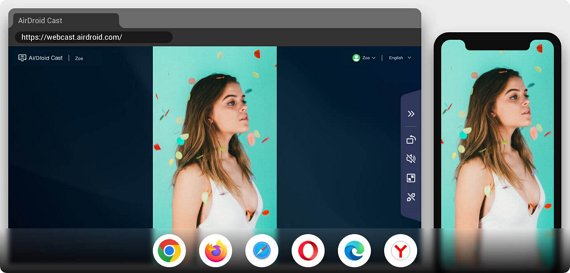
How to Cast FaceTime on Smart TV Using AirDroid Cast?
Follow the below steps to cast FaceTime on Smart TV from a phone using AirDroid Cast:
- Step 1.Go to install the AirDroid Cast
- Download the AirDroid Cast app from the Apple Store on your iPhone or from their official website.
- Step 2.Open the AirDroid Cast Web on your Smart TV
- Open your web browser on your TV and visit webcast.airdroid.com. A QR code will appear on the screen. Scan it with your smartphone or enter the code displayed below.
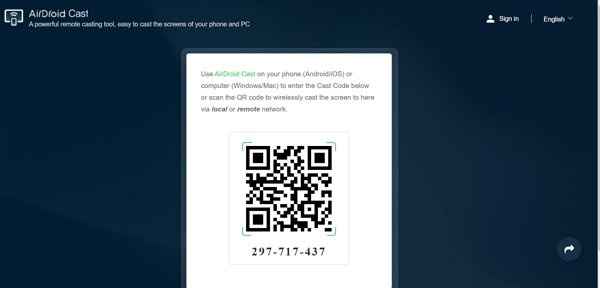
- Step 3.Start Screen Mirroring
- Grant permission to cast your iPhone screen to the TV; the screen mirroring will commence immediately.
- Step 4.Start your FaceTime Now
- Once your iPhone screen is mirrored to your Smart TV using the AirDroid Cast app, verify that the image on your phone matches your TV screen. Then, start using the FaceTime app.
Final Thoughts
Connecting your smart TV to your FaceTime shouldn't be quite tasking and disturbing. The only problem is when your two devices supports different screen mirroring tech. In that situation, using AirDroid Cast to mirroring your FaceTime to your Smart TV is a good choice.
Frequently Asked Questions about FaceTime Call












Leave a Reply.