How to Cast Mac to Chromecast TV for Free (Step by Step)
Whether you want to cast movies from your Mac to your TV or share an impressive presentation with friends at work, Chromecast makes it all simple.
However, Mac users may encounter some technical issues. Today, we will teach you how to quickly set up and successfully cast, allowing you to enjoy the big screen experience effortlessly.

To Chromecast MacBook to TV, you'll need:
- A MacBook with the Google Chrome app installed is necessary.
- Your macOS should start from version 10.9 (Mavericks) and later. You can check macOS version via Apple Menu > About This Mac.
- A Chromecast device.
- A TV with an HDMI port.
- High-bandwidth Digital Content Protection (HDCP) 1.3 or higher is required. To support 4K content, HDCP 2.2 is necessary.
- Chromecast supports all Wi-Fi 802.11ac (2.4 GHz/5 GHz) wireless networks. For 4K content, a high-speed internet connection of at least 20 Mbps is recommended.
Way 1: How to Chromecast from Mac via Google Chrome
This is the official and commomly-used method to cast MacBook to Chromecast TV. Chromecast uses Google's Cast protocol to mirror your desktop content on other screens or smart speakers. When both devices are on the same Wi-Fi network, a Cast icon appears. This icon lets you stream the content you're watching directly to Chromecast.
Since Chromecast connects via the internet, your phone shares the content's URL. This makes the process nearly instantaneous, with minimal delays.
Once you've got everything needed, you can start casting to Chromecast from Mac:
- 1.Insert Chromecast into an HDMI port on your TV. Power the Chromecast, and set up by following the prompts or user manual.
- 2.Ensure your Mac and Chromecast TV are connected to the same Wi-Fi.
- 3.Now, launch the Google Chrome app on your Mac. You should install the Chrome browser on your Mac if you haven't.
- 4.Click three-dot tt the top right, select More > Cast, save, and share > Cast….
- 5.Select the device you want to cast your screen on.
- 6.Select Sources, then you are prompted to choose what you want to cast to the Chromecast device.
- Cast Tab: You can cast the current Chrome tab from Mac to Chromecast.
- Cast Screen: You can cast the entire Mac screen to Chromecast TV wirelessly.
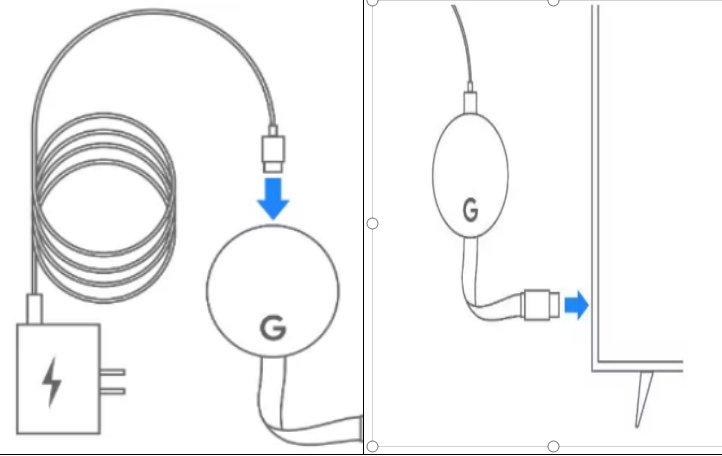
The Google Home app is needed to set up the latest Chromecast model - Google TV Streamer 4K.

So, this is how you Chromecast MacBook to TV wirelessly using the built-in Google Cast from Chrome.
Some of you may want to cast the downloaded videos on your Mac. In that casr, try to cast the Entire Mac Screen to Chromecast TV, or try to drag the video file and drop it to the Chrome tab, then you can cast the video and audio to Chromecast wirelesly.
Way 2: How to Chromecast from Mac via Streaming Sites
Another method to Chromecast from Mac is using media streaming sites that work with Google Cast, such as Netflix, YouTube, Hulu, Disney+, etc.
With native Chromecast integration, casting streaming services like Netflix or YouTube from your Mac to your TV is simple. Follow these steps:
- 1. Connect your MacBook and Chromecast to the same Wi-Fi, and ensure to set up Chromecast on your TV already.
- 2.On your Mac, launch the Chrome browser and visit the website of streaming service, such as youtube.com or netflix.com.
- 3.Now play a video or TV show to watch.
- 4. Hover your mouse over the video and look for the playback menu, then click the Cast icon. It's like a TV with a Wi-Fi symbol.
- 5.Choose your Chromecast device from the list of available devices.
- 6.The streaming service will connect to your Chromecast, and the content will start playing on your TV.
![]()
Apart from streaming from Mac to Chromecast, you can control playback, volume, and other settings directly from the streaming service’s web player or app on your Mac.
The key difference of this method is that, you can only cast the media content to the Chromecast TV, not the entire Mac screen. While casting the media content, you can also use your Mac.
How to Chromecast from Mac via AirDroid Cast
The last method to cast from Mac screen to Chromecast TV, is using third-party screen mirroring tool, such as AirDroid Cast.
AirDroid Cast allows you to cast the Mac screen with microphone to the TV, and connect two devices in different network.
How to mirror Mac screen to Chromecast TV using AirDroid Cast App
- Step 1.Download AirDroid Cast app on Mac
- Download the AirDroid Cast app on your Mac from its official website. It is also available in Apple App Stores.
- Step 2.Open the AirDroid Cast Web on your TV
- On your TV browser, open a web browser and go to the AirDroid Cast webpage “webcast.airdroid.com.”
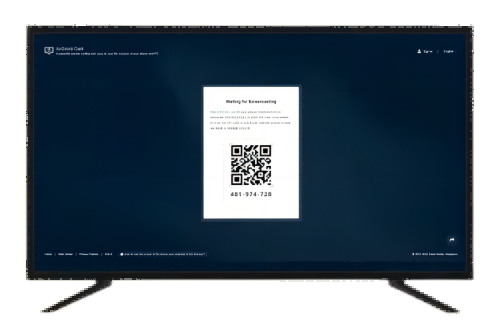
- Step 3.Share your Mac screen
- Open the AirDroid Cast app on your Mac and click Cast To. Enter the 9-digit QR code from your TV screen into your Mac screen.
- Step 4.Start screen mirroring
- Allow the necessary permissions to start casting your Mac screen on TV via a local connection.
This method works best for devices in two different places. For instance, your Mac is in your office and your TV is at home, and you can mirror your Mac screen to any smart TV wirelessly and remotely.
Here's a comparison about three methods, and you can choose the best one on your preferences.
| Method | Built-in Casting | Price | Pros | Cons |
|---|---|---|---|---|
| Way 1. via Google Chrome | Yes | Free | Free and easy to use | Casting the whole Mac screen without audio |
| Way 2. via Streaming Sites | Yes | Depending on the streaming plans | Cast the media and control it seamlessly | Cannot cast the whole Mac screen |
| Way 3. via AirDroid Cast | No | Free for Local Casting |
| Sometimes lagging |
Common Questions about Casting Mac to Chromecast TV
Is It Possible to Chromecast Mac from Safari?
No. Safari doesn't come with built-in Google Cast, so you can't cast from Mac to Chomecast TV. You can Chromecast Mac from Chrome browser.
Why Chromecast from Mac Is Not Working?
Meeting some problems when we use chromecast to cast mac to tv is common. The most common ones are "cannot find device", don't know how to give chrome access, and other playback problems. We search on the Internet, from blogs to community and some forums like reddit and quora, also tested to help you solve these problems.
1. Right-click the casting icon and select "Optimize fullscreen videos".
2. Ensure both your Mac and Chromecast are on the same Wi-Fi network with a strong signal. Chrome cannot find Google streaming devices on different networks.
To cast macOS 15 to Chromecast TV, you should go to Apple menu > System Settings > Privacy & Security > Local Network, and turn on the ability to access local network for Chrome app. By doing so, the Chrome app can discover Chromecast and start casting.
3. Check that your firewall and antivirus software are up-to-date and not blocking connections to the streaming device. And turn off any VPNs.
4. Update your Google Chrome browser to the latest version.
How to Chromecast VLC from Mac?
Although the Chrome browser itself cannot directly support casting VLC media (because VLC is a plugin or standalone application), VLC supports Chromecast through its own functionality. When VLC is playing on a Mac, you can select "Renderer" in the VLC menu to choose your Chromecast device for casting.
This method is provided by VLC itself, not through the casting feature of the Chrome browser. If both VLC and Chromecast are supported and on the same network, this casting method is feasible.
Part 5: Final Verdict
Chromecast allows you to share desktop screen contents on other devices. To connect devices through Chromecast, you first need to set up Chromecast on your Mac. The articles about Mac to Chromecast casting shows you the detailed steps on how to cast from Mac to Chromecast.
One of the best methods for casting a Mac screen to any browser is via the AirDroid Cast. This lightweight app offers extensive features and several screen castings options over multiple platforms.

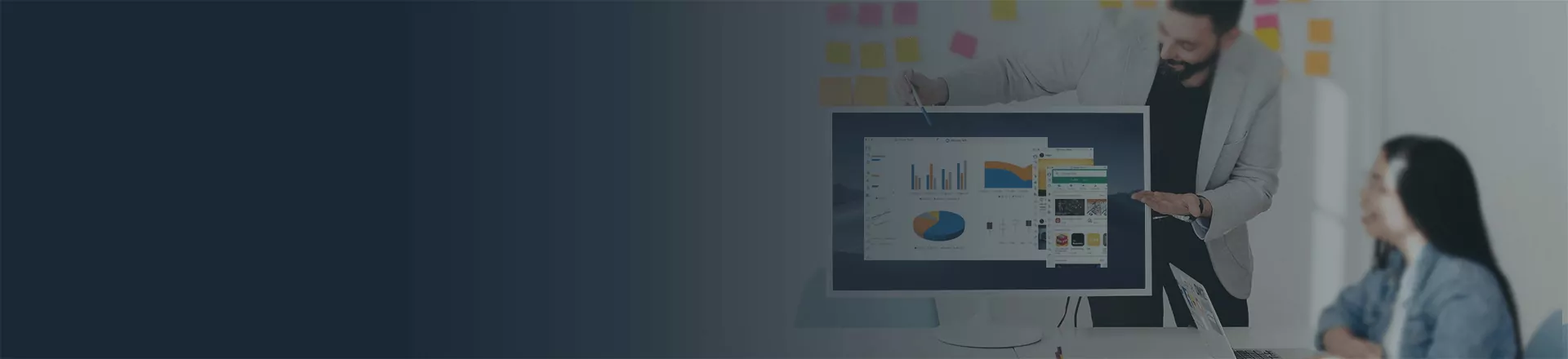











Leave a Reply.