How To Cast Instagram to TV in 2025
Can You Screen Share on Instagram?
Yes, you can share your screen on Instagram, but it's currently limited to video calls. However, many users want to enjoy browsing Instagram posts or watching live streams, so it's helpful to know how to cast Instagram to your TV for a better full-screen experience.
Part 1: Watch Instagram via Instagram.com on TV
Actually, there are two main ways to watch Instagram on your smart tv. The simple, easy, and quick method is to visit the instagram.com on your TV's built-in internet. As long as your TV has a built-in web browser, it's quite easy.
Step 1. Visit instagram.com and log in to your Instagram account on your TV.
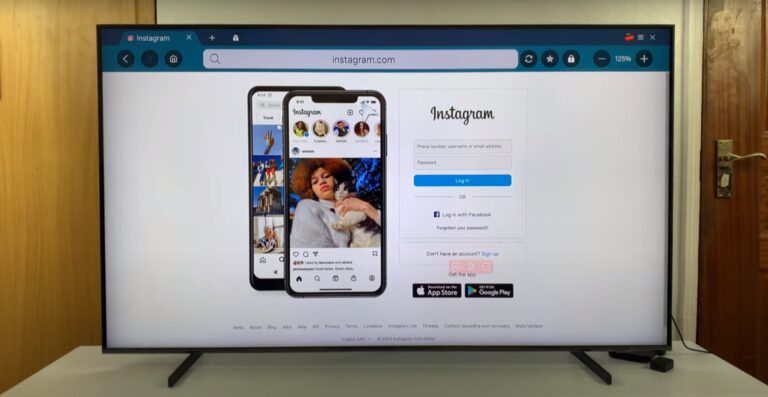
Step 2. From there, go to the stories section and look for users who are going live. You can either join the live session of someone you want to watch by clicking their profile picture.
Step 3. It's better to connect with a keyboard and mouse so that you can freely scroll the posts and like or comment on the posts.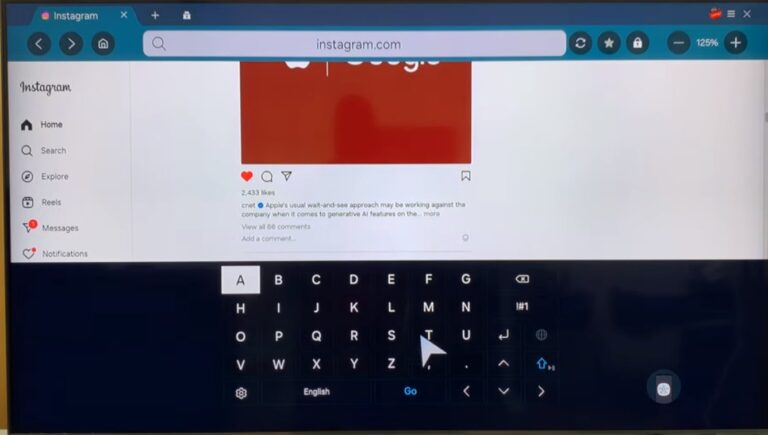
In this manner, you can view Instagram on your TV without holding your phone in hand. Cool, right?
Part 2. Cast Instagram to TV via Screen Mirroring
Some people would say the browsers on TV are horrible, so casting your phone screen will be the second method. There are different devices, just to mention the common steps. You should consider the compatibility of your device and TV, but most of the time, these steps can be workable.
If you don't want to consider so many factors and wanna quickly cast your ins to TV, Airdroid Cast fits all! Have a try, and quickly watch your Instagram on TV.
1Android device
With this approach, you can quickly pass any of your best videos and images through friends or family members or just relax in a row of perfect feasts. Before starting, ensure that your phone and TV are connected to the same WIFI.
- Step 1. Enable the Screen Mirror option
Choose Settings, tap on the System, then find the screen mirroring option, click the screen mirroring mode, and click the Prompt or Always Allow.

- Step 2. Open the cast on your phone.
Open the Setting, choose the Bluetooth and device connection, then click the cast. You can see all the devices that you can connect to. (On Android, you will get the option "Cast," "Mirror," or "Screen Share."Some may find the cast by swiping down the control center)

- Step 3.Choose the nearby TV devices to cast Instagram on your TV.
You need to select your particle TV device in this step. So, select the TV device on which you have to cast Instagram.

- Step 4. Successfully cast ins to TV.
That's it; the Instagram feeds will start appearing on your TV using a wireless connection. All you need to do after this is to open Instagram on your phone and enjoy live casting/streaming from your TV.
2PC
You can also enjoy Instagram on your TV with a little help from the PC. Basically, you can have a private command center for everything social media-related. This is an excellent way to explore Instagram feed on your massive screen, or to swipe the feed with a buddy at movie night.
To enjoy wirelessly casting your PC screen to your TV:
- Step 1. Ensure that your TV has the casting feature and that your TV and PC are connected to the same Wi-Fi network.
- Step 2. Click on the 'Notifications' icon at the bottom right-hand corner of your screen and click on "Connect."

- Step 3. Look for available wireless displays and choose your TV from the list.
- Step 4. You will see a message requesting that you allow the connection. Click on Allow.
Now launch Instagram on your PC and watch a photo or video you will be basically playing on your TV.
3iOS devices: AirPlay
If your smart TV supports airplay, then the casting will be quite easy for you.
- Step 1. Connect your iPhone and your AirPly compatible smart TV to the same Wi-Fi network.
- Step 2. Open Control Center on your iPhone, swipe down or up from your iPhone screen, and tap the Screen Mirroring button.

- Step 3. Your TV will show on the list of available AirPlay devices, and select it.
- Step 4. You will need to enter an AirPlay passcode on your iPhone if it appears on the TV screen
- Step 5. Start mirroring your iPhone screen on your TV, and everything will be displayed on the TV.
4AirDroid Cast: All-in-one Screen Mirroring
AirDroid Cast lets you share your phone or tablet's screen with other devices like computers and big TVs. It has lots of cool stuff it can do! You can even control your phone or tablet from a computer. This is super helpful when you are working with others, in online meetings, teaching, watching stuff on a big screen, and more.
You can show your device's screen on a TV using different ways using Airdroid.
- Step 1. Download and open the AirDroid Cast app on your Android or iOS, and navigate to the 'Cast the Screen' tab.
- Step 2. In the AirDroid Cast app on your phone, select the 'Wireless' tab, and it will display a QR code and a 9-digit Cast Code.

- Step 3. With your mobile device, scan the QR code or enter the 9-digit Cast Code to the 'Cast the Screen' tab in the AirDroid Cast app.
- Step 4. If prompted, allow the 'Request for casting' pop-up and any additional pop-ups on both devices.

Now, you can watch your ins on the TV !
Part 3: Final Words
Casting Instagram to your television screen is easier than ever, thanks to a variety of methods and tools. Whether you use a built-in web browser, screen mirroring via Android or iOS devices, or a versatile app like AirDroid Cast, you can enjoy your Instagram feed on a larger display.
These solutions will enhance your viewing experience, making it more immersive and enjoyable. Give these methods a try and transform how you interact with Instagram, sharing fun moments with friends and family or simply enjoying your favorite content on a bigger screen.



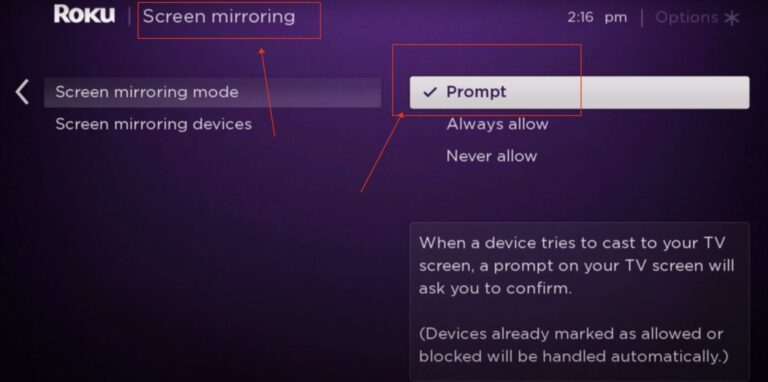
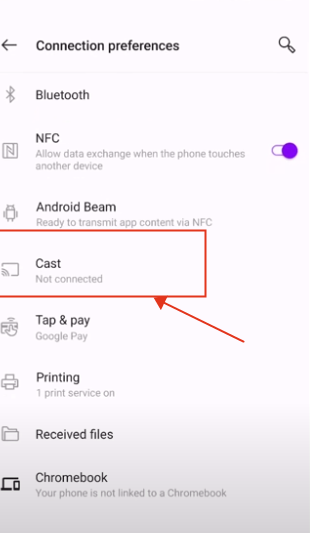
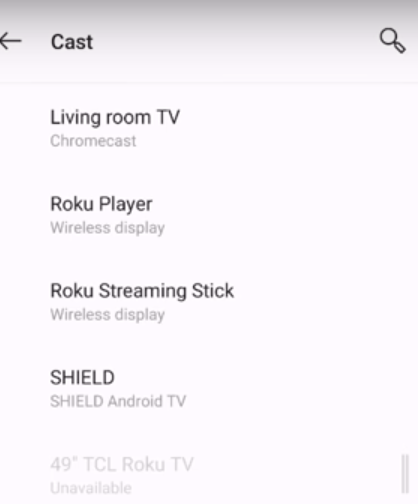
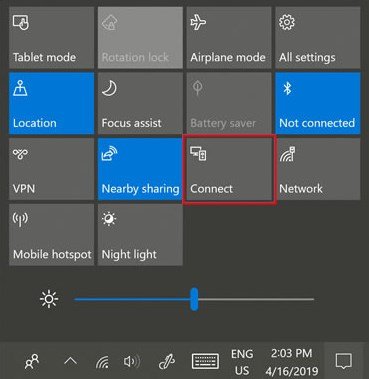
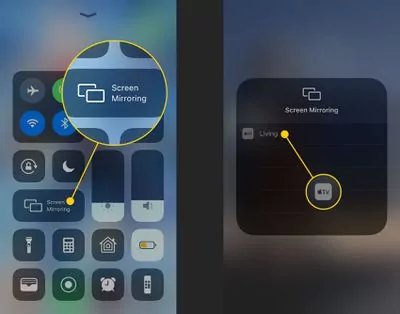
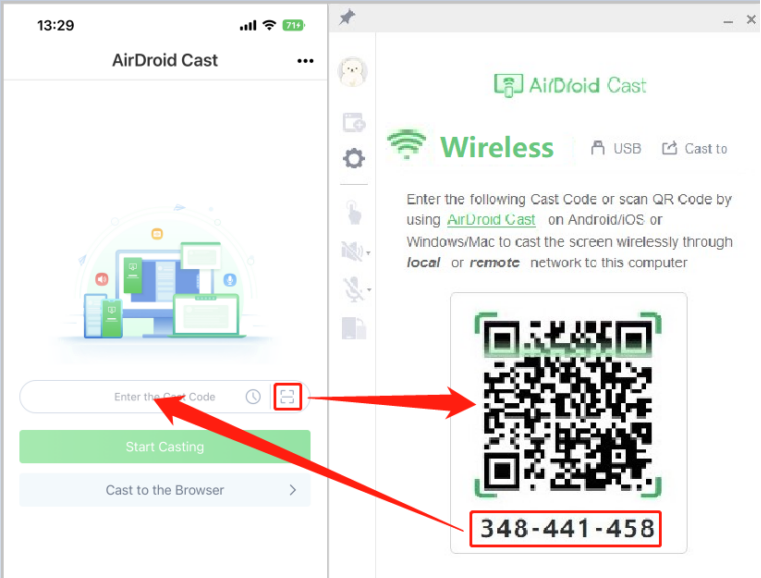
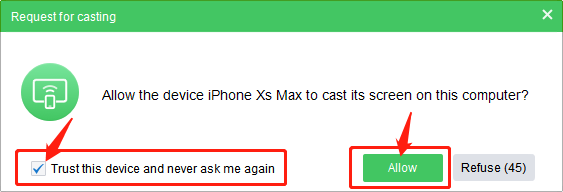









Leave a Reply.