How to Cast Netflix to TV from Laptop?
It’s common knowledge that Netflix has become a go-to streaming service for your favourite TV shows and movies. This experience is even better with a Chromecast device, which allows you to mirror your laptop to your TV. Now, as efficient as this device is, not many people know how to cast netflix from laptop to TV. Fortunately, we’re here to resolve this issue.
How to Chromecast Netflix From Laptop to TV
If you have a Chromecast device connected to your TV or your TV has Chromecast built-in, you can use the Chrome browser on your computer to cast Netflix to your TV.
Follow the steps given below:
- Step 1.Make sure your laptop and TV are connected to the same WiFi network.
- Step 2.On your computer, open the Chrome browser (version 72 or higher).
- Step 3.Go to Netflix.com. Log into your Netflix account as well.

- Step 4.From your account, select the show or movie you intend to watch on your TV. Play the video, then click the three-dotted Menu at the top right of your browser tab. From the given list, click on Cast.

- Step 5.When you click on the Cast option, a list of available devices will appear. Select your Chromecast device from the list. Finally, Netflix will start playing on your TV.

The controls for the Netflix playback will be on the laptop browser. So, you can pause, play, rewind, or fast-forward the video with just a few clicks.
Bonus: Cast via Airdroid Cast
While learning how to Chromecast Netflix from laptop to TV is a useful skill, it doesn’t apply to everyone. Most people don’t even have a Chromecast device they can use. It leaves them looking for alternative methods to screen mirroring.
Fortunately, Airdroid Cast provides a free and simple way of mirroring and controlling your screens. So, if you want to know how to cast Netflix on TV from laptop using Airdroid Cast, then read on. Follow the steps:
- Step 1.Make sure your laptop and TV are connected to the same WiFi network.
- Step 2.Download and launch the Airdroid Cast TV app on your TV.

- Step 3.On the app's home screen, you’ll see two connection methods. The left side has the Wireless option. It consists of a QR code and a Cast Code that you will need later.

- Step 4.Download and open the Airdroid Cast app on your laptop. Select ' Cast to ' on the app's home screen to initiate the casting request.

- Step 5.Then, you’ll be asked to enter the Cast Code from your TV screen into your laptop to start the connection.
Wait for a while as your devices connect. Finally, your TV will successfully mirror your laptop.
Why Should You Use Airdroid Cast
Airdroid Cast is a versatile screen mirroring and remote control tool compatible with iOS, Android, Mac, and PC. So, while you’re learning how to cast Netflix to TV from laptop, you won’t encounter any restrictions or obstacles. Besides entertainment purposes, Airdroid Cast allows you to share presentations on large screens, make teaching more engaging, and assist in collaborative work.
Additionally, Airdroid Cast offers a premium subscription that allows you to connect your devices on remote networks. This way, you won’t be limited to one network and will be able to access your devices no matter how far you are from them.
FAQs
Here are answers to some questions you may have after learning how to Chromecast Netflix from laptop to TV:
Conclusion
Now that you know how to Chromecast Netflix from laptop to TV, you can enjoy your video on the big screen. However, it’s no trouble if you don’t have a Chromecast device to help you. Airdroid Cast offers an efficient alternative that you can download for free and easily apply to your home devices.

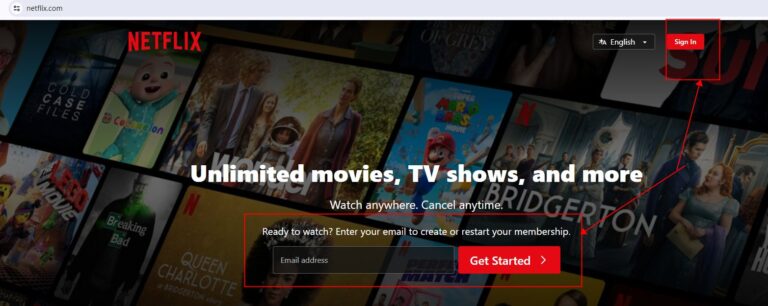
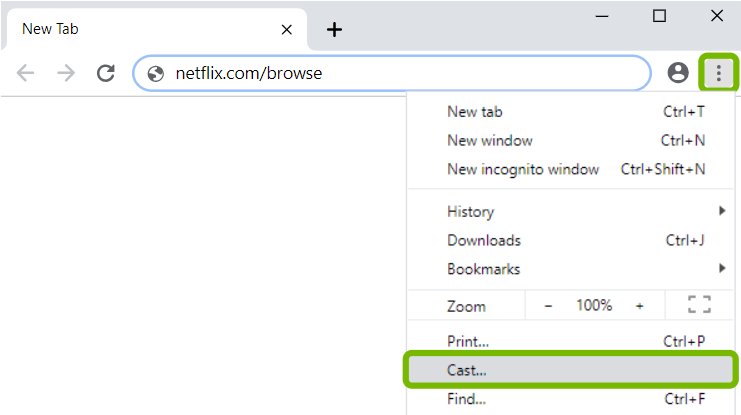
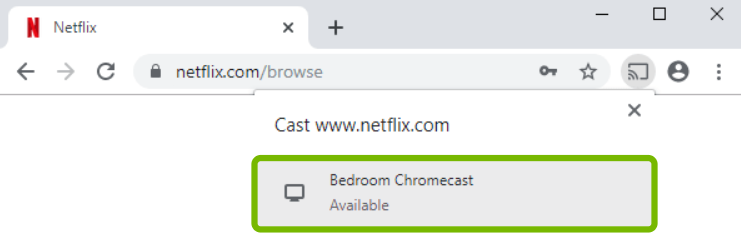
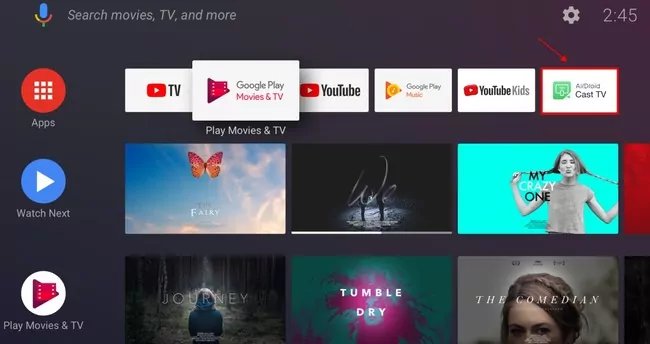
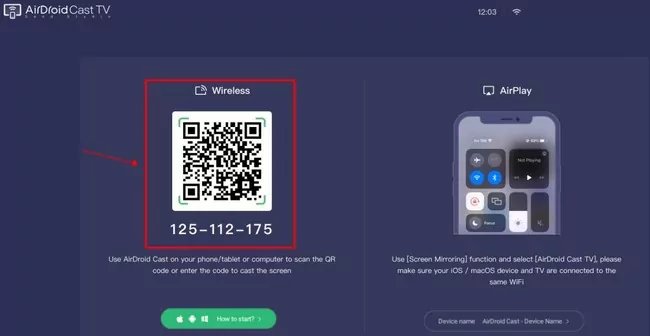
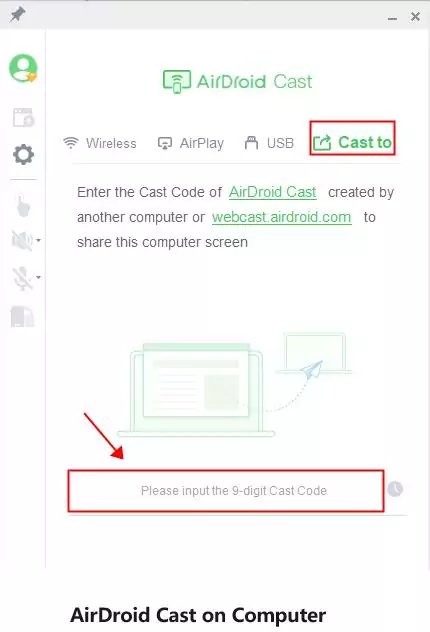










Leave a Reply.