When it comes to media players, nothing matches the versatility of VLC. The VLC media player lets you stream movies, songs, and even presentations of different formats in seconds.
This popular feature among Mac and PC users also has a screen-casting option that seamlessly casts your laptop or PC screen content to Chromecast or smart TV. In the article, we have listed the ways about how to cast VLC player to a TV with Chromecast, and using the third-party cast software like AirDroid Cast.
1. What is VLC Media Player?
VLC Media Player is a free and open-source multimedia player and framework that play a wide variety of audio and videos files. It is a powerful media player for multiple platform, including Windows, macOS, Linux, and various mobile operating systems.
It can play almost all multimedia files and codecs without needing additional codes or plugins, stream media over a network or the internet.
How to Record Screen in VLC?
To screen record on your VLC, follow these steps:
- Step 1.Open VLC and click Media in the top menu, then select Open Capture Device.
- Step 2.In the Capture Device window, change the Capture mode dropdown to Desktop.
- Step 3.Set your desired frame rate under Options (e.g., 30 fps).
- Step 4.Click the arrow next to the Play button and select Convert.
- Step 5.Choose a profile for your video (e.g., Video - H.264 + MP3 (MP4)).
- Step 6.Click Browse to select a destination file and name your recording.
- Step 7.Click Start to begin recording.
- Step 8.To stop the recording, click Stop in the VLC controls.
2. How to Cast VLC Player to Chromecast
Chromecast is a media streaming device, it allows you to cast to stream content from your mobile phone, tablet, or PC to a smart TV or other display. Follow next step to cast VLC to Chromecast from your PC or Mac:
Step 1. Open VLC application on your PC/Mac, play your media file and go to Playback > Renderer.
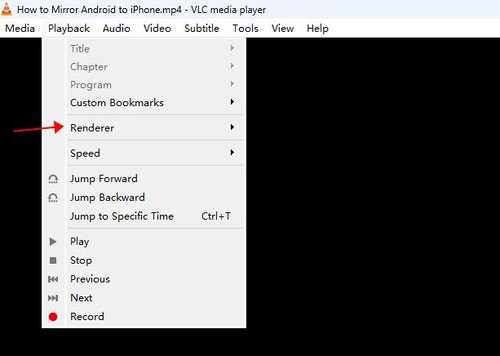
Step 2. On the list of available devices on the same network, select your Chromecast device from the list.
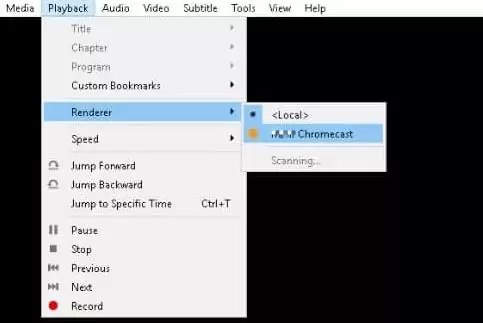
Step 3. Your media should now start playing on your smart TV.
Step 4. Make sure your computer and Chromecast are on the same Wi-Fi network for it to work properly.
3. How to Cast VLC to Chromecast from Android App
Casting a VLC media player from your Android device to your TV can completely alter your viewing experience. Whether you wish to stream your favorite movie or song from Android, here is how to cast from VLC Player to TV
Step 1. Make sure your Android device have set up Chromecast.
Step 2. Launch the VLC media player on your Android mobile device.
Step 3. Select the media you wish to cast within the VLC media application.
Step 4. Click on the Cast icon generally resembling a screen or Wi-Fi signal, then select the TV you wish to cast on from the list of available devices.
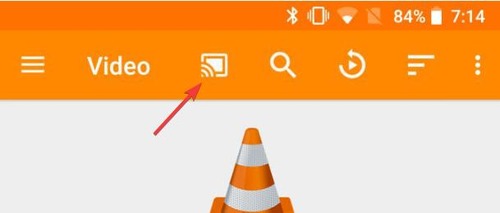
4. Casting VLC to Smart TV with Android Cast
In case you don't have a Chromecast device or you prefer an alternative, AirDroid Cast can be your go-to solution for casting VLC media to TV from any device, including Windows, Mac, Linux, Android, and iOS.
AirDroid Cast provides a user-friendly and effortless way to cast VLC media from your Android device to your TV, offering a seamless and reliable alternative to Chromecast. Here is how you can enjoy your favorite content on the big screen without the need for any additional hardware on your TV. Follow the steps about how to cast from VLC player to TV with AirDroid Cast:
- Step 1. Download AirDroid Cast on your device. It can be your computer or your mobile phone. You can download the app from the app store or by clicking the button below.
- Step 2. Launch the app on your device.
- If you are casting your screen from the phone, then tap "Cast the Screen" tab.
- If you are casting your screen from the computer, then click "Cast to".
- Step 3. Now, launch the web browser on your TV, and navigate to webcast.airdroid.com. You will see a QR code or a Cast Code.
- Step 4. Enter the Cast Code on your casting device.
- Step 5. Accept the request on your TV and it's done.




5. Troubleshooting about Cast VLC Player to TV
- Keep VLC updated to the latest version for best compatibility (Help > Check for Updates).
- If you don’t see any devices listed under Renderer, please makes sure your TV and Chromecast and computer are connected to the same Wi-Fi Network.
- For desktop VLC versions, you can try switching to DirectX video output mode if OpenGL causes issues (Tools > Preferences > Video).
- Increase VLC’s network cache size or smoother streaming by going to Tools > Preferences > Input/Codecs and increasing the Network Caching value.
6. Summary
In conclusion, VLC casting to TV offers an excellent way to enjoy your favorite content on the big screen. Whether through the all-around VLC player or with the assistance of applications like AirDroid Cast, it's easier than ever to share your favorite videos while enhancing your home entertainment experience.
7. FAQs about Casting from VLC
1Is it possible to cast VLC?
Yes, you can easily cast VLC from your PC to your TV. To cast VLC simply launch the VLC media player and click on Playback > Renderer present in the menu bar. Then select the TV you wish to cast on from the list of available devices.
2Why can't I cast VLC to Chromecast?
You might not be able to cast VLC to Chromecast due to network incompatibility. In order to resolve this issue, make sure both your device and Chromecast casting device are connected to the same Wi-Fi network.
3How to Get VLC for Roku
There is no official VLC app available for Roku devices. However, you can still use VLC to play media on your Roku by using casting or screen mirroring methods from another device that has VLC installed, such as a Windows PC, Mac, Android phone, or iPhone. To cast VLC to your Roku, just use AirDroid Cast.
5How do I cast VLC to my Samsung?
If your Samsung TV supports Chromecast, you can directly share VLC to Samsung TV via Playback > Renderer. Otherwise, you can connect your PC to a Samsung TV using an HDMI cable to duplicate your screen.








Leave a Reply.