- No downloading and installation on receiving screens.
- Cross-platform compatibility
- No need to buy expensive cables and adapters
- Webcasting features for both local and remote networks
- HD video with synchronized audio
- Quick and easy to set up
How to Connect a Smartphone to a Portable Monitor?
The number and accessibility of the features available in modern smartphones continue to increase with time. As a result, it is understandable that a lot of people nowadays prefer to do a lot of their personal as well as professional work on smartphones.
By knowing how to connect a smartphone to a portable monitor, you can even enhance the capabilities of your phone to a great extent. In this article, we’ll thoroughly discuss the various methods through which you are able to connect your iPhone to your monitor or any of your other smartphones.
Connect iPhone and Android to a Monitor Wirelessly
In order to connect an iPhone or Android smartphone to a portable monitor, you’ll be needing a laptop that you can use as a second portable monitor. Once you have the laptop and smartphone, you can connect them wirelessly with the help of AirDroid Cast. Let’s discuss how.
AirDroid Cast
AirDroid Cast is a highly powerful, user-friendly, and reliable screen mirroring app that you can use on various platforms, such as Windows, Mac, Android, iOS, and any device with web browsers. You can get maximum quality from AirDroid Cast with synchronized audio.

Follow these steps to connect iPhone/Android to Windows or Mac via Wi-Fi:
- Download and install AirDroid Cast app on both of your smartphone and computer. And launch it. Try It Free
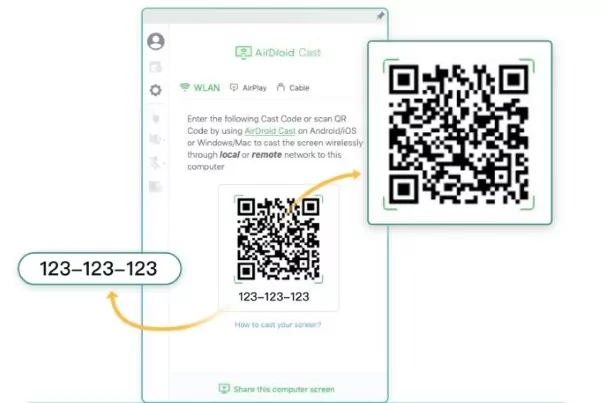
Use AirDroid Cast to Connect iPhone/Android to Windows or Mac with a USB
You can also use AirDroid Cast to connect iPhone/Android to Windows or Mac via USB. Using this method comes in handy when your internet is not stable, and you don't want the device screen to be impacted by network issues. It involves following these steps:
- Download and install AirDroid Cast apps on both of your devices.
- Connect your Android device or iPhone to your computer via USB and allow USB debugging.
- Open AirDroid Cast, go to the "Cable" section, and select your smartphone to connect to the computer via USB to start mirroring its screen to your computer screen.
Yes, it is possible, but this process is different because it involves using AirDroid Cast Web. You just need to open a browser on your TV and search webcast.airdroid.com to get the Cast Code or QR code for connection.
Connect iPhone to a Monitor with Cable and Adapter
When you don't plan to use any third-party app, connecting your iPhone to a monitor with the help of a cable and adapter can be useful. However, in order to fully use this method, you must make sure that you have the relevant equipment for it.
Prerequisites:
- A Lighting to HDMI Adapter or Lighting to VGA Adapter
- An HDMI cable
You can choose the right cable and adapter on the basis of the specific model of your iPhone or iPad. Generally, you can buy the Lightning Digital AV Adapter from the official Apple Store.
4 Steps to Connect iPhone to Monitor via Cable
Once you have obtained the right cable and adapter, follow these steps to connect iPhone to a monitor:
- Plug the adapter, such as Lightning Digital AV Adapter, into the charging port of your iPhone.
- Connect the HDMI cable to the adapter.
- Connect the other end of the HDMI cable to the monitor or TV.
- Switch the video source on your monitor or TV to see the screen of your iPhone.
In this way, you'll be able to connect your iPhone to the monitor via a USB cable and an official Apple Lighting adapter.
Connect Android to a Monitor with a Miracast dongle or Cable
If you are an Android smartphone user, you can still find the right cables and adapters to connect your Android device to a monitor. You'll need an HDMI cable and an HDMI to USB-C or HDMI to micro-USB adapter for this purpose.
Using Cable
Follow these steps to easily connect an Android smartphone to a monitor using a cable:
- Connect the USB port of the adapter to your Android device.
- Connect the HDMI cable to the adapter.
- Plug the other end of the HDMI cable into the HDMI port of your monitor.
- Open the HDMI channel source on your monitor to start enjoying your Android screen on the monitor.
Using Miracast
If you don't want to buy the cables and adapters, you can choose to connect your Android device to your monitor via Miracast. Most modern HDTVs have built-in Miracast support. However, if the target monitor does not have Miracast, you'll need Miracast dongle to make the connection by following these steps:
- Plug the Miracast dongle into the HDMI port of your monitor.
- Access the Miracast from Display settings and select to connect your Android device.
- If your Android device does not have built-in Miracast options, you'll have to download the app and use the screencasting option.
- Hence, you’ll be able to connect your Android phone to the monitor using only the Miracast dongle and not any other cable or adapter.
Tips: How to Mirror PC Screen to Portable Device with Internet
If you have a portable device that can be connected to the Wi-Fi and has a web browser, you can mirror your PC screen into this device with the help of AirDroid Cast Web. As the name suggests, AirDroid Cast Web is a reliable web-based screen casting tool that allows you to cast a screen from various devices, such as a computer, to a device with a browser. It means you won’t have to install any app on your receiving device.
- Download and install AirDroid Cast software on your PC.
- Open the software and choose Cast To feature.
- Open AirDroid Cast Web - webcast.airdroid.com – on your portable device.
- Enter the Cast Code.
- Click “Allow” to let the device cast screen and enjoy screen mirroring!
Final Verdict
Overall, learning how to connect a smartphone to a monitor can be useful in many situations. As these methods discussed above, while using cables and adapters to connect a smartphone to a monitor is possible, However, it is highly recommended that you select a wireless method like AirDroid Cast to enjoy maximum efficiency and benefits of screen mirroring.
Additional FAQs













Leave a Reply.