8 Best Free GameCube Emulators for Different Platforms 2025
Are you ready to relive the magic of GameCube games, but without the console? Whether you're craving nostalgia or just want to explore a few classic titles, GameCube emulators can bring those iconic games right to your device.
From high-definition enhancements to seamless controls, these emulators let you enjoy GameCube's top hits in a whole new way. But with so many options out there, how do you choose the right one for you?
Don't worry! We've got you covered with a rundown of the best GameCube emulators that are taking the gaming world by storm. Let's dive in!
- Part 1 :The 8 Best Free Gamecube Emulators
- Part 2 :How to Download GameCube Emulator and Play Games?
- Part 3 :Bonus: Enjoy Big Screen Gamecube Playing
- Part 4 :Conclusion
The 8 Best Free Gamecube Emulators
| Emulator | Compatibility | Games Support | Performance | Uesr-Friendly |
|---|---|---|---|---|
| Dolphin Emulator | Windows, Linux, macOS, Android, Xbox Series X/S | Extensive GameCube and Wii support, such as The Legend of Zelda: The Wind Waker Super Smash Bros. Melee Metroid Prime | High (with powerful PC) | Easy-to-use |
| CEmu | Windows | Partial Gamecube Games | High | Easy-to-use |
| CubeSX | Windows, Linux, PlayStation | Supports GameCube and Wii games | Moderate | Medium |
| OpenEmu | macOS | Partial GameCube games | Moderate | Easy-to-use |
| DolphiniOS | iOS | Extensive GameCube & Wii suppor | High (on newer iPhones) | Easy-to-use |
| RetroArch | Windows, Linux, macOS, Android, iOS, Raspberry Pi | Supports multiple consoles, including GameCube via cores | High | Medium |
| Dolwin | Windows | Limited GameCube games | Low | Medium |
| Gcube | Windows, Linux, macOS | Limited GameCube support | Low | Difficult |
1. Dolphin Emulator
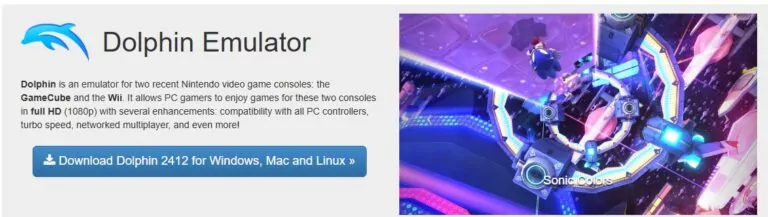
Dolphin is a free, open-source emulator for Nintendo GameCube and Wii games. It allows users to play these games on various platforms like Windows, Linux, macOS, and Android. The emulator supports enhanced graphics, up to 1080p, and additional features like networked multiplayer and turbo speed.
Dolphin has earned praise for its graphical improvements and the ability to upscale games beyond their native 480p resolution. Users have shared positive experiences with its high compatibility and smooth performance.
Dolphin 2412 has been released, and the details of the latest update have been provided. The most significant aspect of this release is the extensive polishing aimed at enhancing the gaming experience.
We also appreciate the ability to play GameCube and Wii games in 3D, a feature the original consoles never had. However, we note that optimal performance require a high-end PC, and some games experience minor bugs or issues with motion controls.
Features
- Custom textures, stereoscopic 3D, anti-aliasing, and widescreen hacks
- Works with GameCube and Wii controllers, including Bluetooth and USB adapters
- Emulated local multiplayer and online gameplay for certain Wii games
- You can save states, virtual memory cards, and game progress
- High customization like texture and resolution upgrades, with the ability to export and modify game textures
Pros
- High compatibility and performance
- Customizable graphics and resolution
- Network multiplayer and save state supportContinue Updation
Cons
- Requires a powerful PC for optimal experience
2. CEmu
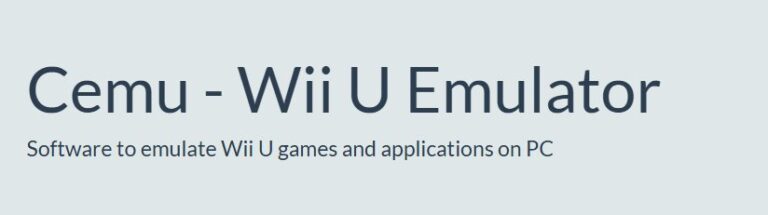
Cemu is a free and open-source Wii U emulator initially released in 2015 for Windows. Users widely praise Cemu for enabling smooth gameplay of popular titles like The Legend of Zelda: Breath of the Wild in 4K. Community-made mods and enhancements, such as 60 FPS hacks, elevate its appeal. You can download from the Github Community.
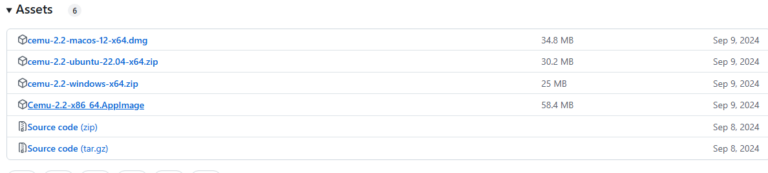
System requirements:
- Windows 7 (x64) or above
- OpenGL 4.5 or Vulkan 1.2
- RAM: 4 GB minimum, 8 GB or more recommended
- Microsoft Visual C++ 2017 X64 Redistributable: vc_redist.x64.exe
It's lateset release is on 2024, so you don' worry about the app updation.
Features
- Full support for GamePad, Pro Controller, Classic Controller, and partial support for Wiimotes.
- Gyro functionality and touch input emulation.
- Extensive modding and enhancements, including FPS hacks and graphical packs.
- Encourages community contributions.
Pros
- High-resolution gameplay with mods.
- Active community support and frequent updates.
Cons
- Performance depends heavily on hardware.
- Limited support for Intel GPUs and older AMD cards.
3. CubeSX / WiiSX
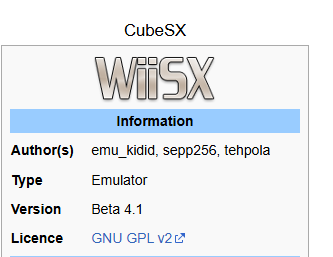
WiiSX is a PlayStation (PS1) emulator for Nintendo GameCube and Wii, developed by Wii64Team. It supports playing PS1 games via ISOs and features customizable controls and settings for a smooth gaming experience.
We appreciate its performance on Wii hardware, praising its customizable controls and widescreen options. However, some note occasional glitches in compatibility and the need for BIOS files for optimal functionality. It's also an open-source gamecube emulator.
Compatibility
- Supported Formats: .bin/.cue, .img, .iso.
- Platforms: Nintendo GameCube, Wii, and Wii U.
- Storage: SD card, USB, or DVD.
Features
- Dynamic Recompilation and interpreter for emulation.
- Configurable controls for GameCube and DualShock emulation.
- Memory card support and save states.
- Progressive/widescreen resolution options.
- Audio emulation with SPU and XA stereo sound.
Pros
- Supports multiple input devices and configurations.
- Offers save states and native save management.
- Offical support
Cons
- Limited compatibility with some games.
- DVD support issues on GameCube.
4. OpenEmu

OpenEmu is an open-source multi-system emulator for macOS. It offers seamless integration of various console emulators under a unified interface. Designed with the "It just works" philosophy, it allows users to organize, browse, and play ROMs with ease.
It is complemented by a visually appealing library and support for game controllers. Users appreciate its smooth gameplay but note occasional compatibility issues with experimental cores.
Compatibility
- macOS 10.14.4 and above
- Supports over 30 systems, including NES, SNES, Sega Genesis, Game Boy, PlayStation, and experimental arcade emulation.
Features
- Unified library with auto-organization and cover art.
- Enhanced gamepad support for USB/Bluetooth controllers.
- Metal API for improved performance.
- Save states, real-time 3D effects, and graphic filters.
Pros
- Elegant UI and library management
- Supports multiple controllers
- Extensive compatibility
Cons
- No save states for GameCube emulation
- Multi-disc GameCube titles are unsupported
5. DolphiniOS
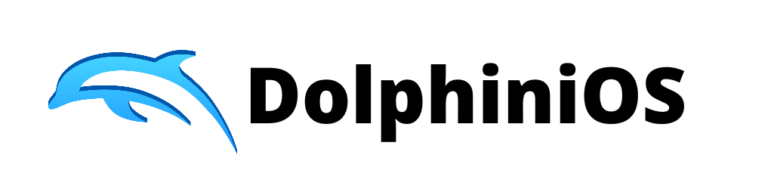
DolphiniOS is a powerful GameCube and Wii emulator designed for iOS and iPad. It supports devices running iOS 14.0 and above without requiring a jailbreak.
We praise its seamless controller integration and touchscreen customization. But note occasional bugs with updates and configuration pop-ups.
Compatibility
- Works on iOS devices with iOS 14.0+
- Supports MFi-certified, Xbox, and DUALSHOCK 4 controllers
Features
- Controller customization with touchscreen and physical controller support
- Haptic feedback and customizable transparency for touchscreen buttons
- Compact device optimization for CarBridge
- Save/load controller configurations for game-specific setups
Pros
- No jailbreak required
- Customizable controls
Cons
- Some features depend on external tweaks
6. RetroArch

RetroArch is a versatile frontend for emulators, game engines, and media players. It allows you to play classic games across multiple platforms using a unified interface.
Players appreciate its rich features like gameplay rewinding and shaders, but some find the interface complex for beginners. Its vast platform support is a big plus.
Features
- Unified settings for all systems
- Advanced options like shaders, netplay, rewinding, and runahead
- Can run original game discs
- Blind accessibility and dynamic rate control
Pros
- Cross-platform support
- Highly customizable
Cons
- Occasional bugs with updates
7. Dolwin
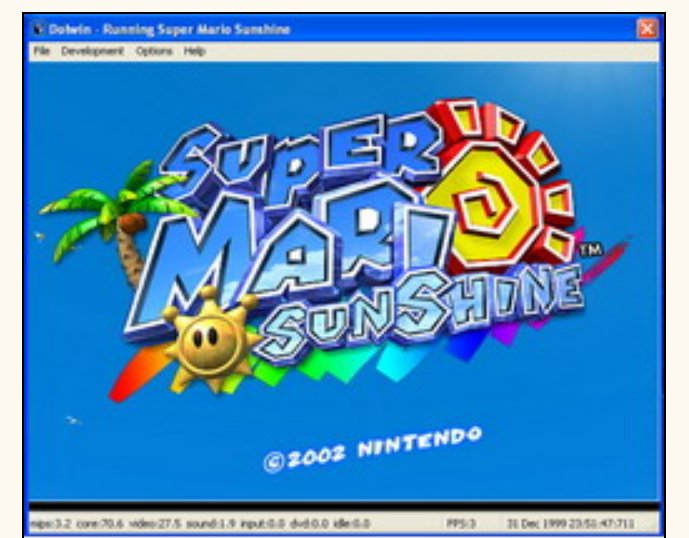
Dolwin is an open-source GameCube emulator written in C. While still under development, it can run some demos and a few commercial games with varying success.
We find Dolwin promising for its demo support and lightweight design. However, limited compatibility with commercial games holds it back from being a top choice.
Features
- High-quality emulation for supported games
- Comes with a demo for testing
- Cross-platform availability for GameCube ROMs
Pros
- Open-source and lightweight
- Comes with a test demo
Cons
- Limited commercial game support
8. Gcube
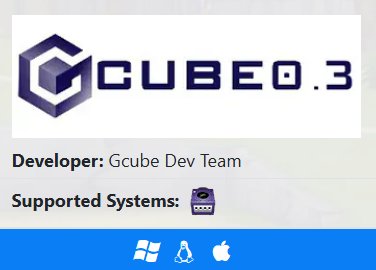
Gcube is an open-source GameCube emulator designed to emulate homebrew applications and eventually run at least one commercial game. It is part of the DevkitPro suite and supports limited GameCube functionality. The lack of commercial game support and limited Wii features make it less appealing to general gamers.
Features
- Runs homebrew applications with adjustments to Makefiles
- Source code available via DevkitPro
- Useful for developers to test Wii code in GameCube mode
Pros
- Open-source and free
- Support for some commercial games
- Useful for homebrew developers
Cons
- Limited Wii compatibility
How to Download GameCube Emulator and Play Games?
In this part, we'll introduce you how to download a GameCube Emulator and then play the games. We took the Dolphin Emulator as an example. Here’s a step-by-step guide to download, install, and play games on Dolphin Emulator for Windows and Mac:
Step 1: Download Dolphin Emulator
Visit the Dolphin Emulator website,and then select the version based on your computer.
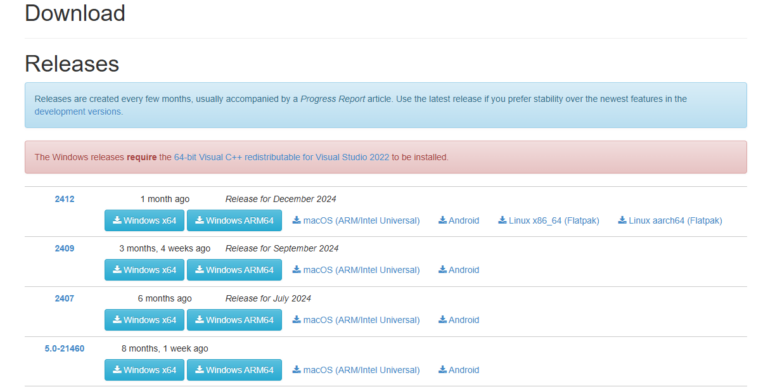
Step 2: Install Dolphin Emulator
For Windows
- Once the Dolphin Emulator file is downloaded, right-click it and choose Show More Options> 7-Zip > Extract Here.
- Open the extracted folder and double-click Dolphin to launch the emulator.
For Mac
- After downloading, open the DMG file.
- Drag the Dolphin app to the Applications folder.
- Open the app, ignoring any security warnings.
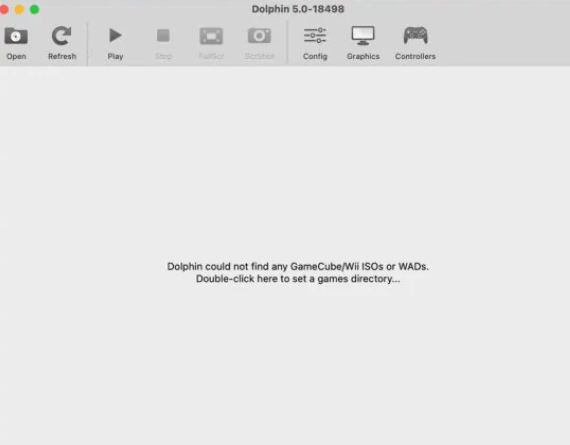
Step 3: Create a Game ROM Folder
- Create a folder to store your GameCube or Wii ROMs (e.g., Dolphin ROMs) on your desktop or documents folder.
- Open Dolphin Emulator.
- Click the folder icon in Dolphin to browse and select the ROM folder.
Step 4: Load Your Game ROMs
- Place your ROMs in the folder you created in Step 3.
- Dolphin will automatically detect any ROMs in the folder and display them in the main window.
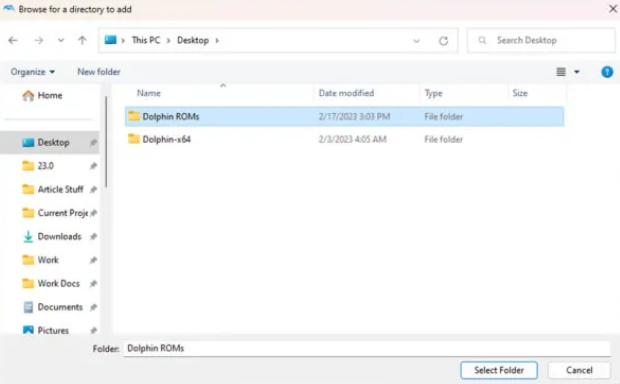
Step 5: Configure Your Controller
- Open Dolphin Emulator.
- Click the Controller icon in the top toolbar.
- Select Configure for the controller you want to use.
- Map the buttons to your preferred layout or use a USB GameCube controller for the best experience.
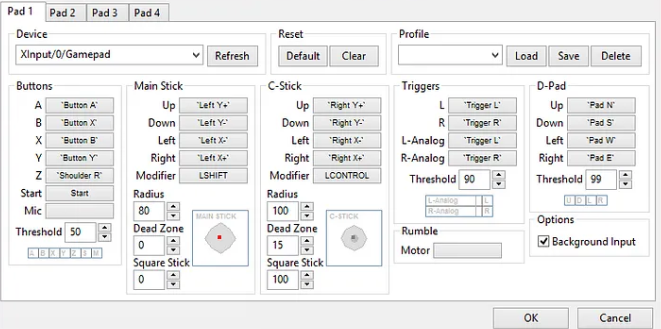
Step 6: Adjust Graphics Settings (Optional)
- Click the Graphics button on the top toolbar.
- In the Enhancements tab, increase the Internal Resolution for better visuals.
- Make other tweaks based on your system's capabilities to improve performance.
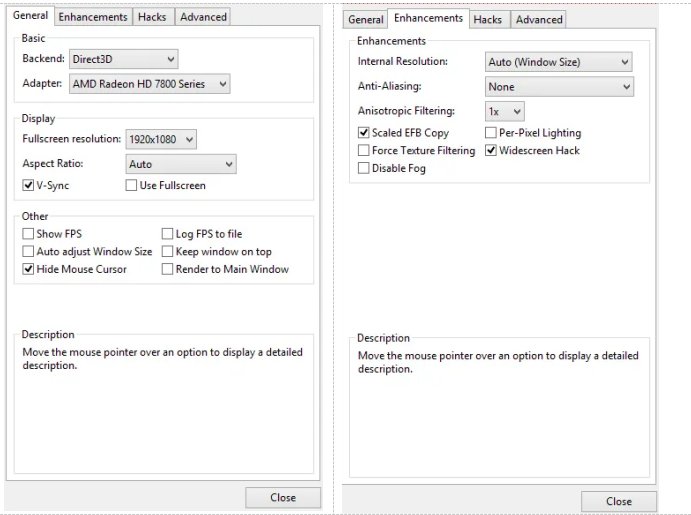
Step 7: Start Playing
- Select a game from the Dolphin Library.
- Click Play to launch the game.
That’s it! You’re now ready to enjoy GameCube and Wii games on your computer with Dolphin Emulator.
Bonus: Enjoy Big Screen GameCube Playing
If you want to experience your favorite GameCube games on a big screen, you can connect your GameCube screen to your TV. If you just use an GamCube Emulator and want to enjoy the big screen playing, AirDroid Cast is your best choice.
It's free and easy to screen mirrorng your PC/Phone to TV.Here’s how to mirror your GamCube screen to the TV using the web version:
Using AirDroid Cast to Mirror Your GameCube Playing Screen
- Step 1.Open webcast.airdroid.com on your TV browser. A QR code and cast code will appear.
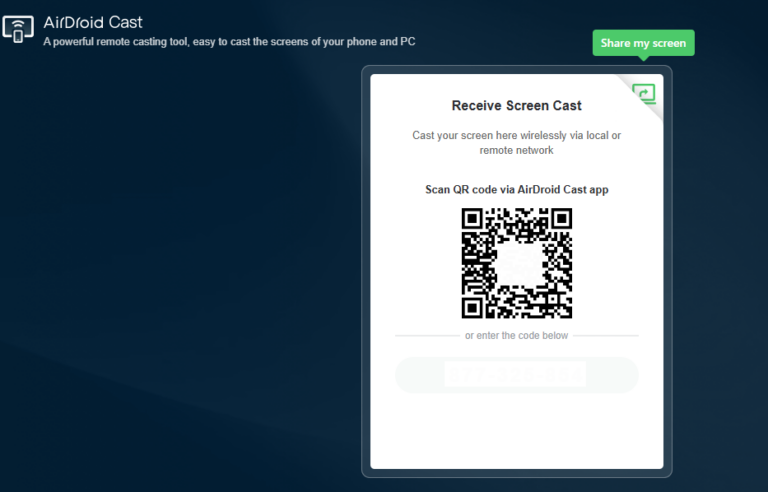
- Step 2.Now, on your computer, download and open the AirDroid Cast app.
- Step 3.Click "Cast to" and enter the Cast Code from the TV.
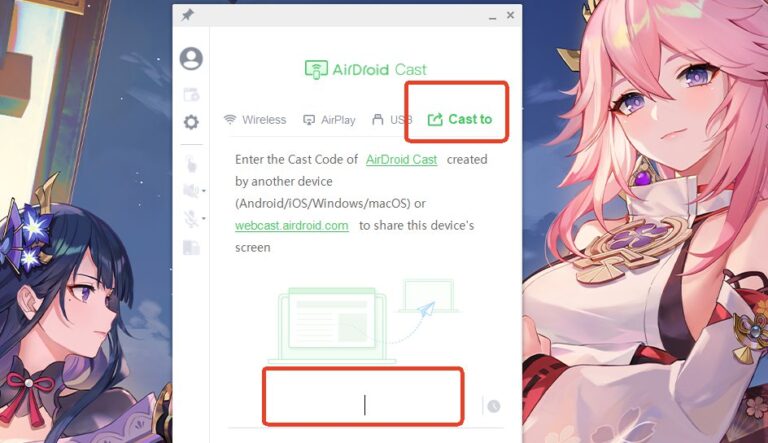
- Step 4.Confirm the connection request on the TV screen.
- Step 5.Select whether to cast a browser tab, an app window, or the entire screen.
- Step 6.Click "Share".
- Step 7.Your phone or PC screen will now be mirrored to the TV, allowing you to play GameCube games on a much larger screen with ease.
With AirDroid Cast, you can easily enjoy gaming on a bigger display without any wires, adding convenience and fun to your gaming sessions!
Conclusion
That was all about the best GameCube emulators that bring your favorite classics back to life! Whether you're after smooth gameplay, stunning visuals, or a user-friendly experience, there's an emulator here for you.












Leave a Reply.