[2024 Updated] How to Use Hinge App on PC/Mac
Hinge is a dating app designed specifically for mobile users. However, many users have been searching for ways to use Hinge on PCs.
Despite the absence of an official Hinge desktop or web version, we've discovered methods for using Hinge on your computer. Keep reading as we delve into how to use Hinge on PC in this article.
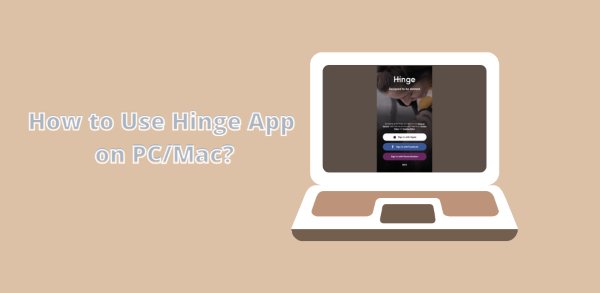
Part 1. What is the Hinge App
Hinge is a location-based social and dating application. Its slogan is "Designed to be Deleted," indicating its aim to help users establish long-term relationships rather than endless dating. Currently, Hinge offers official applications for iOS and Android, available for use on iPhones, iPads, and Android devices.
If you're curious about how to log in to Hinge on your desktop when it's inconvenient to use your phone, please continue reading.
Part 2. How to Use Hinge on PC/Mac
Method 1. AirDroid Cast
My top recommendation is to use a screen mirroring tool, as screen mirroring applications enable you to effortlessly use your phone on your computer, thus allowing you to access Hinge on your computer.
AirDroid Cast is the best screen mirroring application, as it is secure and offers free features. It is also very easy to use, requiring just three simple steps to access Hinge on your computer.

How to use Hinge on PC/Mac with AirDroid Cast?
You can complete logging into Hinge on your computer through AirDroid Cast in as little as 5 minutes. Let's discuss these three simple steps:
- Step 1.Install AirDroid Cast to both your devices
- Download and install AirDroid Cast on your phone and the devices you want to share screen. You can download this app by click download button below or go to Google Play Store or App Store.
- Step 2.Connect your phone and PC/Mac
- There are 3 connection methods that you can choose for connection.
1. Wireless Connection
You can choose a remote or local network for connection in this method. Using your phone to scan QR code or cast code that displayed on the computer side.

2. Connection through AirPlay
Select the ‘AirPlay Mode’ on your PC, and then confirm if your AirPlay mode is ‘turn on’ on your iPhone. Go to “Screen mirroring” center and tap on “AirDroid Cast-XXX”.

3. Connection through USB Cable
Connect your mobile with a PC using a USB cable. Allow USB cable debugging from your mobile, and on your PC, select cable mode.

- Step 3.Start to use Hinge on PC/Mac
- After successful connection, your phone screen will be showed on your PC. Now you can click the hand icon in the left to enable to control feture. Then you can start to use Hinde app on your PC/Mac.
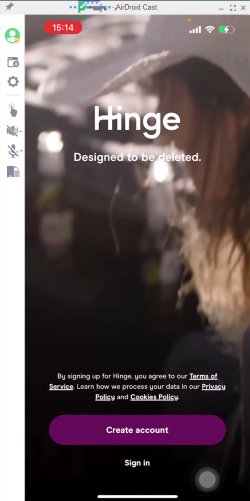
What can AirDroid Cast do?
Key features of AirDroid Cast
- Supports screen mirroring between iOS/Android/Win/Mac/TV.
- Enables controlling iOS and Android devices from a computer, allowing easy usage of mobile apps/games on a computer.
- Supports simultaneous screen mirroring for multiple devices.
- Ensures security and safety.
Method 2. BlueStacks
Another way to download and use Hinge dating app for PC is the Emulator. Using Hinge on mobile requires handing phone in hand all the time, and pictures or videos you receive are shown small. Opening this app on PC will give you a larger display, and your hands will be free instead of carrying a phone all the time.
There is a vast list of Emulators, but you can use the best one. Android applications support some emulators, and iPhone supports some. BlueStacks, LD Player, ARChon, Prime OS, Gameloop, etc. The following will explain how to use Hinge on PC via BlueStacks.

Steps to use Hinge on PC via BlueStacks
- Step 1.Download BlueStacks and Sign in
- Ydownload BlueStacks from the official website of BlueStacks and complete the registration to log in.
- Step 2.Search out the Hinge app on the BlueStacks
- Then you can search Hinge and download it to enjoy on your PC with a big screen.
- Step 3.Create a profile and enjoy it
- Create your profile on Hinge and add all the details they asked from you. Then you can share pictures and images with people you want.
Method 3. Chromebook
Besides the two common methods mentioned above, we also came across a lesser-known but effective approach from a Reddit post. A user on Reddit mentioned that it's possible to use Hinge on a computer through a Chromebook. Chromebook is a type of computer developed by Google, and most newer models support downloading and installing Android apps from the Google Play Store. So, if you're a Chromebook user, you can easily use Hinge on your PC through it.
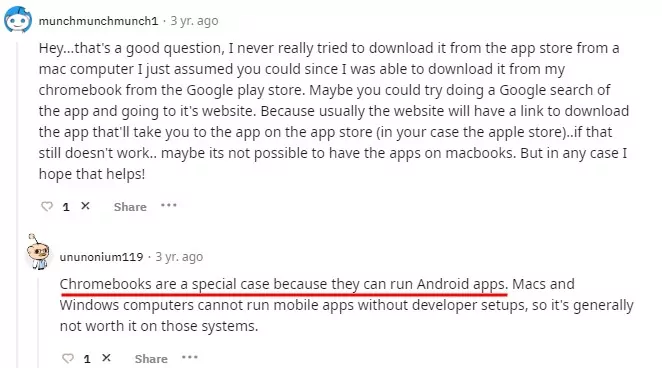
Steps to use Hinge on PC via Chromebook
- Step 1. Open the Chrome browser on your Chromebook.
- Step 2. Go to the Google Play Store website and search for Hinge.
- Step 3. Click on the "Install" button. After installation, open Hinge and log in.
Now you can start enjoying the large-screen version of Hinge!
Part 3. Conclusion
Hinge is an excellent dating application. In order to prioritize user safety, its developers have chosen not to release a desktop version. If you need to use Hinge on your computer, I recommend utilizing the screen mirroring app - AirDroid Cast mentioned in this article. This method boasts the highest success rate and strongest security measures.
FAQs about Hinge Dating App












Leave a Reply.