How to Connect Phone GPS to Car Screen (For Android & iPhone)
How can I use phone GPS on my car screen? Connecting the phone’s GPS to the card screen enhances the driving experience on a larger screen, a more accessible display for navigation. To ensure safer driving with a seamless way to access maps, routes, and other essential apps. In this guide, we will show you how to connect phone GPS to car screen, whether you use an iPhone or an Android device.
1. Using Apple CarPlay (for iPhones)
First, you will need to ensure your card supports Apple Carplay; use a USB cable to connect your iPhone to your car’s USB port. Follow the next steps to connect phone GPS to car screen:
- Step 1. Plug your iPhone into the USB port in your car.
- Step 2. Enable Carplay on your car’s screen.
- Step 3. Once connected, you can use Google Maps, Apple Maps, or other apps from your car’s screen.
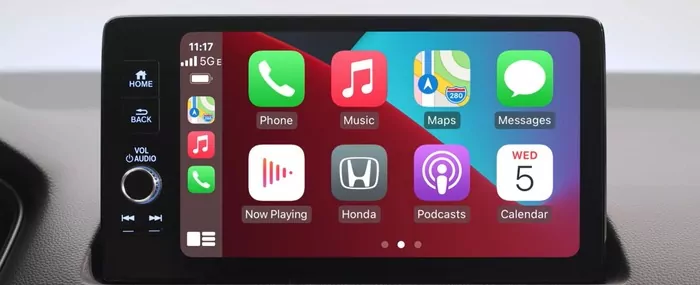
Note: If you own a newer car that supports wireless Carplay, you can press the voice command button to turn on the Carplay. Then go to Settings > General > CarPlay > Available Cars and choose your car.
2. Using Android Auto (for Android phones)
If you are using Android, and you want to connect Google Maps to car display from your Android phone or table, you can try Android Auto.
Check your Android phone; if you have Android 10 or later, Android Auto is built-in. For Android 9 or below, you need to download Android Auto from Google Play on your Android phone. Follow the next steps about how to connect Android phone GPS to car screen:
- Step 1. Check and ensure your car and phone supports Android Auto.
- Step 2. You will need a USB cable to connect your phone to your car if your car does not support connecting wirelessly.
- Step 3. On your car screen, select the Android Auto icon to enable it.
- Step 4. Once enabled, you can use Android Auto to access GPS Apps, such as Google Maps, Waze, or other phone apps.
Note: Although most USB cables are similar, the quality and charging speeds can be different. Android Auto requires a high quality USB cable to transfer data. So it's always recommended to use the original USB cable that came with your Android device.
3. Using Third-Party Mirror App(without CarPlay/Android Auto)
What if your car and phone do not have Carplay or Android Auto. Using third-party mirror app is a great alternative. Mirror software like AirDroid Cast allows your phone Maps to interact with your car screen. But make sure your car's infotainment system has a web browser; with AirDroid Cast, you can connect maps to car screen wirelessly.
- Step 1. On your smartphone, download and install the AirDroid Cast.
- Step 2. Launch the mirror app on your phone, and you will be asked for enter the Cast code.
- Step 3. Go to your car screen and open the web browser; enter the link of AirDroid Cast Web: https://webcast.airdroid.com/ , it will show the 9-digit code.
- Step 4. Enter the cast code on your mobile phone, then you can check your GPS app on your car screen.
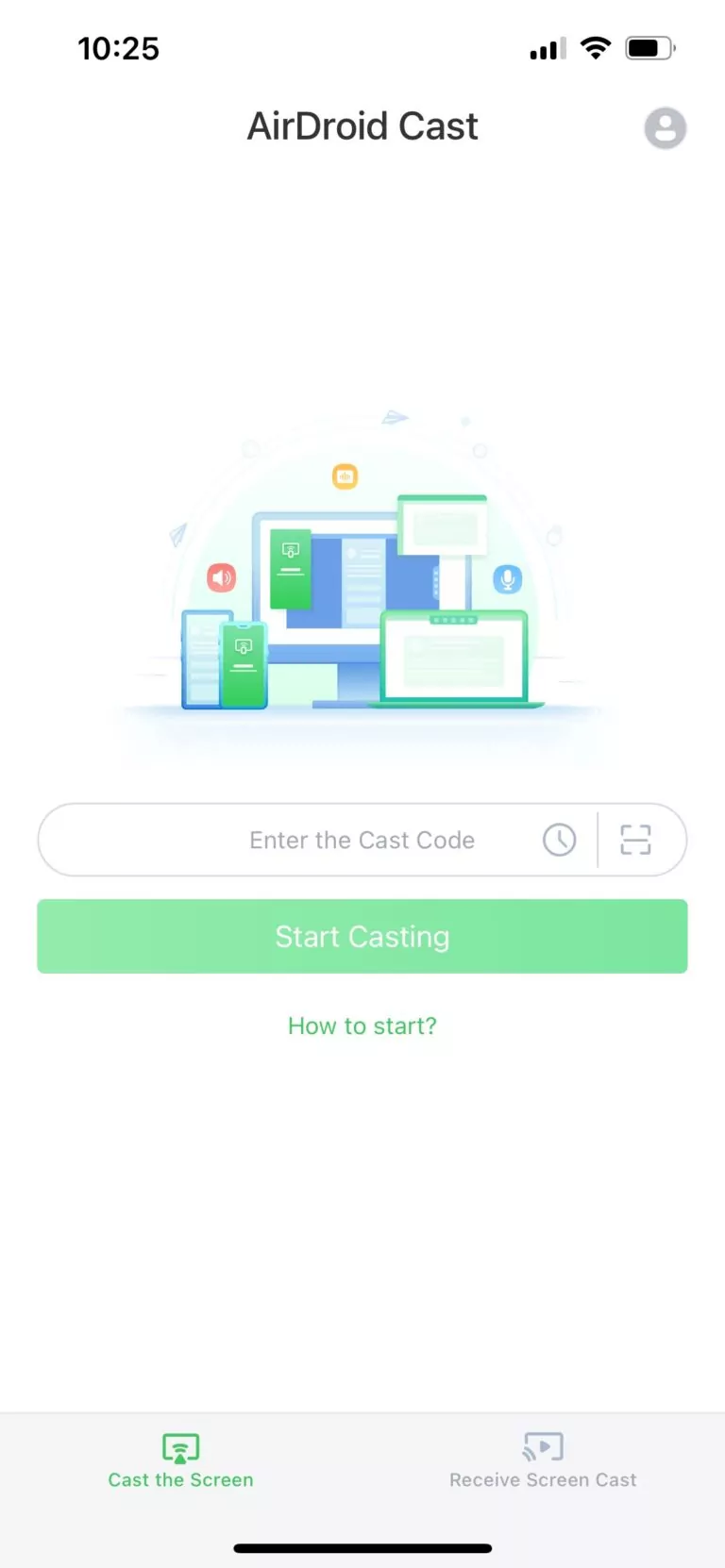

Note: This method works for both Android and iPhone/iPads to show the GPS map to the car screen, and it's free to use.
By following these steps above, you can connect your phone GPS to the car screen for easier and safer navigation. Whether an iPhone or an Android, you can use Apple Carplay, Android Auto, or AirDroid Cast app to project maps onto your car screen.












Leave a Reply.