How to Mirror iPhone to Panasonic TV in November 2024
In recent years, Panasonic smart TVs have stepped up their game and are now a stable and popular TV brand for many. But some might not be aware of the TV's features, like screen mirroring.
So today, we’ll give you a rundown on how to mirror an iPhone to a Panasonic TV. Let’s get straight into it!
1. Can You Mirror iPhone to Panasonic TV via AirPlay?
The answer is both yes and no. No, you can’t natively use AirPlay on Panasonic smart TVs because Panasonic TVs do not support built-in AirPlay; but yes, you can AirPlay iPhone to Panasonic TV if you have an Apple TV set-top box.
2. How to Mirror iPhone to Panasonic TV?
In this part, we will break down the 3 methods to mirror your iPhone screen to your Panasonic TV easily.
Way 1. Cast from iPhone to Panasonic TV via Apple TV Box
The first option to connect your iPhone to a Panasonic TV is by using a physical Apple TV box. This method requires you to have an Apple TV box and an HDMI cable, with which you can natively AirPlay from your iPhone even on a Panasonic TV.
Follow the steps below to start casting to your Panasonic TV with Apple TV:
- Step 1.Connect one end of the HDMI cable to your Panasonic TV and the other end to your Apple TV box.
- Step 2.Complete the on-screen setup of the Apple TV box and pair it to your Panasonic smart TV.
- Step 3.Connect your iPhone/iPad to the same WiFi network as your Apple TV box. Your Apple TV box is now ready to receive AirPlay casts.
- Step 4.Open the Control Center on your iPhone. Swipe down from the top-right corner of your device. Select the ‘Screen Mirroring’ icon.
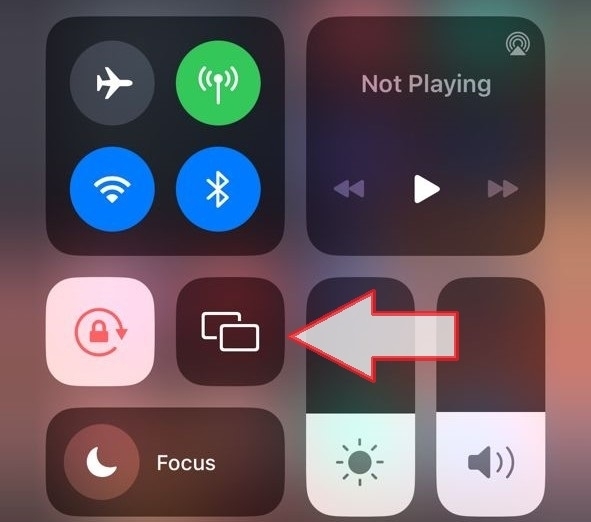
- Step 5.Select your Apple TV from the list of available devices.
- Step 6.Your Apple TV will display a 4-digit AirPlay Code on-screen. Enter the code in the pop-up box on your iPhone.
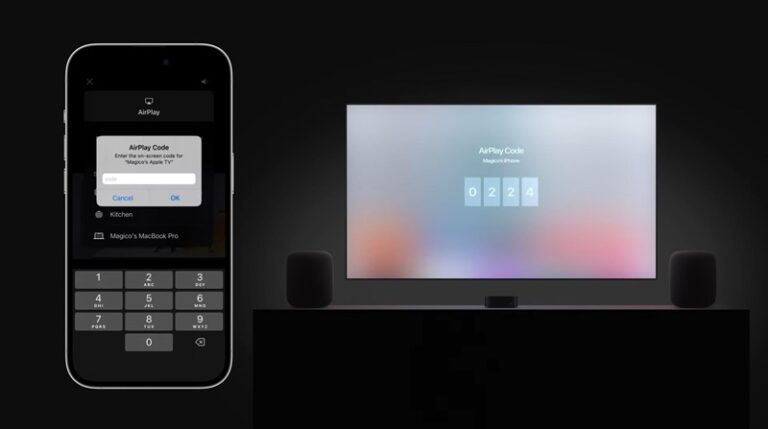
There you go. Now you can stream content from your iPhone to your Panasonic TV screen.
Way 2. Mirror to Panasonic TV from iPhone via AirDroid Cast
If you’re looking for a more versatile and cost-effective solution to mirror your iPhone to a Panasonic smart TV, AirDroid Cast is your best bet. AirDroid Cast is an all-in-one screencasting solution that allows a variety of devices to share and receive screen shares.
AirDroid Cast supports all major platforms including Android, iOS, macOS, Windows, and smart TVs! It is totally free to screen mirror when two devices connect to the same Wi-Fi.
Here’s a guide to mirror your iPhone to your Panasonic TV using the AirDroid Cast:
- Step 1.Download the AirDroid Cast app on your iPhone and launch the app.
- Step 2.Open the web browser on your Panasonic smart TV and open the webcast.airdroid.com. Your TV will display a 9-digit Cast Code and QR Code.

- Step 3.With the AirDroid Cast app on your iPhone, scan the QR code.
- Step 4.Allow the permissions on both devices, and your iPhone screen will be displayed on the Panasonic TV wirelessly.

You can cast the screen with the audio together.
Way 3. Mirror to Panasonic TV from iPhone via AirBeamTV
The last method of how to mirror an iPhone to a Panasonic TV without Apple TV is by using a third-party app; AirBeamTV. Compared to other mirroring apps, AirBeam TV focuses on mirroring to smart TVs.
However, while mirroring is free to use, many of the app’s features are locked behind a paid subscription plan. This includes 1080p HD resolution mirroring and in-device audio delivery.
Also, for AirBeamTV to work, both your iPhone and Panasonic TV need to be on the same Wi-Fi network.
Here’s a quick guide to get connected:
- Step 1.On your iPhone, open the App Store and install the ‘Screen Mirroring Panasonic TV’ app. Make sure to select the correct app for your TV brand.
- Step 2.Tap on ‘Screen Mirror’.
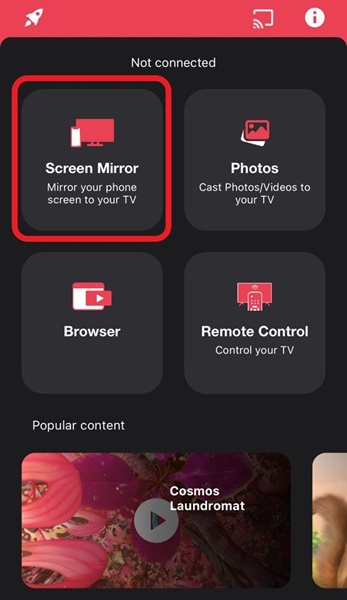
- Step 3.Select your Panasonic smart TV from the list.
That’s it! Enjoy your iPhone screen on the Panasonic TV.
3. Conclusion
And that’s all the ways to mirror an iPhone to a Panasonic TV wirelessly. We’ve mentioned 3 great methods to try out and each is suited to different types of users. If all you need is to mirror your iPhone to a TV, then AirBeamTV is a solid choice.
If you’ve got the cash to splurge on an Apple TV box, that would be the most ideal option for iPhone users. But it’ll cost you and take up some space near your TV.
If you need a reliable and convenient way to mirror your screen to any device, including your Panasonic TV, give AirDroid Cast a try! AirDroid Cast allows users full access to most mirroring features for free including in-device audio sharing, FHD resolutions, and more!












Leave a Reply.