Wi-Fi: Both devices need to be on the same Wi-Fi network.
AirPlay settings: AirPlay must be enabled on your TCL TV.
AirPlay compatibility: Not all TCL TVs support AirPlay. Check your model's compatibility.
Connecting your iPhone to a TCL television can greatly improve your viewing experience. Whether you're looking to mirror apps or simply want a bigger display for your media, this guide has got you covered. In this article, we'll walk you through various methods to connect your iPhone to different types of TCL TVs, ensuring you get the most out of your entertainment setup.
According to the different operating systems they run on, there are mainly four types of TCL smart TV: TCL Roku TV, TCL Google TV, TCL Android TV, and TCL Fire TV. Each type provides unique features and user experiences, catering to different preferences and needs.
We will explore how to utilize screen mirroring on each type of TCL smart TV, ensuring you can easily share content from your devices to your TV screen. Whether you're using what model TV, we'll provide step-by-step instructions to help you make the most of your TCL smart TV's capabilities.
You can use AirPlay to wirelessly connect and display content from your iPhone on your TCL Roku & Fire TV. Ensure your TV is compatible with AirPlay 2 by navigating to the "System Settings" menu and selecting "About." Your device must be running Roku OS 9.4 or later to support AirPlay 2.
Here are the steps on how to mirror iPhone on TCL TV by using airplay:
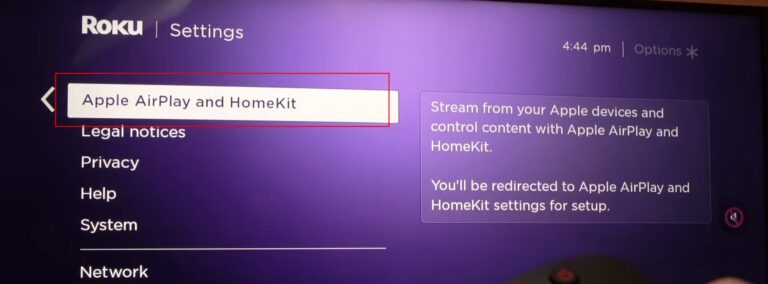
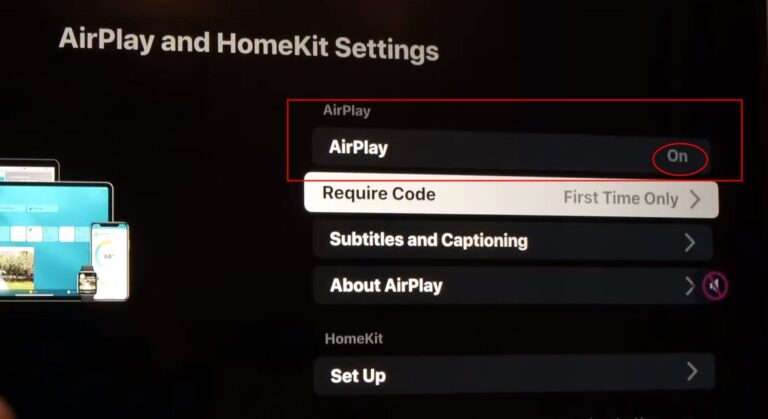
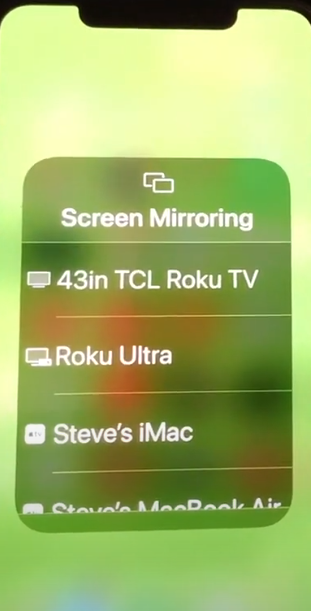
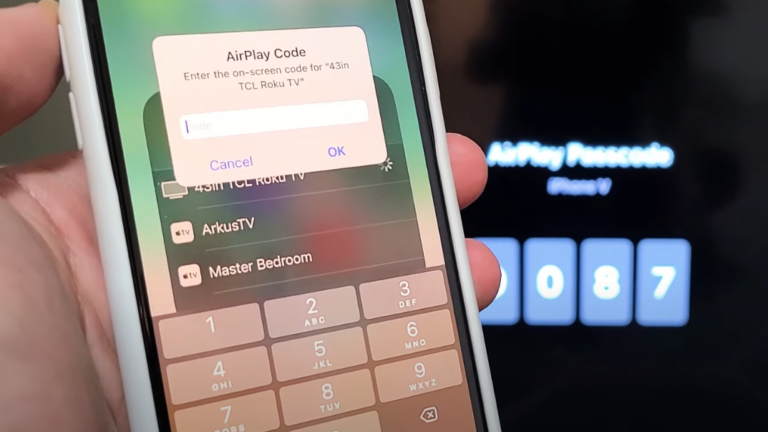
You can now control and view your iPhone’s content on your TCL Roku TV and Fire TV.
Below are two popular ways to cast your iPhone to your TCL Google TV or Android TV: using AirDroid Cast and Google Chromecast.
Using Google Chromecast is a straightforward way to cast your iPhone screen to an Android TV. For these two type of TCL smart TV already have built-in Chromecast, so we don’t need to buy any device. It’s totally free!
Please note that you can only cast from the latest version of a Chromecast-enabled app or a Chrome browser on a device connected to the same Wi-Fi network as your TCL Google TV.
Follow these steps:
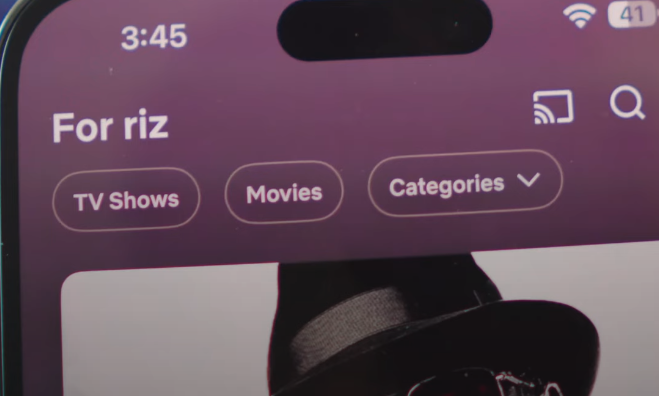
These tips should help you successfully mirror your screen to a TCL Google TV from various devices.
For chromecast is just built in some apps, so if what you want to casting cannot use Chromecast, Airdroid Cast can be your best solution. AirDroid Cast offers a convenient way to mirror your device's screen to your TV with easy steps.
Here’s how to use AirDroid Cast to mirror your iPhone:

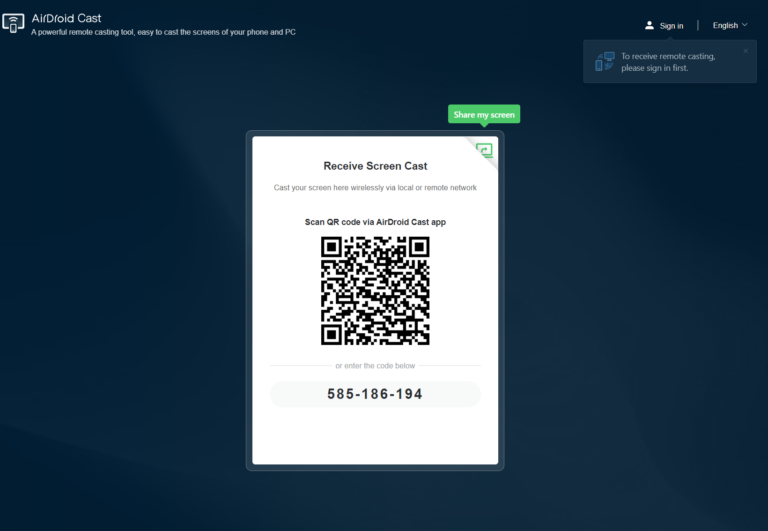
Wi-Fi: Both devices need to be on the same Wi-Fi network.
AirPlay settings: AirPlay must be enabled on your TCL TV.
AirPlay compatibility: Not all TCL TVs support AirPlay. Check your model's compatibility.
Now you know how to cast to TCL TV from iPhone. Connecting to your TCL TV from an iPhone is an easy process with multiple options at your disposal. Whether you prefer AirPlay, Chromecast, or third-party apps like Airdroid Cast, there's a method that will suit your needs.
By utilizing these tools, you can effortlessly enjoy your iPhone's content on the big screen. Choose the method that best serves your needs and start enjoying content from your phone on a bigger screen today.


Leave a Reply.