How to Play Minecraft Bedrock on PC?
Planning to play Minecraft Bedrock on your PC or Mac? Do you want to join your friends on Xbox or mobile in a cross-platform adventure? Whether you're new to Minecraft or a seasoned player, the Bedrock Edition is your gateway to a world of endless possibilities, offering smooth multiplayer experiences.
But how do you get started on your PC? Is it different from the Java Edition? Let’s walk you through the simple steps to get Minecraft Bedrock running on your PC, so you can jump right into the action.
Get you ready to mine, build, and explore!
What's the Difference Between Minecraft Bedrock and Minecraft Java?
Minecraft has two main versions: Java Edition and Bedrock Edition, each with distinct features.
If you want to play with friends across different devices, go for Bedrock. If you’re into mods or prefer PC-only gameplay, Java Edition is for you. Choose based on your platform and preferences.
How to Play Bedrock on PC?
Playing Minecraft Bedrock on your PC is a simple process, and you need to follow the steps:
- Step 1.Open your Minecraft Launcher.
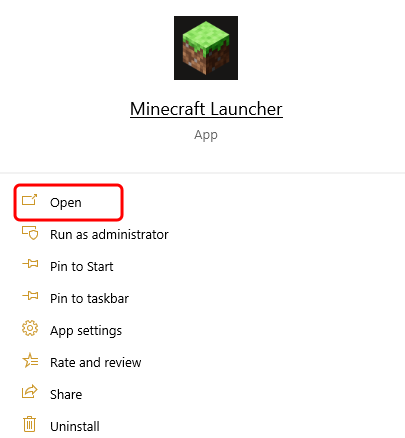
- Step 2.Then, log in to the Microsoft account.
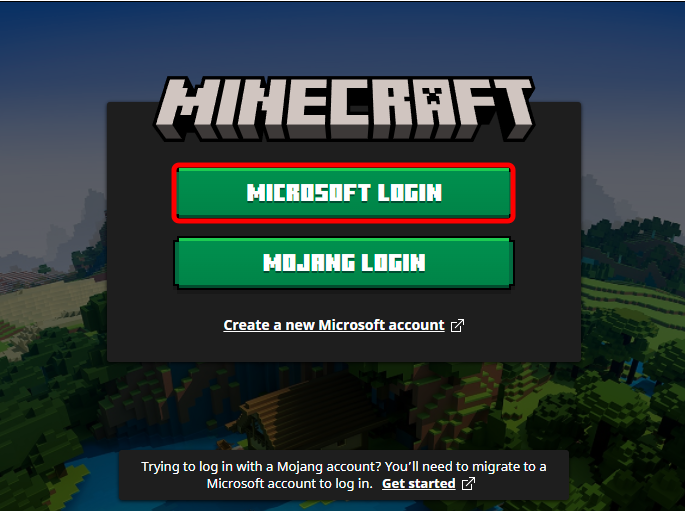
- Step 3.In the sidebar, click on "Minecraft for Windows."
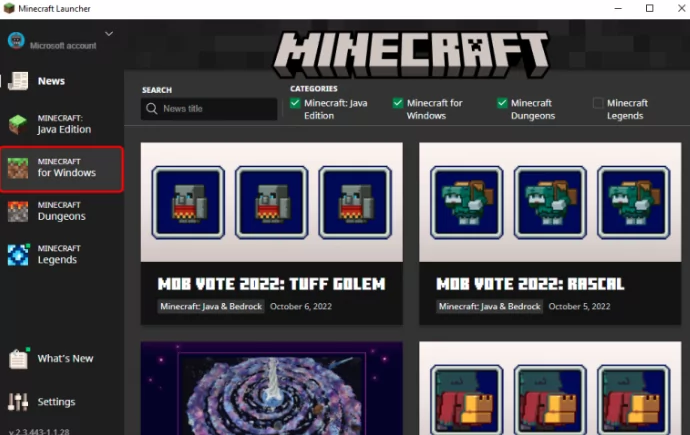
- Step 4.Hit the green “Play” button to start the game.
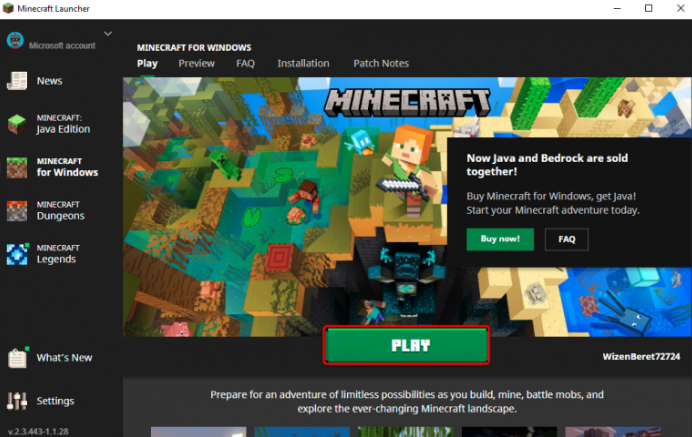
If you don’t have the Minecraft Launcher:
- Step 1.Go to the Minecraft website and select "Get Minecraft."
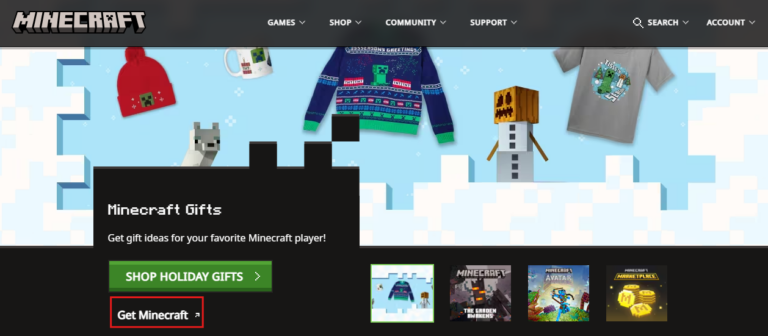
- Step 2.Choose from “Deluxe Collection” or simple “Minecraft.”
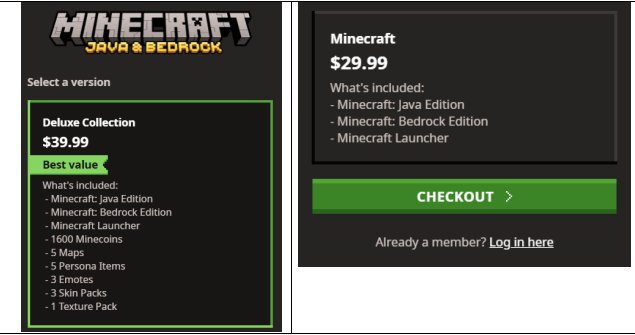
- Step 3.You can also sign in with your Microsoft or Xbox account.
- Step 4.After purchasing, download the Minecraft Launcher from the Microsoft Store.
- Step 5.Search for "Minecraft Launcher" and click “Get.”
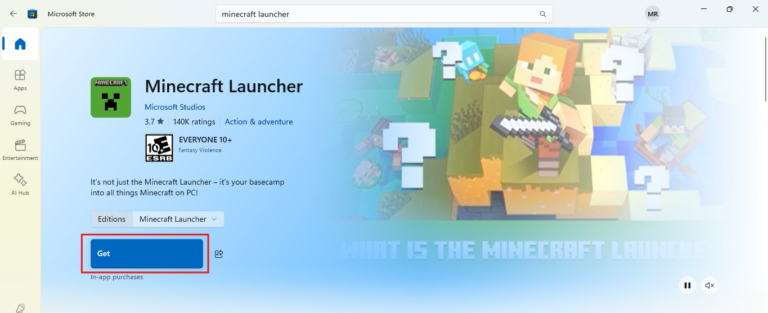
Log in to your account once the download is complete and start playing!
How to Play Minecraft Bedrock on a PC With Xbox Controller?
Since Microsoft owns both Minecraft and Xbox, you can download Minecraft from the Xbox app on your PC. The Xbox app is available in the Microsoft Store, which is pre-installed on most Windows computers.
Here are the steps to do it:
- Step 1.Open the Microsoft Store from your taskbar.
- Step 2.Search for “Xbox” and install the Xbox app.
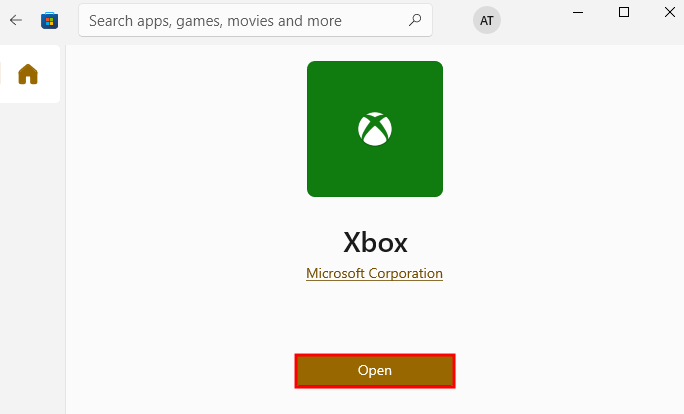
- Step 3.Open the Xbox app, search for “Minecraft,” and select the “Minecraft for Windows + Launcher” option.
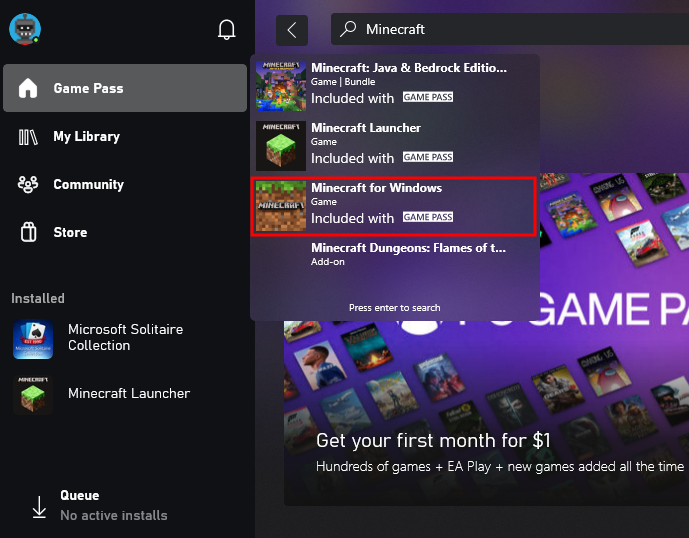
- Step 4.Click “Install.”
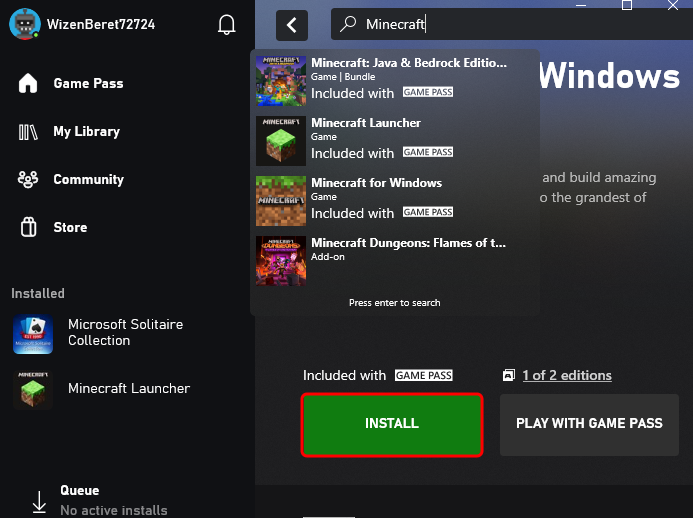
Once installed, you can choose between Minecraft Launcher and Minecraft for Windows. The Launcher lets you switch between Bedrock and Java editions. Log in to your Xbox account, and you're ready to play.
To play with an Xbox controller, make sure it's connected via USB or Bluetooth. After the initial setup, you can launch Minecraft directly from the desktop or the Launcher, and play with friends across Xbox, PC, PS4, and mobile devices.
FAQs
1. Is Bedrock Free If You Buy Java?
If you buy Minecraft Java Edition for Windows 10 or 11, you’ll get Minecraft Bedrock Edition for free. Both versions come as part of the Java and Bedrock Edition bundle. If you already own one, the other will appear automatically in the Minecraft Launcher within 2–3 days.
2. Can You Get Minecraft Bedrock for Free?
No, Minecraft is a paid game and cannot be downloaded for free on its own. However, if you purchase any previous Java edition, you will get the Bedrock edition for free. This offer is only available through the official Minecraft launcher and applies to PC players.
3. How to Play Bedrock on PC With Friends?
To play with friends, here are the steps to follow:
- Step 1.Select “Play” and go to the Friends.
- Step 2.Click Add Friend, then choose how you want to add them:
- Search Gamertag: Enter your friend’s Microsoft account Gamertag.
- Scan QR Code: Let your friend scan your QR code with their mobile device to add you.
- Share: Use the Share button to send your gamertag via chat or email.
- Copy: Press Copy to share your gamertag through text, chat, or email.
- Step 3.Once your friend is added, you can join their active game by clicking the Join button in the Friends tab.
Conclusion
Whether you're playing Minecraft Bedrock on a PC or Mac, there are plenty of ways to dive into the game, regardless of your platform.
The Bedrock Edition offers a smooth, cross-platform experience, making it ideal for multiplayer fun with friends across different devices.
While the process may vary slightly depending on the device, with the right tools and setup, you'll be able to enjoy Minecraft without a hitch.
So, go ahead and get started. Your next adventure in the blocky world of Minecraft awaits!












Leave a Reply.