[Nov 2024] 4 Ways to Get Fortnite on iPhone
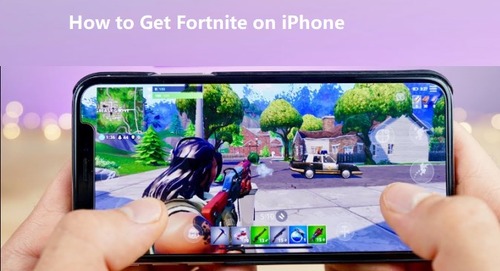
1. How to Get Fortnite on iPhone/iPad?
In this section, you will be learning the different ways on how to get Fortnite on iPhone or iPad.
Way 1: How to Play Fortnite on iPhone via Xbox Cloud Gaming?
Best for: You can play Fortnite without downloading it on your iPhone, especially it is convenient for Xbox users. And it’s free to play Fortnite on Xbox Cloud Gaming.
Limitation: Your gaming experience relies on the Internet connection.
Requirement:
- Xbox Cloud Gaming supported regions (over 30 countries)
- Microsoft account is needed
- iOS 14.4 or later
- 10 Mbps or higher for iPhone
Xbox Cloud Gaming is a Microsoft product that released updated versions in the year 2019. It offers many benefits like multiplayer mode, operating at a lower cost, receiving game updates quickly, excellent cross-platform functions and showers with mind-blowing gaming experience. It was estimated that more than 23.6 million users are enrolled on this space in 2021.
Steps to play Fortnite on Xbox Cloud Gaming:
- Step 1.Open a browser on your iPhone, and go to xbox.com/play.
- Step 2.You can find Fortnite by scrolling up and down in the game list, or searching it in the search box.
- Step 3.Tap Fortnite to get into the game information page.
- Step 4.Now tap the Share button on your browser, and tap ‘Add to Home Screen’.
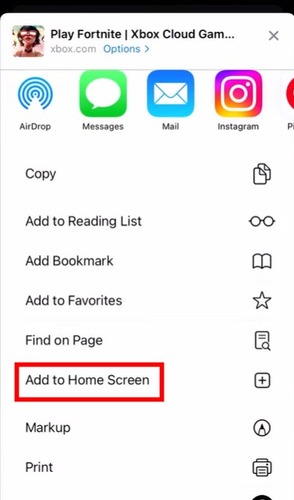
- Step 5.Tap ‘Add’ to save the shortcut to your iPhone home screen.
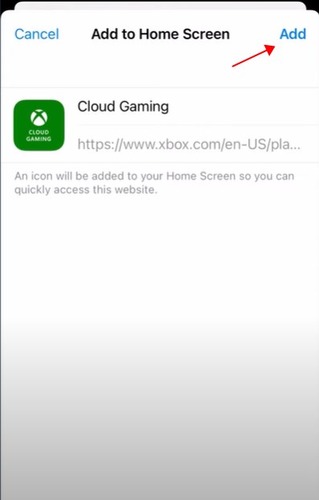
- Step 6.Now go back to the home screen on your iPhone, and tap the Cloud Gaming shortcut to open it.
- Step 7.Tap Fortnite to open it, and tap ‘Sign In’.
- Step 8.Now, sign into your Microsoft account. If you don’t have one, click ‘Create one’. And follow the on-screen instructions to finish the login.
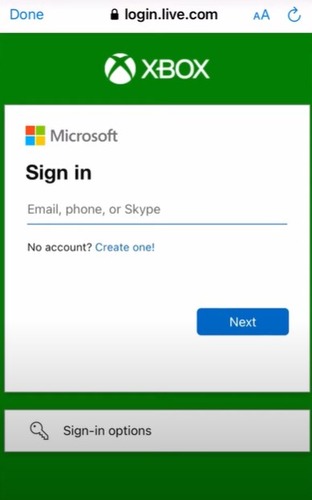
- Step 9.After signing in, you will be redirected back to the Fortnite game. Tap the Play button to open the game and play it.
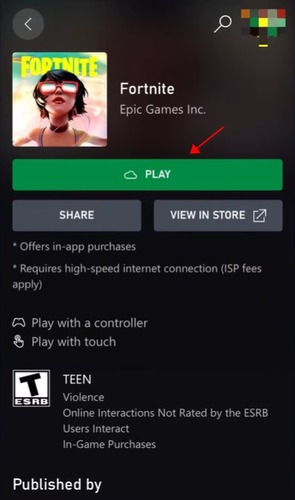
Now you can start playing Fortnite on your iPhone whenever you want. It’s lightweight and convenient, and Free to get Fortnite on iPhone.
Way 2: How to Play Fortnite on iPhone via GeForce Now?
Best for: You can play Fortnite with a browser online for free, expecially for NVIDIA users.
Limitation: You may need to use a gamepad-keyboard and mouse- for some games
Requirement:
- GeForce Now supported locations (updated constantly)
- GeForce Now account or NVIDIA account (connected with the Epic account)
- iOS 14.3 or later
- At least 15Mbps for 720P at 60 FPS
GeForce Now is a gaming service provided by the Nvidia platform. It acts as the next generation for the gaming experience as it provides the fastest gaming environment without any downloads. Use the virtual server to own your favorite games, then go to its library and stream the desired ones you would like to play at that moment.
Steps to use GeForce Now to Play Fortnite on iPhone:
- Step 1. Open a web browser on your iPhone (or iPad), such as Safari, and then go to the GeForce Now website by typing play.geforcenow.com.
- Step 2. Now tap the Share button on your browser, and choose Add to Home Screen.
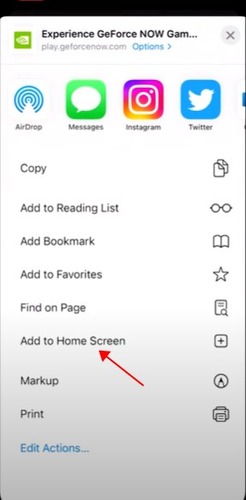
- Step 3. Tap the Add button again and then you will be redirected to the home screen on your iPhone, and then tap the shortcut icon on your screen to launch it again.
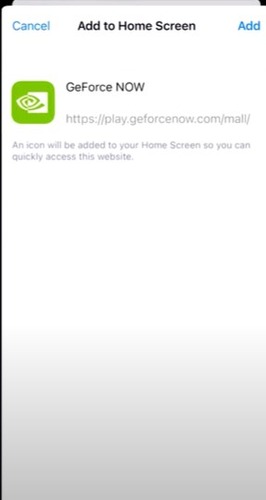
- Step 4. Walk through the quick tutorial on your screen.
- Step 5. Search for Fortnite and go to the game information page. Tap the Play button.
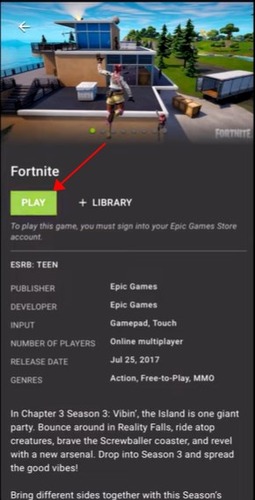
- Step 6. Log in your account by tapping the Log In button.
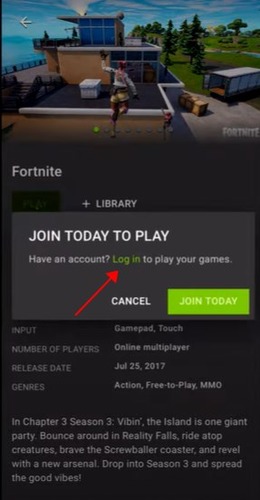
- Step 7. After logging in your Nvidia account, you will need to choose how to sign in to your Epic account. Choose one method and finish the linking process. For instance, I will choose sign in with Epic games and finish the process.
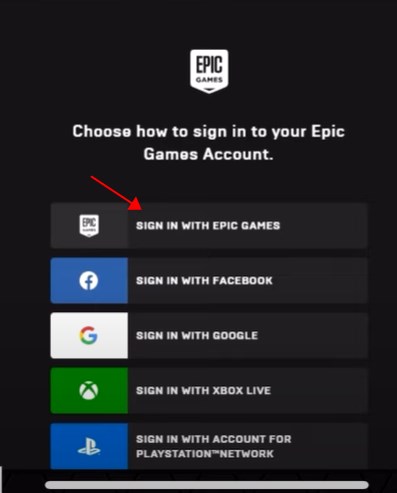
After the successful linking activity, the game will be launched and you can start playing Fortnite on your iPhone now.
Way 3: How to Get Fortnite on iPhone via Amazon Luna?
Best for: It’s very convenient for users of Amazon echo system, and it’s very cost-effective.
Limitation: There are limited game library at present (Fortnite is definitely available now).
Requirement:
- Luna supported countries (such as US, UK, Canada, Germany, France, Italy, and Spain)
- Amazon Luna account or Amazon account
- iOS 15 or later
- Amazon Prime or Luna+ subscription
Amazon Luna Cloud Gaming service has announced to add Fortnite on the platform. Despite the controversies between Epic and Apple, Amazon has recently announced the Luna cloud gaming service that hosts Fortnite for iOS devices.
According to the official release, you can play Fortnite on Amazon Luna for free if you are an Amazon Prime member.
Steps to play Fortnite on iPhone via Amazon Luna:
- Step 1. Open the Safari browser on your iPhone, and then go to luna.amazon.com.
- Step 2. Tap the Share button on your browser, and tap 'Add to Home Screen'.
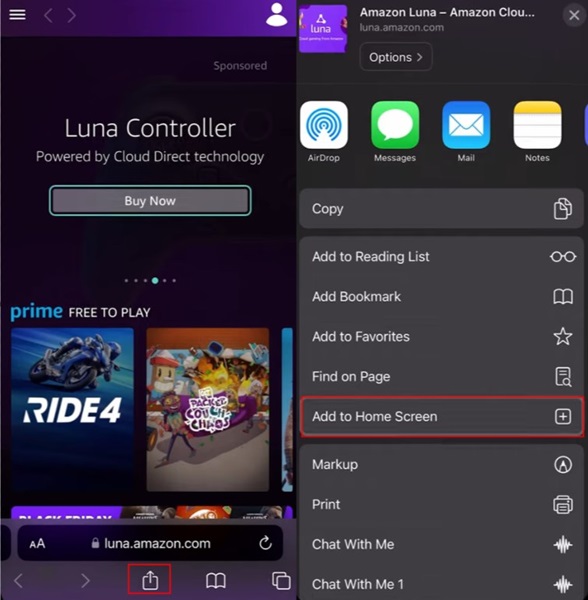
- Step 3. Tap Add again. If you want to give it another name, type a new name next to the Amazon Luna icon, and tap Add. Then it will create a shortcut of Amazon Luna on your iPhone.
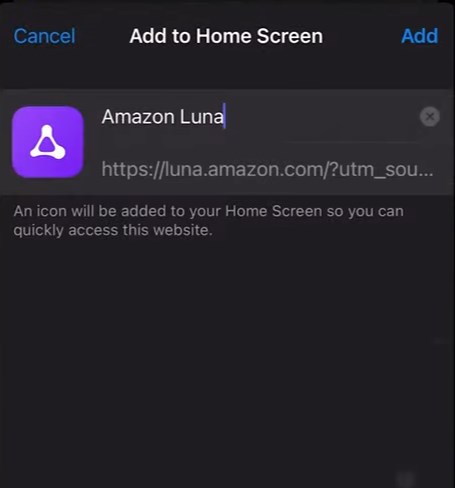
- Step 4. Go back to the home screen on your iPhone, and open the Amazon Luna shortcut.
- Step 5. Now, sign into your Amazon account. If you don’t have one, tap ‘Create a new Amazon account’, and follow the on-screen wizard to sign up the Amazon account.
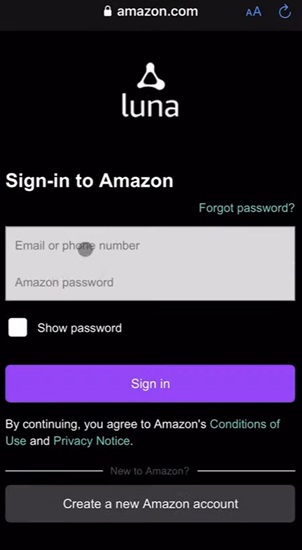
- Step 6. After signing in, you will see the home page of the Amazon Luna gaming service. Scroll up and down to find Fortnite, or search for Fortnite to go into the Fortnite page.
- Step 7. Tap ‘Play Now’ button.
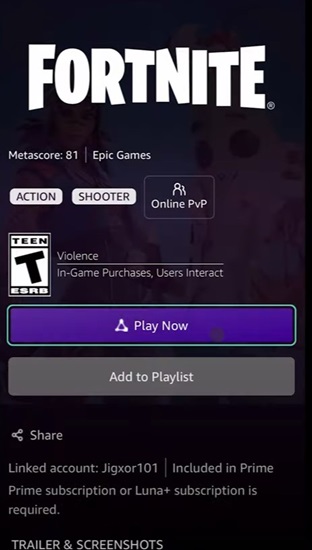
- Step 8. If it’s the first time you play Fortnite using Amazon Luna, you will be asked to connect your Epic account with your Amazon account, then tap ‘Sign in to Epic Games’, and follow the on-screen instructions to connect.
- Step 9. After that, you can start playing Fortnite on your iPhone with Amazon Luna. Just rotate your phone screen and enjoy it!
Way 4: How to Download Fortnite from Family Purchases on the App Store?
Best for: Fortnite had been installed on your Apple ID, your family’s Apple ID, or your friend’s Apple ID before it was removed from App Store.
Limitation: You will need to connect your Apple ID with your family’s or friend’s.
My Purchases on the App Store list the previously installed applications from your profile. It is the space that you can use to download the Fortnite app effortlessly.
If you downloaded the Fortnite app before the ban action or in case if you have purchased an iPhone with Fortnite installed, then it is easy to download again from the My Purchase menu at the App Store. It is enough if you follow the below steps to download Fortnite from My Purchases on the App Store.
How to install Fortnite on iPhone via My Purchases:
- Step 1. Go to the iOS App Store and click the Profile icon at the top right corner of the screen. Then, hit the Purchased menu from the options displayed.
- Step 2. Next, press My Purchases and view the lists of programs that you have installed before.
- Step 3. Now, you must search for the Fortnite icon from the displayed items on the My Purchases page and hit the Cloud icon beside the option.
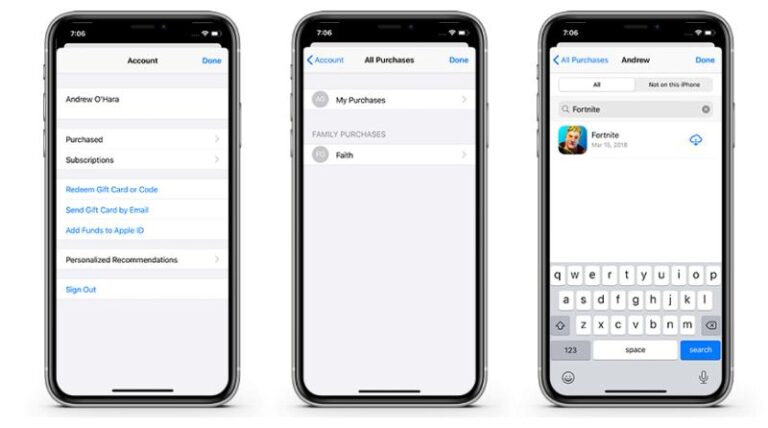
Finally, the Fortnite app will start to reinstall on your iPhone from the My Purchases on the App Store.
Additionally, if your friends or family who had downloaded Fortnite using their Apple ID, it will be a workaround to download this app from your friend's or family's Apple ID by linking your IDs as family member.
How to install Fortnite on iPhone via Family Purchase:
- Step 1. Go to your friend’s or family’s iPhone, and go to Settings > Apple ID > Family Sharing > Add Family Member > Invite Others.
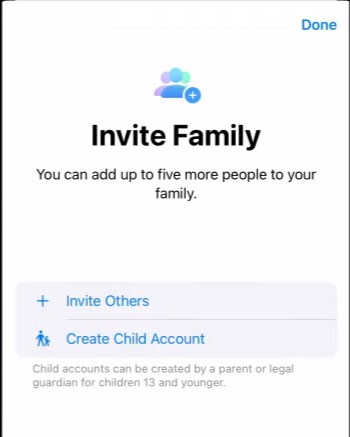
- Step 2. Now enter your Apple ID to connect it with your friend’s or family’s Apple ID by follow the on-screen wizard.
- Step 3. After connecting, launch the App Store on your own iPhone.
- Step 4. Tap your profile > Purchased > Family Purchases, and tap your friend’s or family’s ID.
- Step 5. Scroll down and find Fortnite from the app list, and tap the download button to install it on your iPhone.
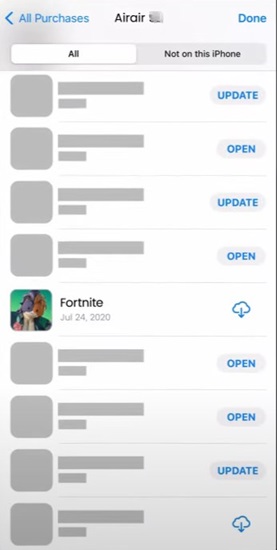
- Step 6. After installing, tap ‘Open’ to launch the game.
You can set up the game and then play it easily.
Video Tutorial on How to Get Fortnite on iPhone or iPad:
3. Bonus: Mirror Fortnite from Android to iPhone
Another excellent method on how to get Fortnite on iPhone is to use a sophisticated casting application AirDroid Cast. It is an efficient method to mirror the Fortnite GamePlay from Android phones to iPhones.
Therefore, you can view the Fortnite gameplay on iPhone from Android using this simple technique by installing AirDroid Cast app from its official website. This is extremely helpful for gameplay streaming, game teaching and sharing.

Interesting Features of the AirDroid Cast
- Mirroring screen on cross platforms easily
- working without any network limitations
- Two-way audio settings to capture the device's environment sound and mic
Steps to cast Android to iPhone efficiently using the AirDroid Cast app:
- Step 1. Download the program
- Download and install AirDroid Cast on your Android and iPhone. Launch the app on both devices.
- Step 2. Connect the devices
- On your iPhone, tap Receive Screen Cast, and then scan the QR code using your Android device, or enter the cast code from your Android device.
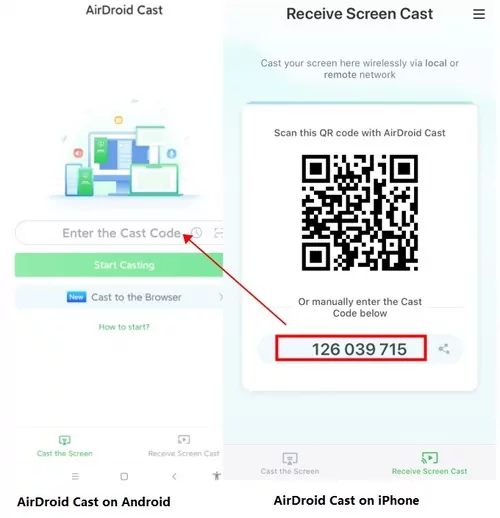
- Step 3. Start broadcasting
- Accept the request and start broadcasting.
Your Android screen will be mirrored to your iPhone. Now launch Fortnite on your Android and you can see the gameplay on your iPhone as well.
4. FAQs about Fortnite on iOS
Can You Download Fortnite on iPhone or iPad?
The answer is yes and no. Yes, you can download Fortnite via My Purchases or Family Purchases if the game had bee installed before it was banned in App Store. No, you can’t directly download the game from App Store from Apple.
Can You Play Fortnite on iPhone?
Yes, definitely. Even though Fortnite has been removed from App Store because of the dispute between Apple and Epic, you can play the game on the server end using cloud gaming services, such as Xbox Cloud Gaming, NVIDIA GeForce Now, and Amazon Luna.
Why Can't We Play Fortnite on iPhone?
Fortnite was removed from the App Store due to a dispute between Epic Games and Apple over in-app payment policies. Apple requires developers to use its payment system and takes a commission, while Epic Games attempted to bypass this by implementing its own payment system. As a result, Fortnite was removed from the App Store, preventing new downloads and updates for existing users.
However, you can still play Fortnite on iPhone via Xbox Cloud Gaming or Amazon Luna. You just can’t install the game from App Store.
Will Fortnite Come Back to iOS?
As of now, there is no official announcement regarding Fortnite's return to iOS. The situation is subject to ongoing legal and business developments between the involved parties. It's recommended to stay updated with official announcements from Apple and Epic Games for the latest information.
Additionally, in 2023, Tim Sweeney, the founder and CEO of Epic Games, posted a tweet on Twitter (X by now), saying ‘Next year on iOS!’ So this famous game may be back on App Store again. Let’s keep an eye on it.
Next year on iOS!
— Tim Sweeney (@TimSweeneyEpic) December 31, 2022
5. Summary
So that you have it - the 4 easy methods to get Fortnite on iPhone or iPad. Cloud gaming services such as Xbox Cloud Gaming, NVIDIA GeForce Now, or Amazon Luna are official and convenient ways to play Fortnite on your iPhone, and it will also save your gameplays to the cloud so that you can pick up the game from where you left on any other supported devices. And downloading the Fortnite application via Family Purchases allows you to play the game and store the data on your iPhone.












Leave a Reply.