5 Ways to Play Jackbox Games on TV
Jockbox games are family-friendly and highly interactive, making them a popular choice amongst party people. Thus, many people wanna enjoy the game night with their family or friends.
How can you play jockbox on tv to enjoy togetehr? We’ve got the start to get you ready.
How to Play Jackbox on a TV
Jackbox is built for co-op madness and couch multiplayer, but the real fun starts when everyone can see the game on a bigger screen. No more crowding around a tiny monitor. You’ll want your squad to share the same view and feel the hype together. Choose your loadout below.
1Playing Jackbox on TV with a Gaming Console
If you’re rocking a PlayStation, Xbox, or Switch, this is the easiest way to get Jackbox up and running on your TV—like a speedrun to victory.
- Step 1.Download Jackbox
- Hit up your console’s online marketplace—PlayStation Store, Microsoft Store, or Nintendo eShop. Search for "Jackbox Party Pack" and grab the pack you want. It’s like unlocking a new level, just faster.
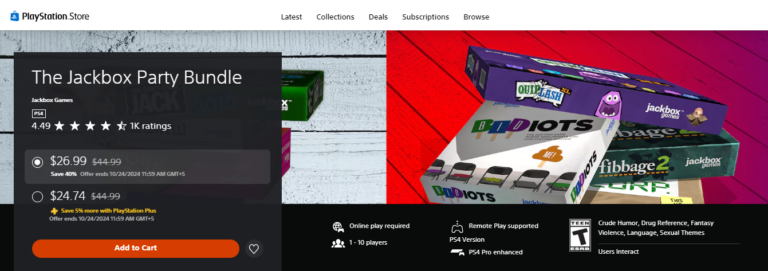
- Step 2.Plug and Play
- Make sure your console is wired to your TV through HDMI. Once you’ve connected it, launch the game from the home screen. Now, instead of watching a cutscene, you’re ready for the main event.
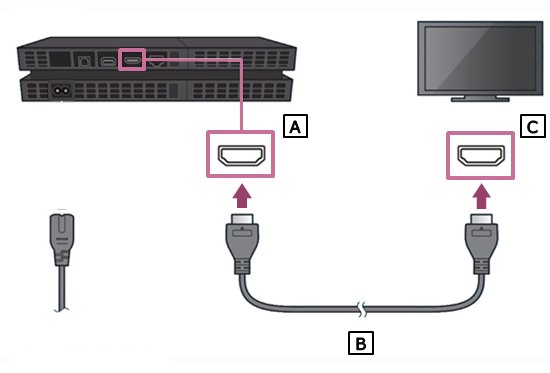
- Step 3.Squad Up with Your Devices
- Players don’t need controllers; their phones are the perfect in-game gear. Each player goes to Jackbox.TV on their phone’s browser and enters the room code on the TV. It’s like matchmaking, but instant.
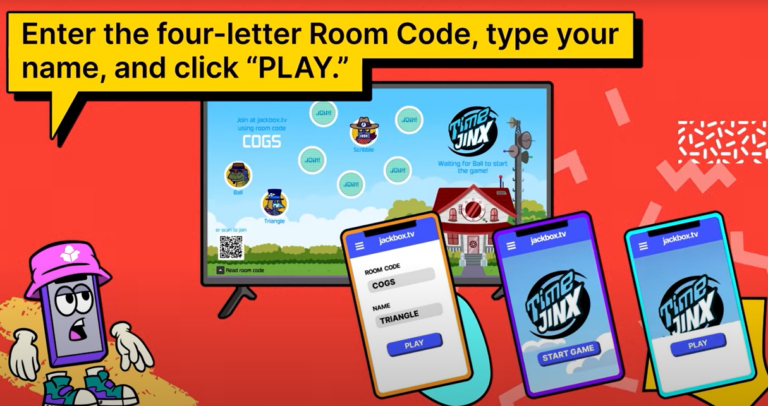
- Step 4.Dive into the Game
- Once everyone’s loaded in, start the match. The game’s on-screen HUD will guide you, and before you know it, the competition will be fierce, and the laughs will be loud. GG, let’s go!
2How to play Jackbox on TV with HDMI
Don’t have a console? No problem—hook up your rig (laptop, desktop, or tablet) with an HDMI cable and get that Jackbox game beaming straight to your TV.
- Step 1.Plug one end into your computer or device and the other into the TV. Boom, the display’s mirrored on the big screen.

- Step 2.Switch your TV’s input to the correct HDMI port. You’ve essentially fast-traveled from your small screen to the TV. It’s like going from handheld to full-screen in seconds.

- Step 3.Fire up the Jackbox from your rig. Now, you’re in-game, and it’s all up on the big screen for everyone to see.
- Step 4.Get your teammates to visit Jackbox.TV on their phones. The room code will flash on the TV, and everyone will join in instantly. Now, the lobby’s full, and the game’s ready to roll.
3How to play Jackbox on TV with a Streaming Device
If you’ve got a Chromecast, Fire Stick, or Apple TV, you can cast Jackbox wirelessly. No cables, just straight tech magic.
- Step 1.Set Up Your Streaming Device
- Make sure your streaming device is plugged into the TV’s HDMI port and connected to the same Wi-Fi network as your phone or computer. It’s like syncing up your gaming setup.

- Step 2.Launch Jackbox
- Whether on your phone or computer, open the Jackbox app or website and select the game you’re playing. Get ready to send it to the big screen.
- Step 3.Cast or Mirror the Screen
- For Chromecast, hit the cast icon—it’s like using a teleport skill for your game screen. If you’re using Fire Stick, enable display mirroring. Apple TV users just hit AirPlay on your device.
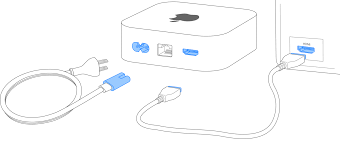
- Step 4.Squad Assemble
- Players join as usual by going to Jackbox.TV on their phones. You're set to launch the game once everyone’s synced up with the room code.
You’re in, your friends are in, and Jackbox is centre stage on the TV. Game on!
4How to play jackbox on TV with a Computer
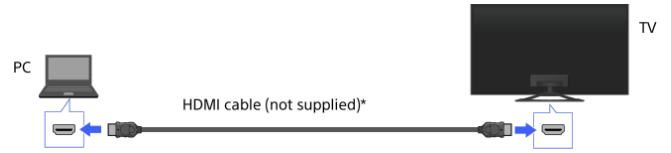
If you prefer to use a computer to play Jackbox on your TV, it’s a simple process. You’ll need an HDMI cable to connect the computer to your TV, which will mirror your screen. Once you’ve switched the TV input to the correct HDMI port, launch Jackbox on your computer.
Your TV will display the game; players can join by visiting Jackbox.TV on their phones and entering the room code. This quick and easy setup makes it a solid option if you have a laptop or desktop nearby.
5How to play jackbox on TV with an iPad

Using an iPad is another way to get Jackbox onto your TV, and it’s just as straightforward. You can use AirPlay to wirelessly mirror the iPad’s display if you have an Apple TV or an AirPlay-enabled TV.
Once the iPad is connected to the TV, launch Jackbox, and players can join via Jackbox.TV as usual. This method works well if you’re looking for a quick and portable setup.
Bonus Tip: Playing Jackbox on TV Using AirDroid Cast
If you’re going full wireless, AirDroid Cast is your secret weapon for getting Jackbox on the big screen without cables(HDMI). It's a free screen mirroring app for you to play Jackbox games on your TV while streaming the game for others simultaneously!
Not only it's free and easy to use, but it can compatible with almost every smart TV. If you cannot download AirDroid Cast from your TV Store, you can visit the free web version:webcast.airdroid.com.
- Step 1.Access the AirDroid Cast app on your phone or tablet on your TV’s web browser.
- Step 2.Open the app on your phone and TV, scan the QR code, and boom—you’ve got a secure connection.
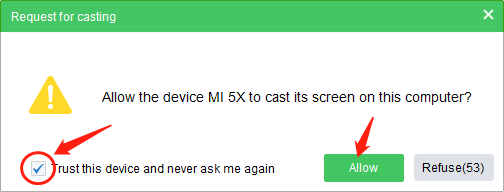
- Step 3.Hit “Start Now” on your phone or tablet, and your screen is reflected on the TV just like that. It’s wireless tech magic.

- Step 4.Open Jackbox on your phone or tablet, and the game will appear on your TV. It’s smooth, easy, and perfect for game night.
Players can still join via Jackbox.TV. Once the room’s full, you’re ready to go!
Conclusion
Whether you’re gearing up for a hardcore gaming session or a casual game night with friends, playing Jackbox on your TV is the way to go. Setting it up is simple and smooth whether using a console, HDMI, streaming device, or even casting from your phone.
With multiple connecting ways and no extra controllers, you can bring the full Jackbox experience to your living room with minimal effort.












Leave a Reply.