How to Play Netflix Games on Your TV? [2025]
While Netflix has long been the go-to platform for binge-watching your favorite shows and movies, it’s now expanding its horizons to include an exciting array of games. With a growing library of mobile and console-quality games, Netflix gives its subscribers multiple entertainment options.
But how can you play Netflix games on your TV? Follow to learn.
- Part 1 :Can You Play Netflix Games on TV?
- Part 2 :How to Play Netflix Games on TV?
- Part 3 :Editors' Note
- Part 4 :What to Do If Your TV Can’t Play Netflix Games

- Part 5 :Available Netflix Games on TV
- Part 6 :Bonus: How to Play Netflix on Mobile and PC
Can You Play Netflix Games on TV?
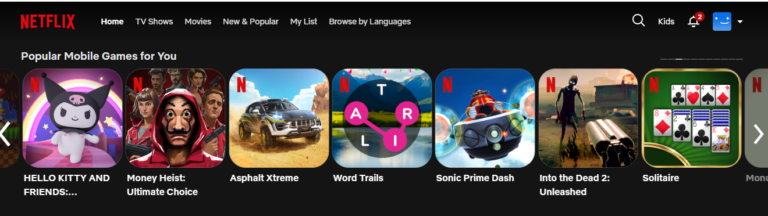
Yes, you can play Netflix games on selected smart TVs and streaming devices as part of their beta program.
Netflix entered the gaming industry in 2021, initially focusing on interactive titles related to its shows, such as "Black Mirror: Bandersnatch." In 2022, the company expanded its strategy to include both indie games and major IPs, acquiring developers like Night School and Spry Fox. By August 2023, Netflix began testing cloud gaming, allowing gameplay on TVs and the web to compete in the non-mobile gaming market.
Currently, Netflix game streaming is still in beta, with no announced full launch date. If you wish to participate in the beta program, you can opt into "Feature testing" by logging into your Netflix account via a web browser, clicking user icon, selecting "Account," and navigating to Security > Feature testing to enable the option. While it is unclear if this enrolls you in all beta programs, it's worth to try.
Requirements for Netflix Beta Program:
- Supported Countries: US, UK, Spain, Canada, Mexico, Italy, France, and Germany
- Compatible Devices:
Smart TVs: Samsung, LG, Roku TVs, Xumo devices, Nvidia Shield TV.
Streaming Media Players: Amazon Fire TV, Chromecast with Google TV, Xfinity 4K devices.
- An active Netflix subscription.
- A mobile device (smartphone or tablet) to act as a controller
How to Play Netflix Games on TV?
For subscribers who included in the beta will see a "Games" section on their Netflix home screen. Here are the steps to play Netflix games on your TV:
- Step 1.Open the Netflix App
- Launch the Netflix app on your compatible TV.
- Step 2.Locate the Games Section
- Navigate to the Games Row or Games Tab in the app. The Games Tab is on the left side under the Netflix navigation menu, marked with a controller icon.
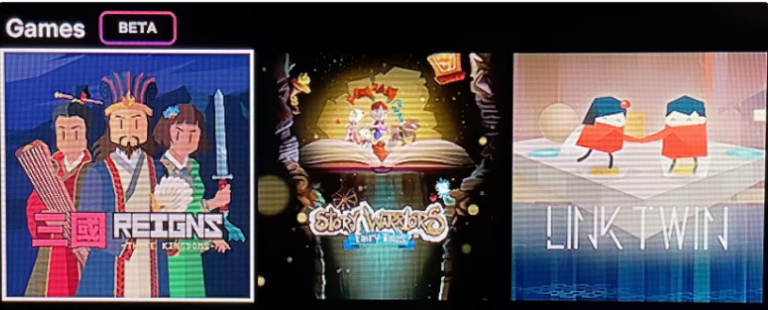
- Step 3.Select a Game
- Browse through the available games and select the one you want to play.
- Step 4.Pair Your Controller
- On your TV, select Play Game.
- A QR code will appear on the screen.
- Open the camera app on your smartphone or tablet and scan the QR code.
- Tap the link, download the required app (if not already installed), and connect to the TV.
- Step 4.
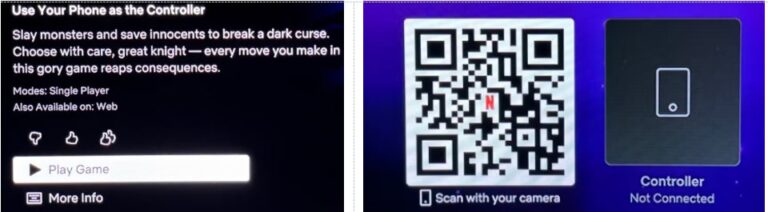
- Step 5.Start Playing
- Once paired, the game will launch, and you can use your mobile device as the controller.
Editor's Note
Having explored Netflix Games, we find it to be an intriguing concept, particularly on TV. The initial setup was somewhat cumbersome, and pairing the controller wasn't as smooth as expected. However, once those hurdles were cleared, the gameplay experience was surprisingly fluid.
It's exciting to witness Netflix's venture into gaming, although a broader game selection and support for more devices would be welcome improvements.One of the standout features is that many games are free to play, unlike other platforms where additional payments are often required.
Unfortunately, Netflix has not effectively promoted this service, which offers fantastic content. It's a significant value addition to Netflix, yet it seems underemphasized by the company. We encourage you to check out and try Netflix Games for yourself.
Hope Netflix will refine the user experience, expand the game library, and make it easier to view the available titles. If they continue to enhance the service, Netflix Games could become a popular choice for casual gamers!
Related read: If you want to have a try, you can check the reviews of other users on Reddit.
What to Do If Your TV Can’t Play Netflix Games
Remember that Netflix mobile games aren't designed for TV, they can be downloaded and played on mobile phones or tablets. So if your TV cannot play Netflix Games directly or having trouble connecting your mobile device to your TV but still wish to play Netflix games, AirDroid Cast can help.
It allows you to mirror your mobile/tablet screen to your TV, using the mobile device as a controller.
How to Cast Your Phone Screen to TV
- Step 1.Download AirDroid cast on your mobile. Go to the official AirDroid Cast website or download the app from the Google Play Store or App Store.
- Step 2.On your smart TV, launch the web browser and go to webcast.airdroid.com. You will be presented with a QR code or a Cast Code.

- Step 3.Open the AirDroid Cast app on your phone and either scan the QR code or enter the Code displayed on your TV screen.
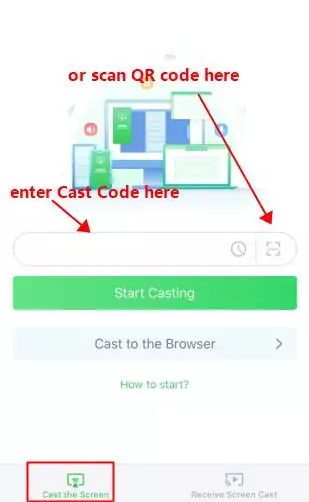
- Step 4.You’ll receive a casting request on your TV. Accept the request, and wait a few moments for the screen to mirror.
- Step 5.Once your phone is connected to the TV, you can play Netflix games directly on your TV using your phone as a controller.
Benefits of Using AirDroid Cast
- Free casting on same network.
- Wirelessly cast your phone or tablet to TV.
- Compatible with Android TVs and a wide range of other devices.
- Simple setup with QR code scanning or code entry.
- Safe and riskless
By using AirDroid Cast, you can easily enjoy Netflix games on your TV, even if it doesn’t support the game streaming features natively. Just mirror your screen, and play with your mobile device as a controller.
Available Netflix Games on TV
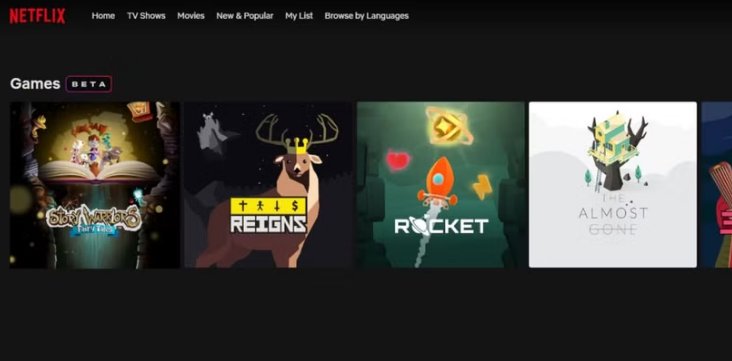
Netflix has expanded its game library for TV, offering a wide range of exciting titles that can be played directly on your smart TV. Here’s a look at some of the top available games:
| Game | Genre | Players |
|---|---|---|
| Infernax | Action / RPG | Single player |
| Link Twin | Puzzle | Single player |
| Mole Gem Mayhem | Arcade | Single player |
| Reigns: Three Kingdoms | Strategy / Card Game | Single player |
| Rocket | Arcade | Single player |
| Story Warriors: Fairy Tales | Interactive Story / Puzzle | Single player |
| Centipede Recharged | Arcade | 2 players |
In "Infernax," you slay monsters and break a dark curse in an action-packed RPG where your choices shape the story, while "Link Twin" challenges you to guide two mysterious twins through mind-bending puzzles in a visually stunning world.
"Mole Gem Mayhem" offers a fast-paced arcade-style adventure where you dig for gems and avoid molten magma, and "Reigns: Three Kingdoms" lets you navigate a kingdom's fate through strategy and tough decisions inspired by the Han dynasty in China.
"Rocket" is a fun arcade game with simple yet addictive gameplay as you control a rocket to avoid obstacles, whereas "Story Warriors: Fairy Tales" blends adventure and puzzle-solving to bring fairy tale characters to life.
"The Almost Gone" is a narrative-driven puzzle game where you solve mysteries in a dark, surreal world to uncover clues about your fate, and "Centipede Recharged" provides a fresh take on the classic Atari arcade game, blasting centipedes and avoiding enemies in a retro-inspired experience.
All these games come with HD resolution and cloud-saving support, ensuring you can pick up where you left off across different devices. Make sure you’re using the latest Netflix app version for smooth gaming.
Bonus: How to Play Netflix on Mobile and PC
To play Netflix games on your mobile, follow these simple steps:
- Step 1.Download the latest version of the Netflix app on your mobile device (iOS or Android).
- Step 2.Open the app and sign in to your Netflix account.
- Step 3.Look for the "Games" section on the Netflix home screen. Tap on any game you wish to play.
- Step 4.You’ll be redirected to your app store (Google Play or App Store) to download the game.
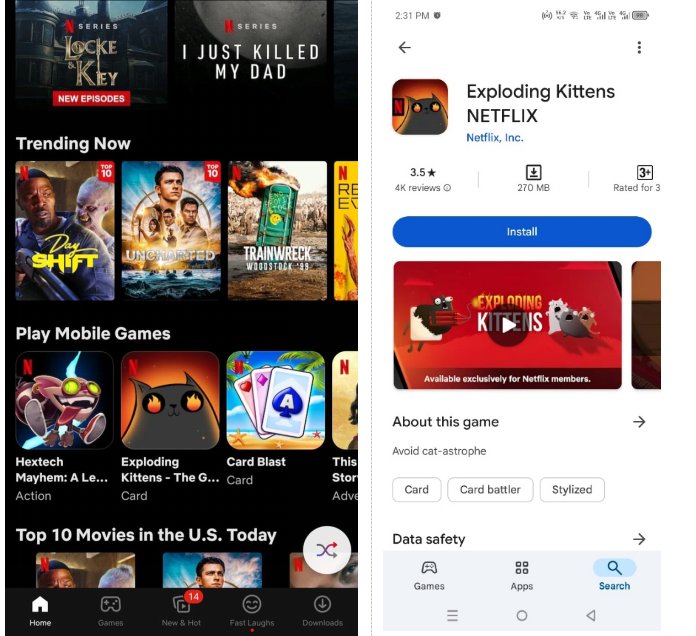
- Step 5.Once downloaded, open the game from the Netflix app or your phone’s app menu and start playing.
How to Play Games on Netflix.com?(PC)
Users’ phones will act as a controller for playing Netflix games on TVs, while Mac and PC users will be more comfortable with a traditional keyboard and mouse. Follow these steps to enjoy Netflix games through your browser:
- Step 1.Ensure you have a stable internet connection with a minimum download speed of 10 Mbps.
- Step 2.Open Google Chrome or Microsoft Edge on your computer.
- Step 3.On the Netflix homepage, look for the Games Row. If you see it, your account is part of the beta, and your device meets the hardware requirements.
- Step 4.Click on the game you want to play from the available options.
- Step 5.After selecting the game, click the Play Game button to start.
- Step 6.You’ll need a keyboard and mouse or a compatible game controller app to play the game.
Summing Up
Netflix is changing the way we think about entertainment by merging gaming and streaming. With the right TV, subscription, and hardware, you can enjoy their growing library of games on the big screen.
If your TV isn’t compatible, don’t worry. Screen mirroring tools like AirDroid Cast have got you covered. Whether you’re gaming on TV, mobile, or PC, Netflix games are worth exploring for its growing library.
Would you try Netflix Games on your TV? Let us know your experience!












Leave a Reply.