How to Play PC Games On TV
Video game fans have a blast playing PC games. But when they play these games on a bigger screen, it has an impact on their excitement level.
That is why many gamers like to play games on their smart TVs. It gives them an immersive experience during the gaming session. However, most gamers ask - how to play PC games on my TV? Find a brief guide and remove your queries.
How to play PC games on TV
We have listed the simple ways on how to play pc games on smart TV.
1Use Chromecast
Google Chromecast is a device to stream content from your PC to a TV. Chromecast users can check out a guide on how to play pc games on your TV.
- Step 1.Switch on your TV and pick the HDMI input where you've plugged in Chromecast.
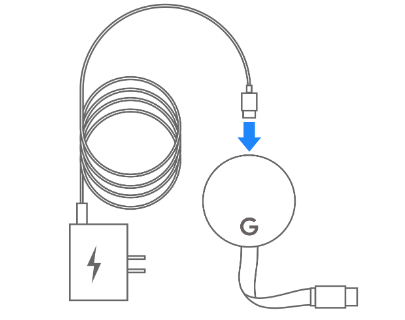
- Step 2.Access the Chrome browser and log in.
- Step 3.Decide on the game that you like to cast to your smart TV.
- Step 4.Open the menu from your Chrome browser and select Cast.
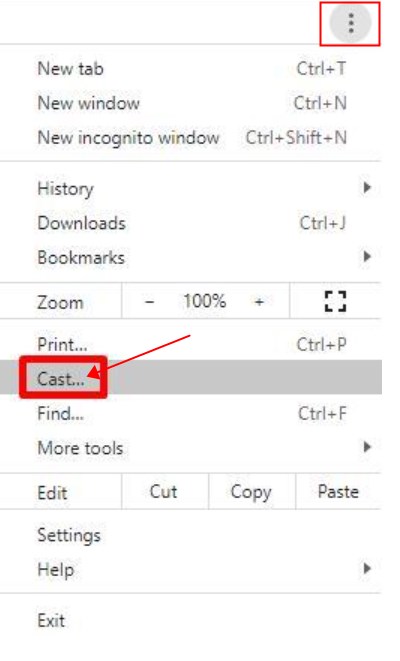
- Step 5.You will find a drop-down menu, where you have to select your tv.
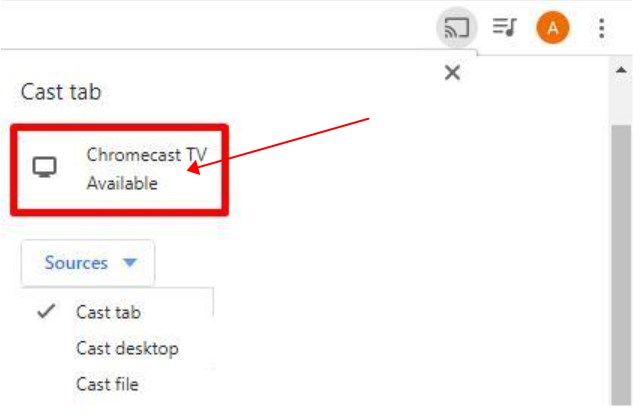
- Step 6.Choose your Chromecast device name and click on the Cast button.
2Use a Steam Link Box
Steam Link Box is a device that allows you to stream any content from your Steam library on a PC to a TV. You need a HDMI port to establish a connection between the TV and Steam Link.

However, ensure that your Steam Link Box and PC are using the same network. Your Steam client should also be updated. Let us provide a guide on how to play games from PC on TV using Steam Link Box.
- Step 1.Connect your TV to the Steam Link Box
- Use your HDMI cable to plug the box into your smart TV. Connect the device to a nearby power source.
- Step 2.Connect to a strong network
- A Wi-Fi network is best for establishing a connection. Some experts recommend a wired connection to ensure stability.
- Step 3.Configure your Steam Link Box
- Switch on your TV and choose the HDMI input with which the Steam Link Box is connected. You will find instructions on the screen for connecting the device to the network.
- Step 4.Install Steam
- In case you have already installed Steam on the PC, skip this step. If not, download the program from the official Steam website.
- Step 5.Pairing with PC
- Your TV will display a PIN to pair the PC with the Steam Link Box. Ensure you have enabled the Remote Play option from Settings.
You are now ready to play the games using a compatible controller.
3Connect via HDMI
Using your HDMI cable, you can play your PC games on a TV. There are simple steps on how to play PC games on TV with HDMI.
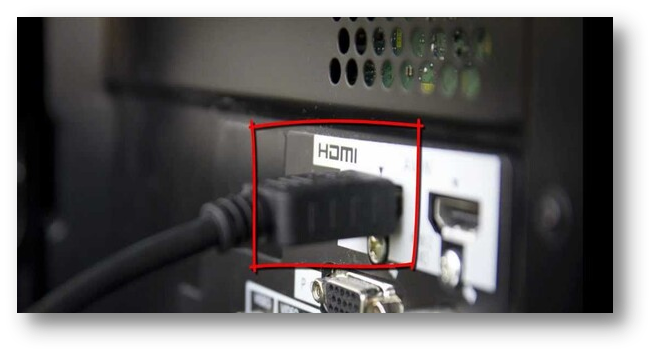
Plug a cable’s end into your computer’s port, whereas another end will be connected to your TV’s HDMI port. Use the TV remote and choose the HDMI input.
Hold the Windows key + P on your computer. Select the Duplicate option to show the PC screen. Your TV needs to be set as the audio device. Manage the refresh rate and resolution depending on your needs.
4Use Nvidia Gamestream
Some people ask how to play my PC games on my TV wirelessly. NVIDIA GameStream is a good choice because this technology helps you stream your PC games on a SHIED TV.
If your PC currently has no GeForce Experience, visit the Nvidia website and download the program.
- Step 1.Access your Nvidia account using your login details.
- Step 2.After opening the GeForce Experience on the computer, click on Settings and choose SHIELD. You can then activate the GameStream option.
- Step 3.Connect your TV to the Nvidia Shield and turn on the latter.
- Step 4.Access the Nvidia Games app and select ‘Set Up GameStream’ in My Library.
- Step 5.You need to enter a PIN to pair with the device.
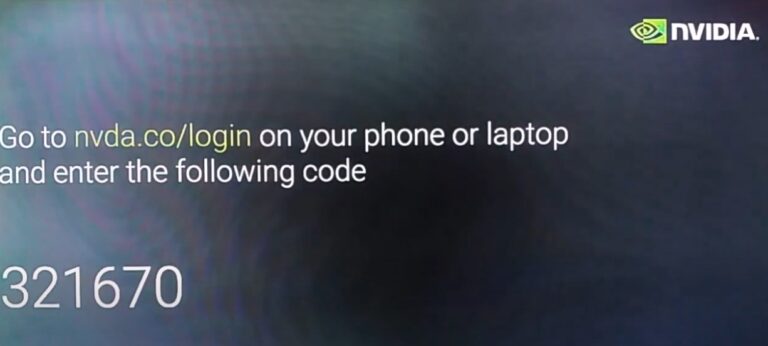
- Step 6.GeForce Experience will start scanning the installed. You may also manually click on the Scan Now option.
- Step 7.To stream the game, open the Nvidia Games app and select the preferred game.
- Step 8.Pair your Nvidia Shield with any controller for a remarkable experience.
You can use AirDroid Cast to screen mirror your PC games on the TV, and then enjoy the play! Free & Easy to use!
FAQs
Conclusion
Many PC gamers like to play their favorite games on the smart TV. However, they need to deal with a technical setup to create a connection. There are multiple ways to create a connection between a TV and a PC. Depending on your convenience, you may choose the right one.












Leave a Reply.