[Free] 8 Pokemon Emulators for iPhone/iPad
The Pokémon games has been popular all over the world since its birth, and its enduring charm has attracted generations of players.
Although Nintendo has officially launched some Pokémon mobile games on the App Store, for players who want to relive classic works on platforms such as Game Boy, Game Boy Advance or Nintendo DS, emulators have become a viable option.
Follow to learn some available Pokémon emulator for iPhone or iPad from App Store!

Things to Notice
We mainly introduce Pokémon game emulators that can be used for GBA, GB, GBC series. And for safety reasons, all recommended emulators can be downloaded directly from the Apple Store.
The emulators introduced are basically free to download, but some have in-app purchases, you can choose according to your needs.
How to Play Pokémon Games on iPhone/iPad:
To play Pokémon Red and Blue on an iPhone, you generally need a Game Boy emulator app, like Delta, and a legitimate copy of the game ROM.
- 1.Download and install an emulator (like Delta) on your iPhone.
- 2.Download the ROM file for the Pokemon game you prefer. You should obtain legal ROM file of your own.
- 3.Ensure to save the ROM file on iPhone's File app and unzip it.
- 4.Launch the Emulator app and tap to import the ROM file.
- 5.Choose the unzipped game file from your iPhone and tap 'Open'.
- 6.Now you can play Pokémon game on your iPhone.
Part 1: 8 Best Pokémon Emulators for iPhone/iPad
If you are looking for a Pokémon emulator for iPhone, you are in luck there is plenty to choose from. To ensure the safety of playing Pokémon games on your iPhone or iPad, we will mainly recommend you 8 ios emulators for Pokémon, which can be download at App Store now .
| Emulator | Price | Supported Pokémon Games | Key Features | Good Review | Bad Review |
|---|---|---|---|---|---|
| Delta | Free | GBC, GBA, NDS (e.g., FireRed, Diamond) | Multi-platform support, AirPlay, quick save/load, cheat codes | Intuitive UI, TV casting, stable performance. | Imprecise touch controls, occasional freezes during fast-forward, lacks rewind feature. |
| Lucky | Free | GBA (e.g., Emerald) | Landscape/portrait modes, gamepad support, audio adjustment, widget shortcuts | Flexible controls, lightweight design, customizable audio. | Intermittent music, collects location data, occasional screen-freezing bugs. |
| RetroArch | Free | GBA, NDS, SNES | Multi-core support, RetroAchievements, CRT shaders | Versatile for hardcore players, advanced button mapping, cross-platform sync. | Complex UI, steep learning curve, overwhelming for casual users. |
| iGBA | Free (ads) | GBA, GBC (e.g., Ruby) | Lightweight, AirPlay, customizable controls | Simple interface, easy setup, AirPlay compatibility. | Excessive ads, audio malfunctions, plagiarism controversy (cloned from GBA4iOS). |
| SameBoy | Free | GB, GBC (e.g., Gold) | Accurate emulation, haptic feedback, Game Boy Camera support | High precision for GB/GBC, multiple screen filters, controller compatibility. | ROM import issues, accidental save/load triggers due to swipe gestures. |
| Folium | $4.99 | 3DS, DS (e.g., Sun/Moon) | Multi-controller support, optimized for newer iPhones | Smooth 3DS gameplay on newer devices, open-source compatibility. | Frequent crashes, poor button layout, lacks JIT support and emulator settings. |
| Provenance | Free | 3DS, DS (e.g., X/Y) | Free 3DS emulation, community-driven updates | Cost-effective for 3DS titles, regular updates from community. | Slow performance, buggy UI, poor screen layout, unstable TV connectivity. |
| Manic EMU | Free | 3DS, NDS (e.g., X/Y) | 3DS emulation, theme customization, multiplayer support | Smooth 3DS gameplay, controller compatibility, cheat code support. | Freezes causing progress loss, audio stuttering, lacks performance customization. |
1Delta
Delta is one of the most popular emulators on the iPhone and iPad. The successor of the GBA4iOS emulator, Delta is an all-in-one emulator for iOS. It allows you to emulate many Nintendo systems. You can now download it on App Store.

Delta can play games from Gameboy, Gameboy Advance, Nintendo 64, and Super Nintendo. This makes it one of the best emulators to use if you wish to play old-school Pokémon games. Delta also has some amazing features like Cloud sync, save states, cheat codes, and controller support. This is the ultimate Nintendo and Pokémon Emulator for iOS.
Also, based on use, this pokemon emulator is the best one. If you don't know which one to choose, then it's should be your priority.
2Lucky - GBA Game Emulator
Lucky - GBA Game Emulator is a powerful and user-friendly emulator dedicated to Game Boy Advance (GBA) enthusiasts, built on the foundation of open-source contributions. It allows seamless import of ROM files, supports both portrait and landscape modes (with an enlarged interface for easier controls in landscape), and offers game acceleration to breeze through slower sections.
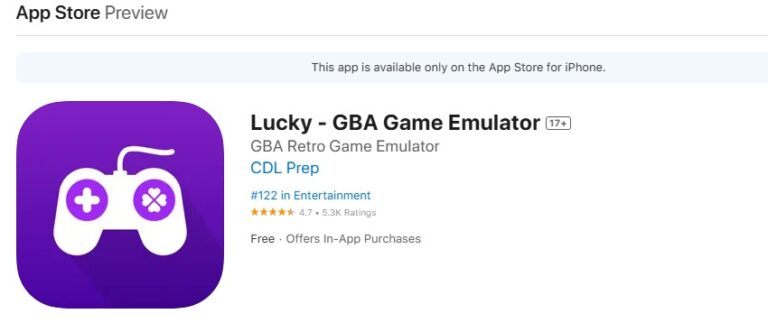
Released in 2024 and updated most recently in April 2025, Lucky requires iOS 15.0 or later. While Lucky excels in simplicity and GBA-specific optimization, its reliance on subscriptions might deter some users.
In my experience, Lucky delivers smooth emulation with minimal hiccups, making it a top choice for nostalgic gamers.
3RetroArch
RetroArch is a versatile, open-source frontend/framework that supports a wide range of emulators, game engines, video games, media players, and other applications. It is entirely free and ad-free, making it an appealing choice for both casual and dedicated users. Now, you can feel free to download it and play your Pokémon games from Nintendo DS, Game Boy/Color, and GBA.

The core functionality of RetroArch is facilitated through libretro cores, which are modular emulator and game engine implementations. These cores enable RetroArch to emulate a vast array of classic systems, from the Atari 2600 to the PlayStation 2, allowing users to enjoy a comprehensive library of retro games.Additionally, RetroArch supports advanced features such as real-time rewinding, shaders, netplay, and run-ahead, which enhance the gaming experience.
If your Apple system is still 12, 13, or 14, then RetroArch is very suitable for you. It is suitable for systems iOS 12.0 or later.
4iGBA: GBA & GBC Retro Emulator
iGBA is a lightweight and intuitive emulator designed for seamless playback of Game Boy (GB), Game Boy Color (GBC), and Game Boy Advance (GBA) titles. Built for simplicity and performance, it boasts a minimalist interface that prioritizes ease of use while offering deep customization—from adjustable touch controls and color filters to AirPlay support for big-screen gaming. Features like auto-save, frame skipping, and a playtime counter cater to both casual players and completionists.
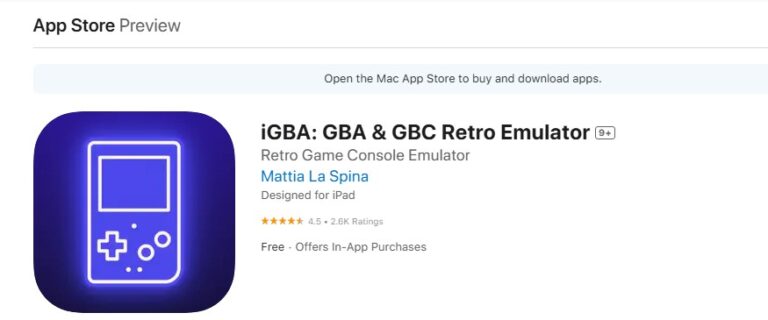
Updated in May 2025, iGBA continues receiving active tweaks, but bear in mind some users allege it duplicated GBA4iOS’s and rushed to App Store first—so if you value originality as much as functionality, you may want to factor this debate into your decision.
5SameBoy
SameBoy is a robust, open‑source Game Boy, Game Boy Color and Super Game Boy emulator that nails authenticity with the world’s most accurate emulation core. You get save states with intuitive gesture controls, fast‑forward, rewind and slow‑motion playback, plus rumble even in titles without an official Rumble Pak.
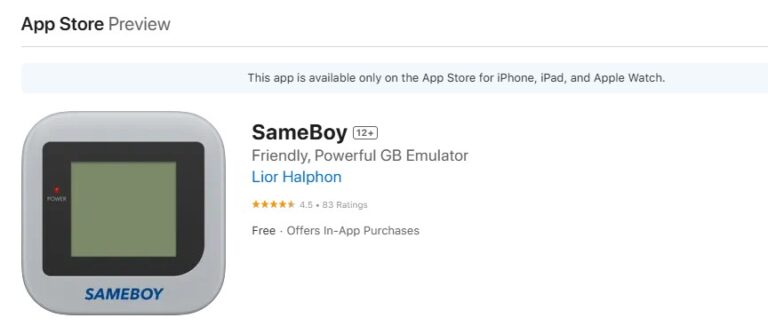
It even emulates the Game Boy Camera and Printer, and lets you play right on your Apple Watch. Customize your experience with a suite of scaling filters, interface themes, motion‑control emulation, cheat‑code support, and MFi/PlayStation/Switch/Xbox controller compatibility—without any ads or tracking.
Updated as recently as May 2025, the developer continues to refine SameBoy, though its App Store presence is modest, so you won’t find many reviews; in practice, however, its feature set feels complete and reliable for serious retro fans.
6Folium
Folium is a cutting-edge game emulator designed to bring your favorite classic games to life on modern devices. With Folium, you can effortlessly play a variety of beloved titles, including Pokémon games and other Game Boy Advance (GBA) classics. This versatile emulator supports a wide range of gaming formats, ensuring that you can enjoy a nostalgic gaming experience with ease.
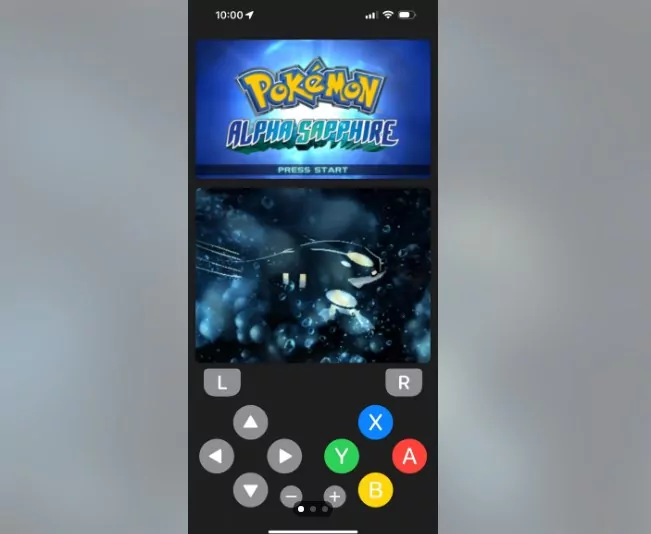
It can be download on App Store now, so play Pokémon games on your iPhone just need a tap on Download. However, it needs $4.99 to download with no in-app purchase.
7Provenance
Provenance app is a powerhouse multi-console emulator designed for retro gaming enthusiasts, supporting 11+ Nintendo systems — from classics like the NES, GBA, and Game Boy to niche platforms like the Virtual Boy and Pokémon mini. Its standout feature is broad compatibility, seamlessly handling 3DS, DS, N64, and Super Nintendo titles in one app.
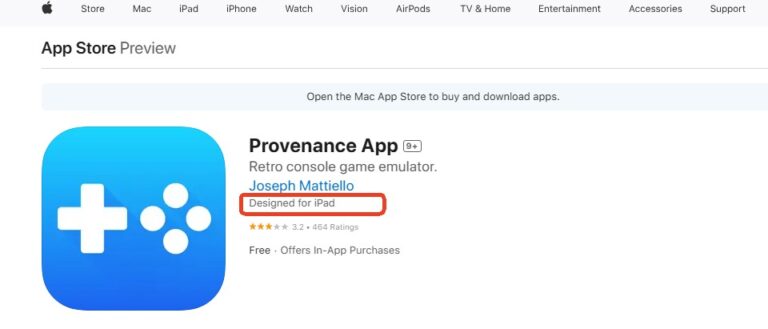
Launched on the App Store in 2025 (previously available via AltStore), it requires iOS 16.0 or later. At 1.9 GB, its installation footprint is notably larger than most other emulators (which typically range from tens to a few hundred megabytes), so expect a longer download and slightly more storage usage.
8Manic EMU - 3DS Game Emulator
Manic EMU - 3DS Game Emulator is a versatile retro gaming hub supporting Nintendo 3DS, DS, GBA, GBC, and GB platforms. It offers unlimited manual/auto-saves (50 slots), 5x gameplay speed, and a cheat code library for tailored playthroughs.
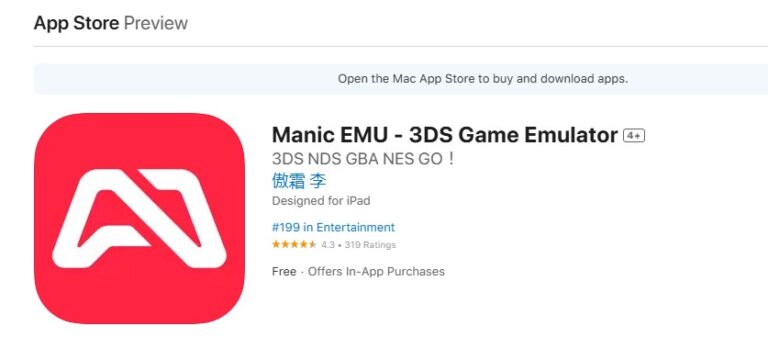
Enhance immersion with retro visual filters, customizable skins, and landscape mode. Capture highlights via its screenshot tool and optimize controls with custom shortcuts. Ideal for nostalgic gamers seeking multi-system compatibility and flexible gameplay tweaks.
It is a newly released emulator launched in 2025 and currently supports iPhones running iOS 15 or later. The good news is the developer has been actively updating the app since its release. However, you should be aware that occasional bugs may occur.
Part 2: Official Pokémon Games On The App Store
There are already a few Pokémon games on the App Store to try as well. However, they play nothing like the main titles but are fun and great for killing time. They are also free, so there is no reason not to try them.
Pokémon Go
Pokémon Go is a mobile game for iOS and Android devices. It utilizes AR technology and smartphones with a GPS to find, capture, and train Pokémon. Because of the augmented reality ability, the Pokémons appear to be in the player's actual world location. The game is completely free to play; it has already been downloaded over 500 million times. It continues to add new features and Pokémon.

Pokémon Quest
Pokémon Quest is an adorable mobile game where all of your favorite Pokémon have been transformed into cute cubed shapes. You can build a base with fun decorations but also have little gameplay enhancements. Pokémon Quest has easy controls for quick and pleasant battles. On the island, you'll need the assistance of your Pokémon companions. When wild Pokémon appear, your Pokémon will fight desperately and defeat them one by one.

Pokémon Masters Ex
Pokémon Masters Ex is a 3vs3 battle game. In this free-to-play mobile game, you can hatch eggs to get new Pokémon for your character. Not only are you able to collect Pokémon, but you will be able to team up with other trainers as well. You will team up with them and their Pokémon to unlock more devastating attacks and even more story missions. This game may not be as full-fledged as the main Pokémon games, but it does have a story that you can progress through.

Part 3: Bonus - Play Mobile Games on PC with AirDroid Cast
Have you ever wanted to play your games on your phone on a much bigger screen? Or let your friends watch you play without them hovering over you?
AirDroid Cast allows you to screen share your iPhone screen to a PC. It is great for game-streaming your screen along with the audio to another device. This creates an experience that is out of this world. It is also easy to set up as well. It should take no longer than a few minutes to get everything sorted.
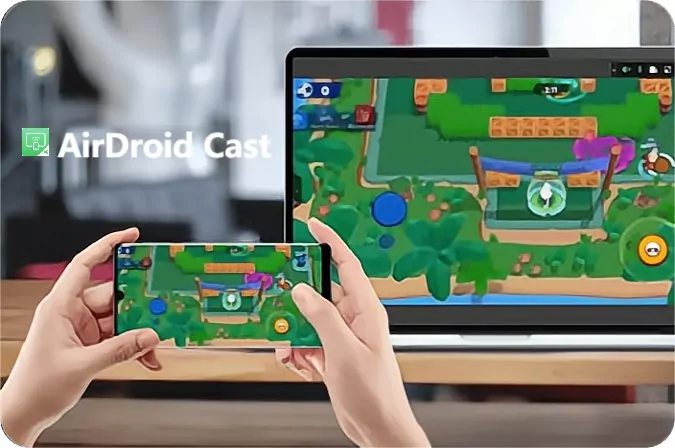
Here is how to play Pokémon on iPhone and then cast it on your PC.
Step 1. Download and install the Airdroid Cast on both platforms (PC and Mobile Device).
Step 2. Connect them to the same Wi-Fi network.
Step 3.Input the Cast Code or scan your OR code onto your mobile device.

Step 4.Start casting, then allow any request for casting on your PC.
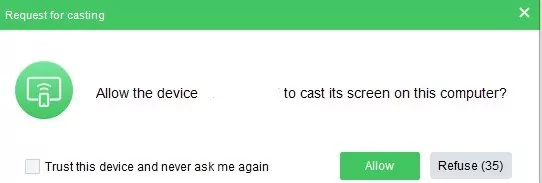
Step 5.Another menu will pop up on your mobile device. Select AirDroid Cast and hit Start Broadcast.
If everything is set up correctly you should see your phone screen that play Pokémon games on your PC. Now enjoy your time.
Part 4: Final Verdict
In short, a Pokémon emulator for iPhone is safe and legal to install on your device. Learning how to play Pokémon on iPhone/iPad, no jailbreak included is easy to do so.
And with AirDroid Cast, you can play it on your PC. This will make the experience even better, you can share your screen with others and play on a bigger screen.
FAQs About iOS Pokémon Emulators
To play Pokémon Red and Blue on an iPhone, you generally need a Game Boy emulator app, like Delta, and a legitimate copy of the game ROM.
- Download and install Delta emulator on your iPhone.
- Download the ROM file for the Pokemon Red and Blue game. You should obtain legal ROM file of your own.
- Ensure to save the ROM file on iPhone's File app and unzip it.
- Launch the Delta app and tap to import the ROM file.
- Choose the unzipped game file from your iPhone and tap 'Open'.
- Now you can play Pokémon Red and Blue game on your iPhone.












Leave a Reply.