How to Play Wordscapes on PC?
Do you want to improve your Wordscapes experience by playing on your PC? Wordscapes, known for its challenging word grids and serene backgrounds, offers a relaxing yet stimulating gameplay environment.
Playing on a desktop opens up new possibilities with larger screens and precise controls. Better navigation and visibility can improve your focus and overall gameplay.
But how to get started or optimize your gameplay on a computer? Worry not as this step-by-step guide will walk you through everything you need to know.
Play Wordscapes on PC via Emulators
Playing Wordscapes on the computer opens up a world of comfortable gaming. The process starts with choosing a reliable Android emulator that suits your preferences and system requirements. Emulators like Bluestacks and Nox Player are popular choices as they can quickly run Android games on desktops.
How to Play Wordscapes on a PC?
To start playing Wordscapes on your PC, we will take Bluestack as an example. The other emulators playing process is almost the same. Follow these steps:
- Step 1.Install the Emulator: Begin by downloading the emulator of your choice from their respective websites.
- Step 2.Set Up the Emulator: When downloaded, install the emulator on your PC. The steps involve following on-screen instructions and will require administrative access.

- Step 3.Get Google Play Store: Launch the emulator and sign in with your Google account credentials. You can then access the Google Play Store within the emulator.

- Step 4.Installing Wordscapes: Use the search function within the Google Play Store to find Wordscapes. Click on the install button to download and install the game onto your emulator.

- Step 5.Launching Wordscapes App: Once installed, locate the Wordscapes icon within your emulator's interface and click on it to launch the game.

Emulators Recommendations
1 Bluestacks
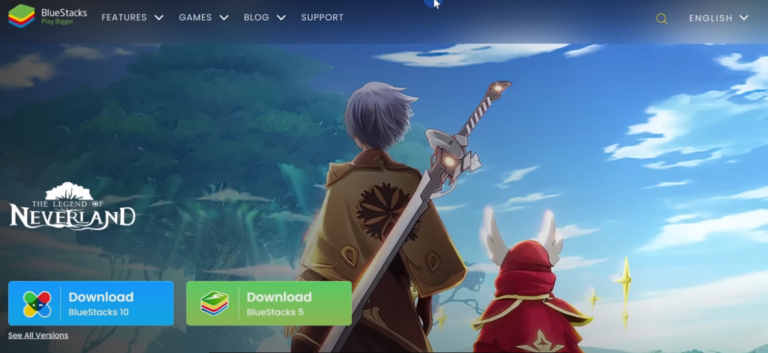
Bluestacks is a free tool that allows you to run multiple applications at the same time. It also offers an Android Game Pop console with virtualization. To use Bluestacks, your computer must meet certain system requirements:
● Microsoft Windows 7 or later
● Intel or AMD processor
● At least 4 GB of RAM
● 5 GB of free hard disk space
● Administrator rights on your desktop device
Known for its stability and extensive feature set, Bluestacks offers a user-friendly interface and supports various Android games. The multi-instance feature lets you play the same game with multiple accounts or different games, improving strategy games. Also, the recording and screenshot features can optimize your experience on PC.
In terms of settings, you can adjust the display resolution from qHD to Quad HD and set the DPI between 160 and 320. You can also switch to dedicated computer graphics for improved performance (if supported by the device).
2 Nox Player
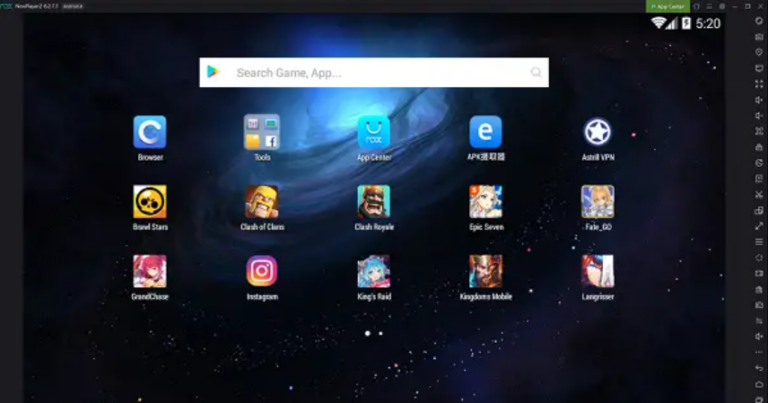
A great alternative to Bluestacks, Nox Player provides customizable controls and good performance for playing Wordscapes PC. It runs Android 7.0 Nougat and allows you to download Wordscapes game for PC from the Google Play Store.
Nox Player offers a customizable multi-instance feature called multi-drive and highly customizable keyboard mapping. Unlike Bluestacks, it lacks pre-loaded profiles, which may present a learning curve for beginners. The display resolution is limited to Full HD, and you can choose a performance mode based on the graphic intensity of the game.
The launch time is quick but the games take longer to load. You may notice lags at the start of gameplay, but performance is improved after the initial stutter. Less graphic-intensive games will perform smoothly, despite the longer load times.
3 LDPlayer
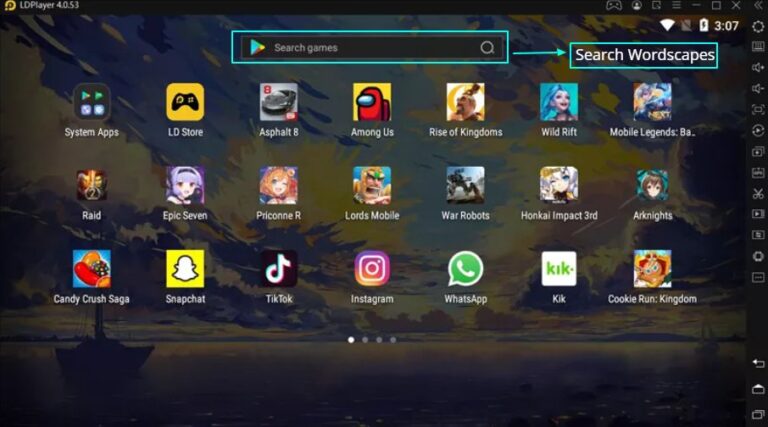
LDPlayer is an Android emulator for Windows PCs and laptops, built on a 64-bit architecture and supports multiple games. It is known for its reliability, low resource usage, and low advertisements. It operates on Android 9 Pie OS and is compatible with most apps.
It can run on low-end PCs due to its lightweight nature. You can log into your Google account to access the Play Store and other services or sideload apps directly without signing in.
The advanced features like broad compatibility, and a user-friendly experience, make it a solid alternative to heavier emulators like Bluestacks. However, be cautious during installation to avoid unwanted bundled software. For safety, use a secondary Google account for emulator logins.
4 MEmu
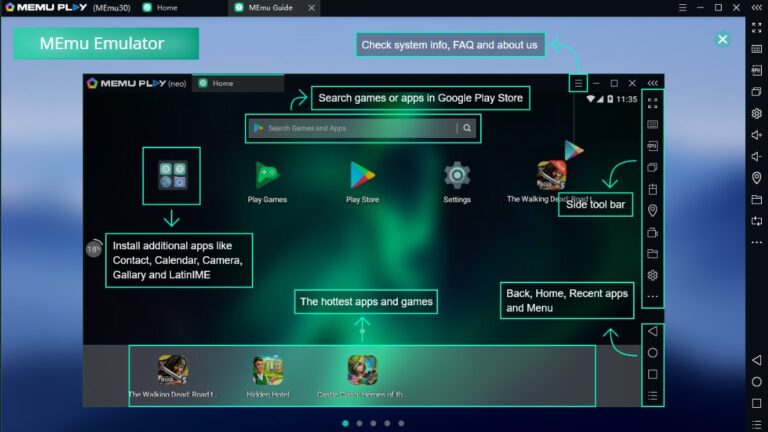
MEmu is a fast-loading Android emulator by Microvirt. It is famous for high frame rates, improved graphics quality, and smooth performance.
The emulator offers a user-friendly interface with quick loading times and file-sharing capabilities between Windows and Android. It allows customizable settings for CPU, memory, resolution, and device model, enhancing the gaming experience with keyboard/joystick mapping.
Also, it supports GPS location simulation, drag-and-drop APK installation, and running multiple Android versions. Despite some areas needing improvement, the benefits make it a good option for gamers and app users alike.
Play Wordscapes Without Emulators
To enjoy the Wordscapes game on your PC without traditional emulators, AirDroid Cast is the way to go. The tool allows seamless mirroring and control of your Android or iOS device screen on your computer. You can then play mobile games on a larger screen with improved controls.
Play with AirDroid Cast
Follow these steps to set up AirDroid Cast and start playing Wordscapes on your PC:
- Step 1.Install AirDroid Cast.
First, download AirDroid Cast on both your mobile device and PC. You can simply install it from respective Play stores, the official website, or by clicking the link below.
- Step 2.Connecting Your Devices.
Next, you need to connect your computer and mobile phone.
● Wireless Method: It is the preferred method for most users. Simply launch AirDroid Cast on both devices. Scan the QR code displayed on your computer screen with your mobile device or enter the code manually. Then, grant necessary permissions and connect easily.

● USB Connection: If performance is a priority, use a USB cable to connect your mobile device and PC. This method ensures higher-quality visuals and smoother gameplay.

- Step 3.Play Wordscapes on Computer.
Once connected, activate the control feature on AirDroid Cast by clicking the hand icon. It allows you to use your computer's mouse and keyboard to play Wordscapes directly from your mobile device.
- Step 1.Install AirDroid Cast.
Comparison Play Wordscapes on PC via the Two Methods
With Emulators:
● Provide customizable settings for optimal performance, support for keyboard/joystick mapping, and the ability to run multiple Android apps at the same time.
● Allow users to download and run various other mobile apps and games.
● Emulators can be resource-intensive, potentially slowing down your PC. They may sometimes encounter compatibility or performance issues, such as lag or crashes.
Without Emulator (via Airdroid Cast)
● Game runs as it does on your phone, maintaining the same performance and compatibility.
● Less resource-demanding compared to emulators and provides easy control via your PC.
● Mirroring process can cause slight latency and requires a stable wireless or USB connection.
● The experience depends on the performance of your mobile device, and you might not get the same level of customization and control as emulators offer.
Some Tips for Optimal Gaming Experience
● Mouse Controls: When playing Wordscapes on a desktop, use your mouse to swiftly swipe through letters and form words efficiently.
● Keyboard Shortcuts: Take advantage of keyboard shortcuts for quicker navigation and word entry.
● Visibility: Adjust screen settings on your PC to improve visibility of letters and words, reducing eyestrain and improving gameplay. Focus on the grid clearly and spot potential word combinations.
● Multi-task with Ease: Switch between the game and other applications seamlessly on your PC without interrupting gameplay.
Conclusion
Paying Wordscapes on PC offers two primary methods: using emulators like Bluestacks, and using tools like AirDroid Cast. Emulators provide a good Android experience on your computer, allowing for customizations and multitasking but may require higher system resources.
AirDroid Cast offers a simpler setup by mirroring your mobile device's screen, maintaining gameplay integrity but reliant on stable connectivity. Both methods cater to different preferences. Emulators for enhanced control and functionality, and a screencast for ease of use.
The choice depends on your hardware capabilities, preference for customization, and whether you prioritize a direct cast or a fully integrated emulation experience.

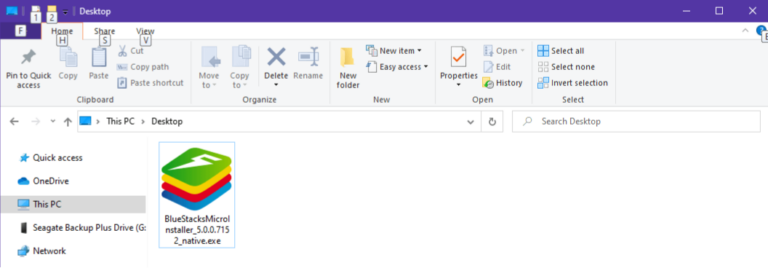
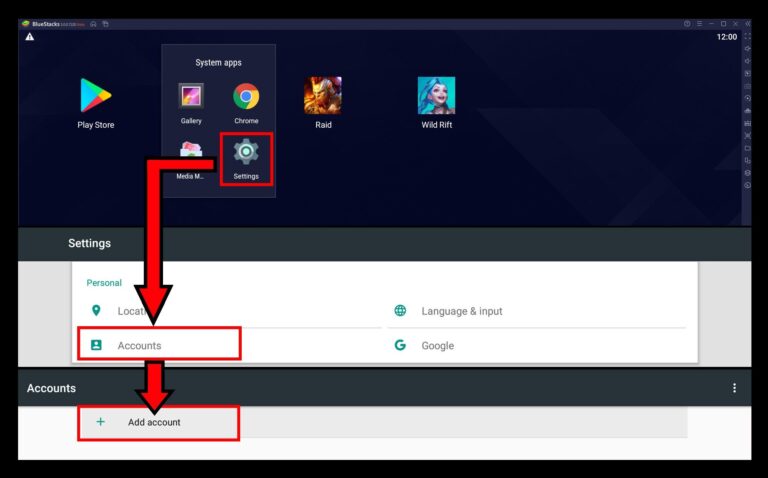
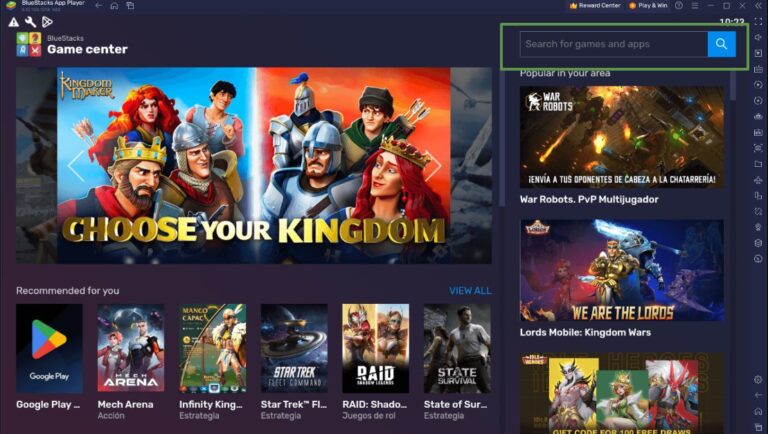
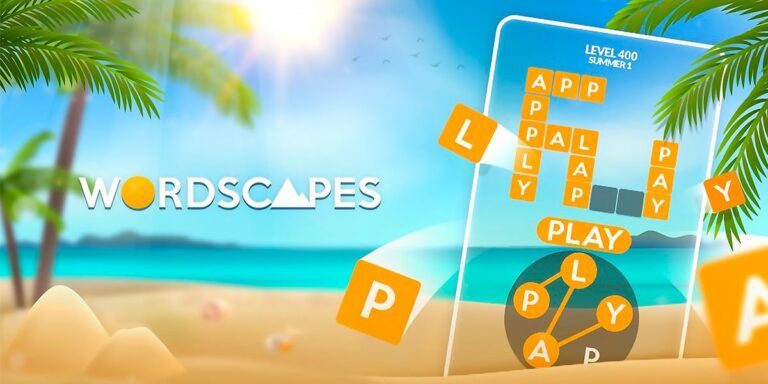
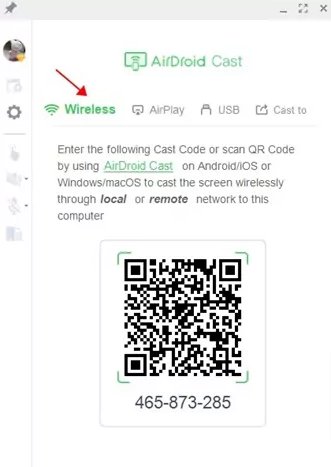
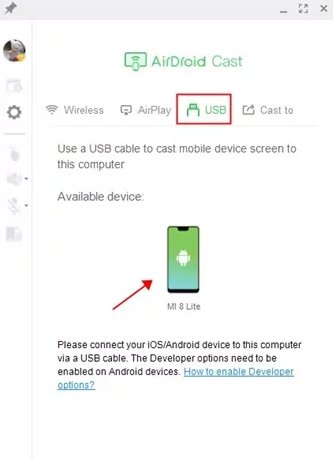









Leave a Reply.